Bank Accounts can be viewed and amended on the CB Bank Accounts form, which can be accessed by selecting the Cashbook Management option on the Financials menu:

Then the CB Maintenance menu option:
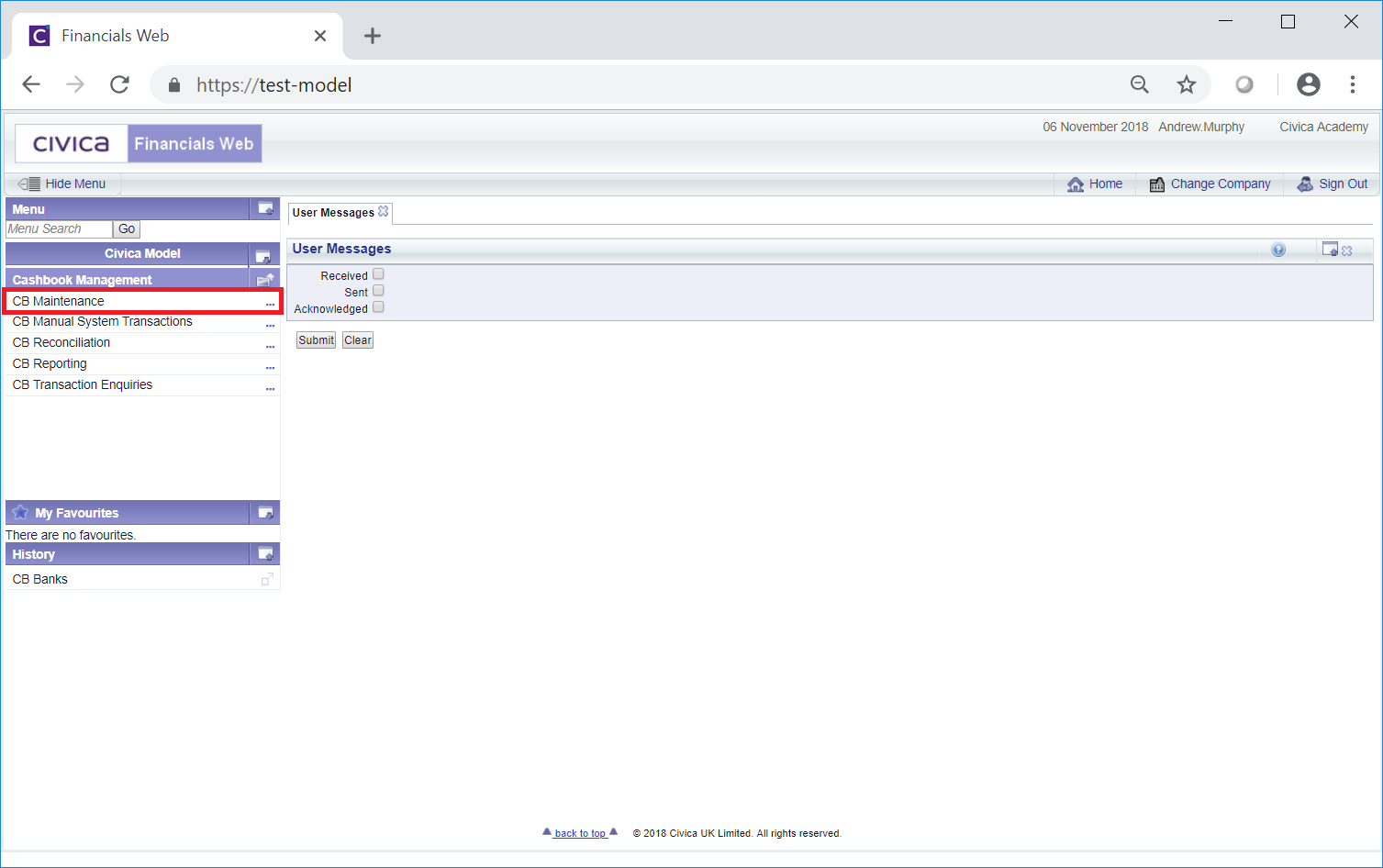
Then the CB Bank Maintenance menu option:
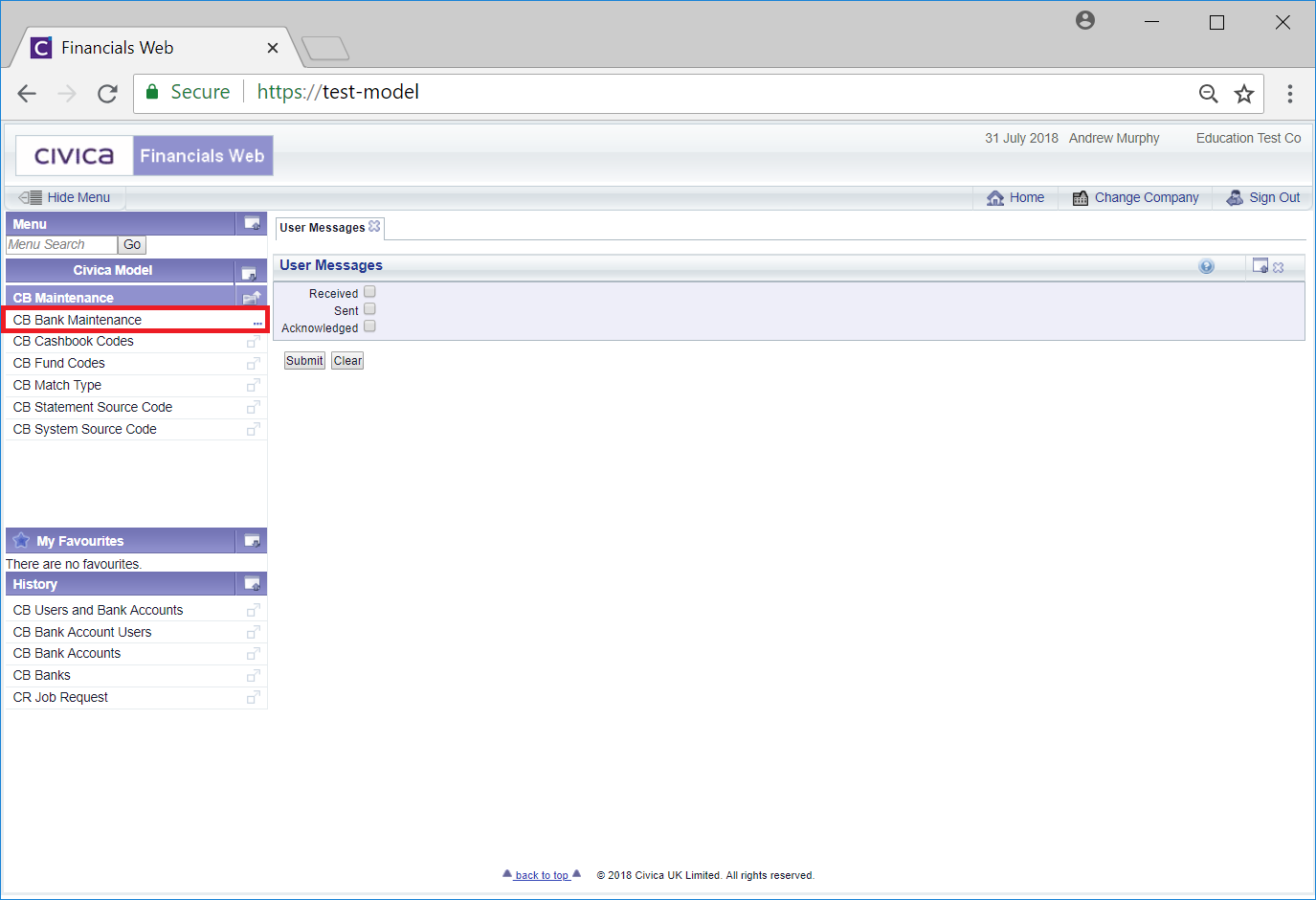
Then the CB Bank Accounts menu option:
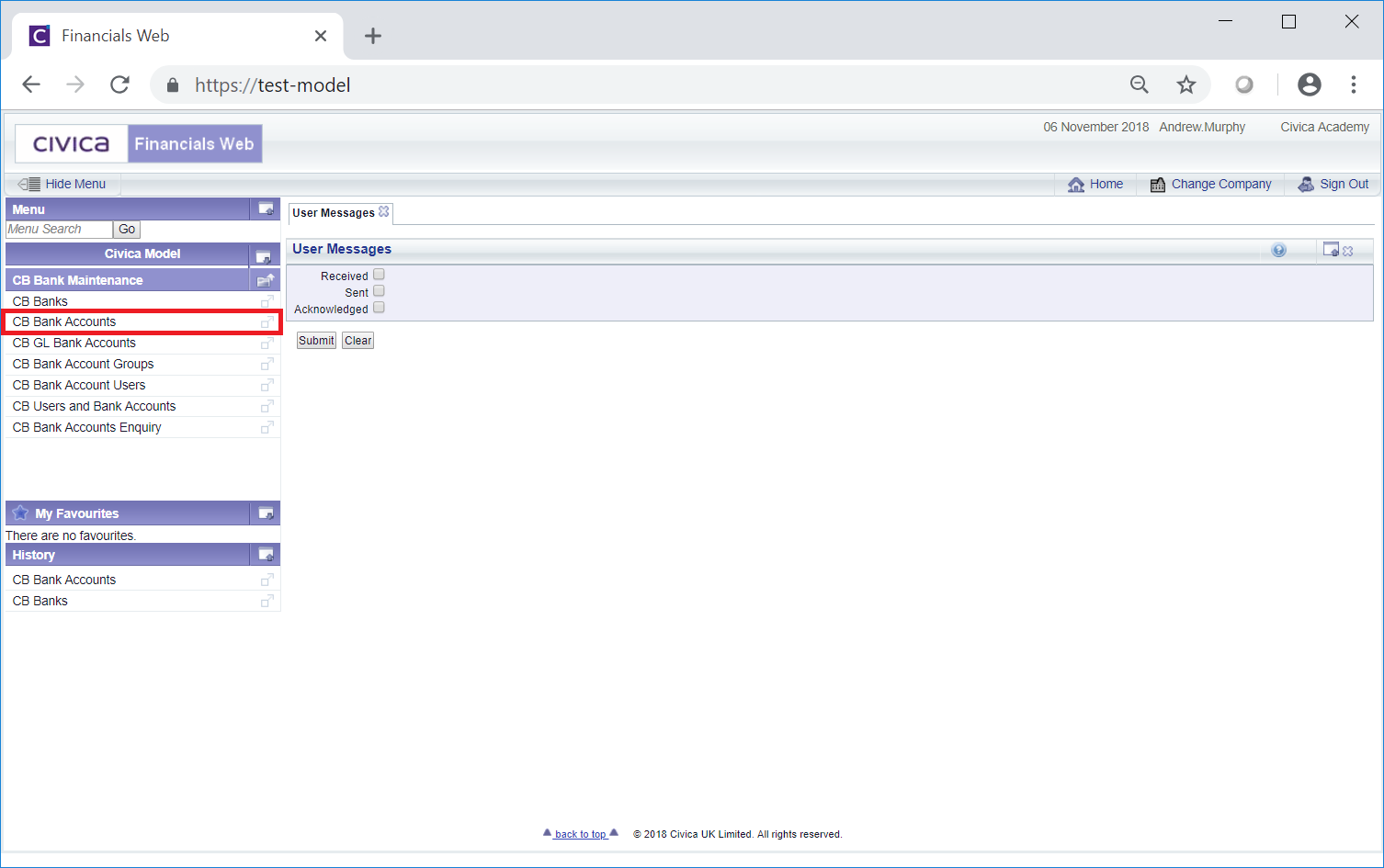
The CB Bank Accounts form will then open:
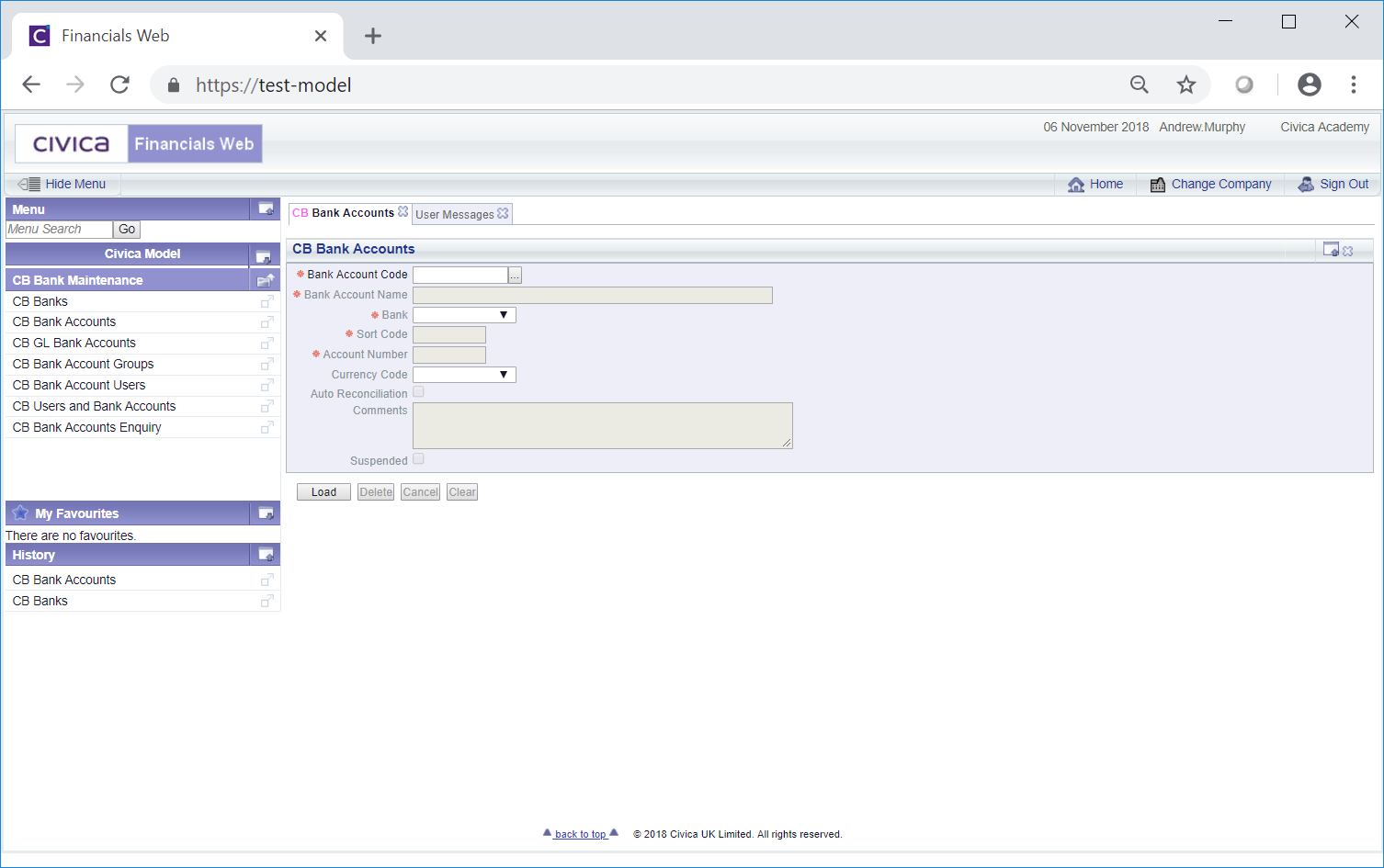
Add the code of the Bank Account to the Bank Account Code field and click on the ![]() button. This will load the Bank Account details to the form.
button. This will load the Bank Account details to the form.
Alternatively clicking on the Find Bank Account button located to the right of the Bank Account Code field,  , will open the CB Find Bank Account form allowing you to search for and select the required Bank Account. This form is further detailed in the Find Bank Account section. Once selected the Bank Account details will be loaded into the CB Bank Accounts form.
, will open the CB Find Bank Account form allowing you to search for and select the required Bank Account. This form is further detailed in the Find Bank Account section. Once selected the Bank Account details will be loaded into the CB Bank Accounts form.
Further buttons will also then be available at the bottom of the form:
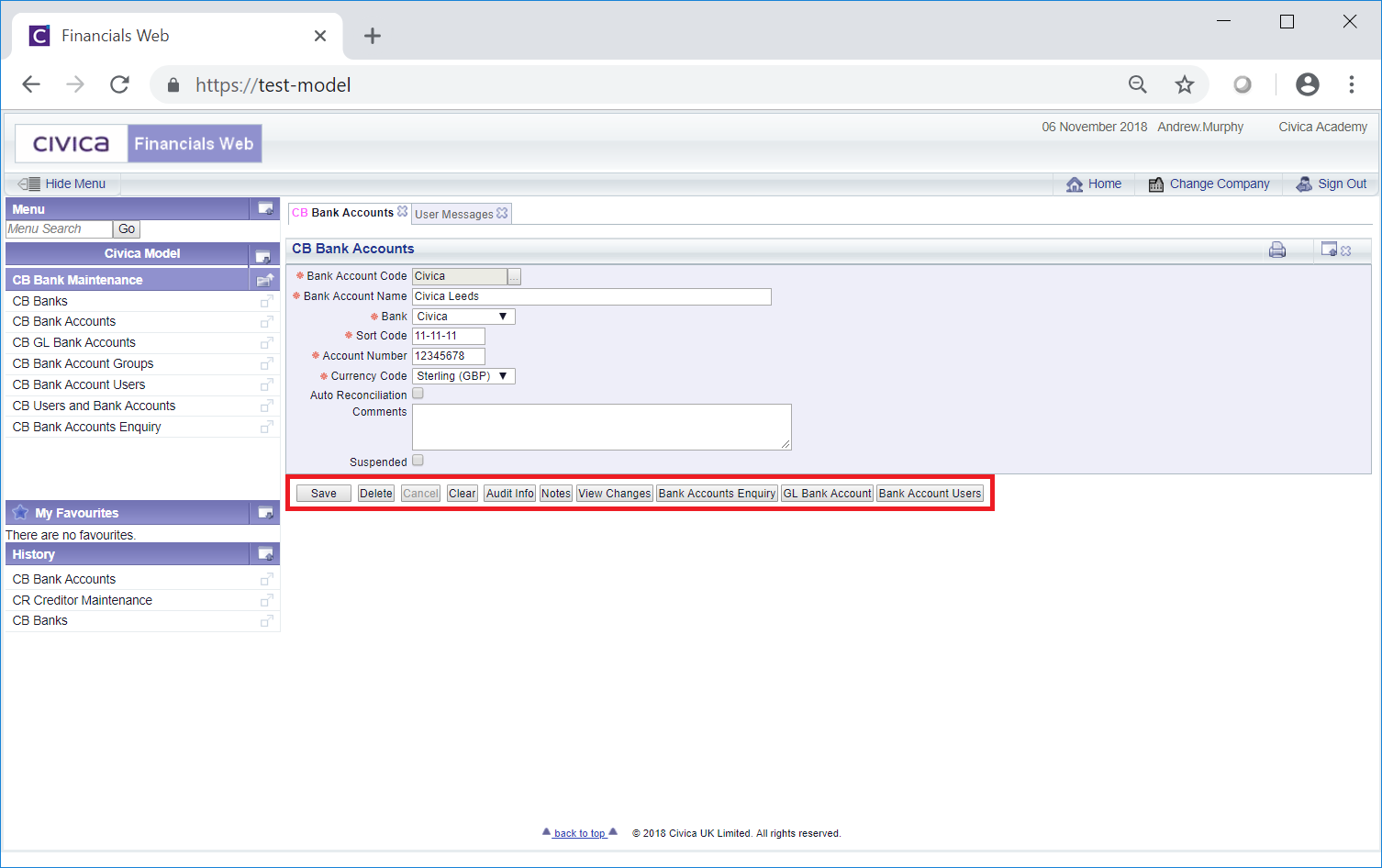
The fields and options on the form are (mandatory items are notated with a red asterisk *):
If the required Bank record is not available it either needs to be created, as detailed in the Creating Bank Records section, or it has been suspended, which is further detailed in the Amending/Viewing Bank Records section.
The following buttons are available:
 : Click on this button to save any changes made to the form. If changes have been made and you close the form, a message will be displayed stating that changes have not been saved and giving you the opportunity to go back to the form to save the changes.
: Click on this button to save any changes made to the form. If changes have been made and you close the form, a message will be displayed stating that changes have not been saved and giving you the opportunity to go back to the form to save the changes. : Click on this button to delete the Bank record. A message will be displayed asking for confirmation that the Bank record is to be deleted.
: Click on this button to delete the Bank record. A message will be displayed asking for confirmation that the Bank record is to be deleted.Please note: a Bank Account can only be deleted if no transactions have been posted to it. If transactions have been posted, it can be suspended instead, as detailed above.
 : Clicking on this button will open the Audit Info screen providing audit details for the Bank Account. This screen is further detailed in the Audit Info section.
: Clicking on this button will open the Audit Info screen providing audit details for the Bank Account. This screen is further detailed in the Audit Info section. : Clicking on this button will allow you to add a note with regard to the Bank Account. If there is an existing note for the Bank Account the button will be displayed as
: Clicking on this button will allow you to add a note with regard to the Bank Account. If there is an existing note for the Bank Account the button will be displayed as  . Notes are further detailed in the Notes section.
. Notes are further detailed in the Notes section. : Clicking on this button will open the CB Find Changes to a Bank Account screen and will detail changes made to the Bank Account. This screen is further detailed in the View Bank Account Changes section.
: Clicking on this button will open the CB Find Changes to a Bank Account screen and will detail changes made to the Bank Account. This screen is further detailed in the View Bank Account Changes section. : Clicking on this button will open the CB Bank Accounts Enquiry form, detailing all the Bank Accounts that have been created for the associated Bank record. This form is further detailed in the Bank Accounts Enquiry section.
: Clicking on this button will open the CB Bank Accounts Enquiry form, detailing all the Bank Accounts that have been created for the associated Bank record. This form is further detailed in the Bank Accounts Enquiry section.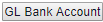 : Clicking on this button will open the CB GL Bank Account form allowing you to create and add new GL Bank Account to this Bank Account if required, which is further detailed in the Creating GL Bank Accounts section
: Clicking on this button will open the CB GL Bank Account form allowing you to create and add new GL Bank Account to this Bank Account if required, which is further detailed in the Creating GL Bank Accounts section  : Clicking on this button will open the CB Bank Account Users form allowing you to give Users access to the Bank Account. This form is further detailed in the Bank Account Users section.
: Clicking on this button will open the CB Bank Account Users form allowing you to give Users access to the Bank Account. This form is further detailed in the Bank Account Users section.