GL Bank Accounts are used to link CB Bank Accounts to the required General Ledger Code.
These can be created via the CB GL Bank Accounts form which can be accessed by selecting the Cashbook Management option on the Financials menu:

Then the CB Maintenance menu option:
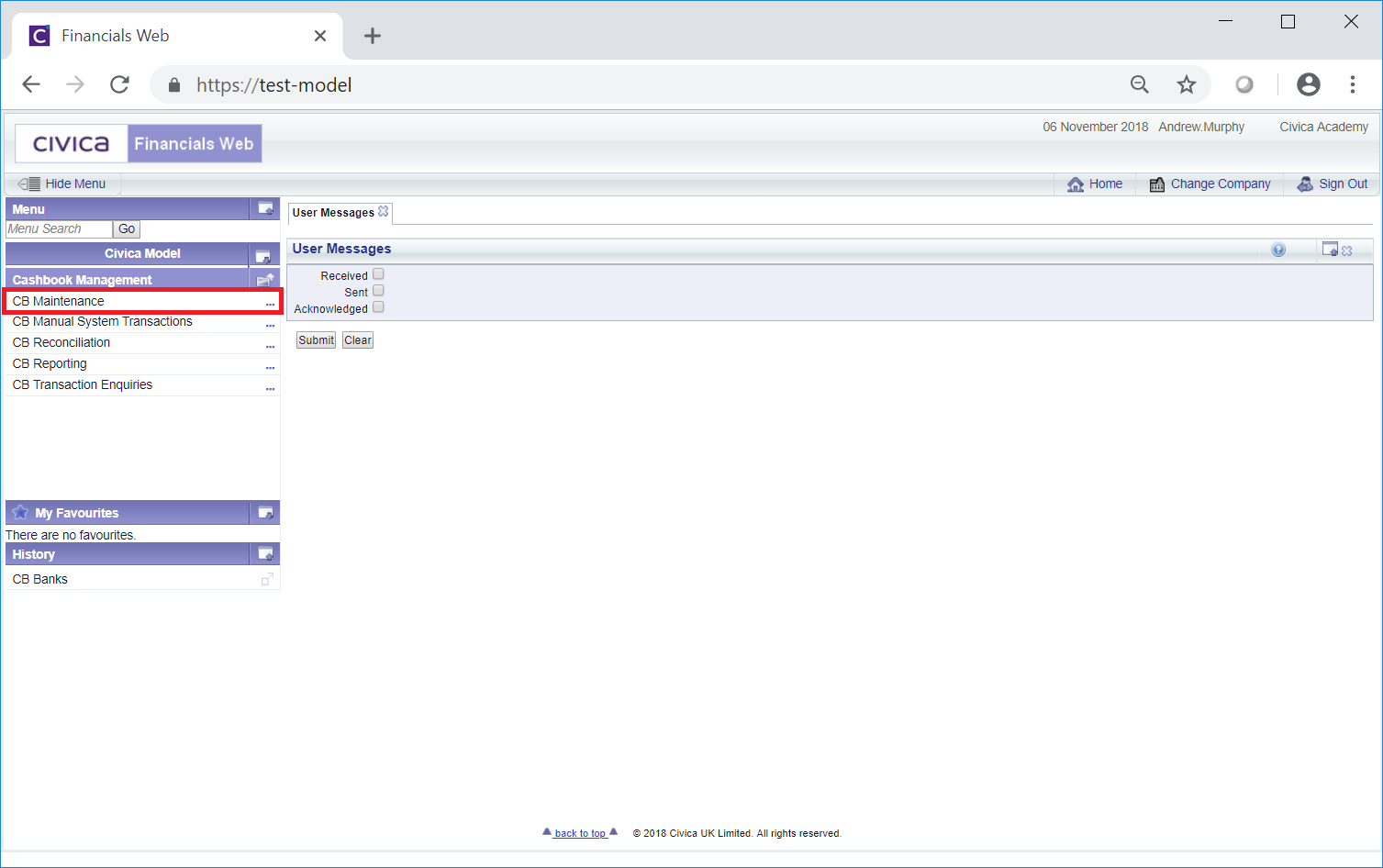
Then the CB Bank Maintenance menu option:
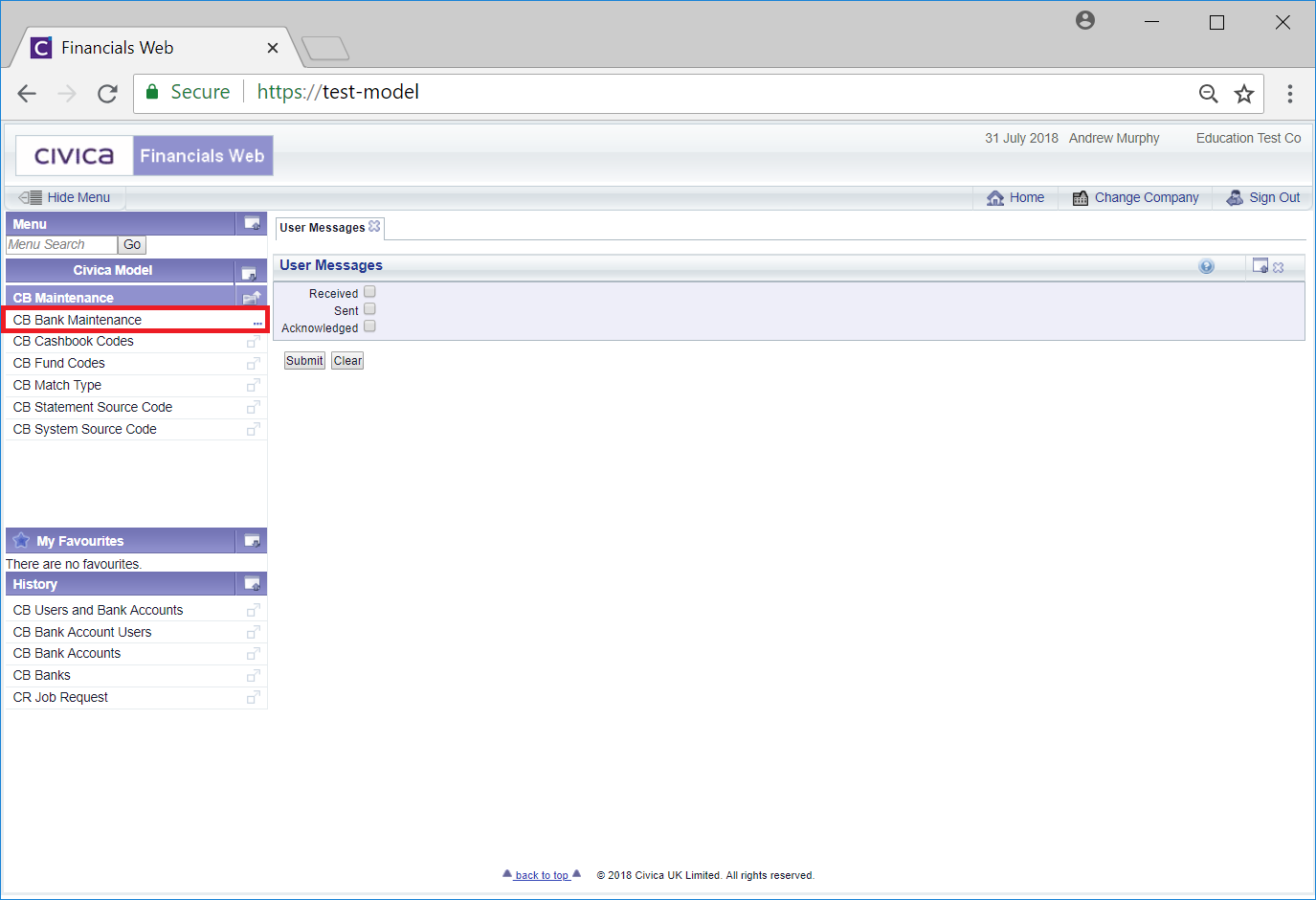
Then the CB GL Bank Accounts menu option:
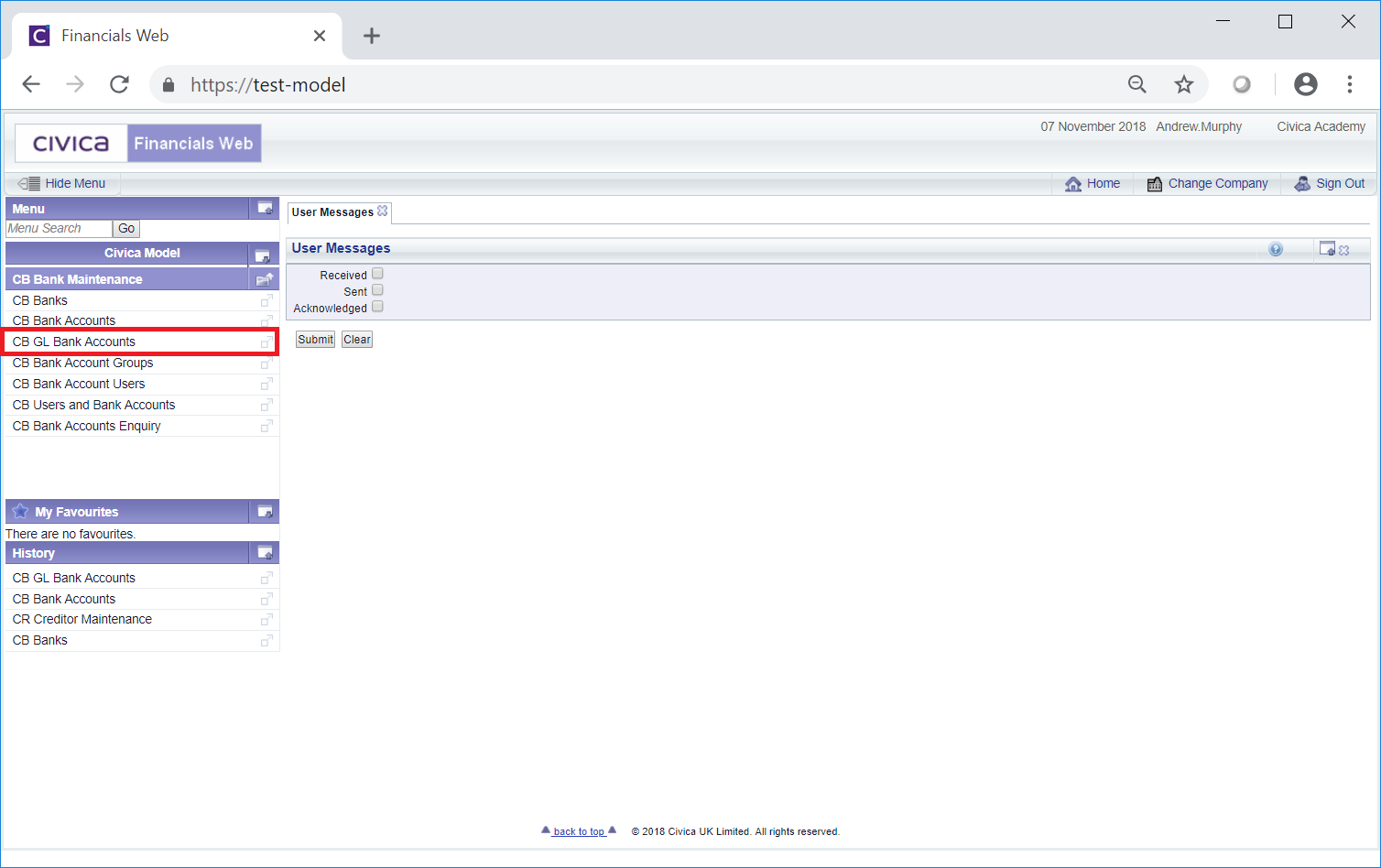
The CB GL Bank Accounts form will open:
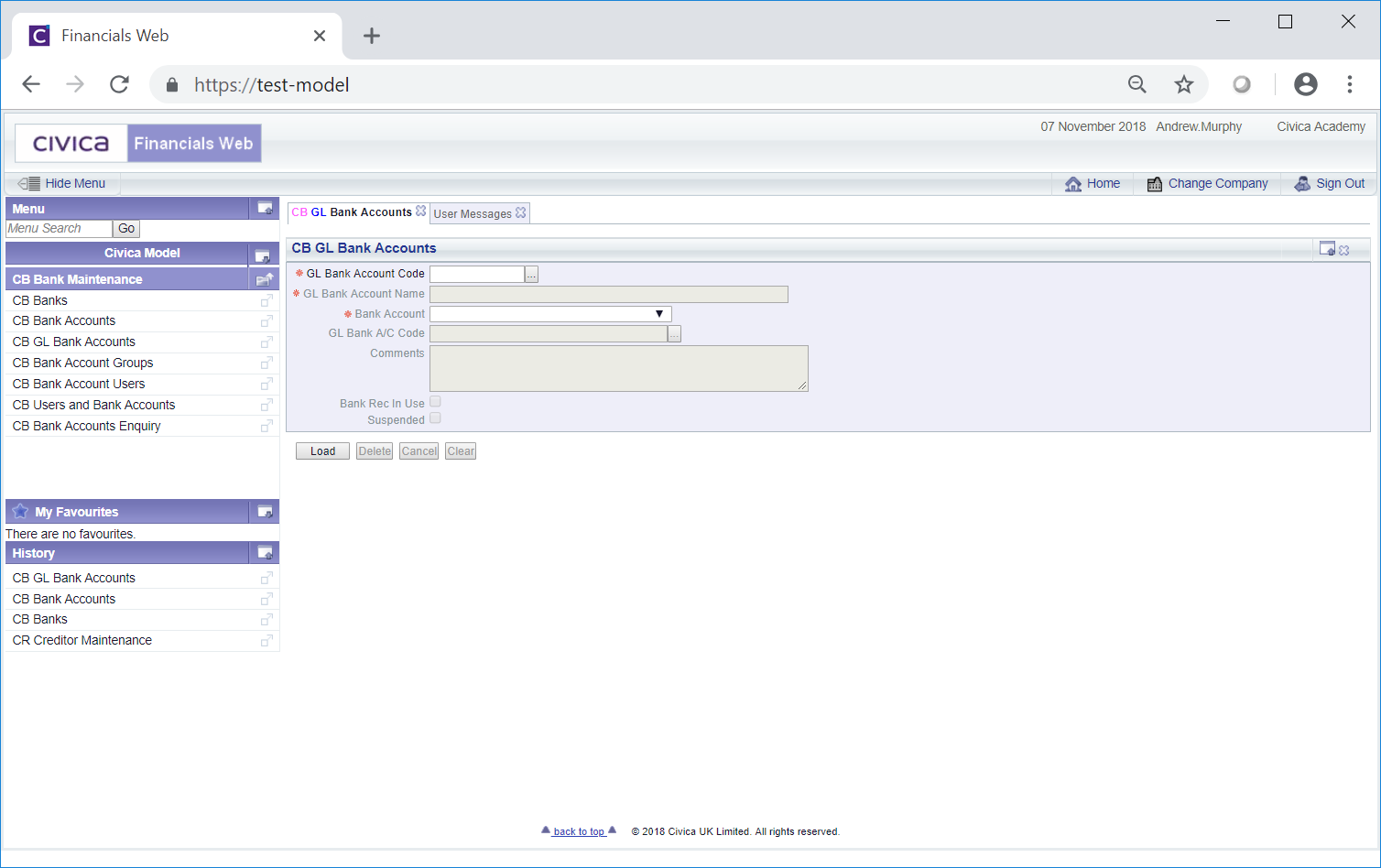
This form can also be accessed by clicking on the 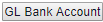 button on the CB Bank Account form, as detailed in the Creating Bank Accounts section allowing you to create and add a GL Bank Account to a newly created Bank Account.
button on the CB Bank Account form, as detailed in the Creating Bank Accounts section allowing you to create and add a GL Bank Account to a newly created Bank Account.
To create a new GL Bank Account add the code for the GL Bank Account to the GL Bank Account Code field and click on the  button:
button:
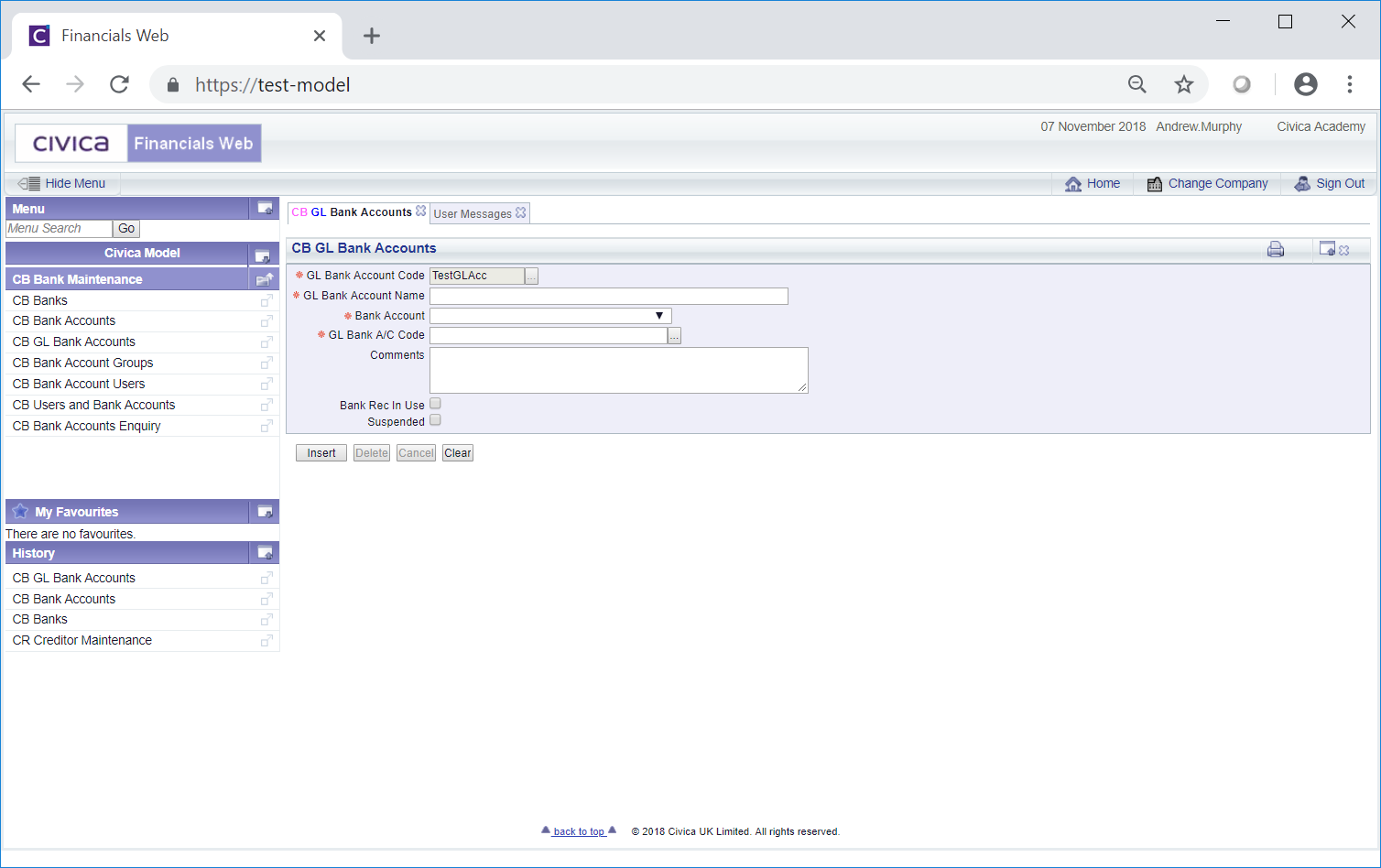
Add details to the fields and options on the form (mandatory items are notated with a red asterisk *):
These are:
If the required Bank Account is not available it either needs to be created, as detailed in the Creating Bank Accounts section, or it has been suspended, which is further detailed in the Amending/Viewing Bank Accounts section.
Please note: if you have accessed the form via the 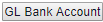 button on the CB Bank Account form, this field will be populated with the bank details from the CB Bank Account form, but these can be changed by selecting a different option from this drop-down field.
button on the CB Bank Account form, this field will be populated with the bank details from the CB Bank Account form, but these can be changed by selecting a different option from this drop-down field.
Alternatively click on the Find GL Code button located immediately to the right of this field,  . This will open the CB Find Ledger Code form that will allow you to search for and select the required Ledger Code. This form is further detailed in the Find Ledger Code section. Once the required Ledger Code has been selected it will be added to this field.
. This will open the CB Find Ledger Code form that will allow you to search for and select the required Ledger Code. This form is further detailed in the Find Ledger Code section. Once the required Ledger Code has been selected it will be added to this field.
The following buttons are available:
 : Clicking on this button will clear the details added to the fields on the form and the initial version of the form will be displayed, where you can either search for a Bank Account or create a new one.
: Clicking on this button will clear the details added to the fields on the form and the initial version of the form will be displayed, where you can either search for a Bank Account or create a new one. : Clicking on this button will create the Bank Account and more buttons will be available at the bottom of the form:
: Clicking on this button will create the Bank Account and more buttons will be available at the bottom of the form: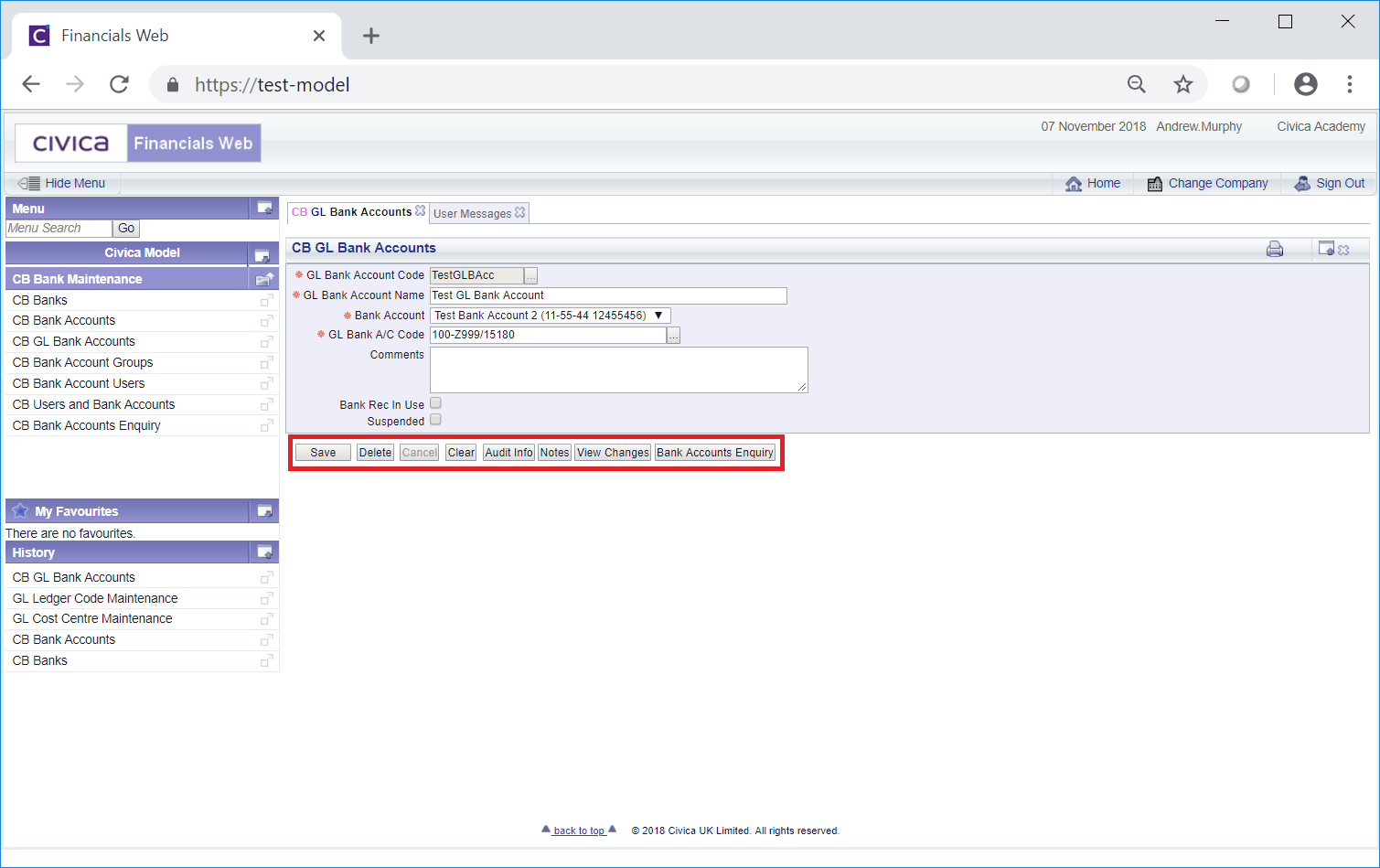
The following buttons are available:
 : Click on this button to save any changes made to the form. If changes have been made and you close the form, a message will be displayed stating that changes have not been saved and giving you the opportunity to go back to the form to save the changes.
: Click on this button to save any changes made to the form. If changes have been made and you close the form, a message will be displayed stating that changes have not been saved and giving you the opportunity to go back to the form to save the changes. : Click on this button to delete the GL Bank Account. A message will be displayed asking for confirmation that the Bank Account is to be deleted.
: Click on this button to delete the GL Bank Account. A message will be displayed asking for confirmation that the Bank Account is to be deleted.Please note: a GL Bank Account can only be deleted if no transactions have been posted to it. If transactions have been posted, it can be suspended instead, as detailed above.
 : Clicking on this button will clear all the details on the form - the initial form will be displayed where you can search for or create a GL Bank Account. If changes have been made to the form and not saved, a message will be displayed stating that changes have not been saved and giving you the opportunity to go back to the form to save the changes.
: Clicking on this button will clear all the details on the form - the initial form will be displayed where you can search for or create a GL Bank Account. If changes have been made to the form and not saved, a message will be displayed stating that changes have not been saved and giving you the opportunity to go back to the form to save the changes. : Clicking on this button will open the Audit Info screen providing audit details for the GL Bank Account. This screen is further detailed in the Audit Info section.
: Clicking on this button will open the Audit Info screen providing audit details for the GL Bank Account. This screen is further detailed in the Audit Info section. : Clicking on this button will allow you to add a note with regard to the GL Bank Account. This is further detailed in the Notes section.
: Clicking on this button will allow you to add a note with regard to the GL Bank Account. This is further detailed in the Notes section. : Clicking on this button will open the CB Find Changes to GL Bank Account screen and will detail changes made to the GL Bank Account. This screen is further detailed in the View GL Bank Account Changes section.
: Clicking on this button will open the CB Find Changes to GL Bank Account screen and will detail changes made to the GL Bank Account. This screen is further detailed in the View GL Bank Account Changes section. : Clicking on this button will open the CB Bank Accounts Enquiry form, detailing all the Bank Accounts that have been created for the associated Bank record. This form is further detailed in the Bank Accounts Enquiry section.
: Clicking on this button will open the CB Bank Accounts Enquiry form, detailing all the Bank Accounts that have been created for the associated Bank record. This form is further detailed in the Bank Accounts Enquiry section.