Trust and Finance Users will need access to Bank Accounts. The CB Bank Account Users form provides a list of these Users that have access to a Bank Account and also allows you to add Users to each individual Bank Account. It can also be used to remove a User's access.
This form can be accessed by selecting the Cashbook Management option on the Financials menu:

Then the CB Maintenance menu option:
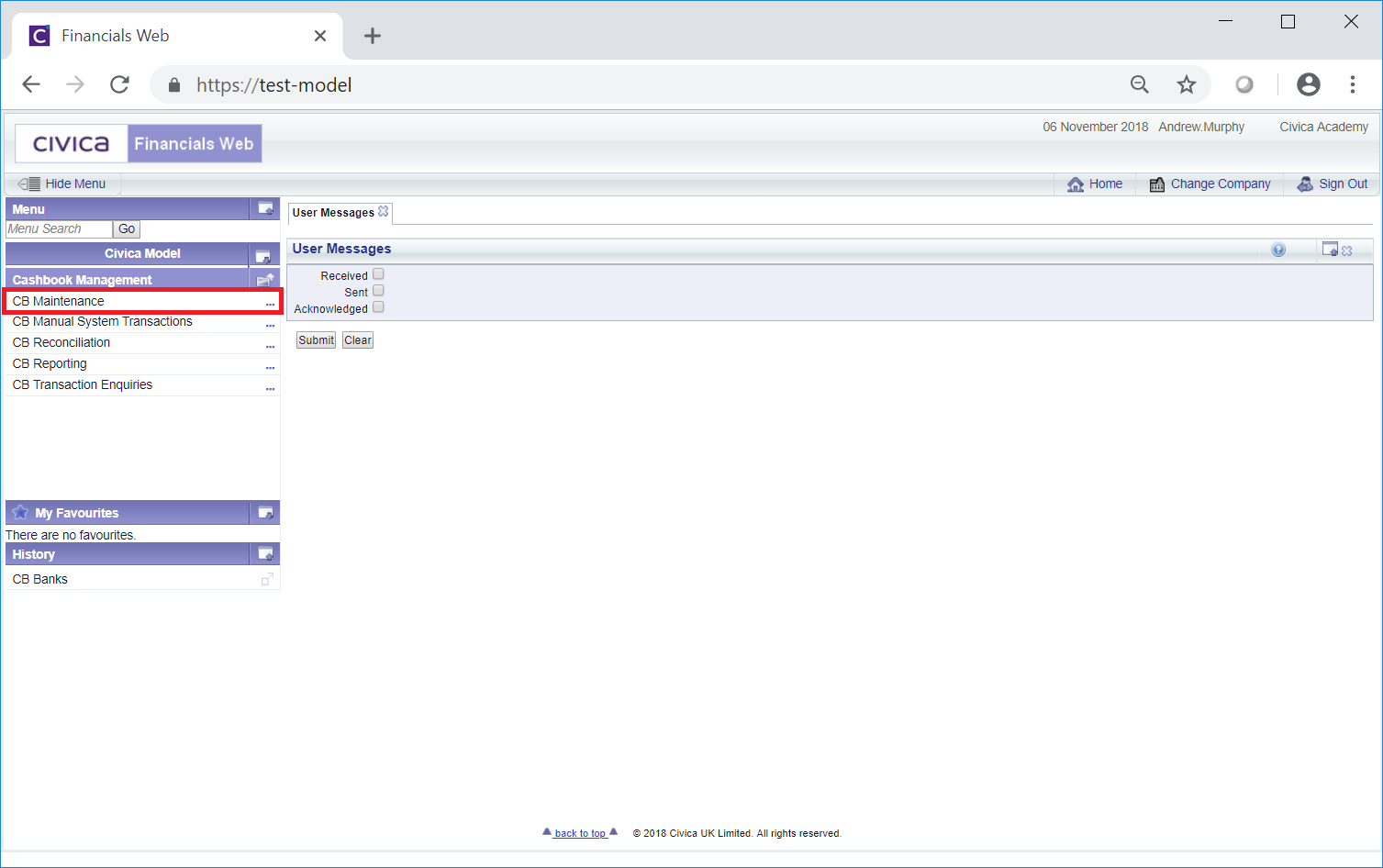
Then the CB Bank Maintenance menu option:
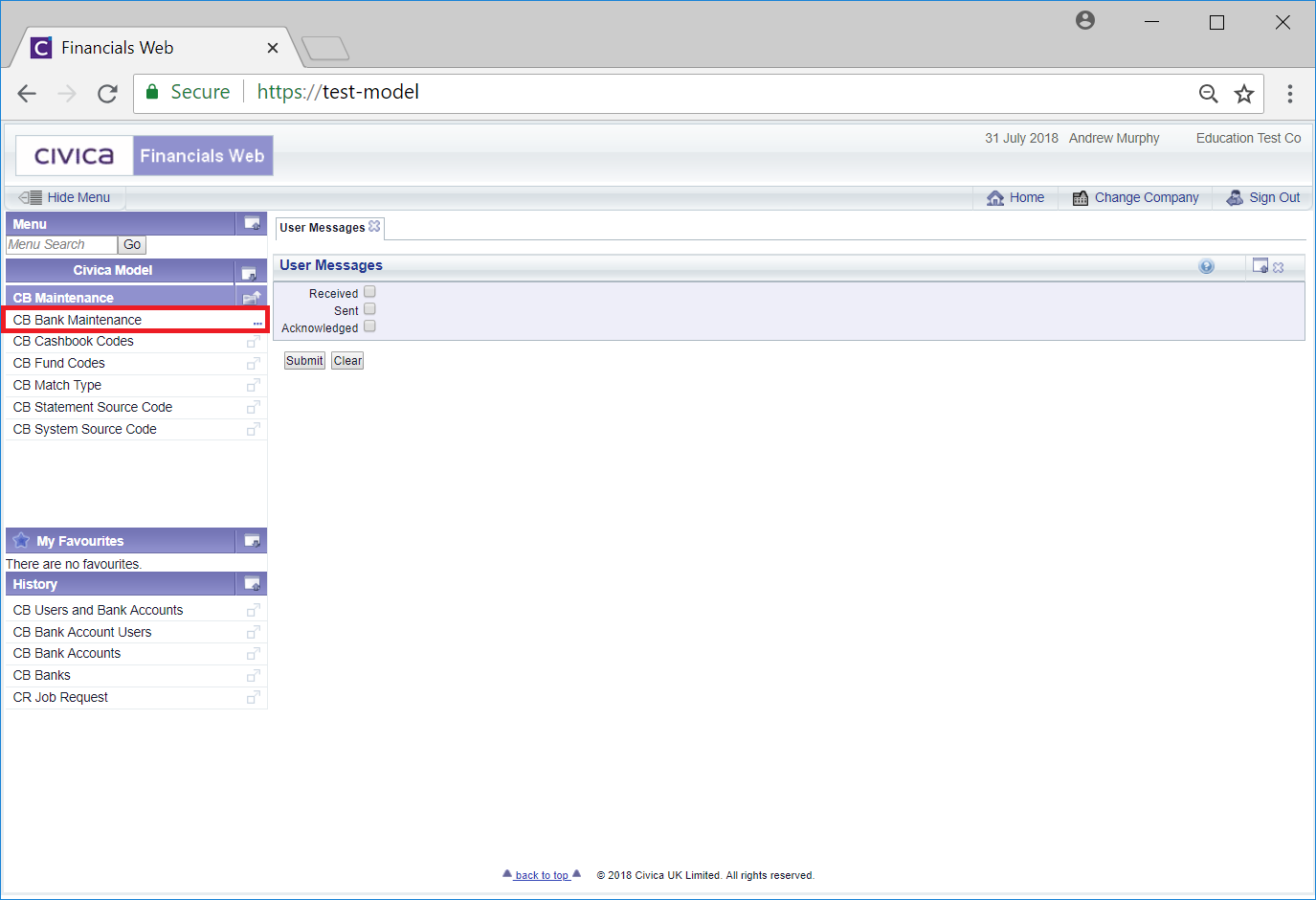
Then the CB Bank Account Users menu option:
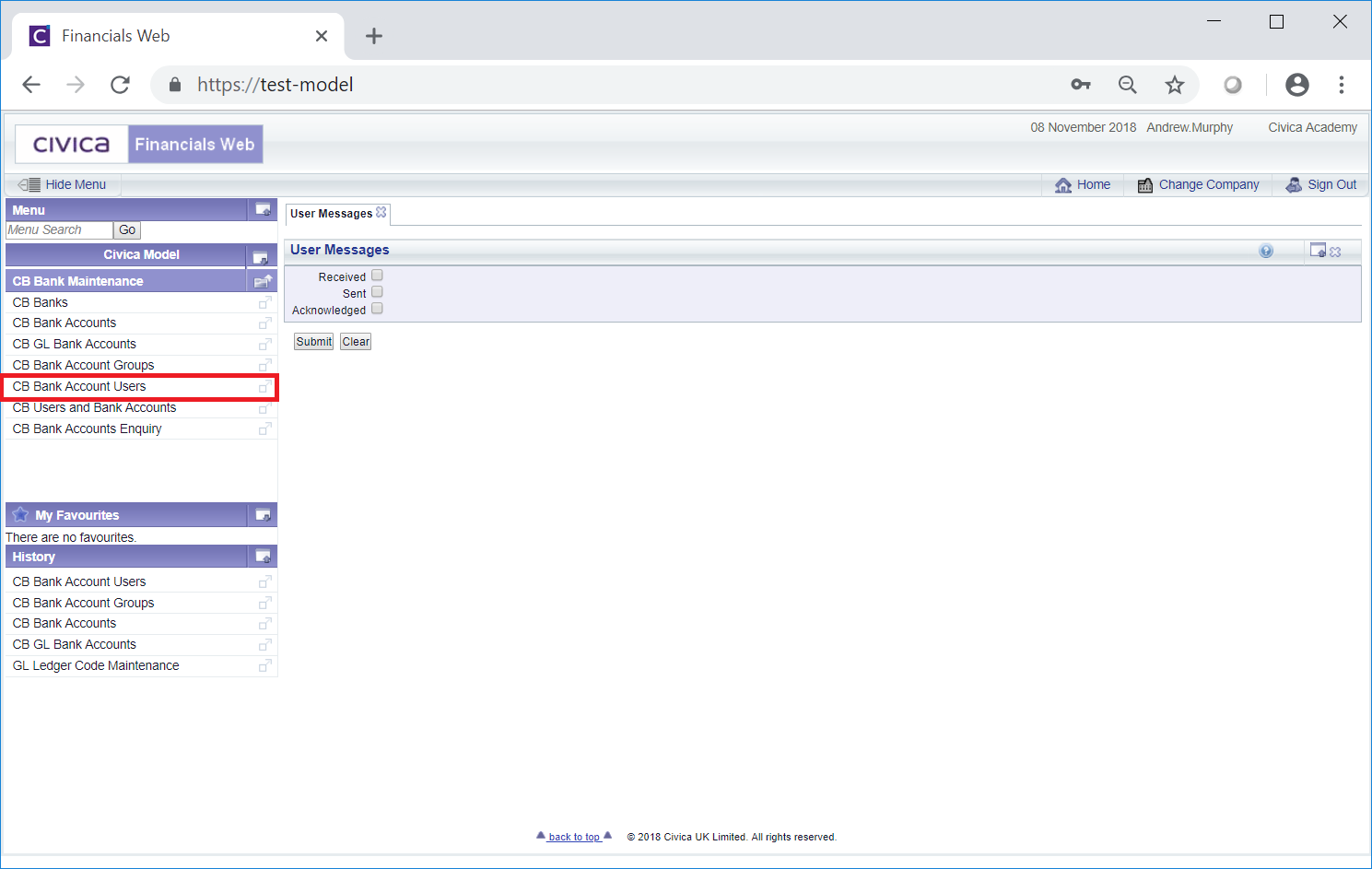
The CB Bank Account Users form will open:
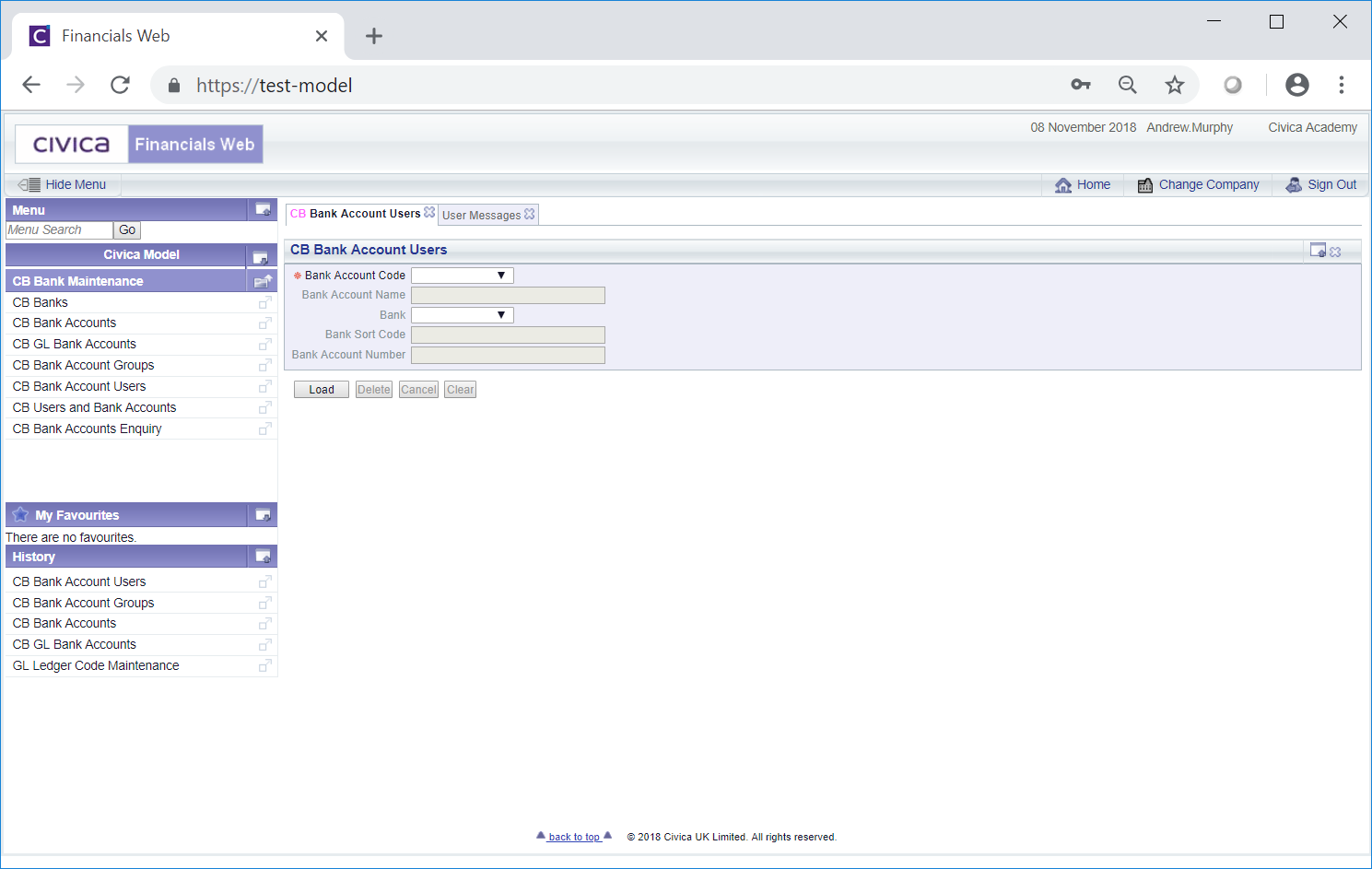
Select the relevant Bank Account option from the Bank Account Code drop-down field and click on the  button.
button.
The Bank Account details will be loaded onto the CB Bank Account Users form:

This form can also be accessed by clicking on the  button on the CB Bank Accounts form, as detailed in the Creating Bank Accounts section and in the Amending/Viewing Bank Accounts section, in which case the Bank details of the Bank in the CB Bank Accounts form will be displayed.
button on the CB Bank Accounts form, as detailed in the Creating Bank Accounts section and in the Amending/Viewing Bank Accounts section, in which case the Bank details of the Bank in the CB Bank Accounts form will be displayed.
Users that have already been added will be displayed in a Users Grid at the bottom of the form.
Please note: When a User creates a Bank Account they will automatically be added to the Users Grid.
The following fields will be displayed - none of which can be amended:
Users can be removed from the Users Grid by selecting the  button located to the left of the Grid.
button located to the left of the Grid.
The following buttons are available:
 : Click on this button to save any changes made to the form. If changes have been made and you close the form, a message will be displayed stating that changes have not been saved and giving you the opportunity to go back to the form to save the changes.
: Click on this button to save any changes made to the form. If changes have been made and you close the form, a message will be displayed stating that changes have not been saved and giving you the opportunity to go back to the form to save the changes. : Clicking on this button will clear all the fields on the form and remove the Grid. The initial form will be displayed allowing you to select another Bank Account. Any unsaved changed will be lost.
: Clicking on this button will clear all the fields on the form and remove the Grid. The initial form will be displayed allowing you to select another Bank Account. Any unsaved changed will be lost. : Clicking on this button will open the CB Find Cashbook Users form that will allow you to add Users that have access to the Cashbook Management module to the Bank Account. This form is further detailed in the Adding Users section.
: Clicking on this button will open the CB Find Cashbook Users form that will allow you to add Users that have access to the Cashbook Management module to the Bank Account. This form is further detailed in the Adding Users section. : The Users Grid includes a Read column. When the tick box in this column is selected the User will have view only access to the Bank Account details, i.e. they will only be able to view them but not amend them.
: The Users Grid includes a Read column. When the tick box in this column is selected the User will have view only access to the Bank Account details, i.e. they will only be able to view them but not amend them.Please note: Trust and Finance Users will need the options in both the Read column and the Update column selected so this button can be ignored as these can both be selected by clicking on the ![]() button detailed immediately below.
button detailed immediately below.
 : The Users Grid also includes an Update column. When the tick box in this column is selected the User will be able to amend the Bank Account details.
: The Users Grid also includes an Update column. When the tick box in this column is selected the User will be able to amend the Bank Account details.Clicking on this button will select all the tick boxes in the Update column for all the Lines in the Grid where it has not already been selected. It will also select all the tick boxes in the Read column where it has not already been selected:
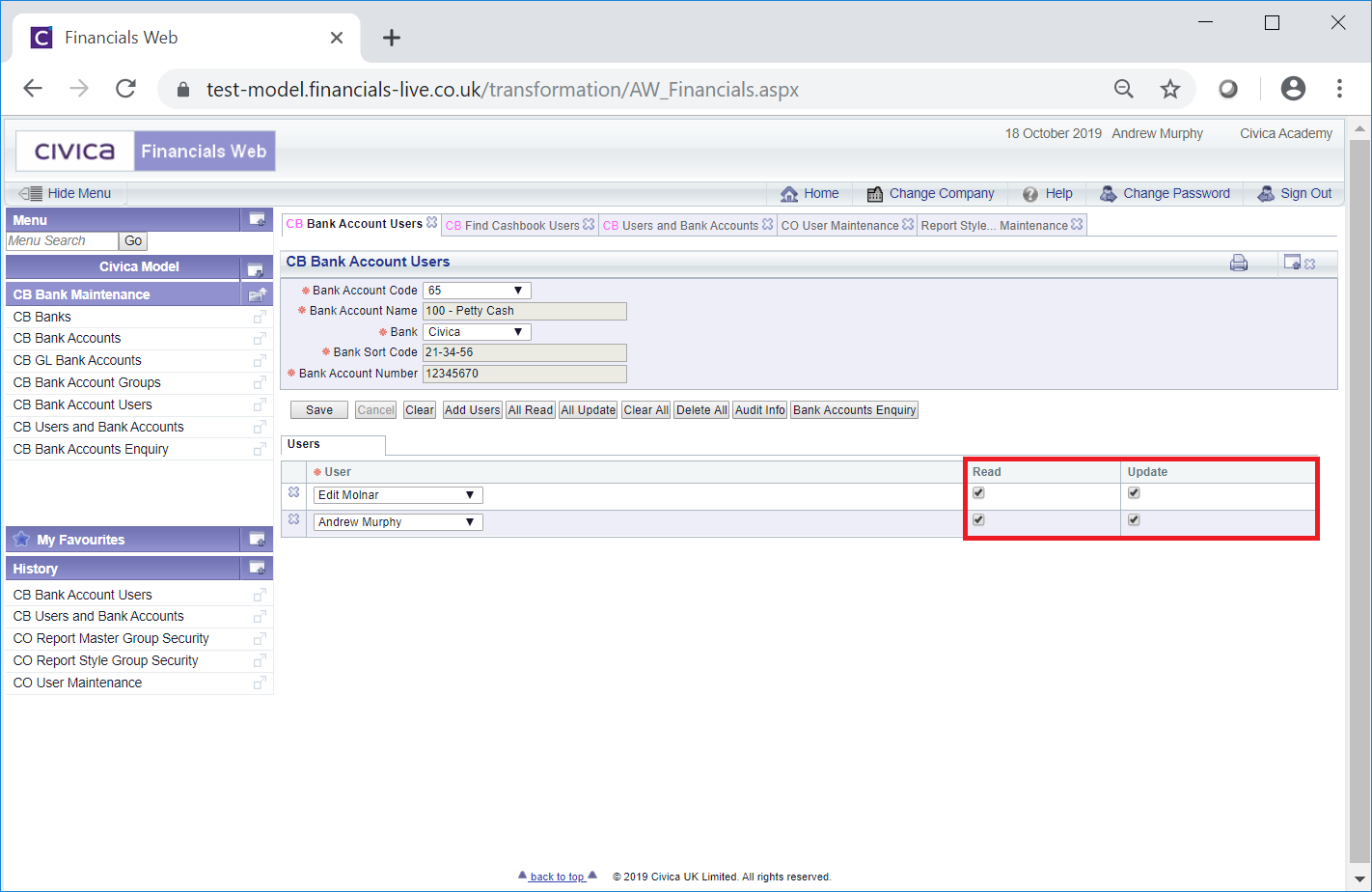
The tick box in both the Read column and the Update column can also be selected and deselected individually for each Line.
Once the  button is selected Users that have the Update option will automatically also be provided with the Read option. This ensures that those with Update also have access to the Bank Account.
button is selected Users that have the Update option will automatically also be provided with the Read option. This ensures that those with Update also have access to the Bank Account.
Please note: when a User creates a Bank Account they will automatically be added to the Users Grid and the tick box in both the Read and Update columns will be selected.
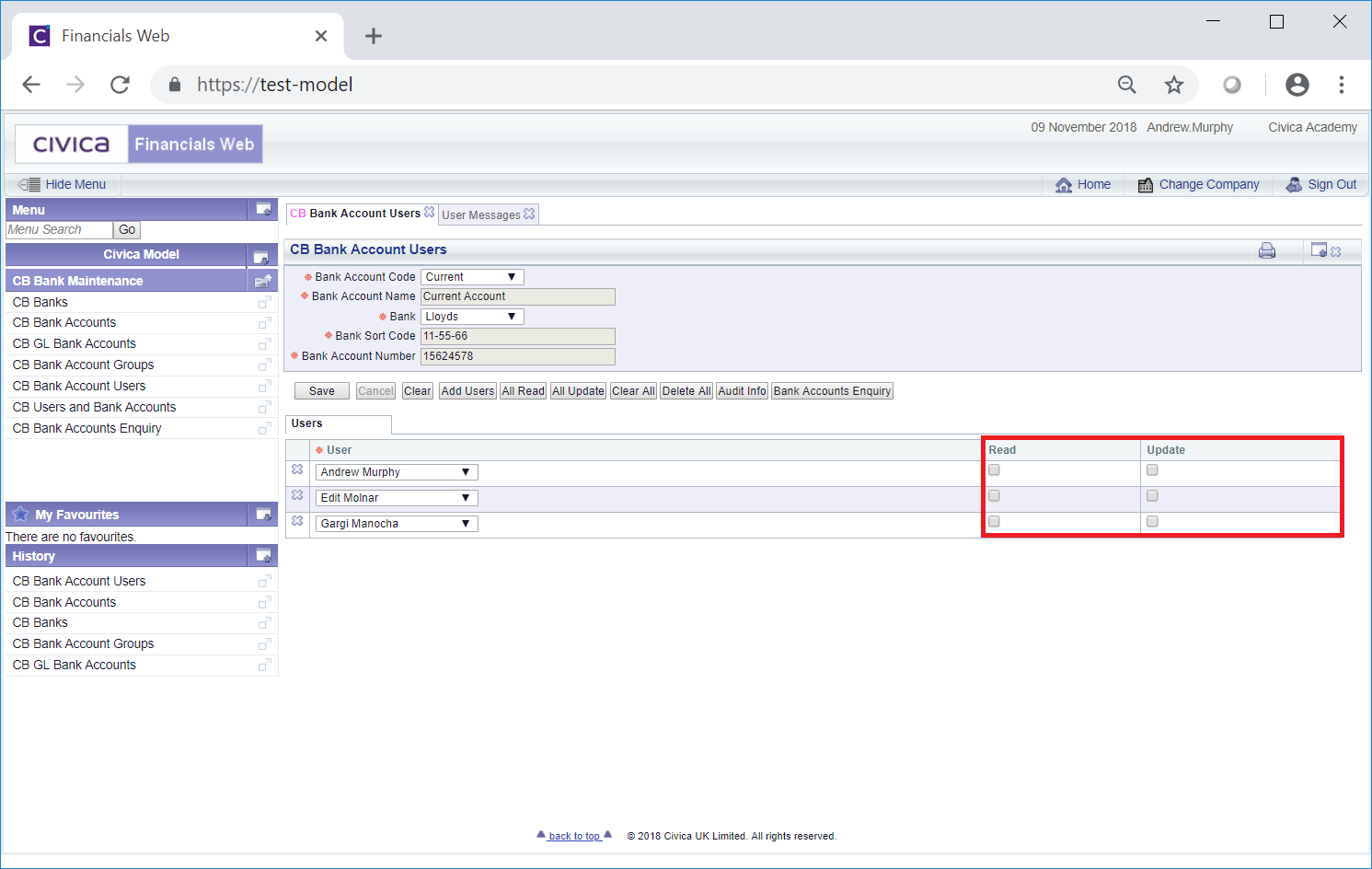
 : Clicking on this button will remove the Grid at the bottom of the form, in effect removing all the Users that had been given access to the Bank Account:
: Clicking on this button will remove the Grid at the bottom of the form, in effect removing all the Users that had been given access to the Bank Account: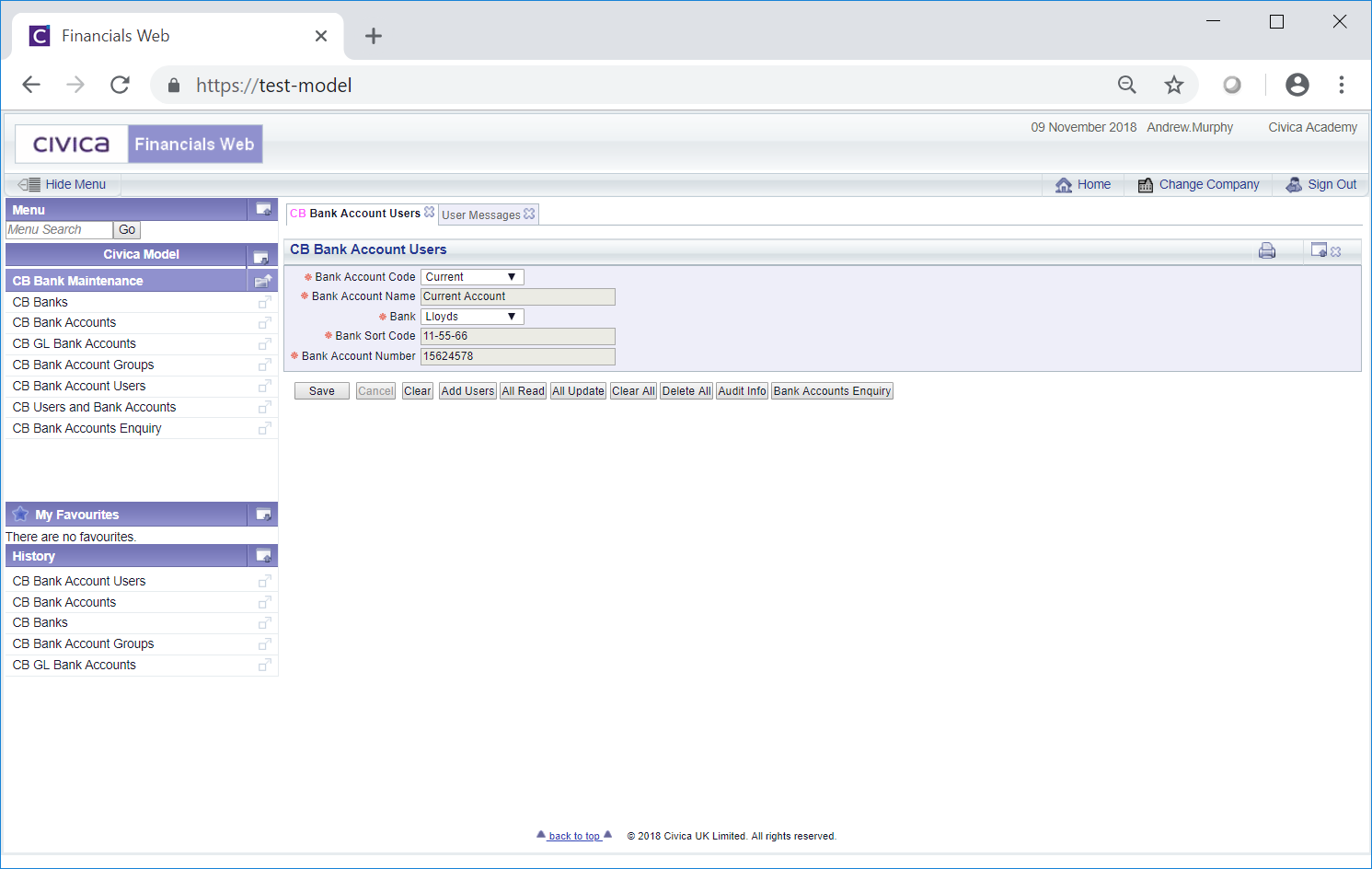
This allows you to add the required Users from afresh by clicking on the  button, as detailed above.
button, as detailed above.
 : Clicking on this button will open the Audit Info screen providing audit details for the Bank Account. This screen is further detailed in the Audit Info section.
: Clicking on this button will open the Audit Info screen providing audit details for the Bank Account. This screen is further detailed in the Audit Info section. : Clicking on this button will open the CB Bank Accounts Enquiry form, detailing all the Bank Accounts that you have access to. This form is further detailed in the Bank Accounts Enquiry section.
: Clicking on this button will open the CB Bank Accounts Enquiry form, detailing all the Bank Accounts that you have access to. This form is further detailed in the Bank Accounts Enquiry section.