Notes can be added from various forms within the Cashbook Management module by clicking on the  button available within those forms.
button available within those forms.
The form that will open will be dependant on the type of note required. For example, clicking on the button from the CB Banks form will open the CB Notes for Bank form, to allow a note to be added to the Bank.
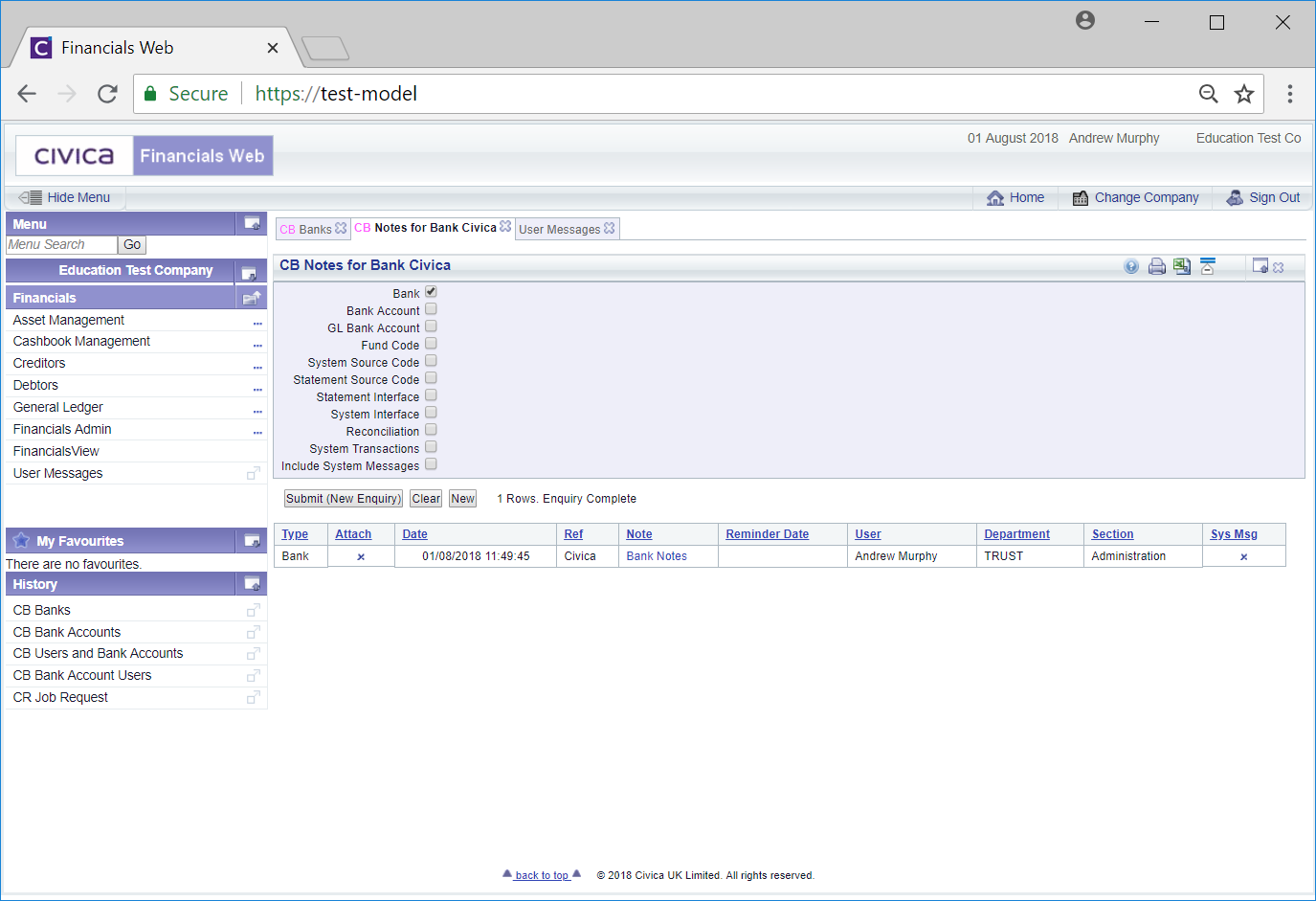
Clicking on the ![]() button on the CB Manual System Transaction screen will open the CB Notes for System Transactions, allowing a note to be added to the transaction:
button on the CB Manual System Transaction screen will open the CB Notes for System Transactions, allowing a note to be added to the transaction:
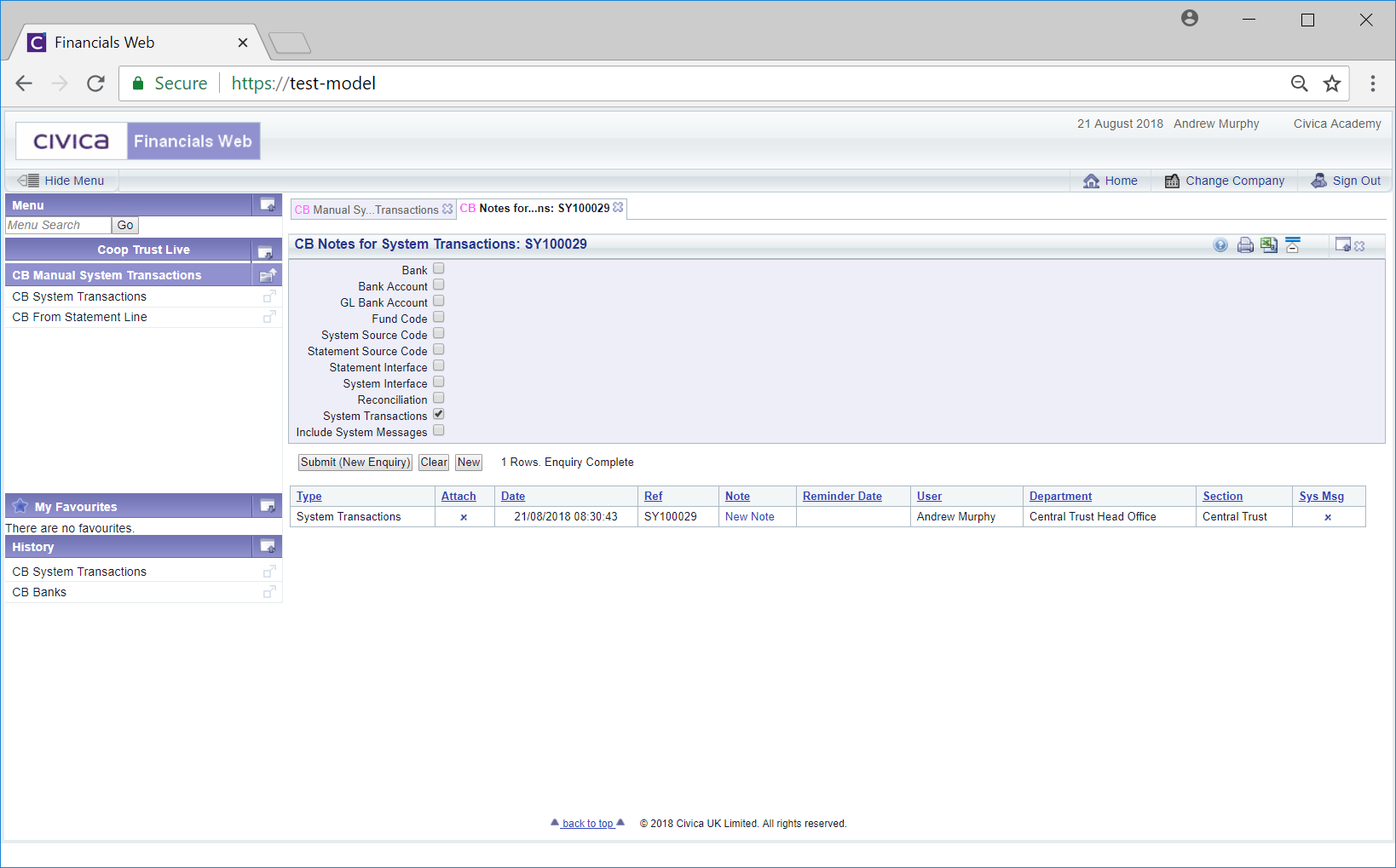
The top of the form provides search options (tick boxes) for Notes and one will be selected by default dependent on the type of note required. In the above examples the CB Notes for Bank form has the Bank option selected by default and the CB Notes for System Transactions has the System Transactions option selected by default. Any existing notes for the default option will be displayed in a Grid at the bottom of the form.
Selecting other options at the top of the form and clicking on the  button will result in a new search being performed with the results detailed in the Grid at the bottom of the screen. In this way you can search for more than one type of note within the same screen, which can them be opened and amended - this is further detailed in the Open/Amend section.
button will result in a new search being performed with the results detailed in the Grid at the bottom of the screen. In this way you can search for more than one type of note within the same screen, which can them be opened and amended - this is further detailed in the Open/Amend section.
Clicking on the  button will remove all but the default option at the top of the form and any Grid displayed will also be removed. This will allow you to perform a fresh search.
button will remove all but the default option at the top of the form and any Grid displayed will also be removed. This will allow you to perform a fresh search.
To create a Note click on the  button.
button.
Please note, you will only be able to add one type of Note. For example on the CB Notes for Bank form, you will only be able to add a Bank Note, you will not be able to add any other type of Note. Creating a Note is covered in the Creating Notes section.