Bank records can be viewed and amended on the CB Banks form. These records would normally contain the name of the Bank, e.g. Lloyds, HSBC, as well as their address and contact details.
The CB Banks form can be accessed by selecting the Cashbook Management option on the Financials menu:

Then the CB Maintenance menu option:
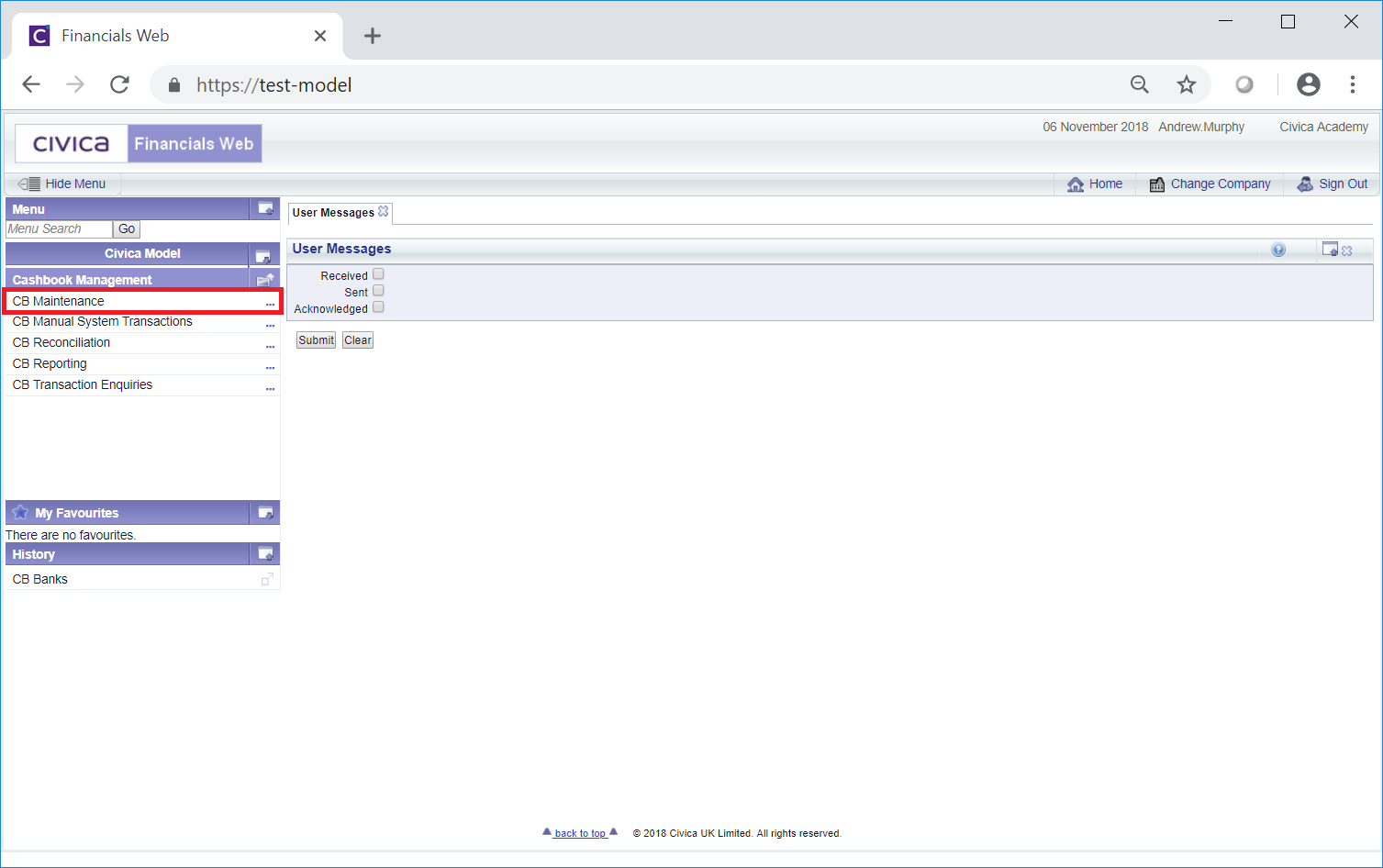
Then the CB Bank Maintenance menu option:
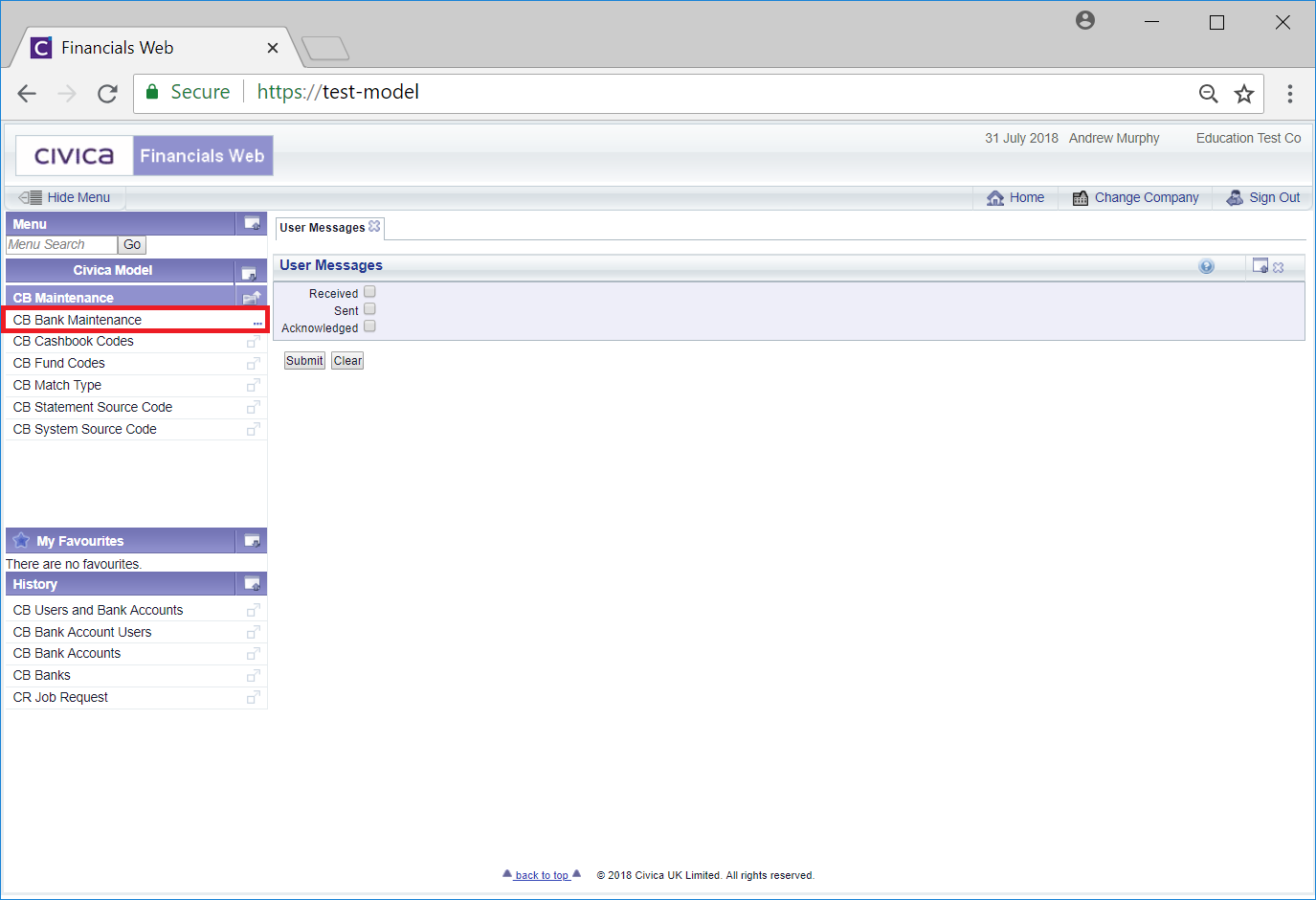
Then the CB Banks menu option:
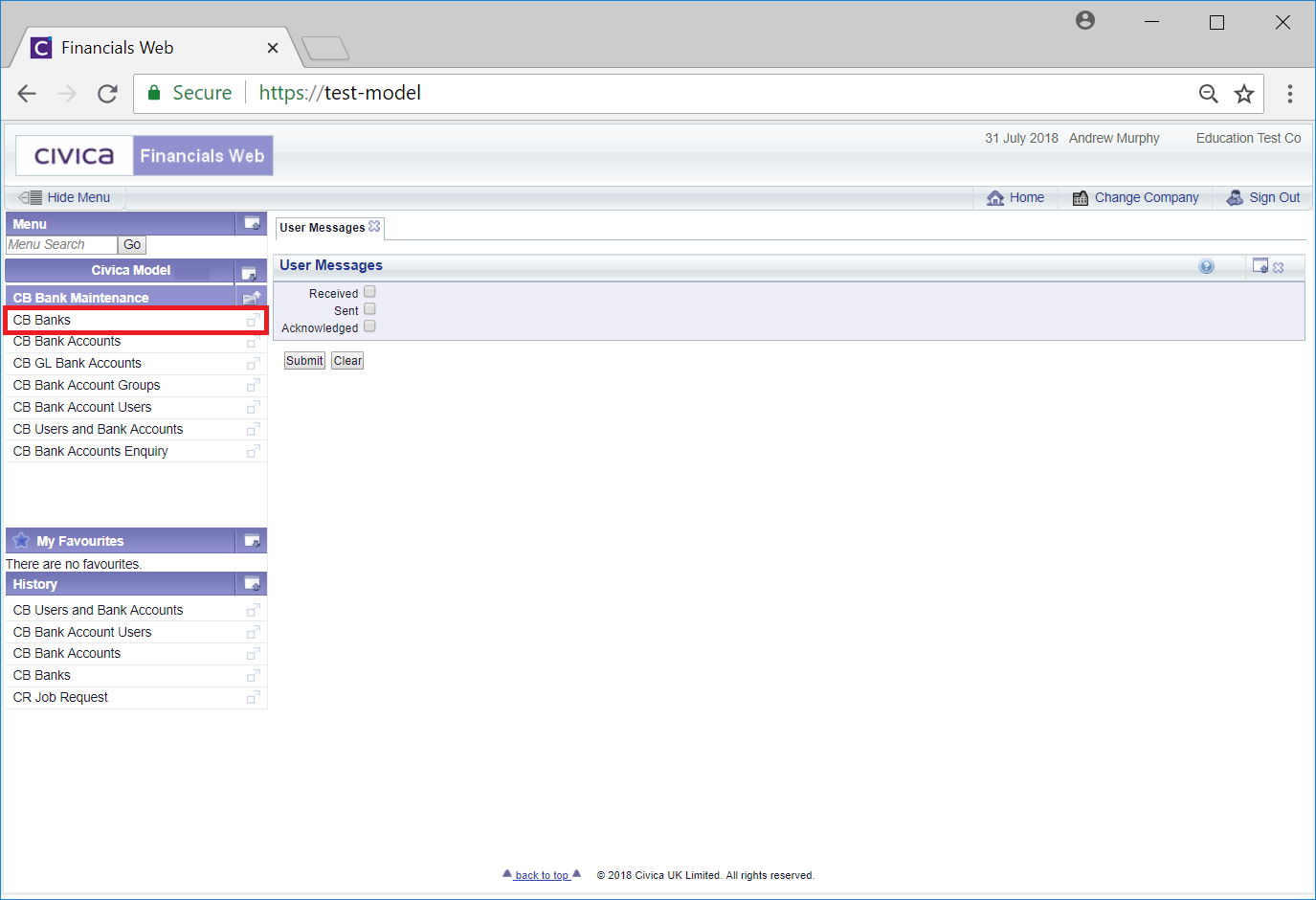
The CB Banks form will then open:
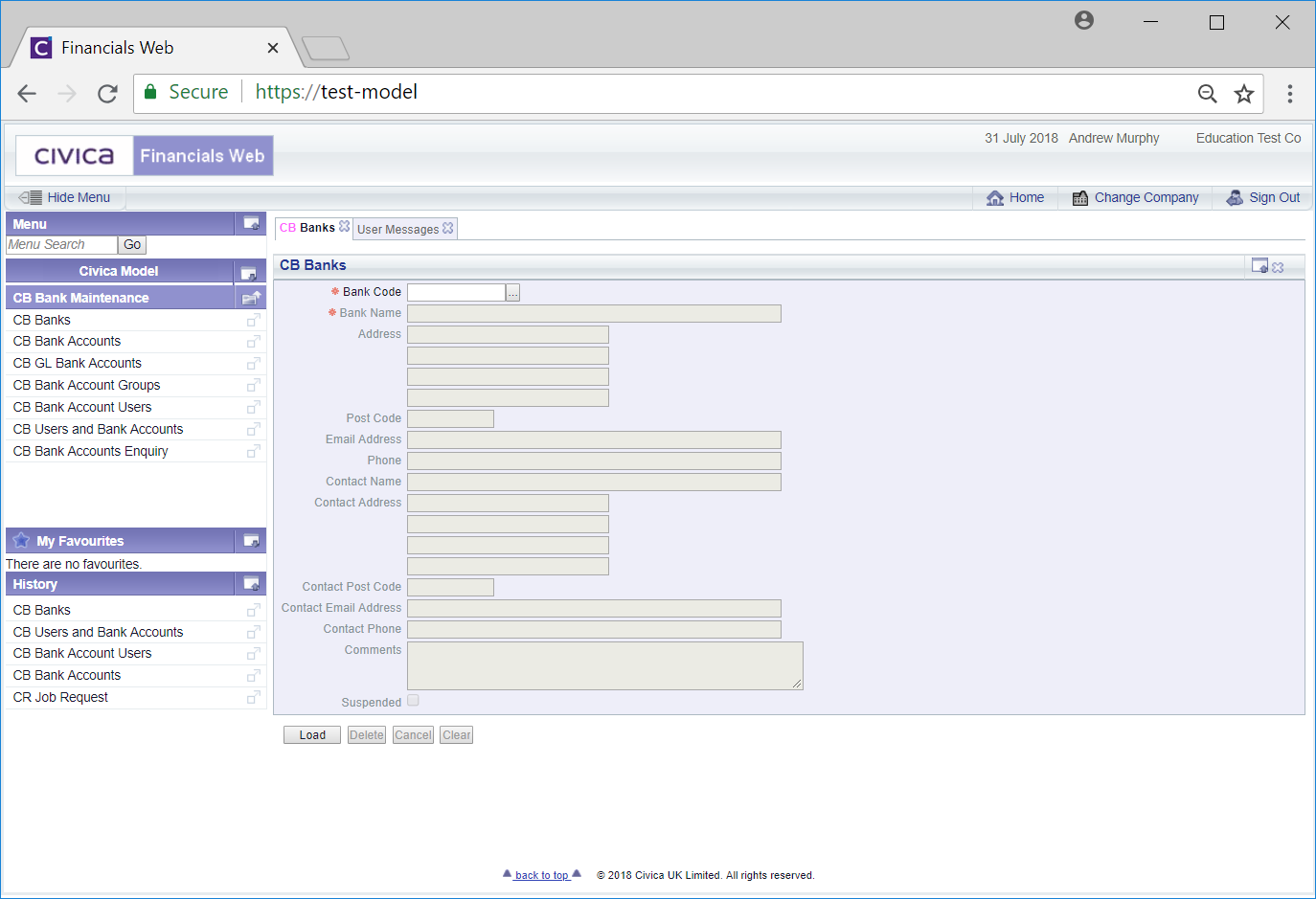
Add the code of the Bank to the Bank Code field and click on the ![]() button. This will load the Bank details to the form.
button. This will load the Bank details to the form.
Alternatively click on the Find Bank button that is located to the right of the Bank Code field;  . This will open the CB Find Bank form allowing you to search for and select the required Bank record. This form is further detailed in the Find Bank Record section. Once the required Bank record is selected the Bank Code field will be populated with the code of the Bank and the Bank details will be loaded into the CR Banks form.
. This will open the CB Find Bank form allowing you to search for and select the required Bank record. This form is further detailed in the Find Bank Record section. Once the required Bank record is selected the Bank Code field will be populated with the code of the Bank and the Bank details will be loaded into the CR Banks form.
Further buttons will also be available at the bottom of the form:
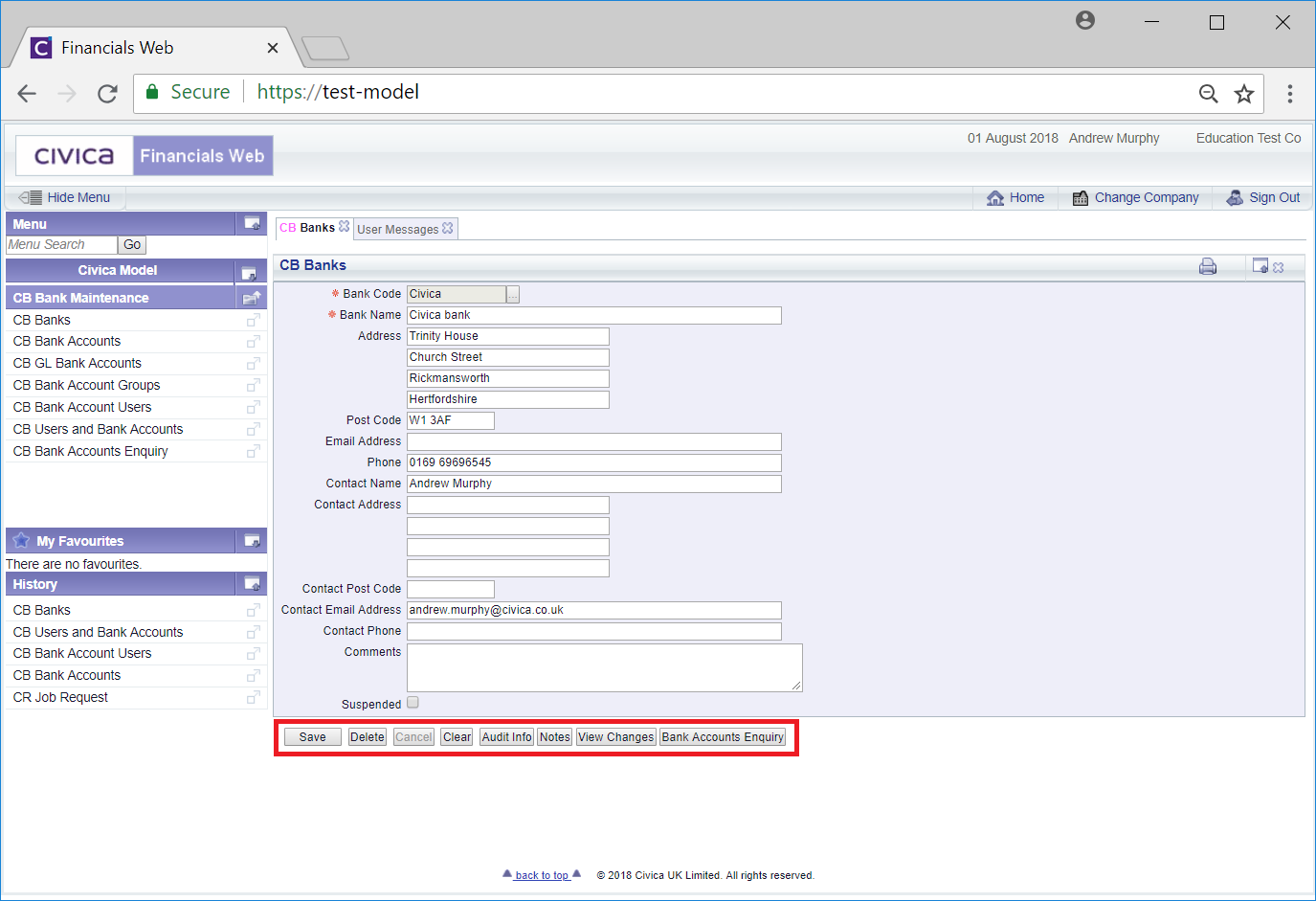
The fields and options on the form are (mandatory items are notated with a red asterisk *):
The following buttons are available:
 : Click on this button to save any changes made to the form. If changes have been made and you close the form, a message will be displayed stating that changes have not been saved and giving you the opportunity to go back to the form to save the changes.
: Click on this button to save any changes made to the form. If changes have been made and you close the form, a message will be displayed stating that changes have not been saved and giving you the opportunity to go back to the form to save the changes. : Click on this button to delete the Bank record. A message will be displayed asking for confirmation that the Bank record is to be deleted.
: Click on this button to delete the Bank record. A message will be displayed asking for confirmation that the Bank record is to be deleted.Please note - a Bank can only be deleted if no transactions have been posted to it. If transactions have been posted, it can be suspended instead, as detailed above.
 : Clicking on this button will clear all the details on the form - the initial form will be displayed where you can search for or create a Bank. If changes have been made to the form and not saved, a message will be displayed stating that changes have not been saved and giving you the opportunity to go back to the form to save the changes.
: Clicking on this button will clear all the details on the form - the initial form will be displayed where you can search for or create a Bank. If changes have been made to the form and not saved, a message will be displayed stating that changes have not been saved and giving you the opportunity to go back to the form to save the changes. : Clicking on this button will open the Audit Info screen providing audit details for the Bank. This screen is further detailed in the Audit Info section.
: Clicking on this button will open the Audit Info screen providing audit details for the Bank. This screen is further detailed in the Audit Info section. : Clicking on this button will allow you to add or view a note with regard to the Bank. If there is an existing note for the Bank Record the button will be displayed as
: Clicking on this button will allow you to add or view a note with regard to the Bank. If there is an existing note for the Bank Record the button will be displayed as  . Notes are further detailed in the Notes section.
. Notes are further detailed in the Notes section. : Clicking on this button will open the CB Find Changes to Bank screen and will detail changes made to the Bank record. This screen is further detailed in the View Bank Changes section.
: Clicking on this button will open the CB Find Changes to Bank screen and will detail changes made to the Bank record. This screen is further detailed in the View Bank Changes section. : Clicking on this button will open the CB Bank Accounts Enquiry form, detailing any Bank Accounts that have been created for the Bank. This form is further detailed in the Bank Accounts Enquiry section.
: Clicking on this button will open the CB Bank Accounts Enquiry form, detailing any Bank Accounts that have been created for the Bank. This form is further detailed in the Bank Accounts Enquiry section.