The AM Depreciation Transaction Enquiry screen will provide details on a selected Depreciation transaction and can be accessed by clicking on a Depreciation transaction link on the Reference 1 column in the Grid on the AM Asset Transaction History form as detailed in the Transaction History section.
This form can also be accessed by clicking on a Depreciation transaction link in the Reference 1 column in the Grid on the AM Transaction Enquiry form, as detailed in the Transaction Enquiry section.
Please note: the Reference 1 column may have a different label dependent on your configuration.
The AM Depreciation Transaction screen will open:
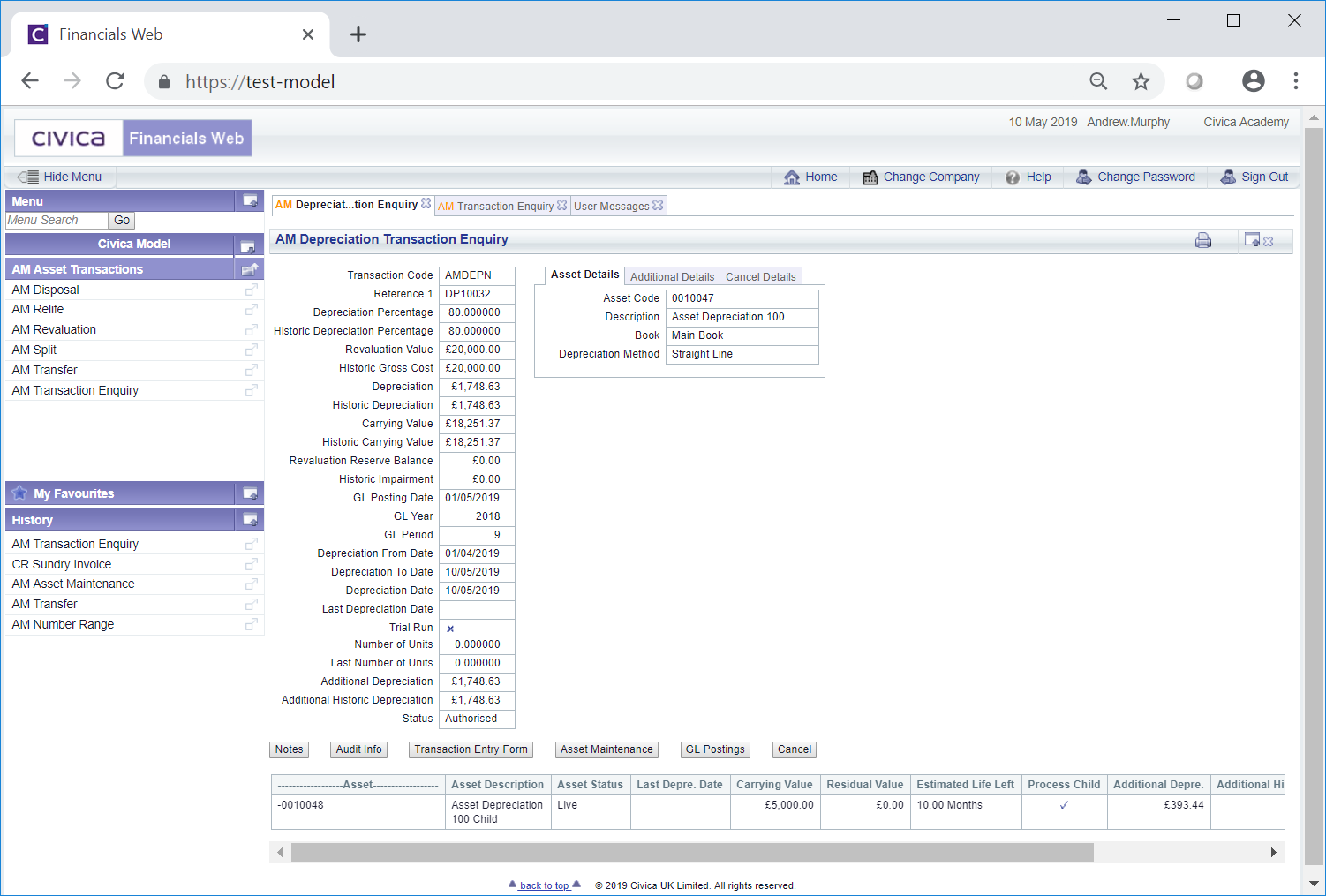
This screen provides further details on the selected Depreciation transaction.
Clicking on the Additional Details tab on the right of the screen will provide the following details:
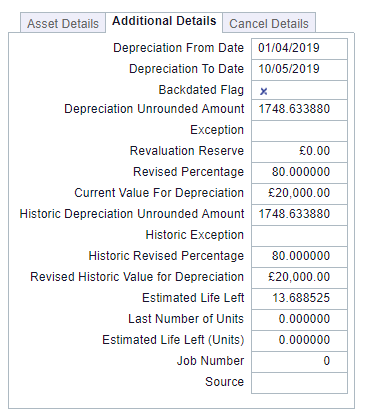
Clicking on the Cancel Details tab will provide the following details:
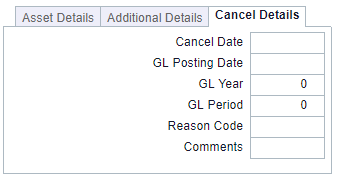
These fields will be populated where the Depreciation transaction has been cancelled.
Where the transaction is a Depreciation transaction for a Parent and one or more Children of the Parent have also been depreciated as part of the Depreciation process for the Parent, a Line will be displayed in a Grid at the bottom of the screen for each Child Asset that has also been depreciated:
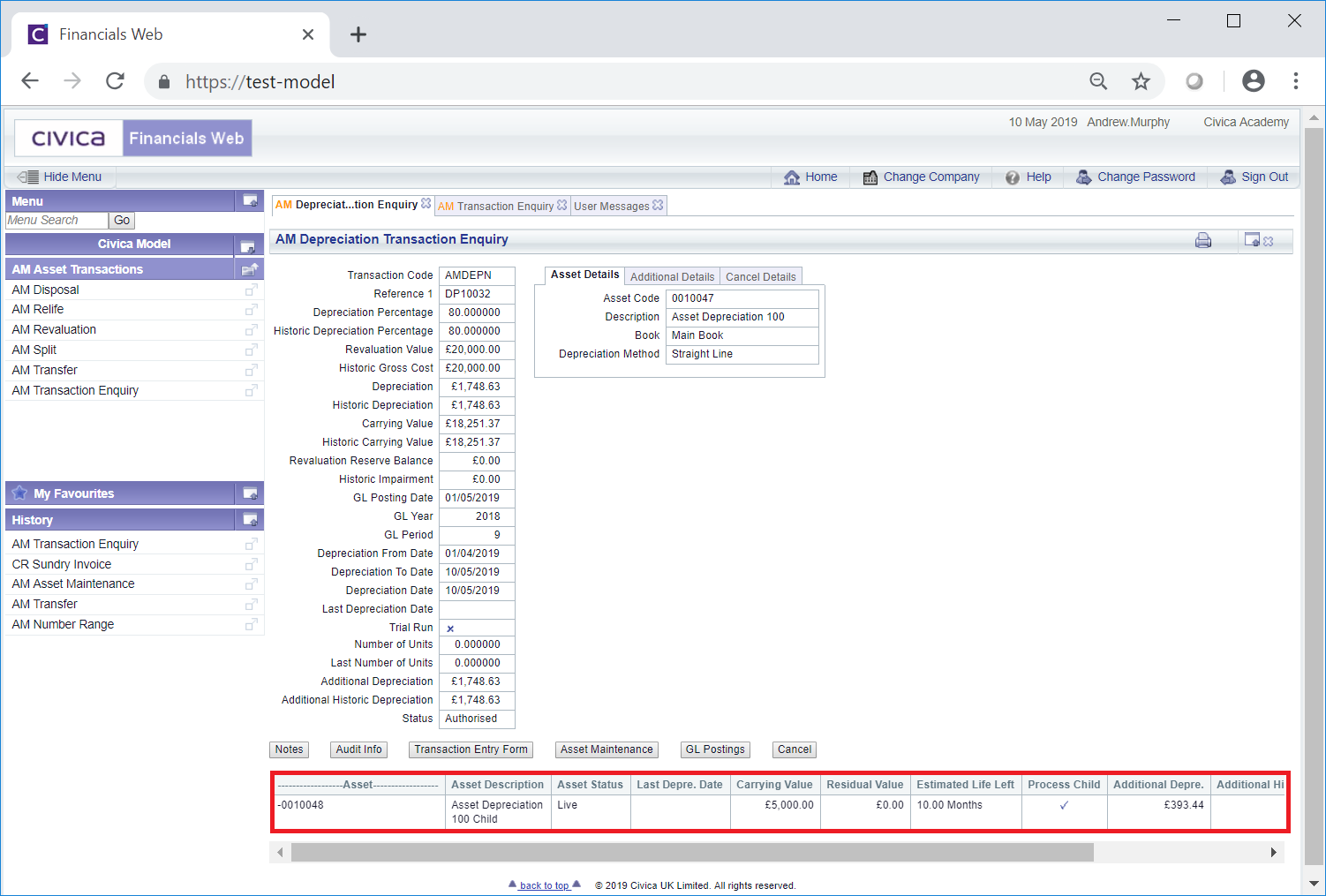
Click on the link in the Reference 1 column on the Grid (please note: this column may have a different label dependent on your configuration):
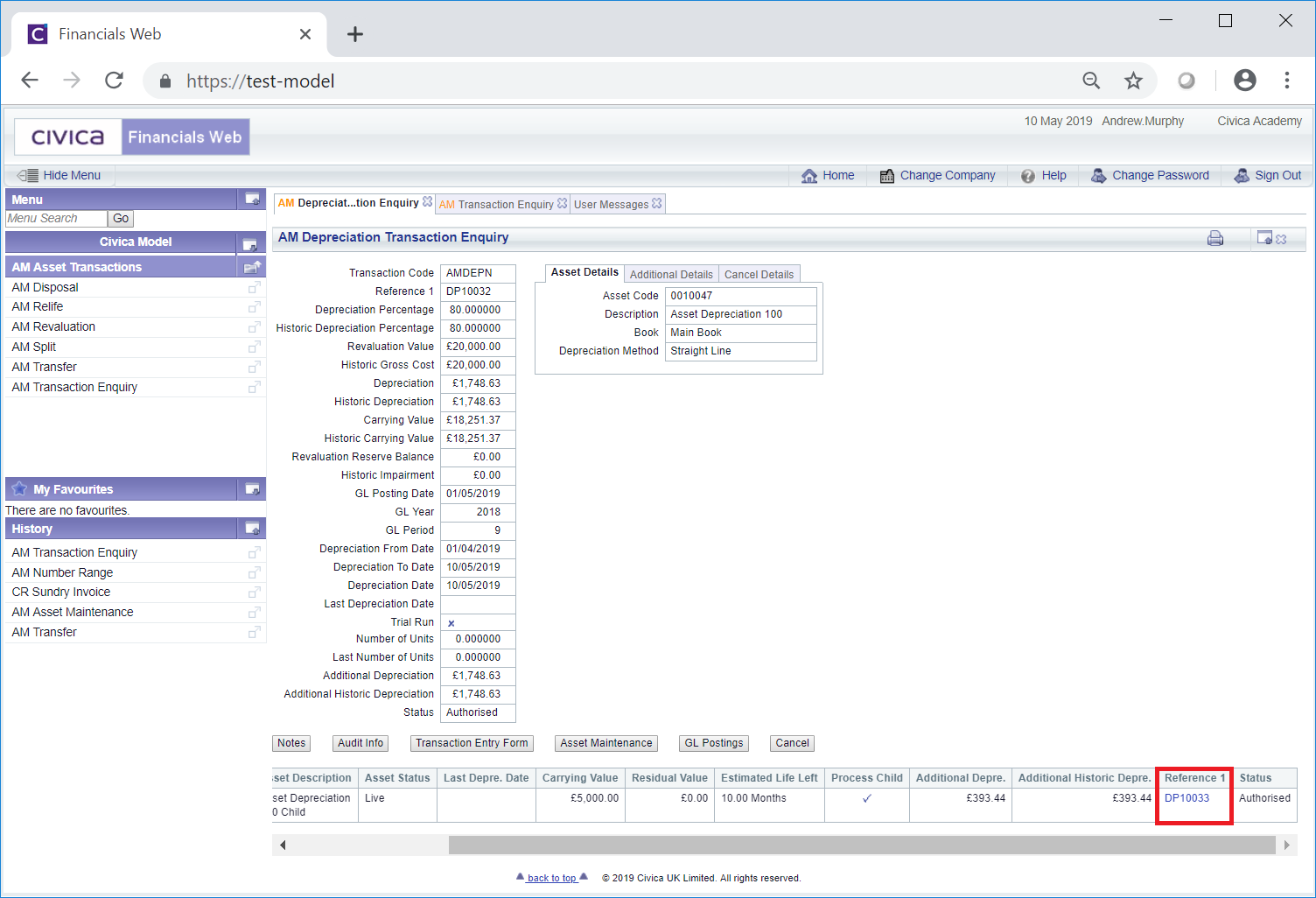
and the Depreciation transaction for that Child Asset will be displayed in the AM Depreciation Transaction Enquiry screen:
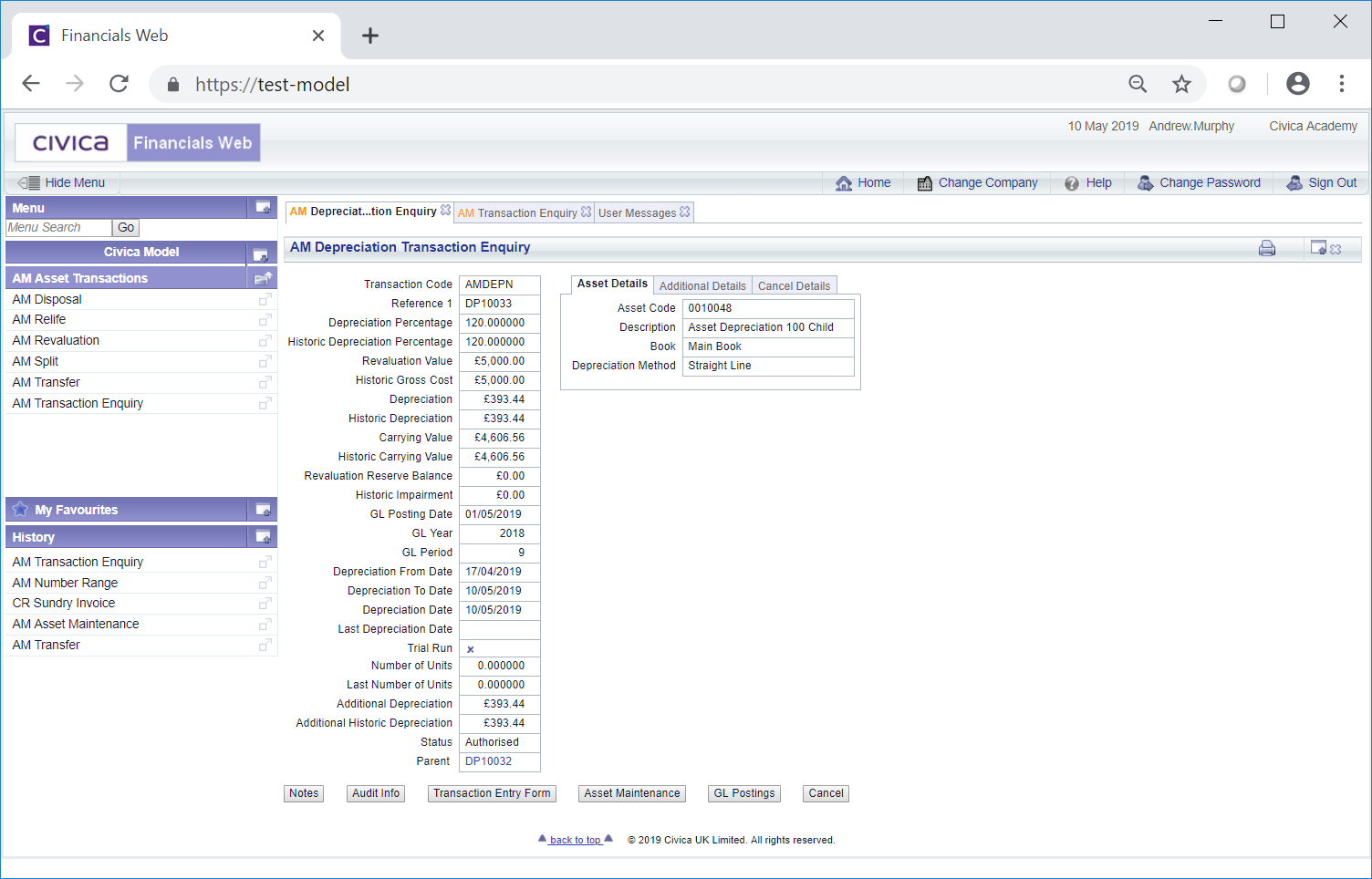
The above form will also be displayed where the selected Depreciation transaction has been processed on a Child Asset as part of the Depreciation process for the Parent. Clicking on the link in the Parent Description field:
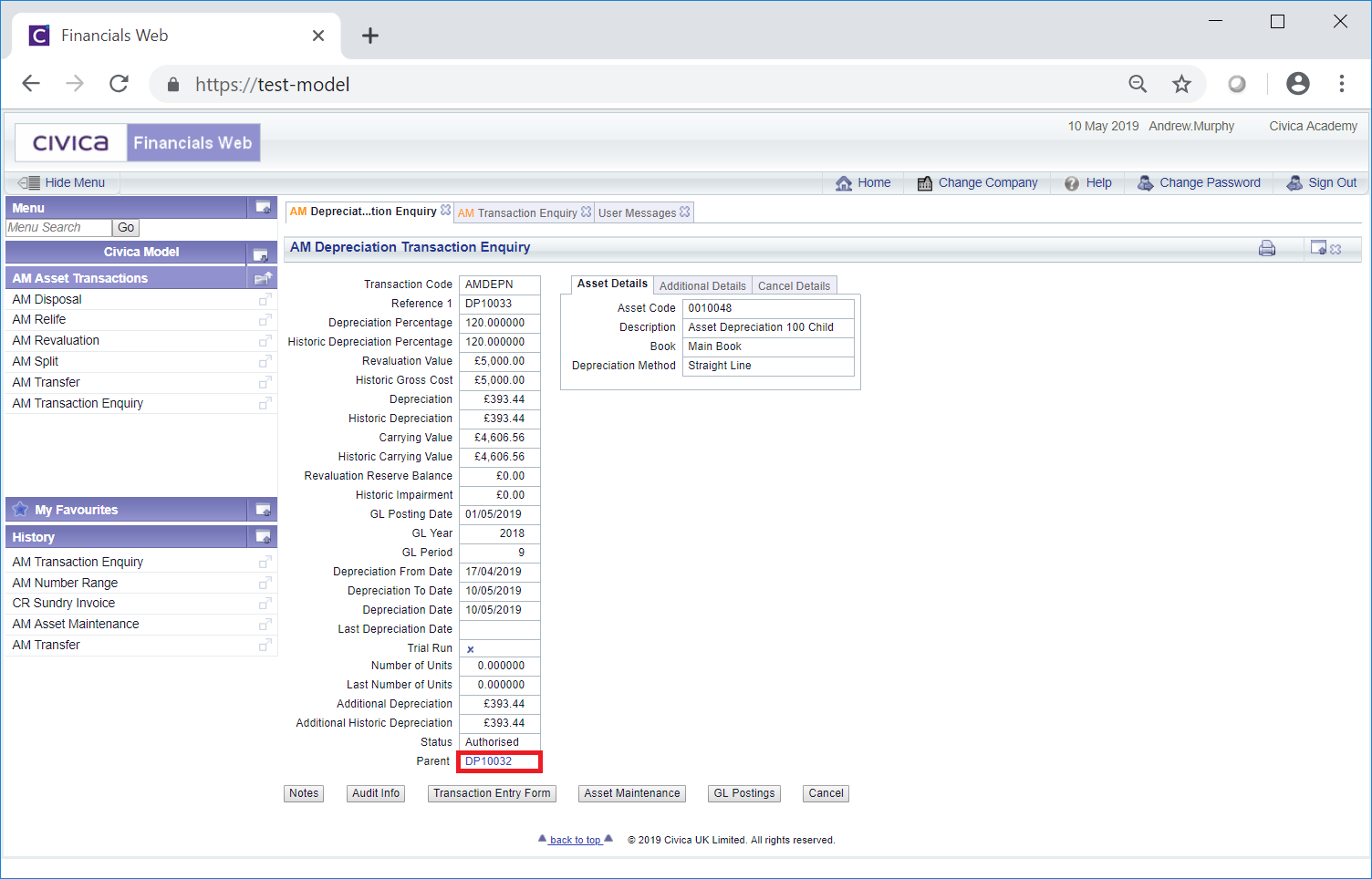
Will display the Depreciation transaction for the Parent Asset on the AM Depreciation Transaction Enquiry screen.
The buttons available at the bottom of the screen are as follows:
 . This is further detailed in the Notes section.
. This is further detailed in the Notes section. : The form that will open when clicking on this button will depend on the Status of the Depreciation transaction.
: The form that will open when clicking on this button will depend on the Status of the Depreciation transaction.Where the transaction has not yet been completed, i.e. its Status is set to ![]() the AM Depreciation form will open allowing you to make changes, as required, and/or complete the transaction. This form is further detailed in the Amending Depreciation Transactions section.
the AM Depreciation form will open allowing you to make changes, as required, and/or complete the transaction. This form is further detailed in the Amending Depreciation Transactions section.
Where the transaction is completed, i.e. its Status is set to ![]() , the AM Depreciation (Readonly) form providing further details of the transaction.
, the AM Depreciation (Readonly) form providing further details of the transaction.
 : This button will not be enabled if the form has been accessed via the Grid on the AM Asset Transaction History form as detailed in the Transaction History section. Where enabled clicking on it will open the AM Asset Maintenance form, allowing you to view and make certain amendments to the Asset, which is further detailed in the Amending Assets section.
: This button will not be enabled if the form has been accessed via the Grid on the AM Asset Transaction History form as detailed in the Transaction History section. Where enabled clicking on it will open the AM Asset Maintenance form, allowing you to view and make certain amendments to the Asset, which is further detailed in the Amending Assets section. : Clicking on this button will open the AM GL Postings Enquiry screen proving details of the GL Postings of the transaction:
: Clicking on this button will open the AM GL Postings Enquiry screen proving details of the GL Postings of the transaction:
Where enabled, clicking on this button will open the AM Cancel Transaction form allowing you to cancel the transaction. This form is further detailed in the Transaction Cancellation section.
Once cancelled, details will be added to the Cancel tab, detailed above.