Clicking on the  button on the Main tab of the AM Asset Maintenance form will allow you to view the transaction history of the Asset.
button on the Main tab of the AM Asset Maintenance form will allow you to view the transaction history of the Asset.
The AM Asset Transaction History form will open:
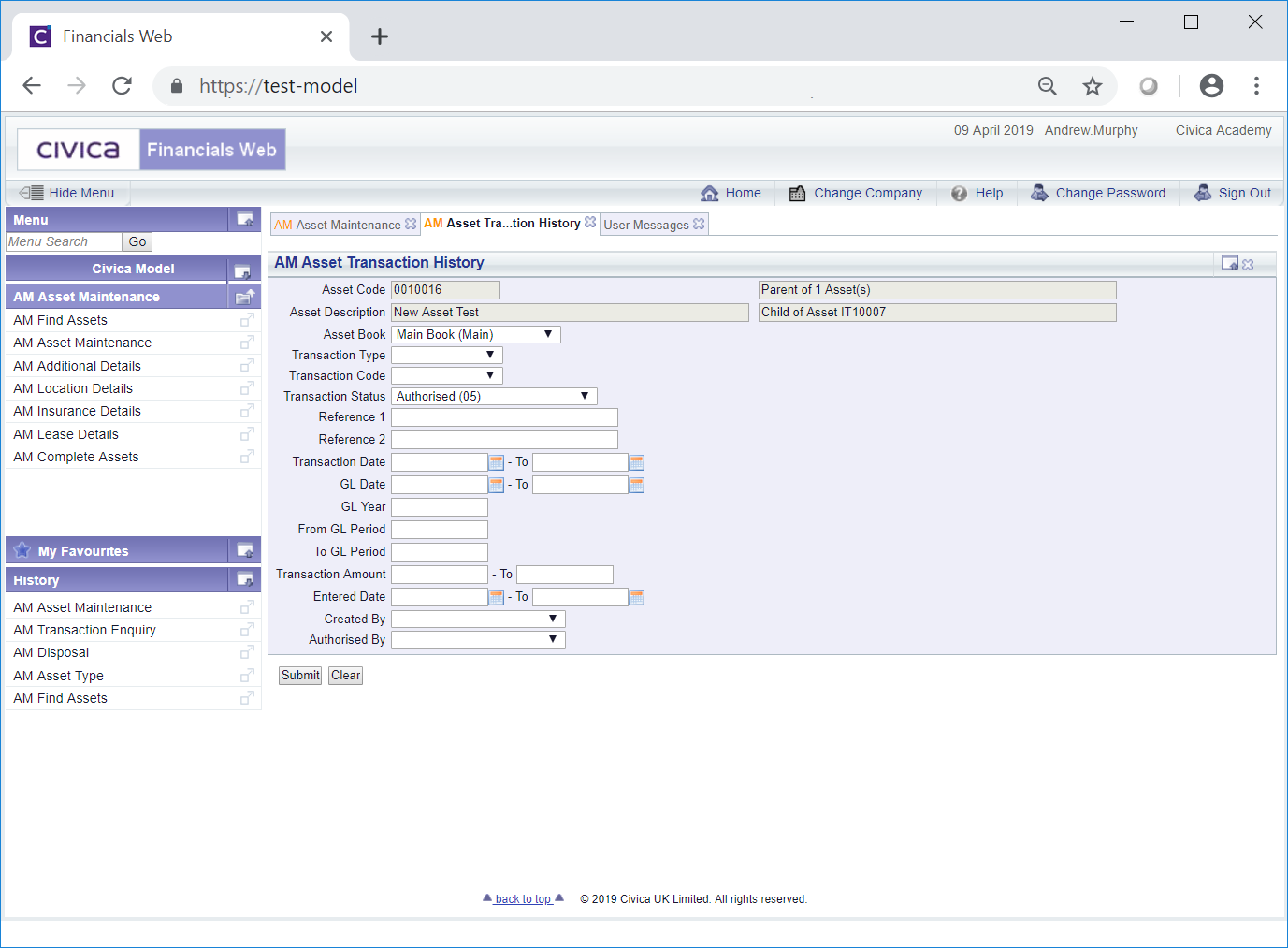
Certain fields will be pre-populated with the details of the Asset on which the  button was selected.
button was selected.
Add further search criteria to the form as required.
Clicking on the ![]() button will remove the search criteria added to the form allowing you to add fresh search criteria.
button will remove the search criteria added to the form allowing you to add fresh search criteria.
Click on the ![]() button and a Grid will be displayed at the bottom of the form displaying the Asset transactions that meet the search criteria:
button and a Grid will be displayed at the bottom of the form displaying the Asset transactions that meet the search criteria:
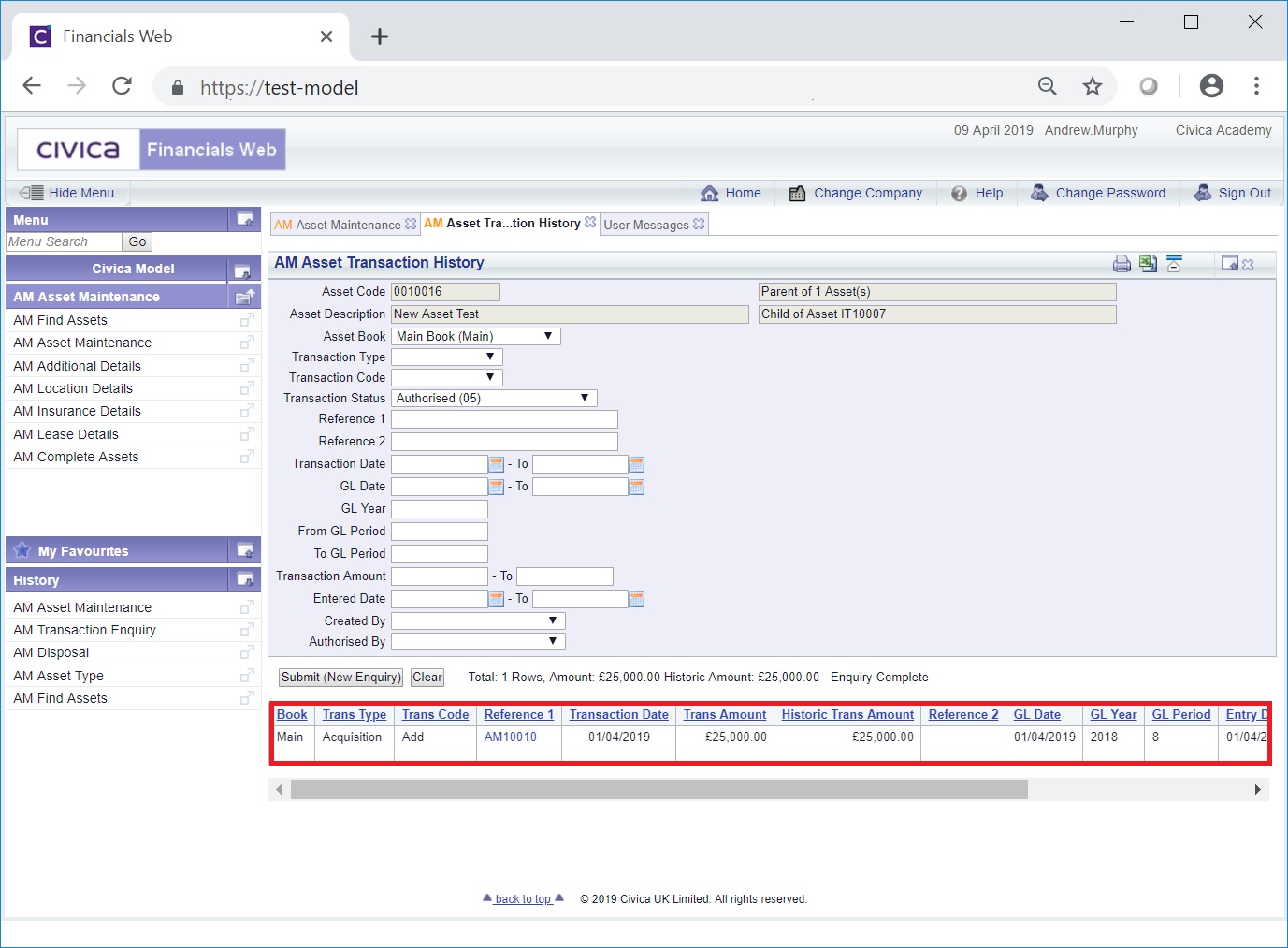
Clicking on the ![]() button will remove the Grid as well as any search criteria added to the form, allowing you to add fresh search criteria.
button will remove the Grid as well as any search criteria added to the form, allowing you to add fresh search criteria.
If a ![]() button is displayed, further pages will be available - click on this button to go to the next page.
button is displayed, further pages will be available - click on this button to go to the next page.
A ![]() will be displayed if there is only one page. Where there are multiple pages this button will be displayed on the last page. When this button is displayed adding new search criteria to the fields on the form and clicking on this button will refresh the Grid with Asset transactions that meet the new search criteria.
will be displayed if there is only one page. Where there are multiple pages this button will be displayed on the last page. When this button is displayed adding new search criteria to the fields on the form and clicking on this button will refresh the Grid with Asset transactions that meet the new search criteria.
Select the required transaction by clicking on the link in the Reference 1 column in the Grid (please note: this column may have a different label dependent on your configuration):
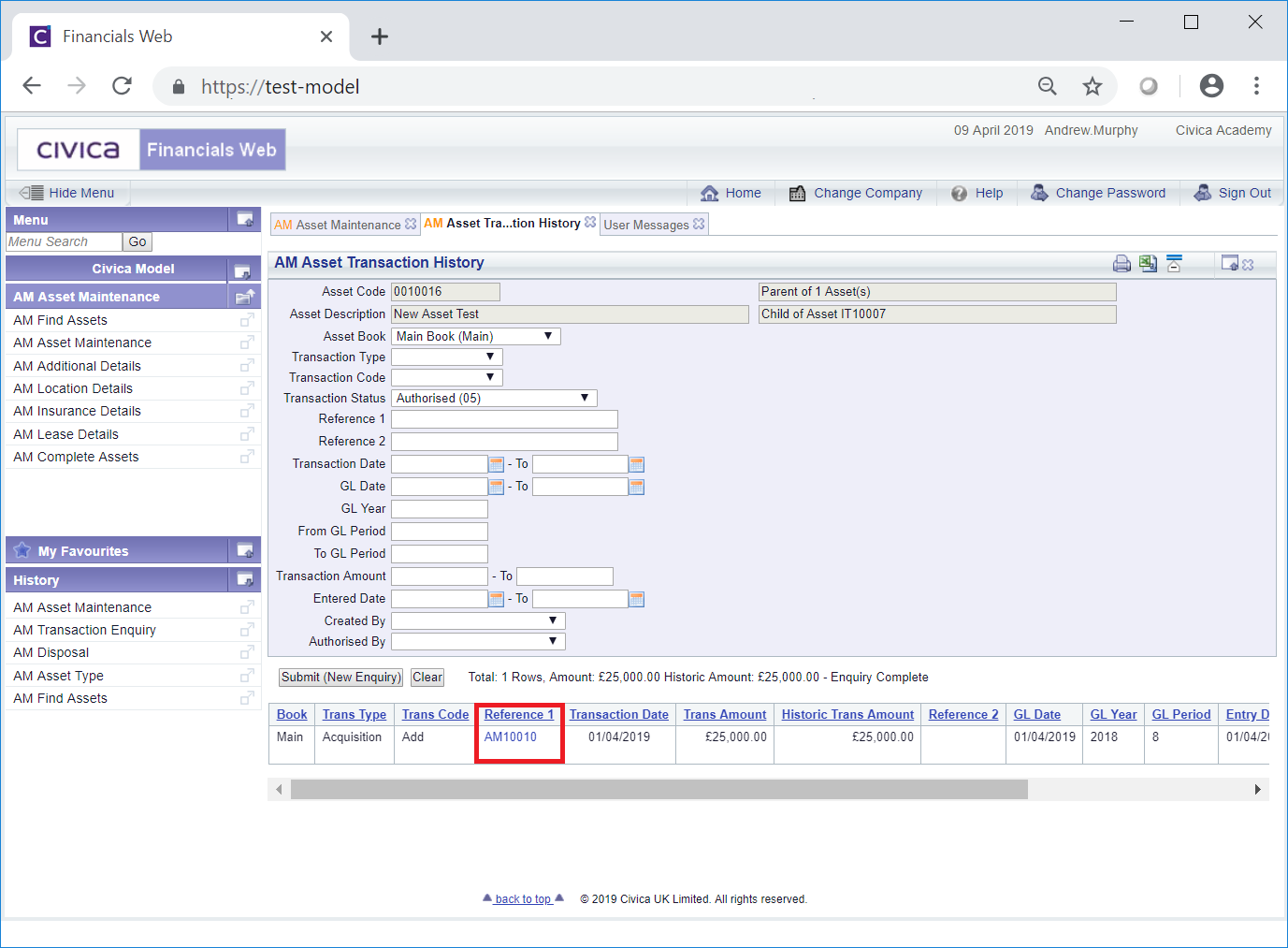
The screen displayed will be dependant on the type of transaction selected.
These are: