The AM Transaction Enquiry form will allow you to search for, view and possibly cancel an Asset transaction and can be accessed by selecting the Financials option on the Financials Web Main Menu:
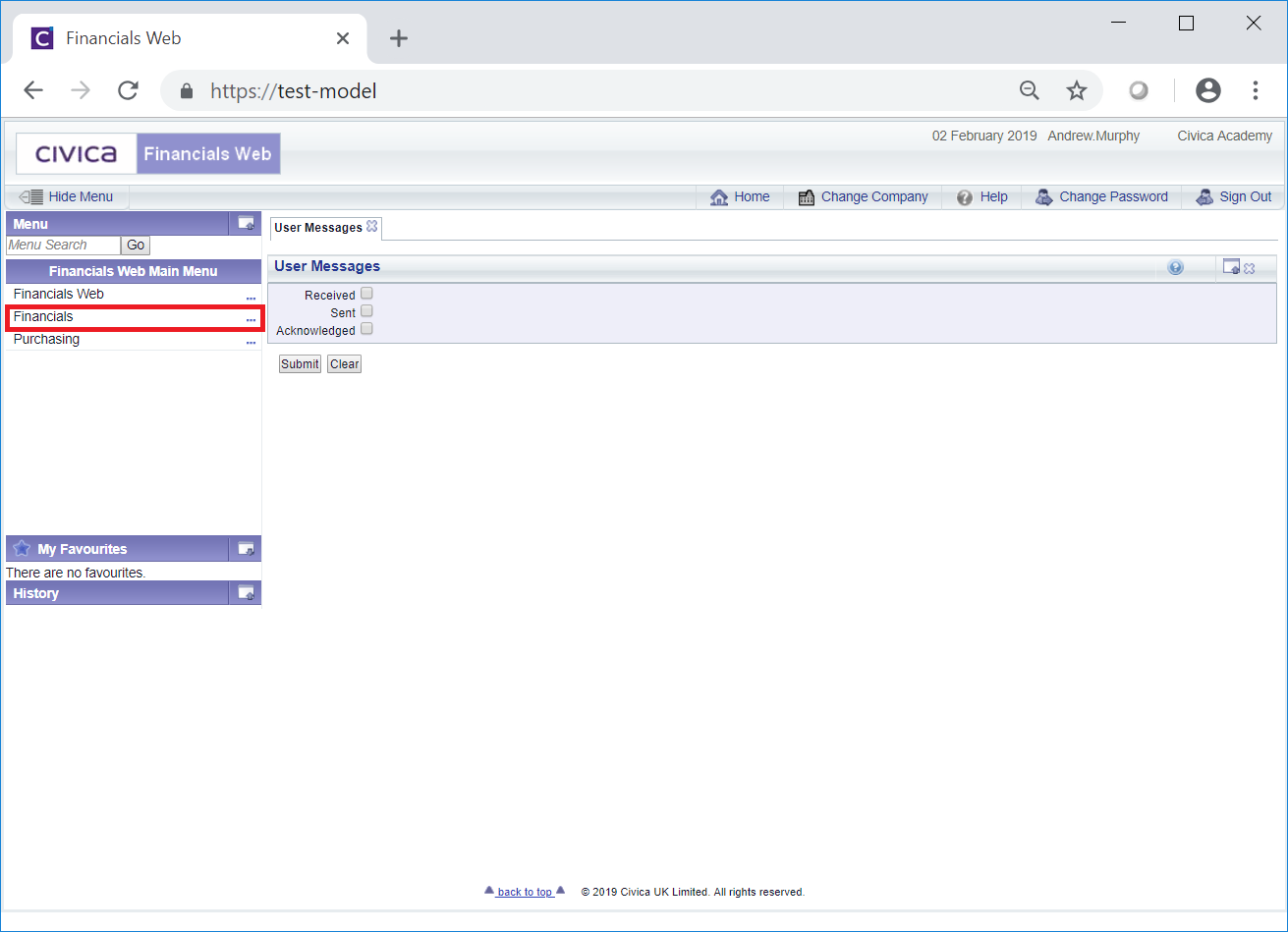
Then the Asset Management menu option:

Then the AM Asset Transactions menu option:
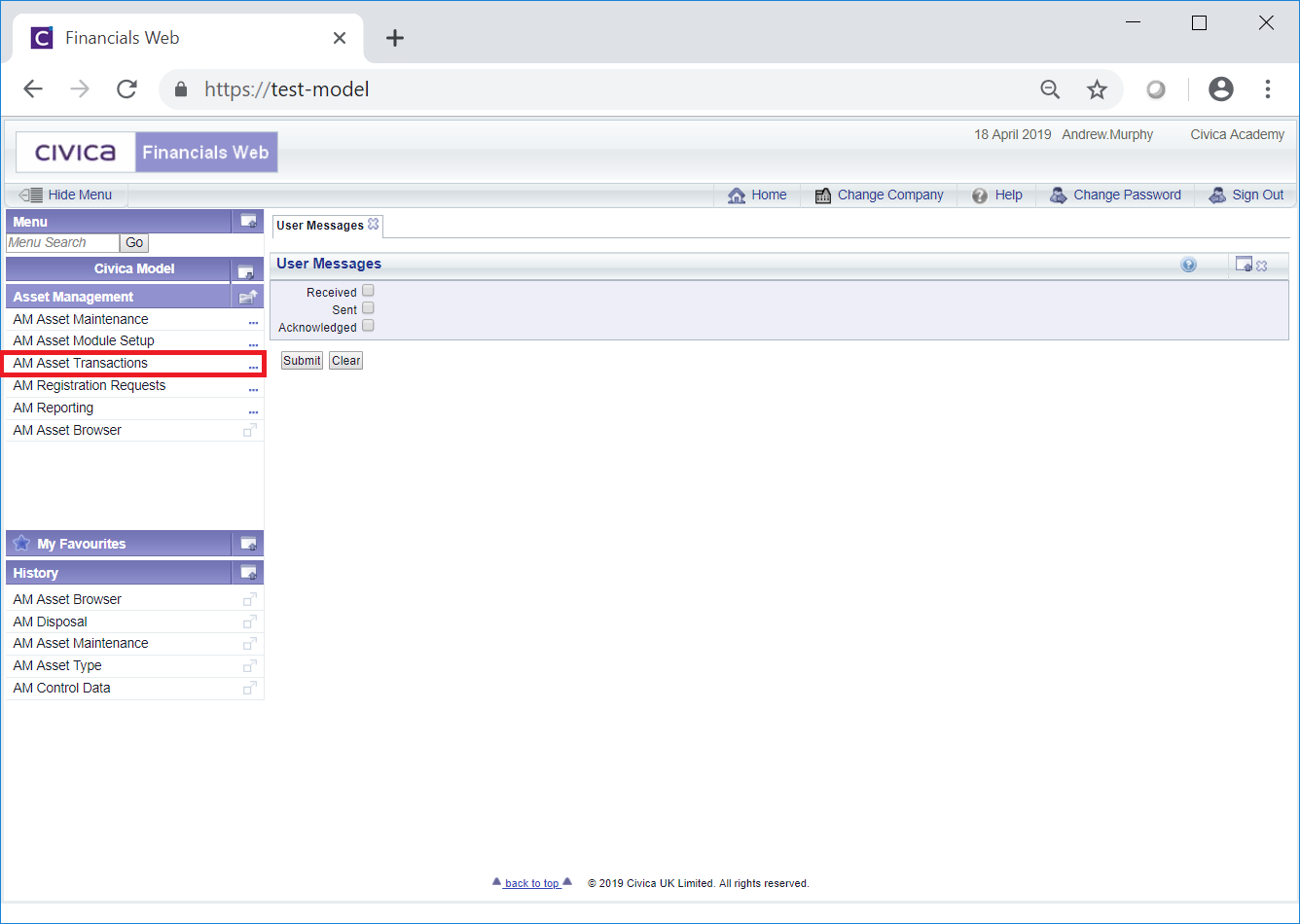
Then the AM Transaction Enquiry menu option:
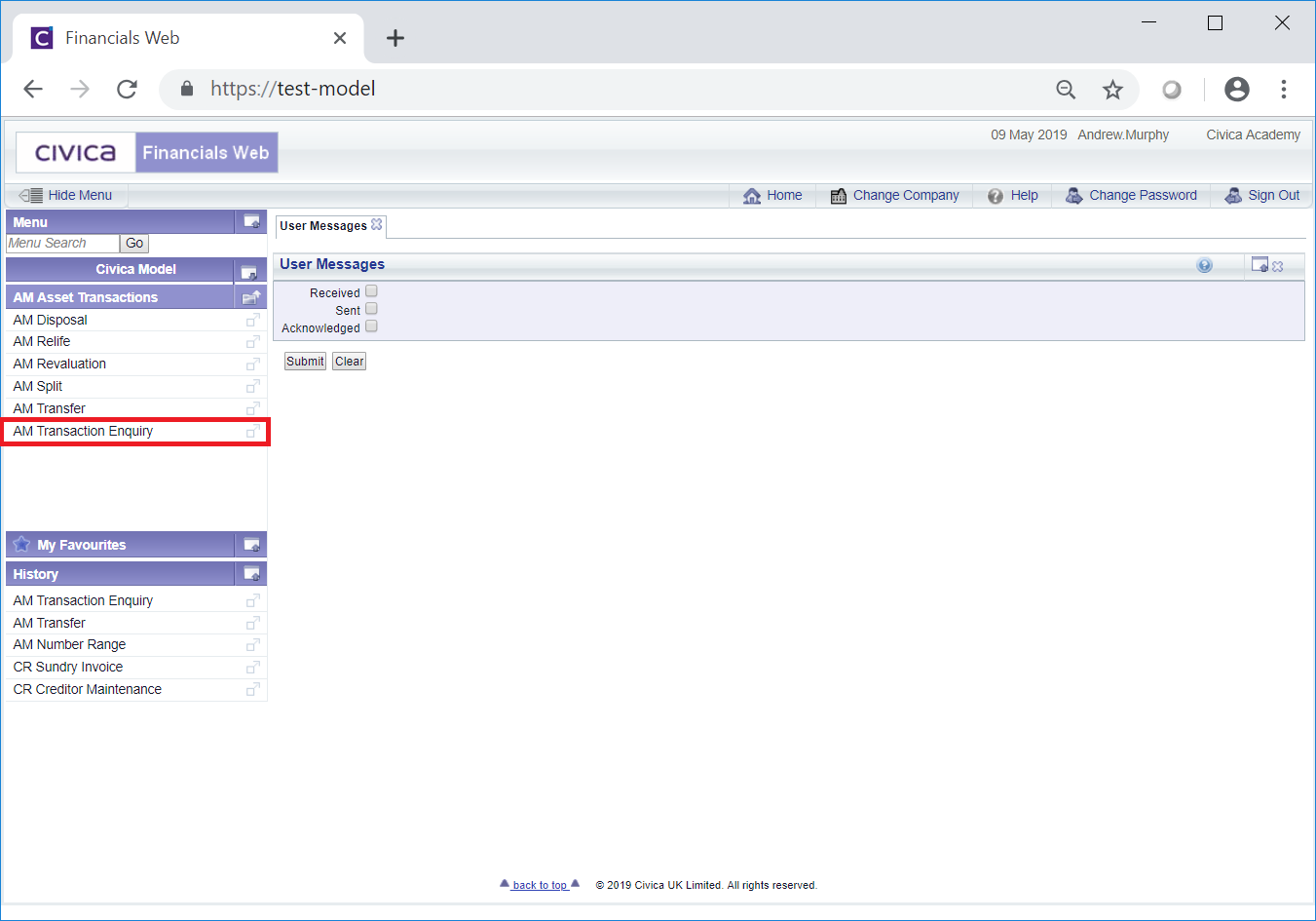
The AM Transaction Enquiry form will open:
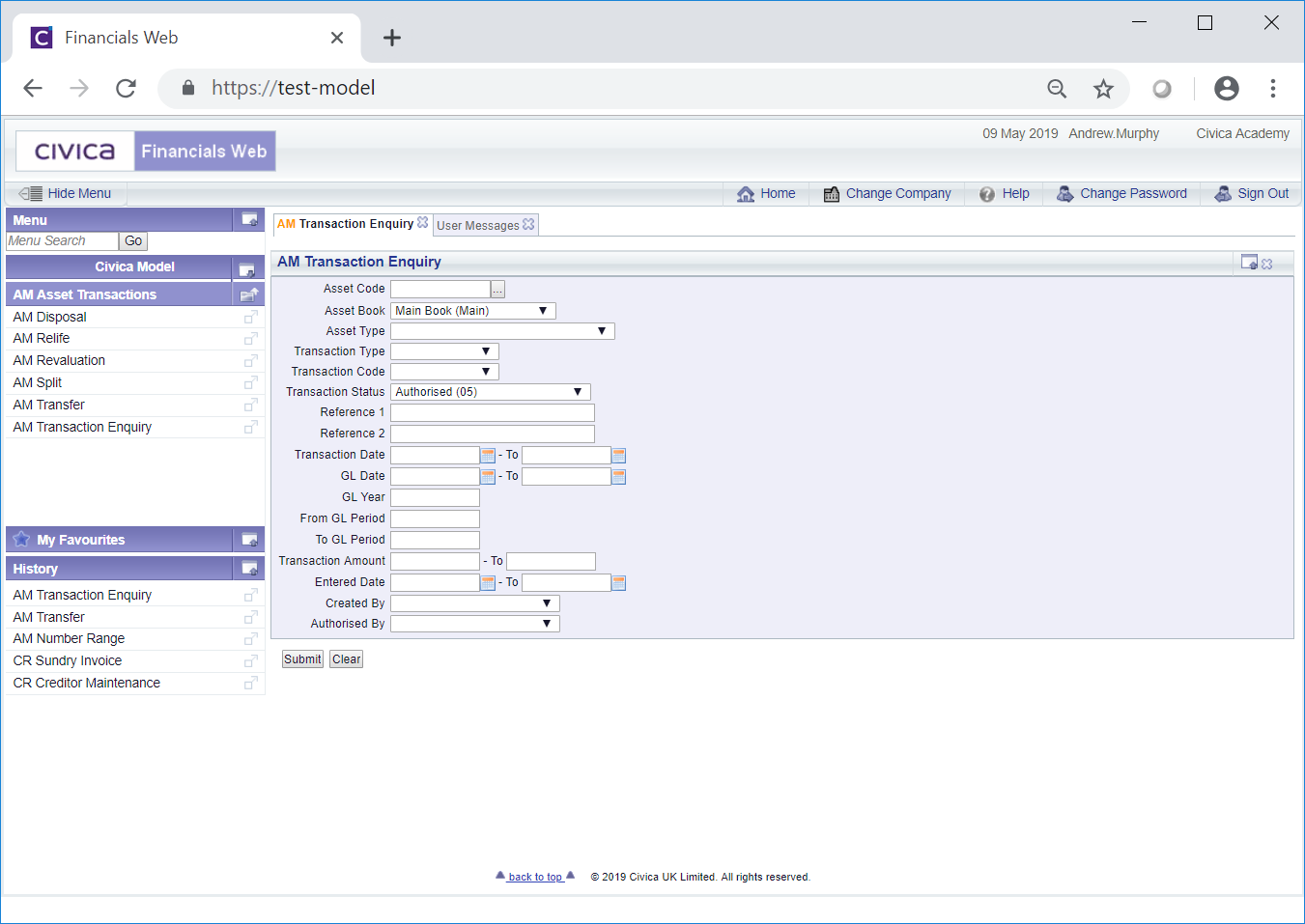
Add search criteria to the fields on the form.
Clicking on the Find Asset button located to the right of the Asset Code field,  , will open the AM Find Assets form where you can search for and select the required Asset. This form is further detailed in the Find Asset section. Once selected the Asset Code will be added to the Asset Code field on the AM Transaction Enquiry form.
, will open the AM Find Assets form where you can search for and select the required Asset. This form is further detailed in the Find Asset section. Once selected the Asset Code will be added to the Asset Code field on the AM Transaction Enquiry form.
You will note that the Asset Book and the Transaction Status fields default to a particular value - these can be changed if required.
Clicking on the ![]() button will remove any search criteria added to the form allowing you to add fresh search criteria.
button will remove any search criteria added to the form allowing you to add fresh search criteria.
Click on the ![]() button a Grid will be displayed at the bottom of the form displaying transactions that meet the search criteria - if no search criteria is added all available Asset transactions will be displayed in the Grid:
button a Grid will be displayed at the bottom of the form displaying transactions that meet the search criteria - if no search criteria is added all available Asset transactions will be displayed in the Grid:
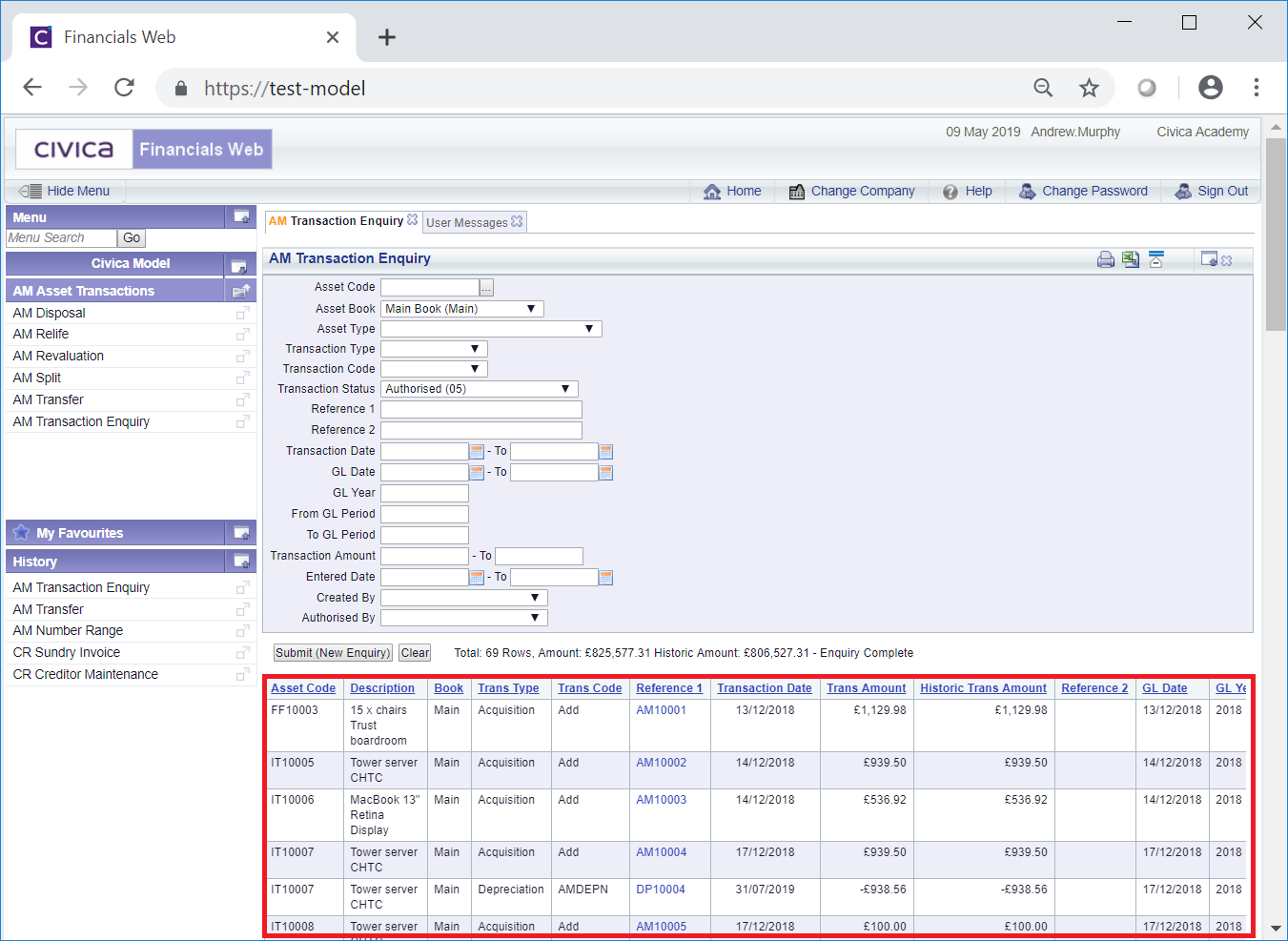
New search criteria can be added and re-clicking on the ![]() button will refresh the lines in the Grid with transactions that meet the new search criteria.
button will refresh the lines in the Grid with transactions that meet the new search criteria.
Clicking on the ![]() button will clear the fields on the form, which will revert to their default values, and will also now remove the Grid.
button will clear the fields on the form, which will revert to their default values, and will also now remove the Grid.
Select a transaction by clicking on the link on the Reference 1 column in the Grid (please note: this column may have a different label dependent on your configuration):
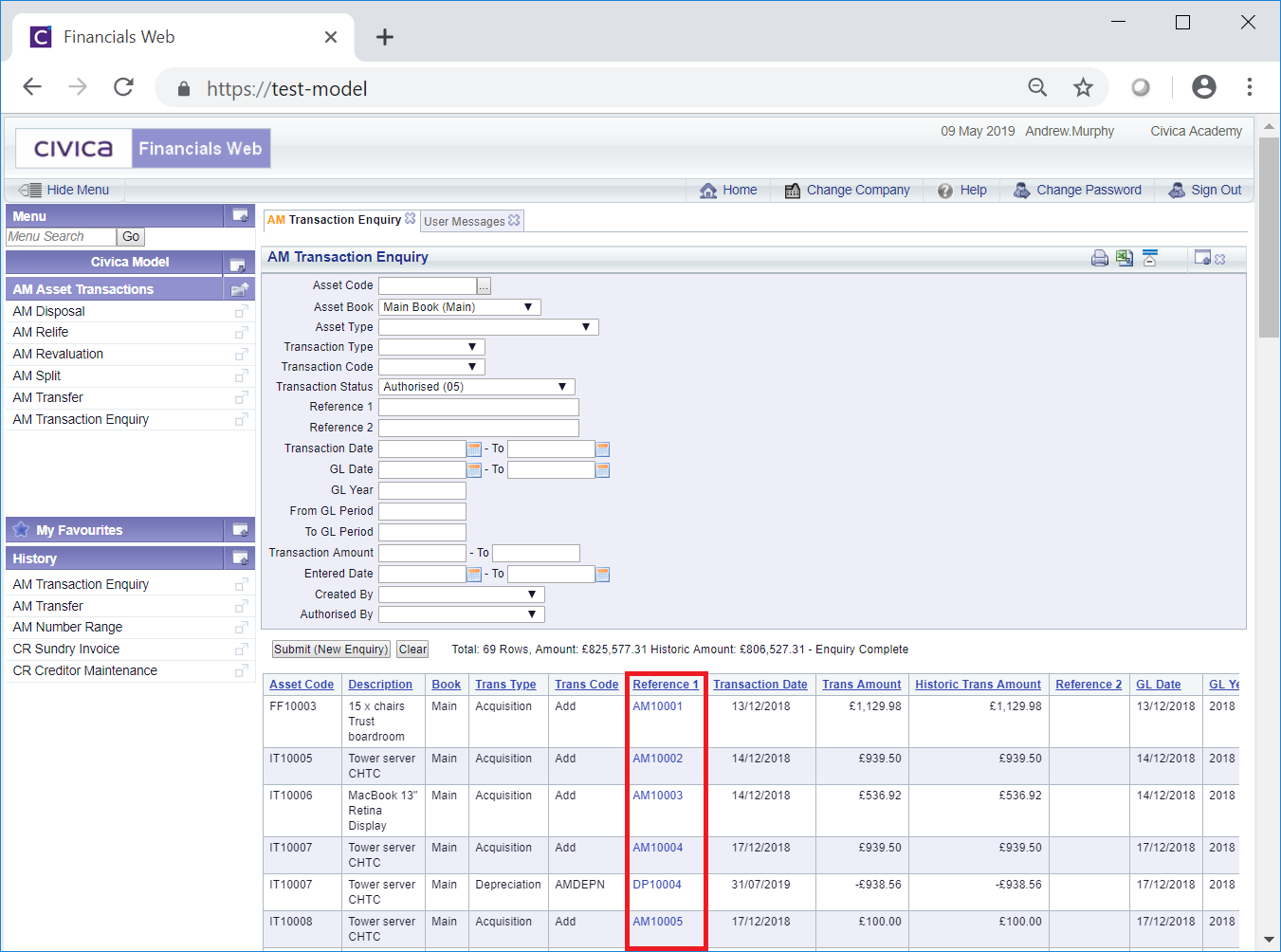
The screen displayed will be dependant on the type of transaction selected.
These are: