The AM Transfer Transaction Enquiry screen will provide details on a selected Transfer transaction and can be accessed by clicking on a Transfer transaction link on the Reference 1 column in the Grid on the AM Asset Transaction History form as detailed in the Transaction History section.
This form can also be accessed by clicking on a Transfer transaction link in the Reference 1 column in the Grid on the AM Transaction Enquiry form, as detailed in the Transaction Enquiry section.
Please note: the Reference 1 column may have a different label dependent on your configuration.
The AM Transfer Transaction screen will open:
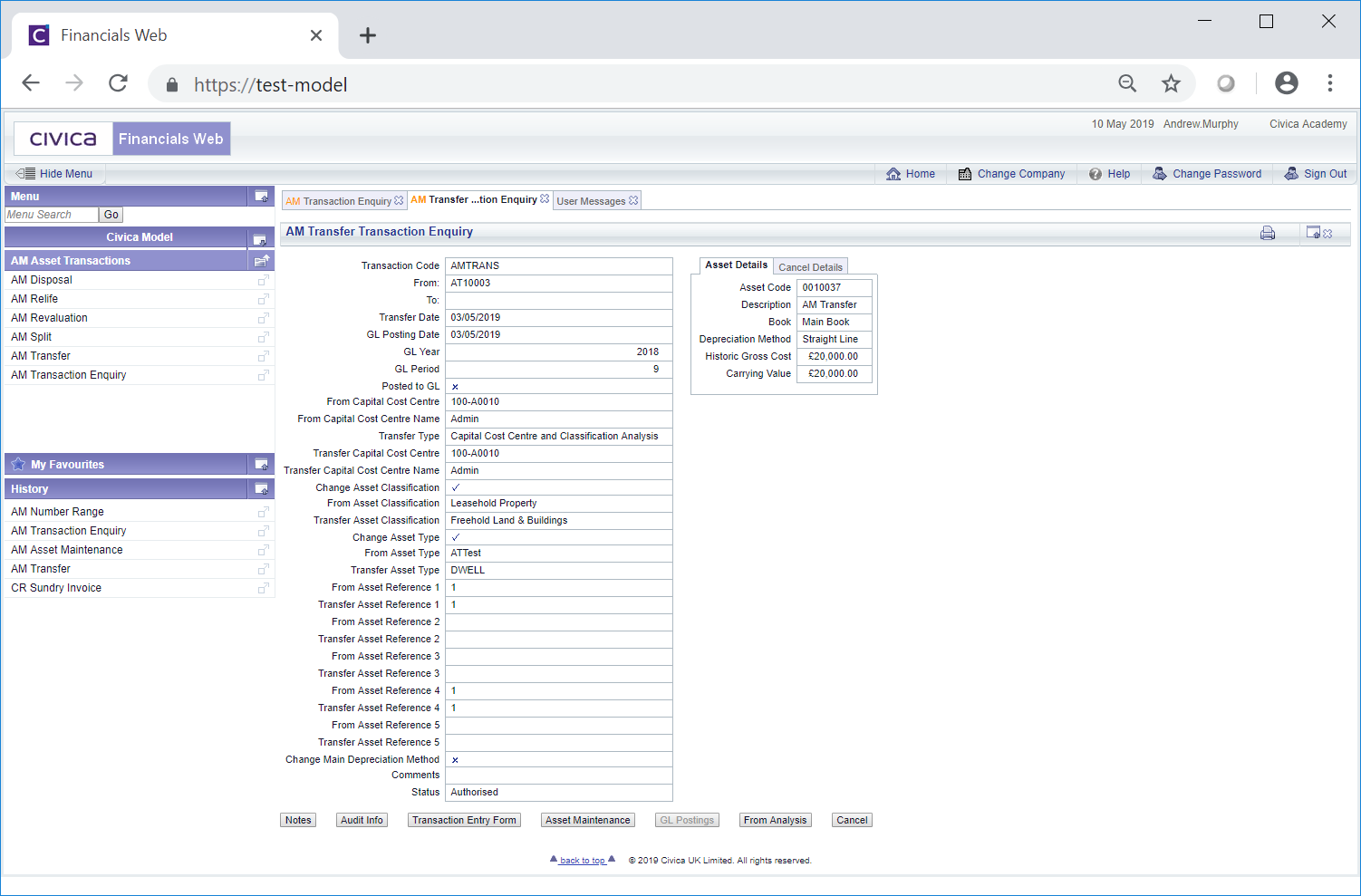
This screen provides further details on the selected Transfer transaction.
Clicking on the Cancel Details tab on the right of the screen will provide the following details:
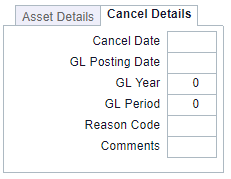
These fields will be populated where the Transfer transaction has been cancelled.
The buttons available at the bottom of the screen are as follows:
 . This is further detailed in the Notes section.
. This is further detailed in the Notes section. : The form that will open when clicking on this button will depend on the Status of the Transfer transaction.
: The form that will open when clicking on this button will depend on the Status of the Transfer transaction.Where the transaction has not yet been completed, i.e. its Status is set to ![]() the AM Transfer form will open allowing you to make changes, as required, and/or complete the transaction. This form is further detailed in the Amending Transfer Transactions section.
the AM Transfer form will open allowing you to make changes, as required, and/or complete the transaction. This form is further detailed in the Amending Transfer Transactions section.
Where the transaction is completed, i.e. its Status is set to ![]() , the AM Transfer (Readonly) form providing further details of the transaction.
, the AM Transfer (Readonly) form providing further details of the transaction.
 : This button will not be enabled if the form has been accessed via the Grid on the AM Asset Transaction History form as detailed in the Transaction History section. Where enabled clicking on it will open the AM Asset Maintenance form, allowing you to view and make certain amendments to the Asset, which is further detailed in the Amending Assets section.
: This button will not be enabled if the form has been accessed via the Grid on the AM Asset Transaction History form as detailed in the Transaction History section. Where enabled clicking on it will open the AM Asset Maintenance form, allowing you to view and make certain amendments to the Asset, which is further detailed in the Amending Assets section. : This button will not be enabled so can be ignored.
: This button will not be enabled so can be ignored. : It is possible to add different levels in the Classification Code of the Assert to include Analysis Codes. The Asset will then be linked to these Analysis Codes via the Classification Code and it is possible to transfer these Analysis Codes via a Transfer transaction. Clicking on this button will display these. If you wish to use this functionality please contact a Civica Consultant
: It is possible to add different levels in the Classification Code of the Assert to include Analysis Codes. The Asset will then be linked to these Analysis Codes via the Classification Code and it is possible to transfer these Analysis Codes via a Transfer transaction. Clicking on this button will display these. If you wish to use this functionality please contact a Civica ConsultantWhere enabled, clicking on this button will open the AM Cancel Transaction form allowing you to cancel the transaction. This form is further detailed in the Transaction Cancellation section.
Once cancelled, details will be added to the Cancel tab, detailed above.