The AM Cancel Transaction form will allow you to cancel a selected transaction and can be accessed by clicking on the  button on any of the Transaction Enquiry screens, e.g. Acquisition Transaction Enquiry screen, Disposal Transaction Enquiry screen, etc. as detailed in the Transaction Enquiry section.
button on any of the Transaction Enquiry screens, e.g. Acquisition Transaction Enquiry screen, Disposal Transaction Enquiry screen, etc. as detailed in the Transaction Enquiry section.
The AM Cancel Transaction form will open:
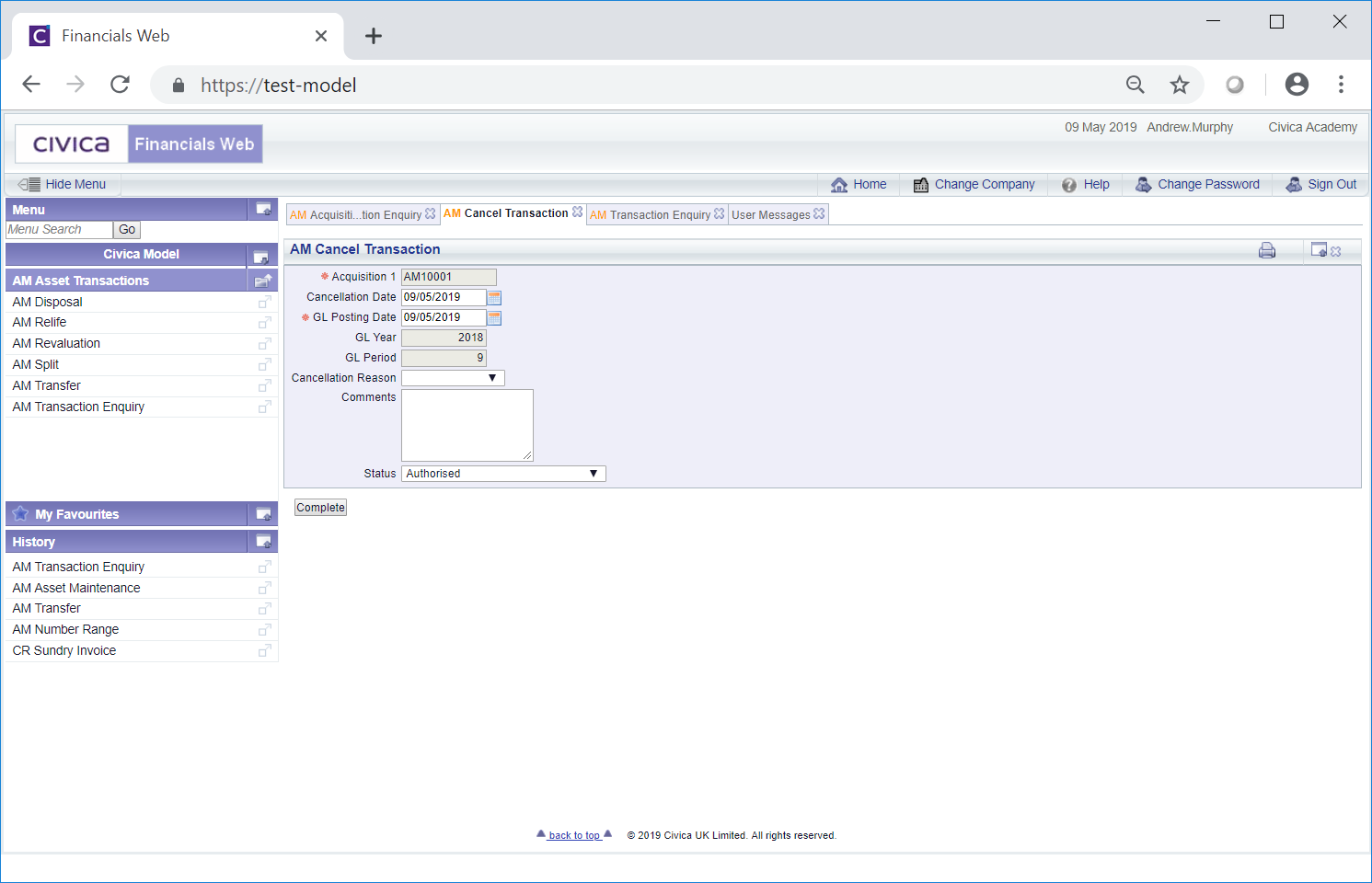
Please note: this section details how to cancel an Acquisition transaction but the process for cancelling any other Asset transaction is the same - the only different will be the label of the first field on the form. For Acquisition transactions this field will be labelled Acquisition, for Disposal transaction this field will be labelled Disposal, for Relife transaction this field will be labelled Relife, etc.
The fields on this form are as follows (mandatory fields are notated with a red asterisk *):
- Acquisition 1: This field will be labelled differently dependant on which type of Asset transaction is included on the form and will display the transaction reference, which cannot be changed.
- Cancellation Date: This field will default to the Asset Processing Date (normally today's date) and will be the date that the transaction is to be cancelled. This date can be changed if required.
- GL Posting Date: This field will default to the Asset Processing Date (normally today's date) and will be the date that the cancelled transaction will be posted to the General Ledger. This date can be changed if required.
- GL Year: The Year in this field will be determined by the date added to the GL Posting Date field, as detailed immediately above, and you will not be able to change this field directly.
- GL Period: The Period in this field will be determined by the date added to the GL Posting Date field, as detailed above, and you will not be able to change this field directly.
- Cancellation Reason: Select an option from this drop-down field, if required, to indicate why the transaction is to be cancelled. Reasons are defined as detailed in the Reasons section within Asset Admin.
- Comments: Add details to this text box to provide further information for the cancellation of the transaction.
- Status: This field will display the Status of the transaction and cannot be changed.
To cancel the transaction click on the  button.
button.
![]() button on any of the Transaction Enquiry screens, e.g. Acquisition Transaction Enquiry screen, Disposal Transaction Enquiry screen, etc. as detailed in the Transaction Enquiry section.
button on any of the Transaction Enquiry screens, e.g. Acquisition Transaction Enquiry screen, Disposal Transaction Enquiry screen, etc. as detailed in the Transaction Enquiry section.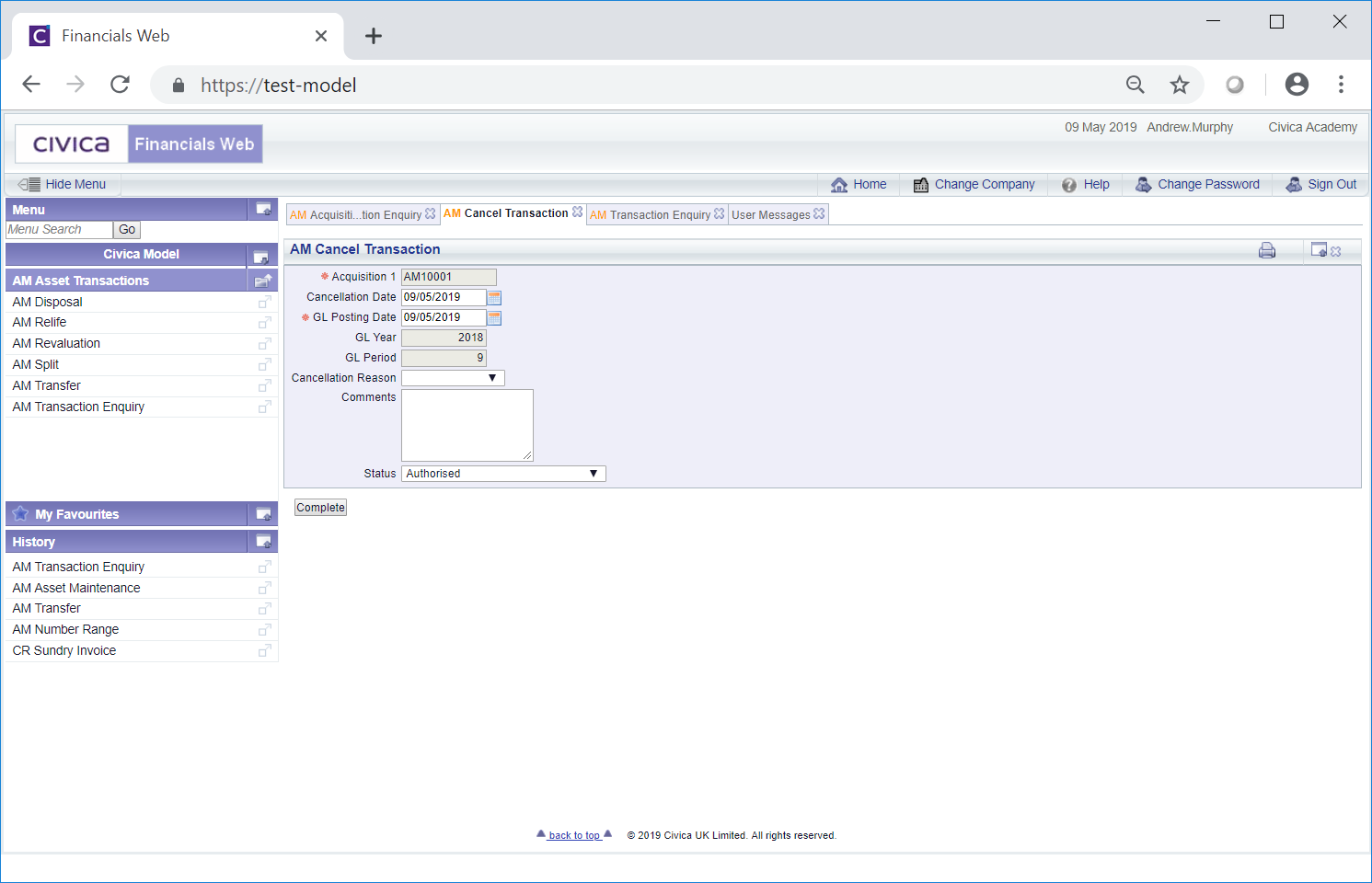
![]() button.
button.