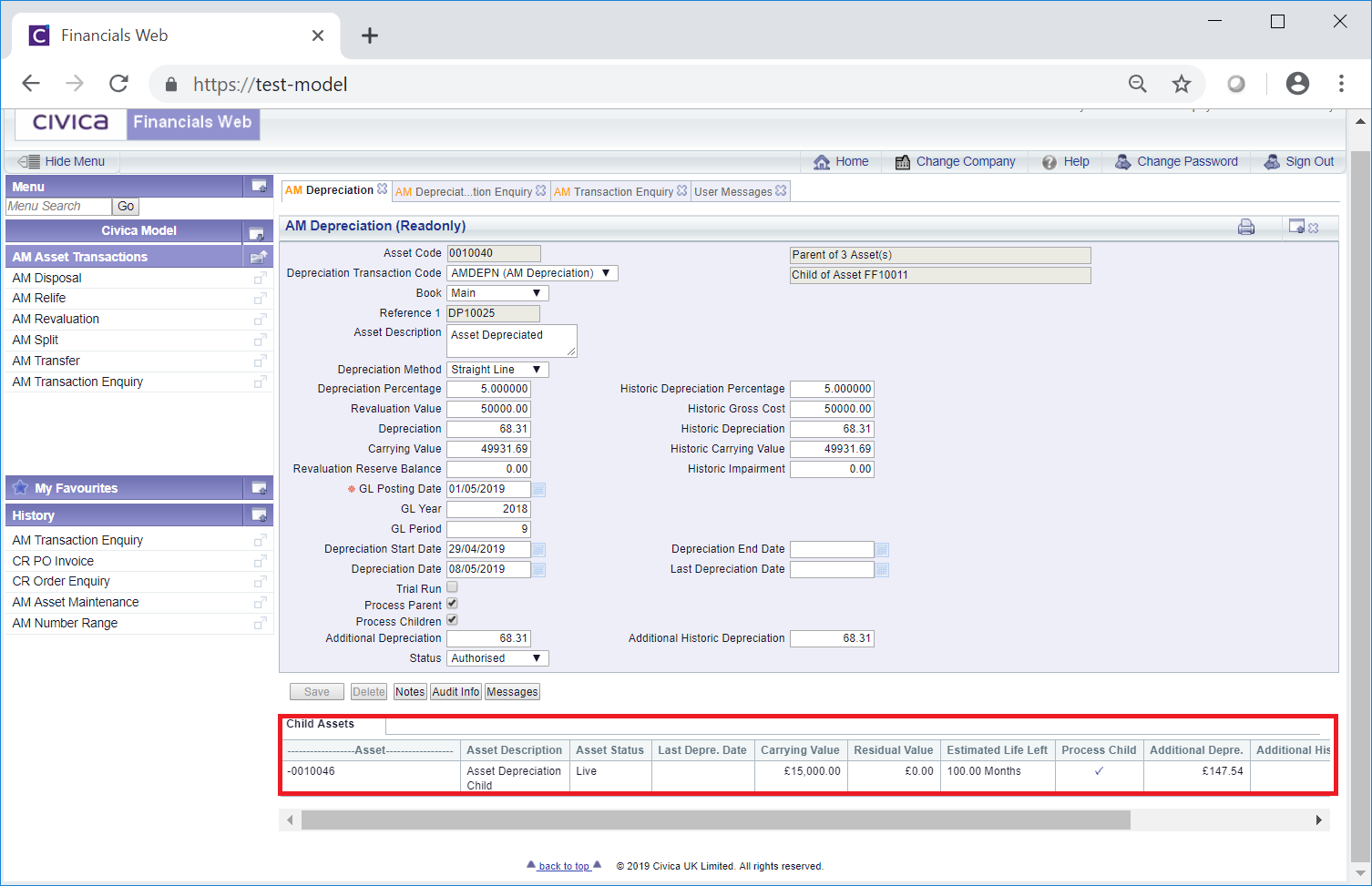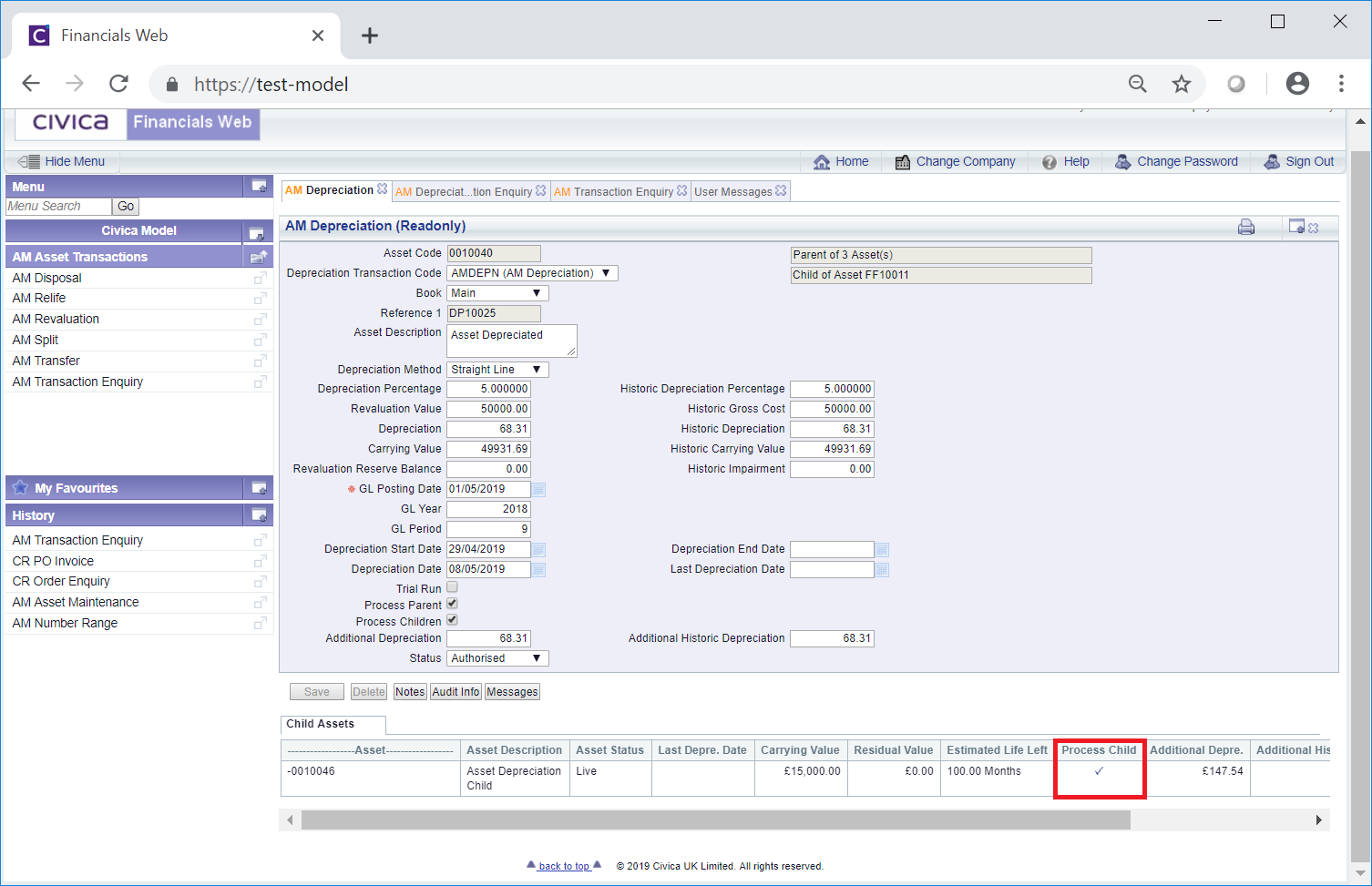The AM Depreciation (Readonly) form can be accessed from various forms throughout the Asset Management module and will be displayed where the Depreciation transaction has a status of  .
.
The AM Depreciation (Readonly) form will open:
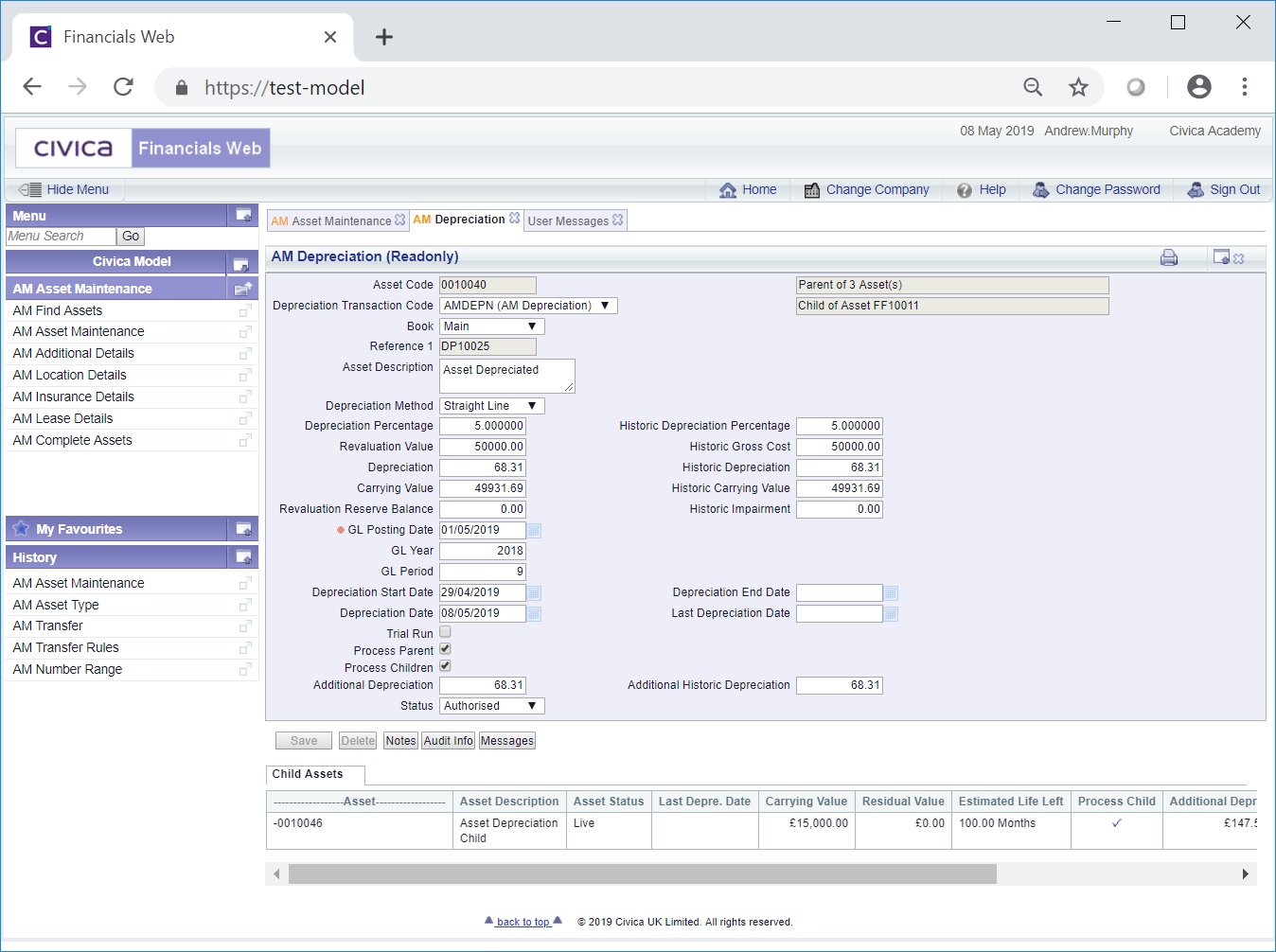
As the AM Depreciation (Readonly) form is read-only no changes can be made to the fields on the form.
The following fields are displayed:
- Asset Code: This field will display the code of the Asset that has been depreciated.
- Depreciation Transaction Code: This field will display the transaction code for the Depreciation transaction.
- Book: This field will display the Asset Book of the Asset that has been updated due to the depreciation.
- Reference 1: This field will contain the reference for the transaction. Please note: this field may have a different label dependent on your configuration.
- Asset Description: This field will contain the description of the Asset depreciated.
- Depreciation Method: This field will display the Depreciation Method used for the depreciation.
- Depreciation Percentage: This field will display the percentage amount of the depreciation where appropriate.
- Revaluation Value: This field will default to the amount in the Revaluation Value field on the Asset Book displayed in the Book field detailed above. This amount can be found on the AM Asset Other Details screen that can be accessed by clicking on the
 button on the Asset on the AM Asset Maintenance form.
button on the Asset on the AM Asset Maintenance form.
This amount will initially be the same as the amount on the Original Capital Cost field on the AM Asset Maintenance form for the Asset but will be changed where the Asset is revalued. Revaluing Assets is further detailed in the Revaluation section.
- Depreciation: This amount in this field will be the new depreciation amount for the Asset and will also be included in the Depreciation field on the Asset Book displayed in the Book field detailed above. This amount can be found on the AM Asset Other Details screen that can be accessed by clicking on the
 button on the Asset on the AM Asset Maintenance form.
button on the Asset on the AM Asset Maintenance form.
- Carrying Value: This field will be the new amount for the Carrying Value for the Asset and will be included in the Carrying Value field on the Asset Book displayed in the Book field detailed above. This amount can be found on the AM Asset Other Details screen that can be accessed by clicking on the
 button on the Asset on the AM Asset Maintenance form.
button on the Asset on the AM Asset Maintenance form.
- Revaluation Reserve Balance: The amount in this field will be updated where the balance has been affected by the deprecation transaction and will be included in the Revaluation Reserve Balance field on the Asset Book displayed in the Book field detailed. This amount can be found on the AM Asset Other Details screen that can be accessed by clicking on the
 button on the Asset on the AM Asset Maintenance form.
button on the Asset on the AM Asset Maintenance form.
- Historic Depreciation Percentage: This field will display the amount in the Historic Depreciation Percentage on the Asset Book displayed in the Book field detailed above. This percentage can be found in the Depreciation Percentage field on the Historic tab of the AM Asset Other Details screen that can be accessed by clicking on the
 button on the Asset on the AM Asset Maintenance form.
button on the Asset on the AM Asset Maintenance form.
- Historic Gross Cost: This field will display the new Historic Gross Cost for the Asset.
- Historic Depreciation: This field will display the amount in the Historic Depreciation field on the Asset Book displayed in the Book field detailed above. This amount can be found in the Depreciation field on the Historic tab of the AM Asset Other Details screen that can be accessed by clicking on the
 button on the Asset on the AM Asset Maintenance form.
button on the Asset on the AM Asset Maintenance form.
- Historic Carrying Value: The amount in this field will display the new Historic Carrying Value on the Asset Book due to the transaction. This amount can be found in the Carrying Value field on the Historic tab of the AM Asset Other Details screen that can be accessed by clicking on the
 button on the Asset on the AM Asset Maintenance form.
button on the Asset on the AM Asset Maintenance form.
- Historic Impairment: Please ignore this field as Impairments are not currently being used.
- GL Posting Date: This is the date that the Depreciation transaction has been or will be posted to the General Ledger.
- GL Year: The Year in this field will be determined by the date added to the GL Posting Date field, as detailed immediately above.
- GL Period: The Period in this field will be determined by the date added to the GL Posting Date field, as detailed above.
- Depreciation Start Date: This field will include the date from which depreciation can start on the Asset. Where the Last Depreciation field, as detailed below, is blank, the date in this field will be the start date for the Depreciation transaction.
- Depreciation End Date: This field will include the date that depreciation ends on the Asset. Where the Depreciation Date field, as detailed below, is blank or has a date that is later than the date in this field, the date in this field will be the end date for the Depreciation transaction.
- Depreciation Date: This field will be the date up to which the depreciation has been been calculated.
- Last Depreciation Date: Where a date is included in this field it will be the date of the previous depreciation and in this transaction the Asset will have been depreciated from the day after this date up to and including the date in the Depreciation Date field, detailed immediately above. Where the date in the Depreciation Date field is after the date in the Depreciation End Date field, as detailed above, the Asset will have been depreciated from the date after the date in the Last Depreciation Date field up to and including the date in the Depreciation End Date field.
Where there is no date on the Last Depreciation Date field, i.e the Asset has not previously been depreciated, it will have been depreciated from the date in the Depreciation Start Date field up to and including the date in the Depreciation Date field. Where the date in the Depreciation Date field is after the date in the Depreciation End Date field, the Asset will be depreciated from the date in the Depreciation Start Date field up to and including the date in the Depreciation End Date field.
- Trial Run: When this option is selected the details in the Depreciation transaction is for information only and no values will have been updated on the Asset due to this transaction.
- Number of Units: This field will only be displayed where the Depreciation Method field, as detailed above, is set to Units of Use. This field will display the new amount of Number of Units on the Asset Book due to the transaction.
- Last Number of Units: This field will only be displayed where the Depreciation Method field, as detailed above, is set to Units of Use. This field will display the number of units of the Asset prior to the Depreciation transaction.
Depreciation will have been calculated for the number of additional units between the amount in the Number of Units field, as detailed immediately above, and the amount in the Last Number of Units field.
- Process Parent: This option will be displayed where the Asset has one or more Child Assets, i.e. it is a Parent Asset, and where selected the Parent will have been processed for depreciation. Whether the Asset is a Parent Asset will also be detailed at the top of the form:

Please note: the number of Children in this field will not include any Child Assets that have been Disposed or have been Cancelled.
It is possible that only the Children of the Asset have been processed, in which case this option will not be selected.
- Process Children: This option will be displayed where the Asset has one or more Child Assets, i.e. it is a Parent Asset, and where selected the Children may also have been selected for depreciation. The Child Asset will be displayed in a Grid at the bottom of the form.
Please note: Only Child Assets that have not been Disposed or Cancelled have been processed. In addition Assets with a Depreciation Method specified on the Asset Book of Units of Use will not be able to include any Child Assets for depreciation. The Depreciation Method can be found on the Grid at the bottom of the AM Asset Maintenance form of the Asset.
- Additional Depreciation:Where populated this field will display the depreciation to date above the Net Book value of the Asset as a result of the transaction.
- Historic Additional Depreciation: Where populated this field will display the accumulated historic depreciation to date above the Net Book value of the Asset.
- Status: This will be set to
 .
.
The buttons at the bottom of the form are as follows:
 : Clicking on this button will allow you to add a Note with regard to the Depreciation transaction. Where there is an existing Note the button will be displayed as
: Clicking on this button will allow you to add a Note with regard to the Depreciation transaction. Where there is an existing Note the button will be displayed as  . This is further detailed in the Notes section.
. This is further detailed in the Notes section. : Clicking on this button will open the Audit Info screen, providing audit details of the Depreciation transaction. This is further detailed in the Audit Info section.
: Clicking on this button will open the Audit Info screen, providing audit details of the Depreciation transaction. This is further detailed in the Audit Info section. : Clicking on this button will open the AM Asset Depreciation Messages screen allowing you to see any exception conditions when calculating the depreciation.
: Clicking on this button will open the AM Asset Depreciation Messages screen allowing you to see any exception conditions when calculating the depreciation.
Where the Process Child option has been selected on the form a Child Assets Grid will be displayed the bottom of the form:
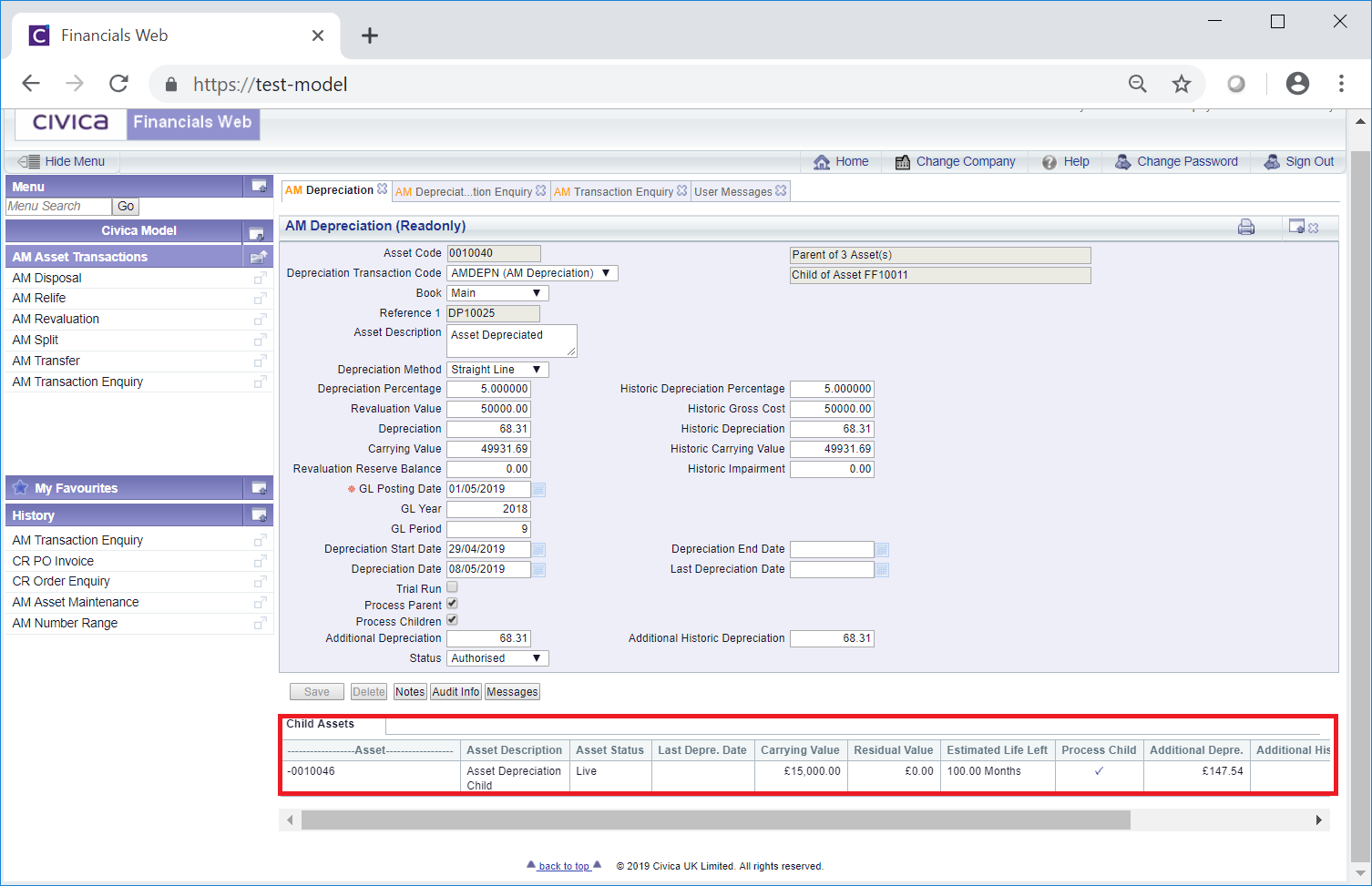
A separate Line will be displayed in the Grid for every Child Assets of the Parent. Where the Child has been depreciated due to the processing of the transaction, the Process Child column for the Line in the Grid will be selected:
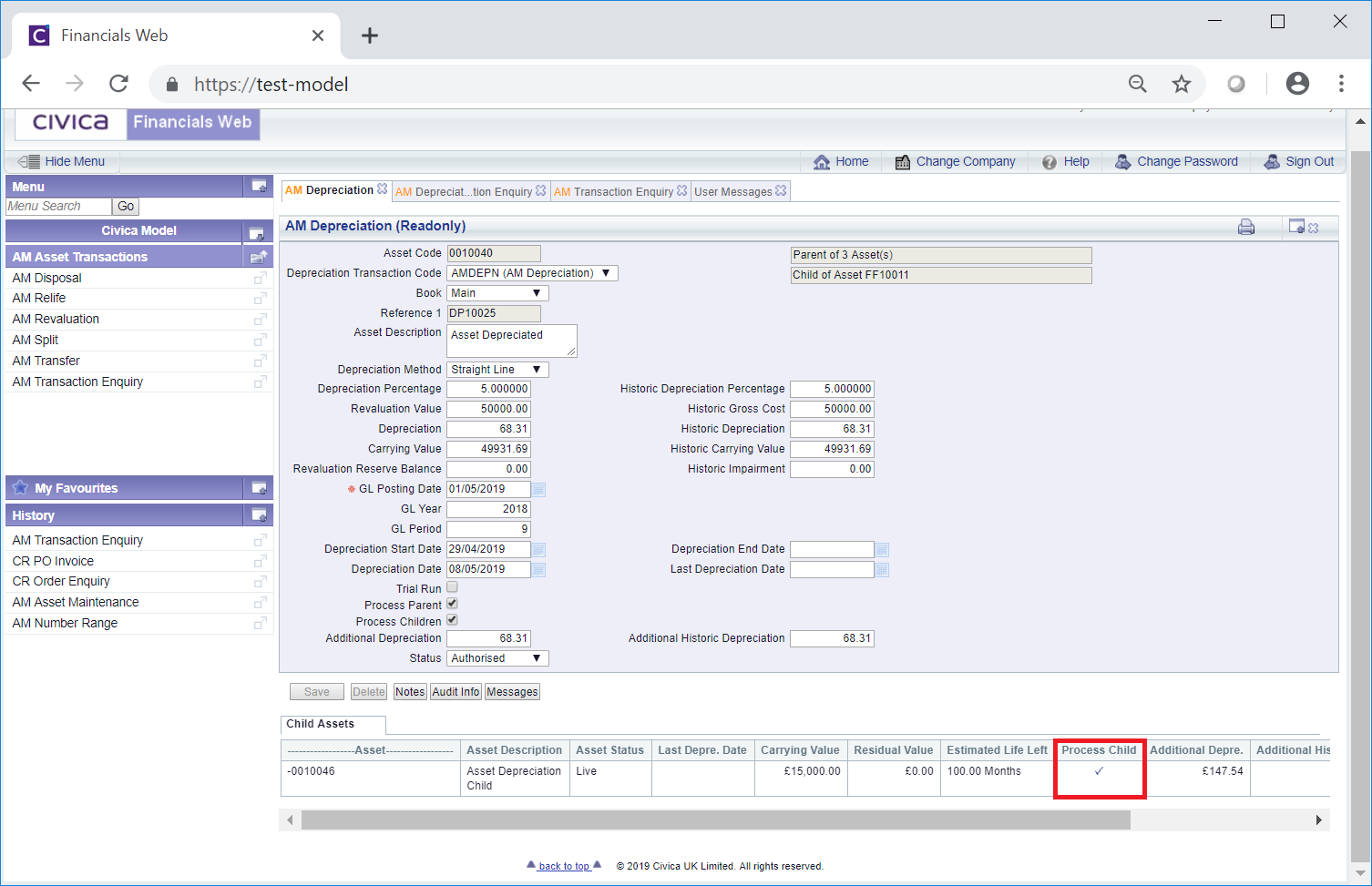
Further details of the Child Assets will be included in each Line.
![]() .
.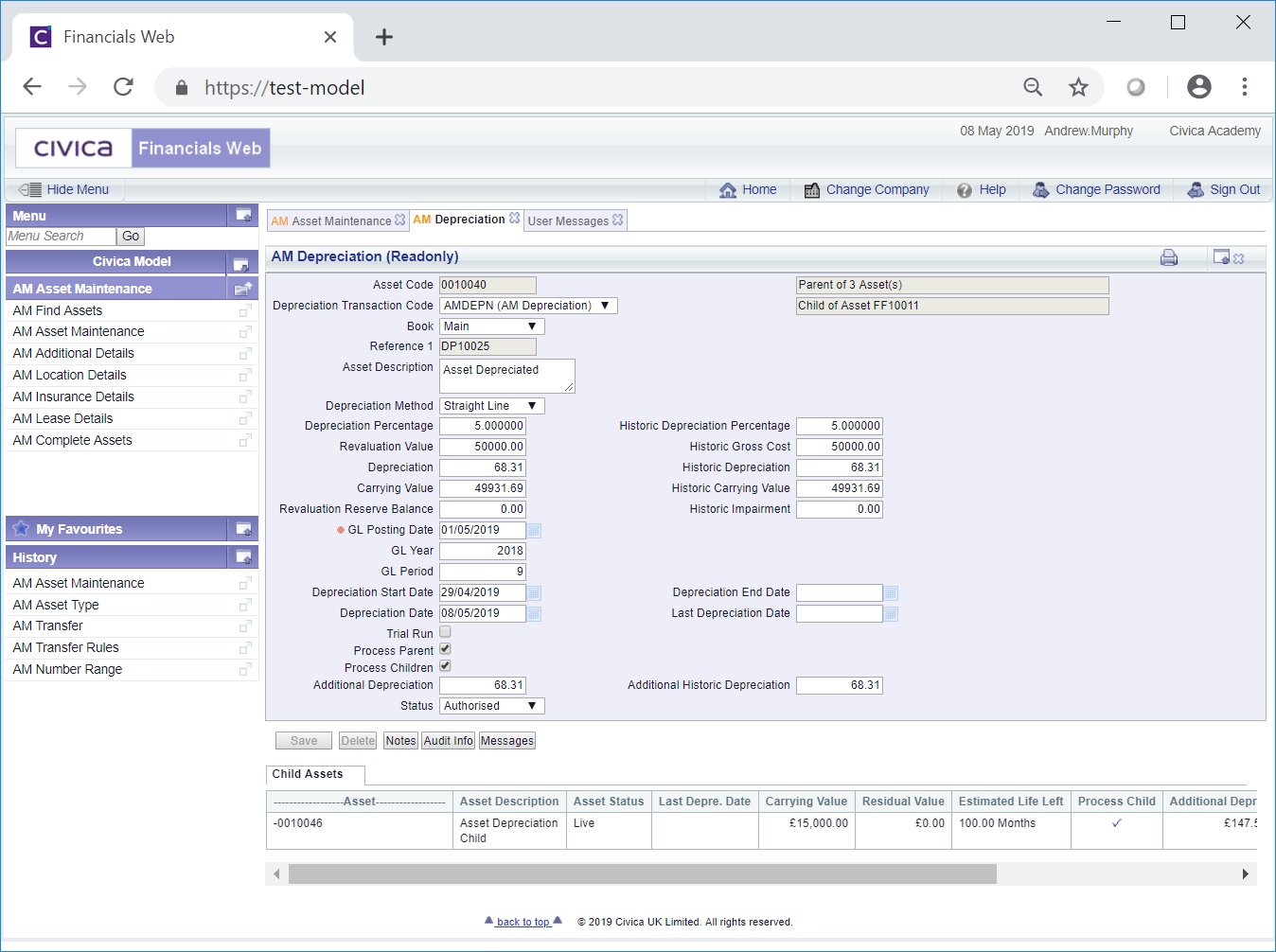
 button on the Asset on the AM Asset Maintenance form.
button on the Asset on the AM Asset Maintenance form. button on the Asset on the AM Asset Maintenance form.
button on the Asset on the AM Asset Maintenance form. button on the Asset on the AM Asset Maintenance form.
button on the Asset on the AM Asset Maintenance form. button on the Asset on the AM Asset Maintenance form.
button on the Asset on the AM Asset Maintenance form. button on the Asset on the AM Asset Maintenance form.
button on the Asset on the AM Asset Maintenance form. button on the Asset on the AM Asset Maintenance form.
button on the Asset on the AM Asset Maintenance form. button on the Asset on the AM Asset Maintenance form.
button on the Asset on the AM Asset Maintenance form.
 . This is further detailed in the Notes section.
. This is further detailed in the Notes section. : Clicking on this button will open the AM Asset Depreciation Messages screen allowing you to see any exception conditions when calculating the depreciation.
: Clicking on this button will open the AM Asset Depreciation Messages screen allowing you to see any exception conditions when calculating the depreciation.