The AM Disposal form will allow you to dispose of an Asset so it no longer appears on the Balance Sheet, e.g. where it has been sold or written-off. Before being disposed the Asset must firstly be depreciated up to the date before the disposal date.
Assets are normally depreciated in bulk via the AM Reporting functionality, which is further detailed in the Asset Bulk Depreciation Process section. Assets can be depreciated individually by clicking on the ![]() button on the Main tab of the AM Asset Maintenance form, as detailed in the Amending Assets section.
button on the Main tab of the AM Asset Maintenance form, as detailed in the Amending Assets section.
The AM Disposal form can be accessed by selecting the Financials option on the Financials Web Main Menu:
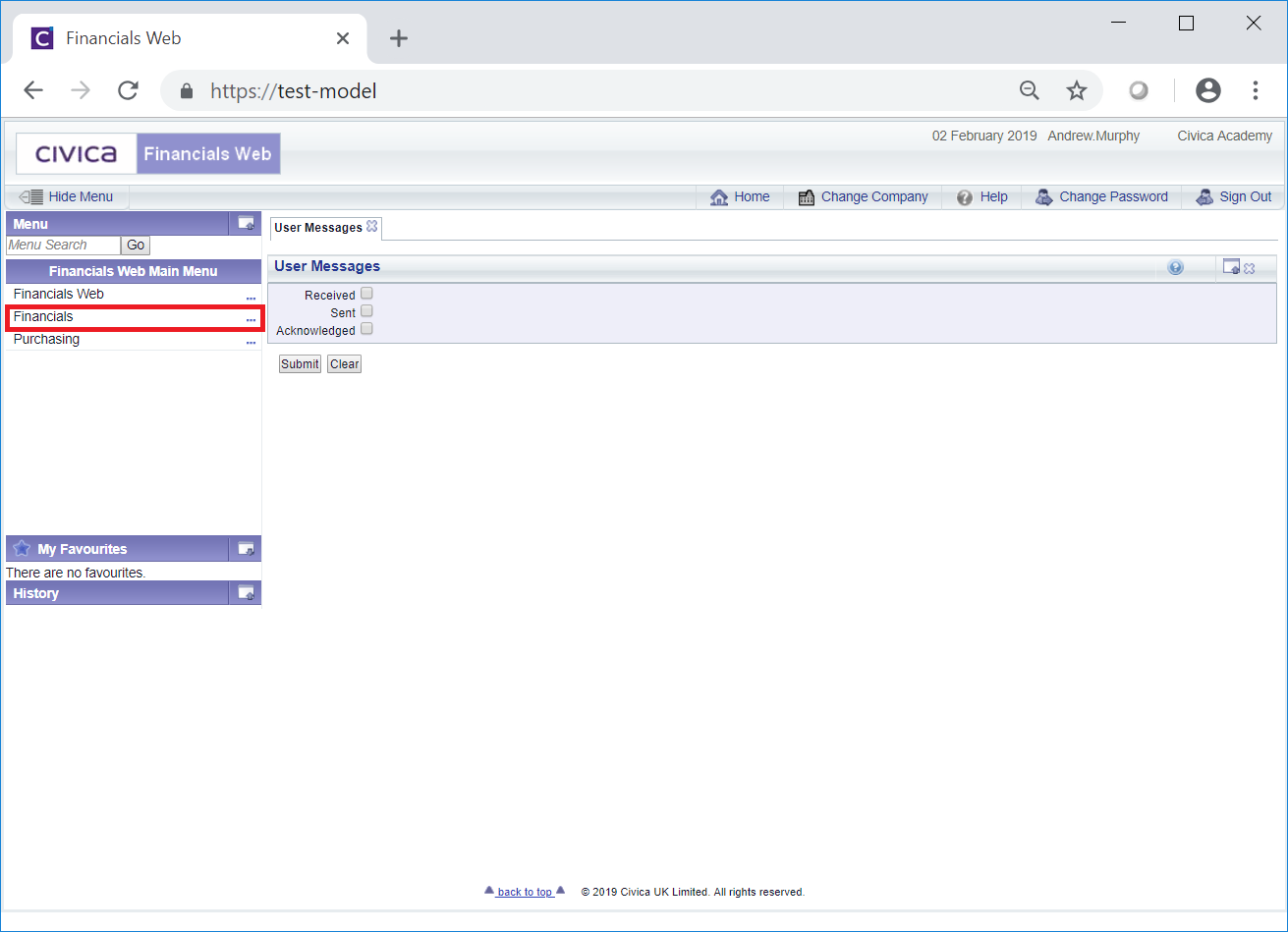
Then the Asset Management menu option:

Then the AM Asset Transactions menu option:
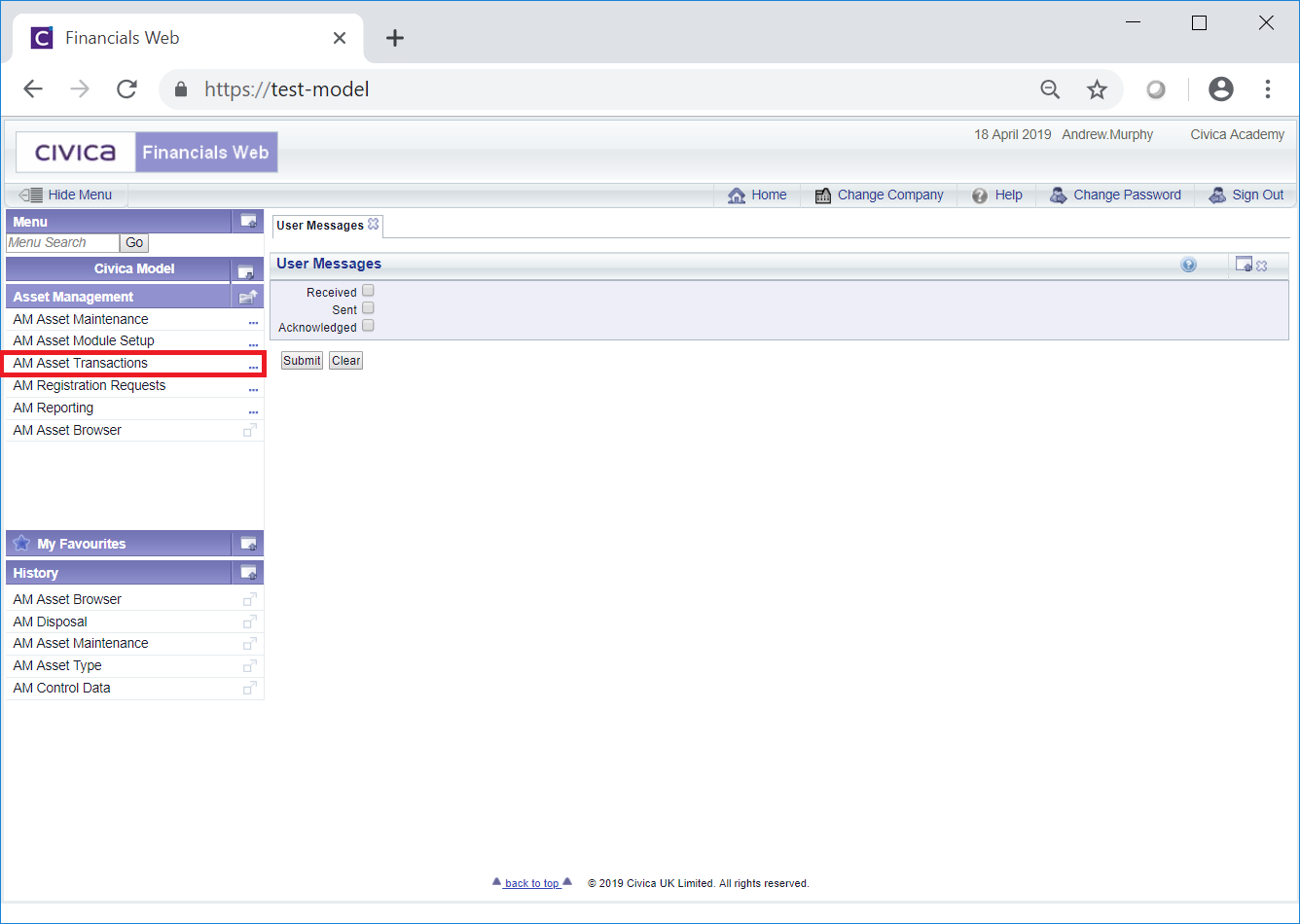
Then the AM Disposal menu option:
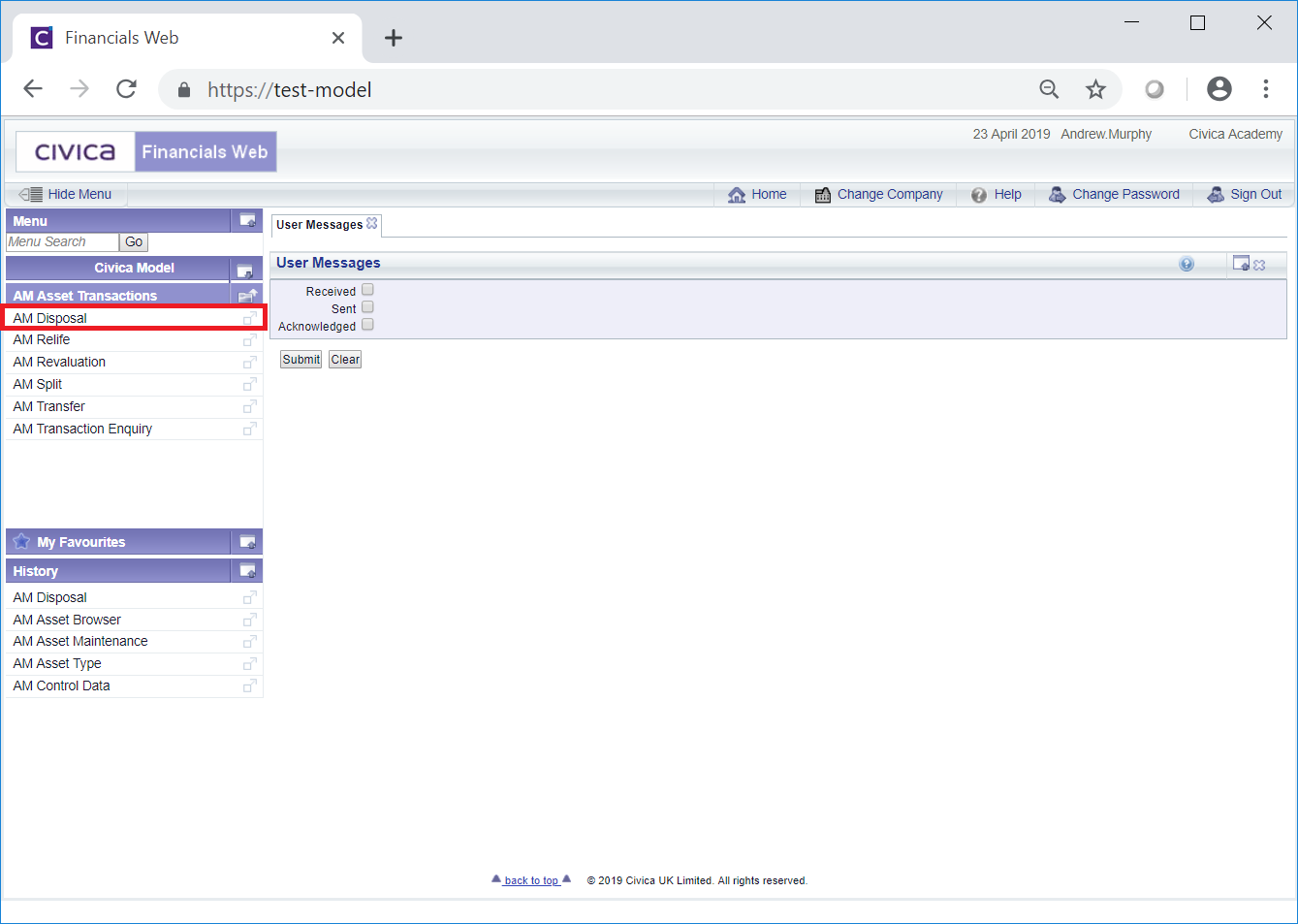
The AM Disposal form will open:

This form can also be accessed by clicking on the  button on the Main tab of the AM Asset Maintenance form, as detailed in the Amending Assets section. In this case certain fields will be populated from the Asset on the AM Asset Maintenance form:
button on the Main tab of the AM Asset Maintenance form, as detailed in the Amending Assets section. In this case certain fields will be populated from the Asset on the AM Asset Maintenance form:

A  button will also be available - clicking on this button will open the AM Asset Book Values Before the Transaction screen, detailing values of the Main Asset Book before the Disposal transaction. This screen is further detailed in the Asset Book Values section.
button will also be available - clicking on this button will open the AM Asset Book Values Before the Transaction screen, detailing values of the Main Asset Book before the Disposal transaction. This screen is further detailed in the Asset Book Values section.
To create a Disposal transaction add the code of the Asset to be disposed to the Asset Code field, if not already populated. Alternatively click on the Find Asset button located to the right of this field, ![]() . This will open the AM Find Asset form allowing you to search for and select the required Asset. This form is further detailed in the Find Asset section.
. This will open the AM Find Asset form allowing you to search for and select the required Asset. This form is further detailed in the Find Asset section.
Select a code from the Disposal Transaction Code drop-down field.
A unique transaction reference will need to be added to the Reference 1 field where these are not automatically generated. Where these are generated automatically this field can be left blank. Please note: this field may have a different label dependent on your configuration.
Click on the ![]() button:
button:

The following fields may be displayed (mandatory fields are notated with a red asterisk *):
At the bottom right of this field is a  button. Clicking on this button will open the AM Asset Book Values Before the Transaction screen, detailing values of the Main Asset Book in the Asset before the Disposal transaction. This screen is further detailed in the Asset Book Values section.
button. Clicking on this button will open the AM Asset Book Values Before the Transaction screen, detailing values of the Main Asset Book in the Asset before the Disposal transaction. This screen is further detailed in the Asset Book Values section.
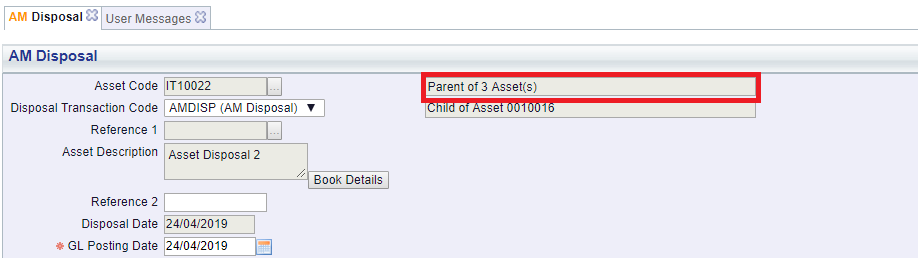
Please note: the number of Children in this field will not include any Child Assets that have been Disposed or have been Cancelled.
Where this option is selected this Asset, i.e. the Parent Asset, will be disposed. This option can be deselected where only the Child Assets are to be disposed - some of the fields detailed above will be used when processing Child Assets such as the Disposal Reason and Comments.
Where both the Parent and its Children are selected to be disposed there will be the option to dispose of any Child Asset that has a Status of ![]() at the same time as the Parent is disposed.
at the same time as the Parent is disposed.
Please note: Only Child Assets that have not been Disposed or Cancelled will be processed.
The buttons at the bottom of the form are as follows:
 : This button will only be enabled where the Asset is a Parent Asset, i.e. it has one or more Child Assets. Clicking on this button will open the AM Asset's Children form, displaying the Asset's Children. This form is further detailed in the Assets Children section.
: This button will only be enabled where the Asset is a Parent Asset, i.e. it has one or more Child Assets. Clicking on this button will open the AM Asset's Children form, displaying the Asset's Children. This form is further detailed in the Assets Children section. : This button will only be enabled where the Asset is a Child Asset, i.e. it has a Parent.
: This button will only be enabled where the Asset is a Child Asset, i.e. it has a Parent.Another field near the top of the form will also provide details where the Asset is a Child of another Asset:
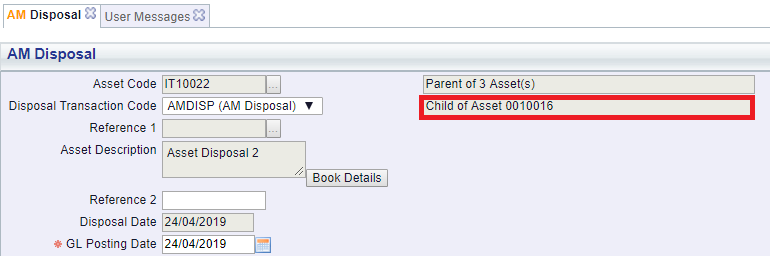
Clicking on the  button will open the AM Asset's Parents form, displaying the Asset's Parents. This form is further detailed in the Assets Parents section.
button will open the AM Asset's Parents form, displaying the Asset's Parents. This form is further detailed in the Assets Parents section.
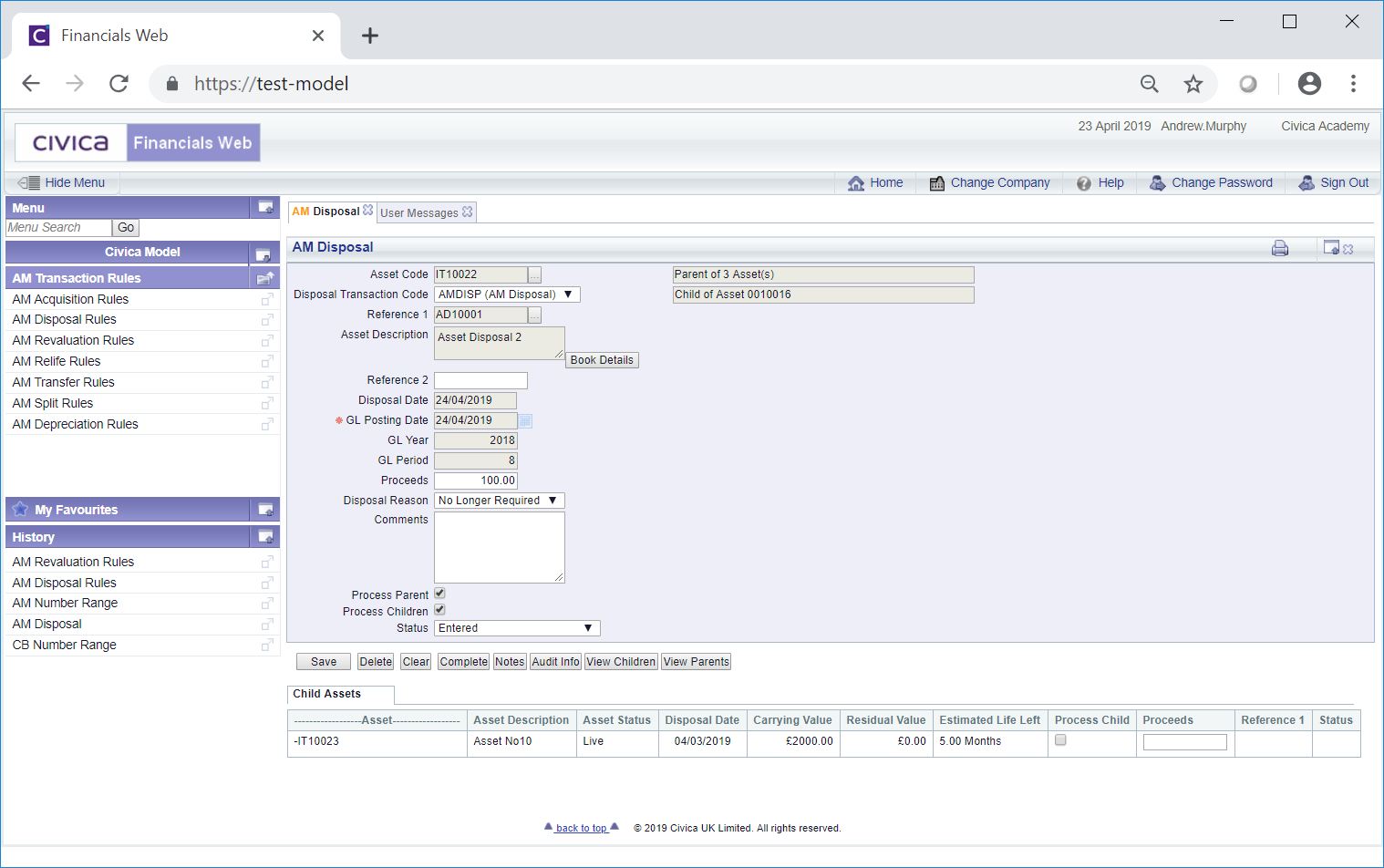
Where the Process Child option has been selected on the form, the relevant Child Assets will be included in a Grid at the bottom of the form, i.e. those that have not already been Disposed or have not been Cancelled.
You will note that the status of the transaction has now changed to ![]() and that further buttons are now be available at the bottom of the form.
and that further buttons are now be available at the bottom of the form.
These are:
Where the Process Child option has been selected on the form ensure that the Process Child column in the Grid at the bottom of the form is also selected.
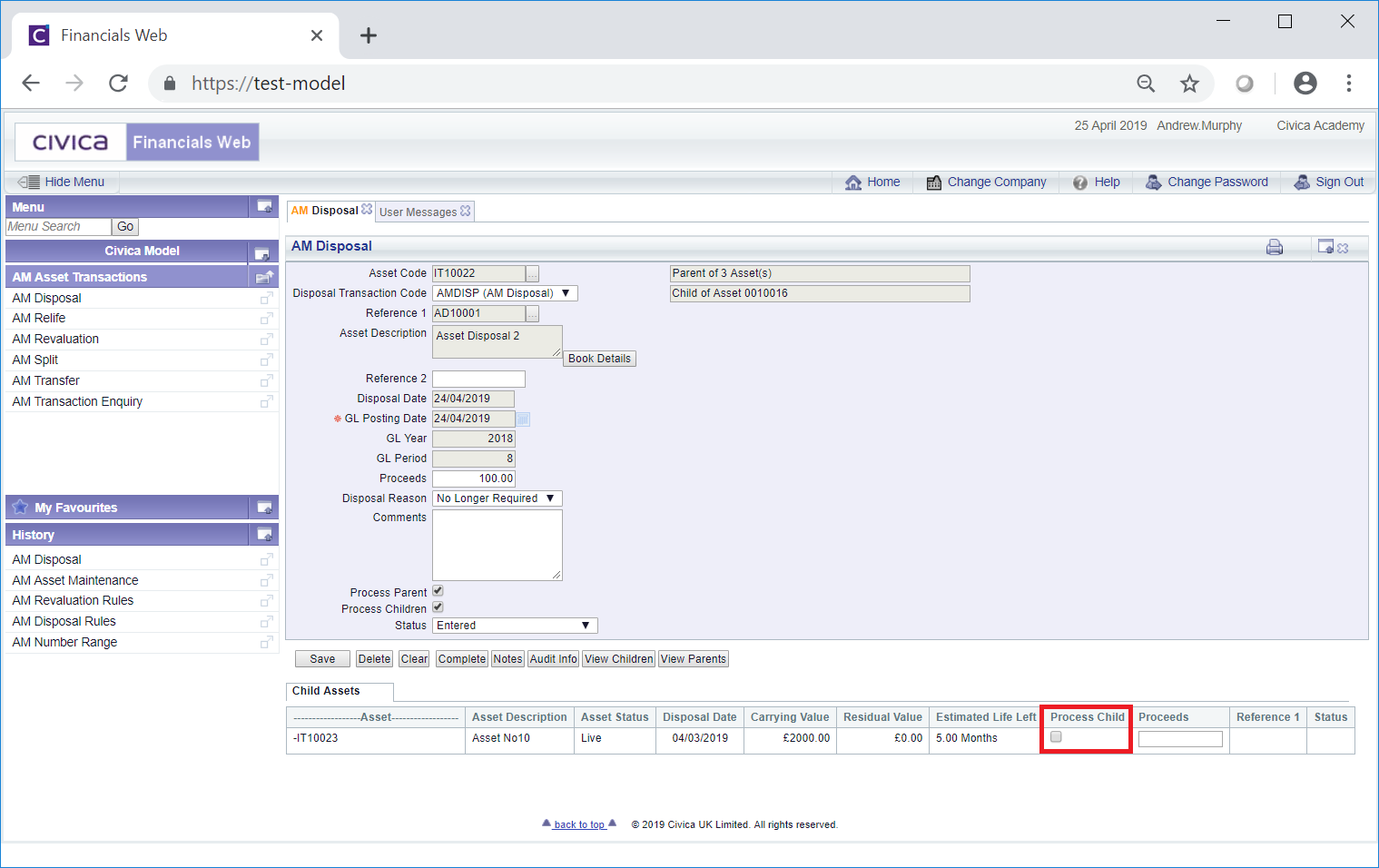
Where more than one Line is included in the Grid select this column for each Child that is to be disposed.
Once the ![]() button has been selected the form will change to a read only version of the AM Disposal form where no further changes can be made and the Status of the Disposal transaction will change to
button has been selected the form will change to a read only version of the AM Disposal form where no further changes can be made and the Status of the Disposal transaction will change to ![]() indicating that the Asset has been disposed. This form is further detailed in the AM Disposal (Readonly) form section.
indicating that the Asset has been disposed. This form is further detailed in the AM Disposal (Readonly) form section.