Clicking on the  button on various forms within the Asset Management module will allow you to view details of the Asset's Children
button on various forms within the Asset Management module will allow you to view details of the Asset's Children
The AM Asset's Children form will open:

Details of the Children will be included in the Grid at the bottom of the form - immediately below the Parent on the Grid but will be slightly indented:
![]()
Please note: Child Assets that are Disposed or Cancelled may not be displayed dependent on your configuration. There is a Company rule that when set will result in these Child Assets not being displayed on the Grid.
A different code can be added to the Asset Code field and clicking on the ![]() button will refresh the Grid with details on that Asset's Children.
button will refresh the Grid with details on that Asset's Children.
Clicking on the ![]() button will clear the Grid. Adding a different Asset Code and clicking on the
button will clear the Grid. Adding a different Asset Code and clicking on the ![]() button will display the Grid at the bottom of the form with that Asset's Children.
button will display the Grid at the bottom of the form with that Asset's Children.
Select an Asset by clicking on the link in the Asset Code column on the Grid:
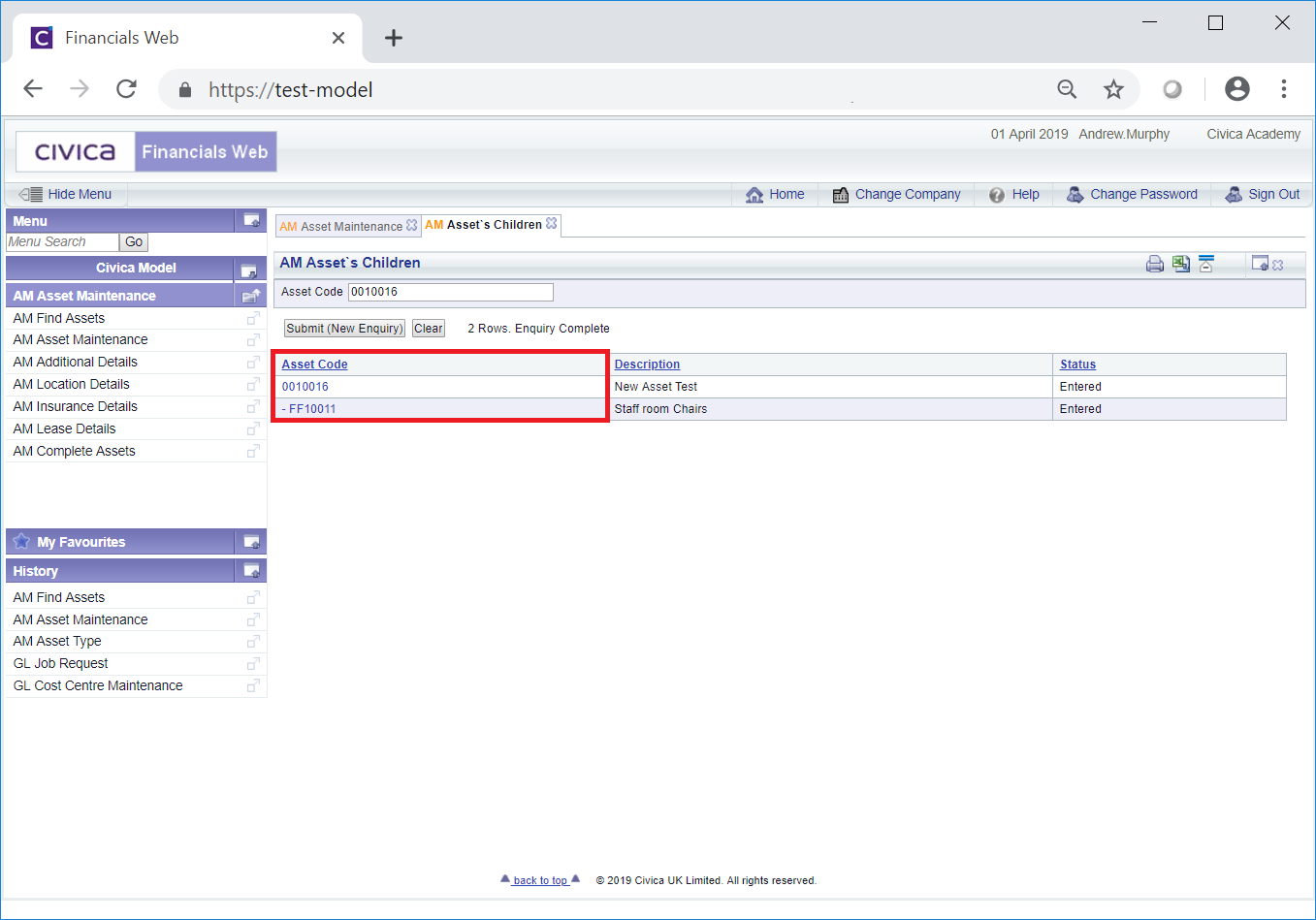
This will open the Asset on the AM Asset Maintenance form. Whether you can make any changes to the Asset and the buttons available will be dependant on the Status of the Asset. Amending Assets is further detailed in the Amending Assets section,