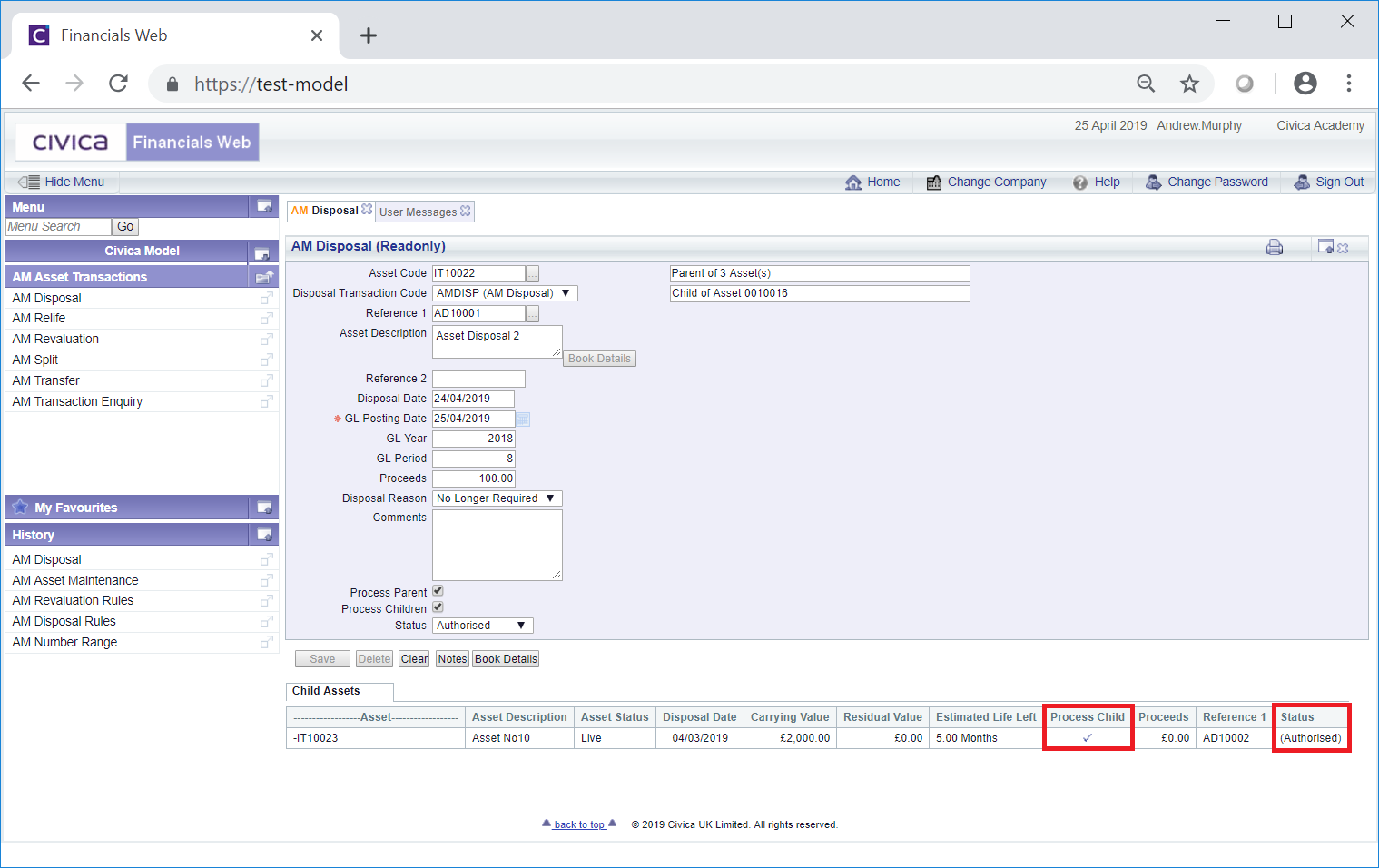The AM Disposal (Readonly) form can be accessed from various forms throughout the Asset Management module and will be displayed where the Disposal transaction has a status of  .
.
The AM Disposal (Readonly) form will open:
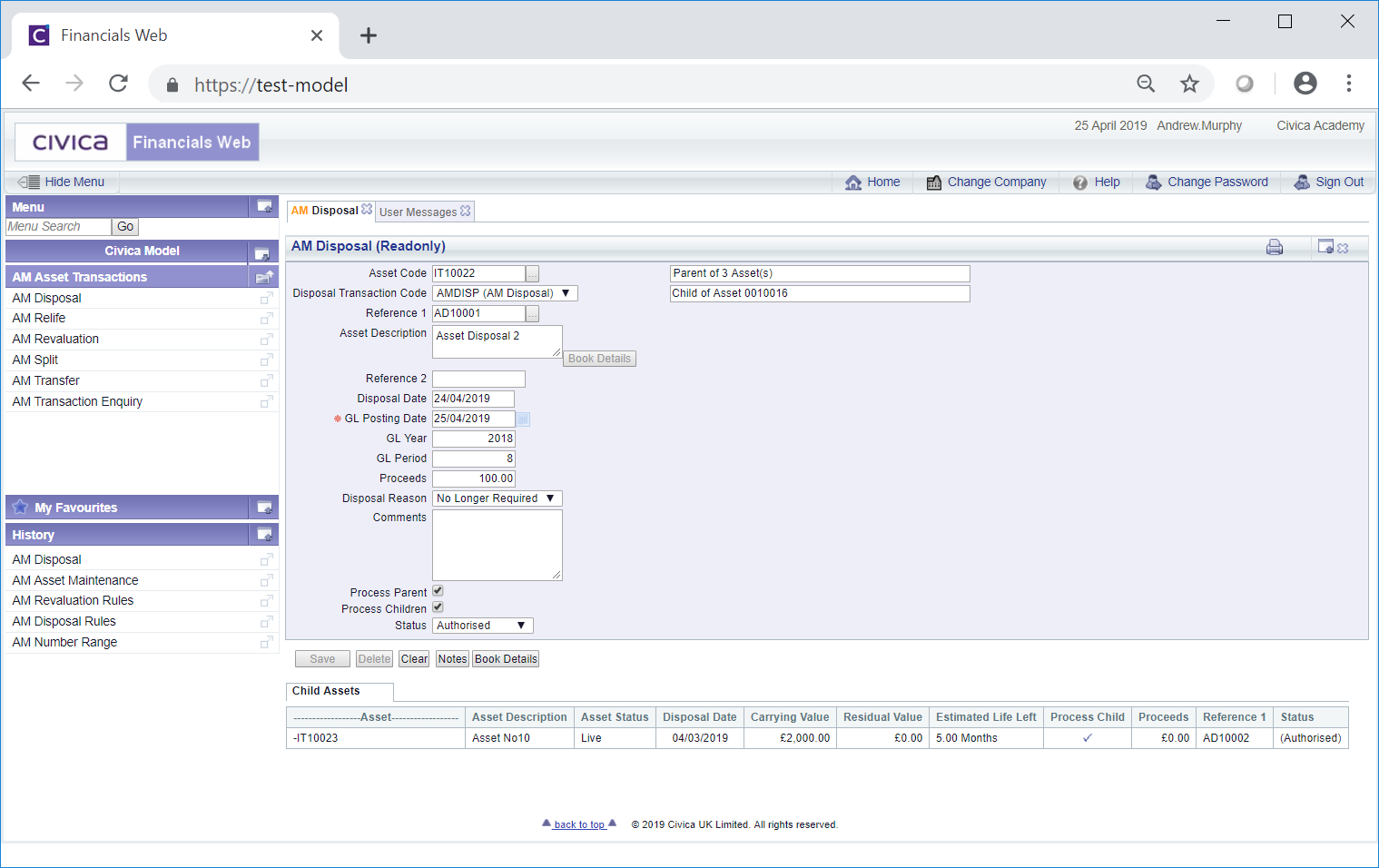
As the AM Disposal (Readonly) form is read-only no changes can be made to the fields on the form or to any Grid displayed at the bottom of the form.
The following details are provided:
- Asset Code: This field will display the code of the Asset that has been disposed.
- Disposal Transaction Code: This field will display be the transaction code for the Disposal transaction.
- Reference 1: This field will contain the reference for the Disposal transaction. Please note: this field may have a different label dependent on your configuration.
- Asset Description: This field will contain the description of the Asset. At the bottom right of this field is a
 button but this will not be enabled.
button but this will not be enabled.
- Reference 2: This is a second reference field that may include a further reference for the Disposal transaction. Dependant on your configuration this field may not be displayed and if displayed may have a different label.
- Disposal Date: This field will display the date of the Disposal transaction.
- GL Posting Date: This field will include the date that the Disposal transaction has been posted to the General Ledger.
- GL Year: This Year in this field will be determined by the date added to the GL Posting Date field, as detailed immediately above.
- GL Period: This Period in this field will be determined by the date added to the GL Posting Date field, as detailed above.
- Proceeds: This field may included an amount for any proceeds from the the Asset e.g. if it is sold. Any amount added to this field will have been used when calculating the gain or loss on disposal.
- Disposal Reason: This field will display a reason for the disposal.
- Comments: Dependant on your configuration this field may not be displayed. Where displayed it may contain further details on the Disposal transaction.
- Process Parents: This option will be selected where the Asset has one or more Child Assets, i.e. it is a Parent Asset, and the Parent Asset has been disposed. Whether the Asset is a Parent Asset will also be detailed at the top of the from:
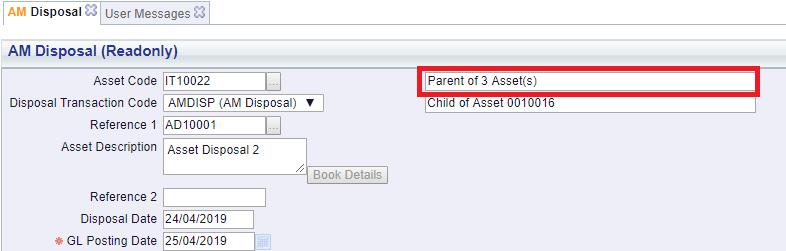
Please note: the number of Children in this field will not include any Child Assets that have been Disposed or have been Cancelled.
- Process Children: This will be selected where the Asset has one or more Child Assets, i.e. it is a Parent Asset, and one or more Child Assets have been disposed. The Child Assets will also be detailed in the Grid at the bottom of the form. Where it is not selected no Child Assets have been disposed.
Please Note: Only Child Assets that have not been Disposed or Cancelled will have been processed.
- Status: This will be set to
 .
.
Another field near the top of the form will also provide details where the Asset is a Child of another Asset:
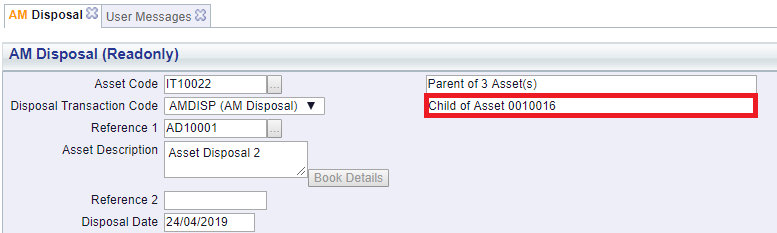
The buttons at the bottom of the form are as follows:
 : Clicking on this button will clear all the fields on the form and the initial version of the AM Disposal form will be displayed where you can create a new Disposal transaction or view an existing one.
: Clicking on this button will clear all the fields on the form and the initial version of the AM Disposal form will be displayed where you can create a new Disposal transaction or view an existing one. : Clicking on this button will allow you to add a Note with regard to the Disposal transaction. Where there is an existing Note the button will be displayed as
: Clicking on this button will allow you to add a Note with regard to the Disposal transaction. Where there is an existing Note the button will be displayed as  . This is further detailed in the Notes section.
. This is further detailed in the Notes section. : Clicking on this button will open the AM Asset Book Values Before the Transaction screen, detailing values of the Asset Book before the Disposal transaction. This screen is further detailed in the Asset Book Values section.
: Clicking on this button will open the AM Asset Book Values Before the Transaction screen, detailing values of the Asset Book before the Disposal transaction. This screen is further detailed in the Asset Book Values section.
Where the Process Children option as detailed above is selected, the Children of the Asset will be displayed in a Grid at the bottom of the form. Children that have also been disposed as a result of this transaction will will have a tick in the Process Child column in the Grid and will have (Authorised) in the Status column:
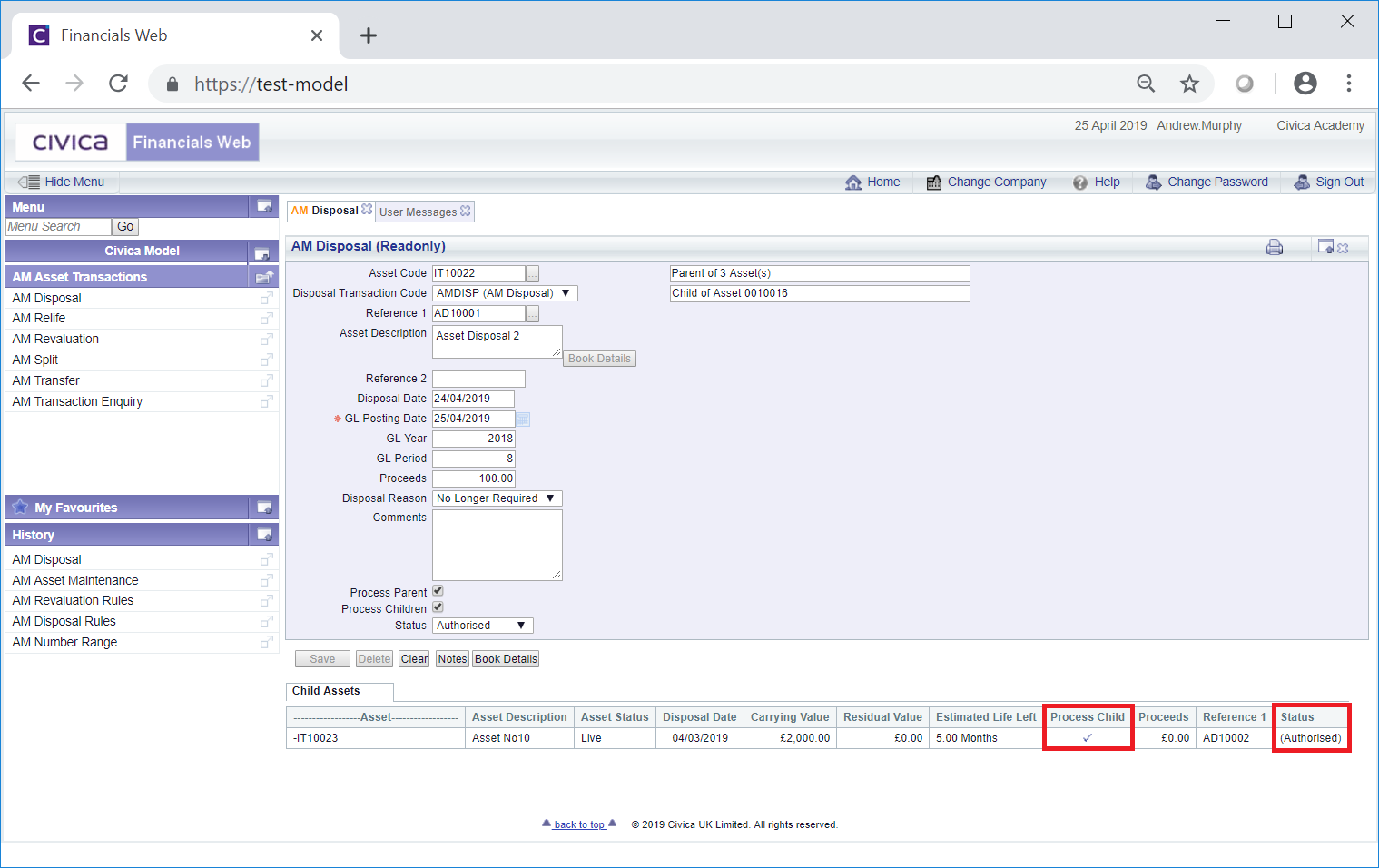
![]() .
.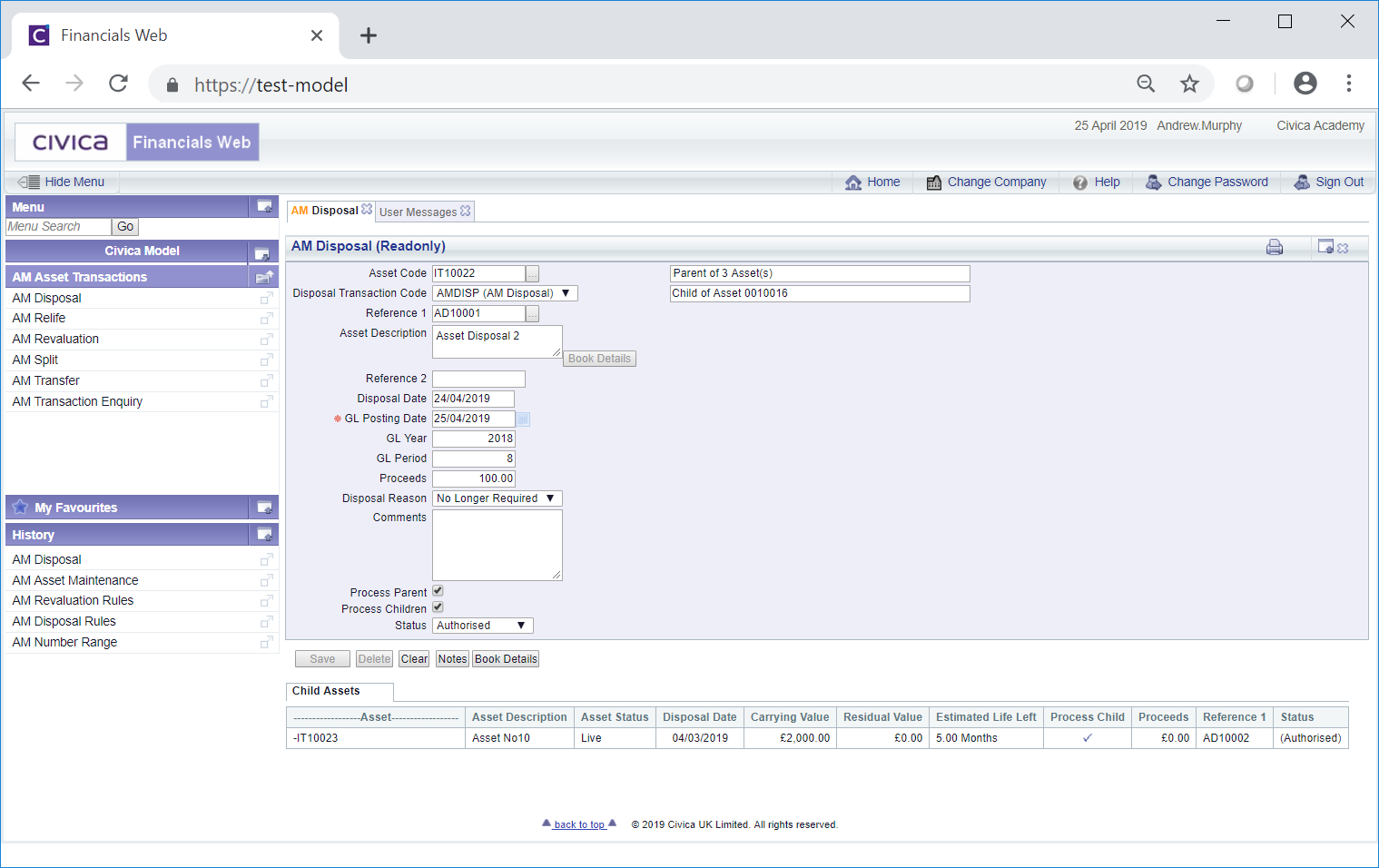
 button but this will not be enabled.
button but this will not be enabled.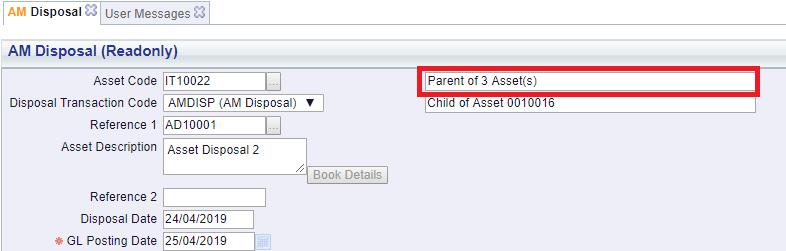
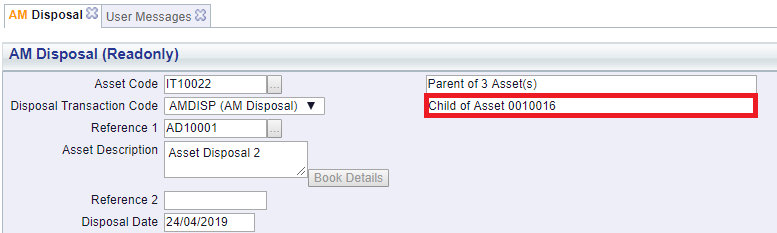
 : Clicking on this button will open the AM Asset Book Values Before the Transaction screen, detailing values of the Asset Book before the Disposal transaction. This screen is further detailed in the Asset Book Values section.
: Clicking on this button will open the AM Asset Book Values Before the Transaction screen, detailing values of the Asset Book before the Disposal transaction. This screen is further detailed in the Asset Book Values section.