The AM Disposal form can be accessed from various forms and screens throughout the Asset Management module and will be displayed where the Disposal transaction has a status of  :
:
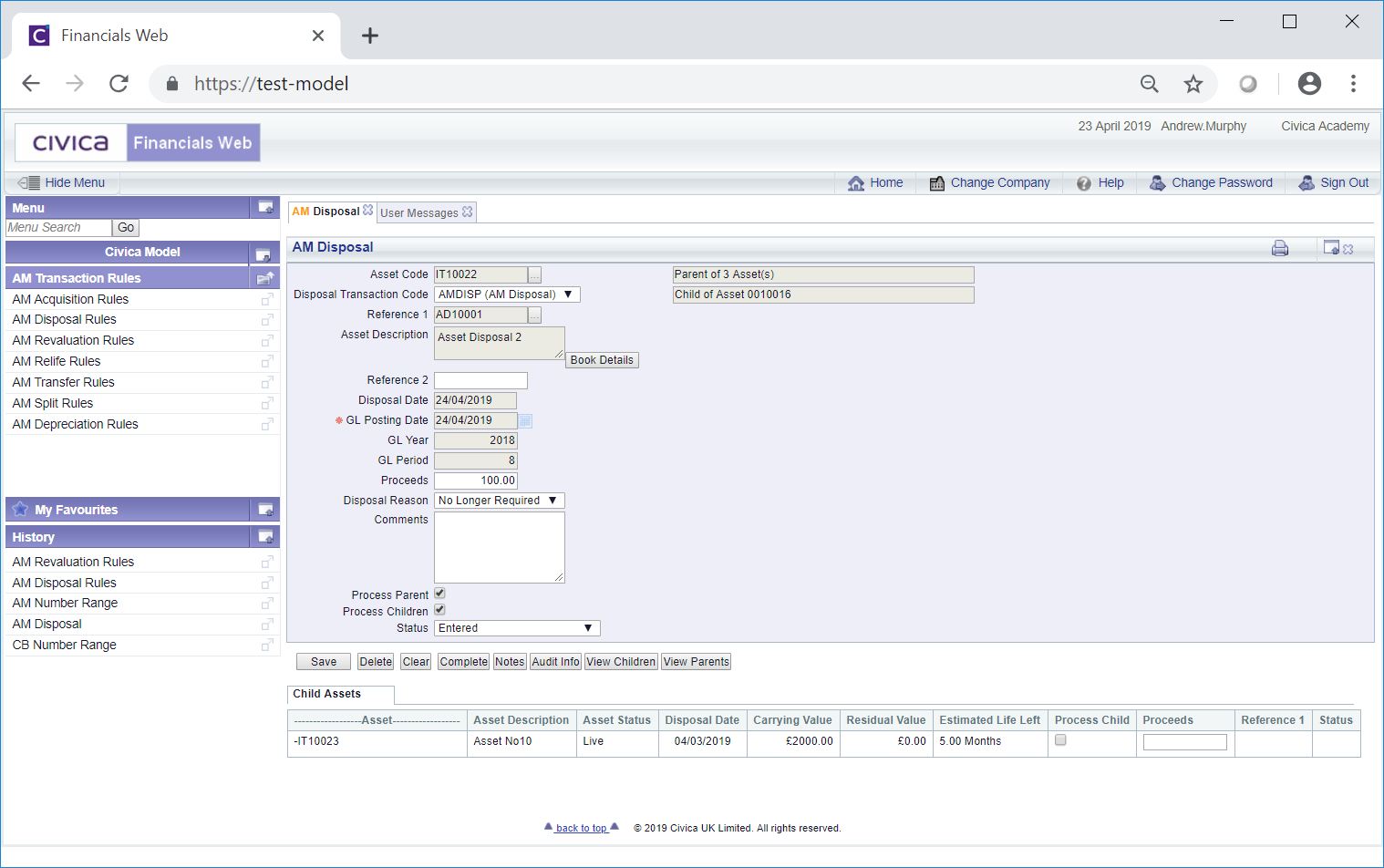
Please note: before being disposed the Asset must firstly be depreciated up to the date before the disposal date. There are various ways to create a Depreciation transaction for Assets within the Asset Management module. They can be individually created for each Asset by clicking on the  button on the Main tab of the AM Asset Maintenance form, as detailed in the Amending Assets section, or by selecting the AM Depreciation menu option within AM Asset Transactions, as detailed in the Deprecation section. Alternatively they can be created in bulk via the Asset Bulk Depreciation Process.
button on the Main tab of the AM Asset Maintenance form, as detailed in the Amending Assets section, or by selecting the AM Depreciation menu option within AM Asset Transactions, as detailed in the Deprecation section. Alternatively they can be created in bulk via the Asset Bulk Depreciation Process.
The following fields will be displayed on the AM Disposal form (mandatory fields are notated with a red asterisk *):
- Asset Code: This field will display the code of the Asset that is to be disposed and cannot be changed
- Disposal Transaction Code: This field will display the transaction code for the Disposal transaction and cannot be changed.
- Reference 1: This field will contain the reference for the transaction and cannot be changed. Please note: this field may have a different label dependent on your configuration.
- Asset Description: This field will contain the description of the Asset and cannot be changed.
At the bottom right of this field is a  button. Clicking on this button will open the AM Asset Book Values Before the Transaction screen, detailing values of the Main Asset Book before the Disposal transaction. This screen is further detailed in the Asset Book Values section.
button. Clicking on this button will open the AM Asset Book Values Before the Transaction screen, detailing values of the Main Asset Book before the Disposal transaction. This screen is further detailed in the Asset Book Values section.
- Reference 2: This is a second reference field that may include a further reference for the Disposal transaction and it can be changed if required. Where the field is blank a reference can be added.
Please note: Dependant on your configuration this field may not be displayed or if displayed may have a different label and may be either a mandatory or an optional field.
- Disposal Date: This field will be set to the day after the date that the Asset was depreciated up to and cannot be changed.
- GL Posting Date: This is the date that the the Disposal transaction is to be posted to the General Ledger and cannot be changed.
- GL Year: The Year in this field will be determined by the date added to the GL Posting Date field, as detailed immediately above, and cannot be changed.
- GL Period: The Period in this field will be determined by the date added to the GL Posting Date field, as detailed above, and cannot be changed.
- Proceeds: An amount may be included in this field for any proceeds from the Asset, e.g. if it is sold. This amount will be used when calculating the gain or loss on disposal. This amount can be changed if required or where the field is blank an amount can be added.
- Disposal Reason: An option from this drop-down field may be selected to provide a reason for the disposal. It can be changed by selecting a different option from the drop-down list if required. Reasons are defined as detailed in the Reasons section within Asset Admin.
- Comments: Dependant on your configuration this field may not be displayed. Where it is displayed it will either be a mandatory or an optional field.
Where it is a mandatory field, further details of the Disposal transaction will be displayed and can be changed or amended as required.
Where it is an optional field further details on the Disposal transaction may be displayed and can be amended, added to or removed, as required. Where the field is blank details can be added.
- Process Parents: This option will be available where the Asset has one or more Child Assets, i.e. it is a Parent Asset. Whether the Asset is a Parent Asset will also be detailed at the top of the from:
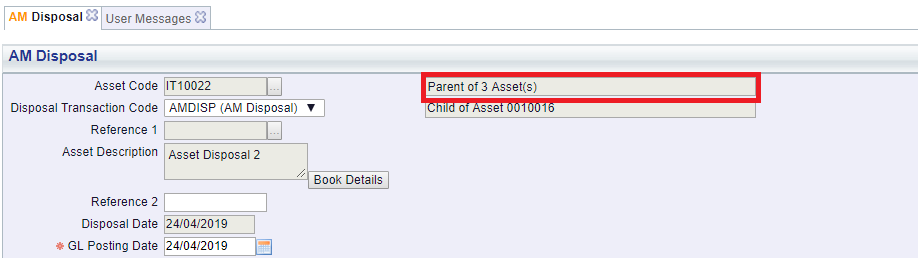
Please note: the number of Children in this field will not include any Child Assets that have been Disposed or have been Cancelled.
Where this option is selected this Asset, i.e. the Parent Asset, will be disposed. This option can be deselected where only the Child Assets are to be disposed - some of the fields detailed above will be used when processing Child Assets such as the Disposal Reason and Comments. This option can be selected or deselected as required.
- Process Children: This option will be available where the Asset has one or more Child Assets, i.e. it is a Parent Asset. Where this option is selected the Child Assets can be disposed and these will be included in a Grid at the bottom of the form.
Where both the Parent and its Children are selected to be disposed, there will be the option to dispose any Child Asset that has a status of  at the same time as the Parent is disposed.
at the same time as the Parent is disposed.
Please note: Only Child Assets that have not been Disposed or Cancelled will be processed.
- Status: This will be set to
 and you will not be able to change this field.
and you will not be able to change this field.
The buttons at the bottom of the form are as follows:
 : Click on this button to save any further changes to the fields on the form as well as to any changes to any Grid displayed at the bottom of the form.
: Click on this button to save any further changes to the fields on the form as well as to any changes to any Grid displayed at the bottom of the form. : Click on this button to delete the transaction. A message will be displayed asking for confirmation that the transaction is to be deleted.
: Click on this button to delete the transaction. A message will be displayed asking for confirmation that the transaction is to be deleted. : Clicking on this button will now clear all the fields on the form as well as any Grid displayed at the bottom of the form. The initial version of the form will be displayed where you can create a new Disposal transaction or view an existing one.
: Clicking on this button will now clear all the fields on the form as well as any Grid displayed at the bottom of the form. The initial version of the form will be displayed where you can create a new Disposal transaction or view an existing one. : Clicking on this button will allow you to add a Note with regard to the Disposal transaction. Where there is an existing Note the button will be displayed as
: Clicking on this button will allow you to add a Note with regard to the Disposal transaction. Where there is an existing Note the button will be displayed as  . This is further detailed in the Notes section.
. This is further detailed in the Notes section. : Clicking on this button will open the Audit Info screen, providing audit details of the Disposal transaction. This is further detailed in the Audit Info section.
: Clicking on this button will open the Audit Info screen, providing audit details of the Disposal transaction. This is further detailed in the Audit Info section. : This button will only be enabled where the Asset is a Parent Asset, i.e. it has one or more Child Assets. Clicking on this button will open the AM Asset's Children form, displaying the Asset's Children. This form is further detailed in the Assets Children section.
: This button will only be enabled where the Asset is a Parent Asset, i.e. it has one or more Child Assets. Clicking on this button will open the AM Asset's Children form, displaying the Asset's Children. This form is further detailed in the Assets Children section. : This button will only be enabled where the Asset is a Child Asset, i.e. it has a Parent.
: This button will only be enabled where the Asset is a Child Asset, i.e. it has a Parent.
Another field near the top of the form will also provide details where the Asset is a Child of another Asset:
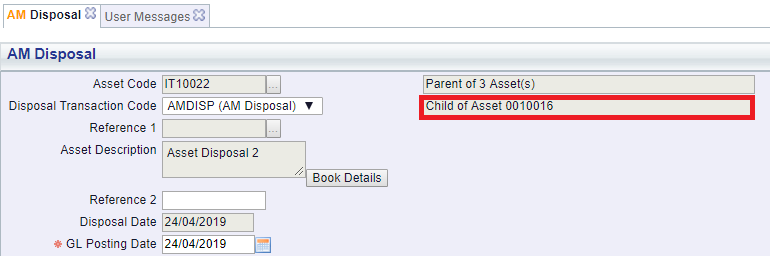
Clicking on the  button will open the AM Asset's Parents form, displaying the Asset's Parents. This form is further detailed in the Assets Parents section.
button will open the AM Asset's Parents form, displaying the Asset's Parents. This form is further detailed in the Assets Parents section.
 : Clicking on this button will create the Disposal transaction. Where the Process Child option has been selected on the form ensure that the Process Child column in the Grid at the bottom of the form is also selected.
: Clicking on this button will create the Disposal transaction. Where the Process Child option has been selected on the form ensure that the Process Child column in the Grid at the bottom of the form is also selected.
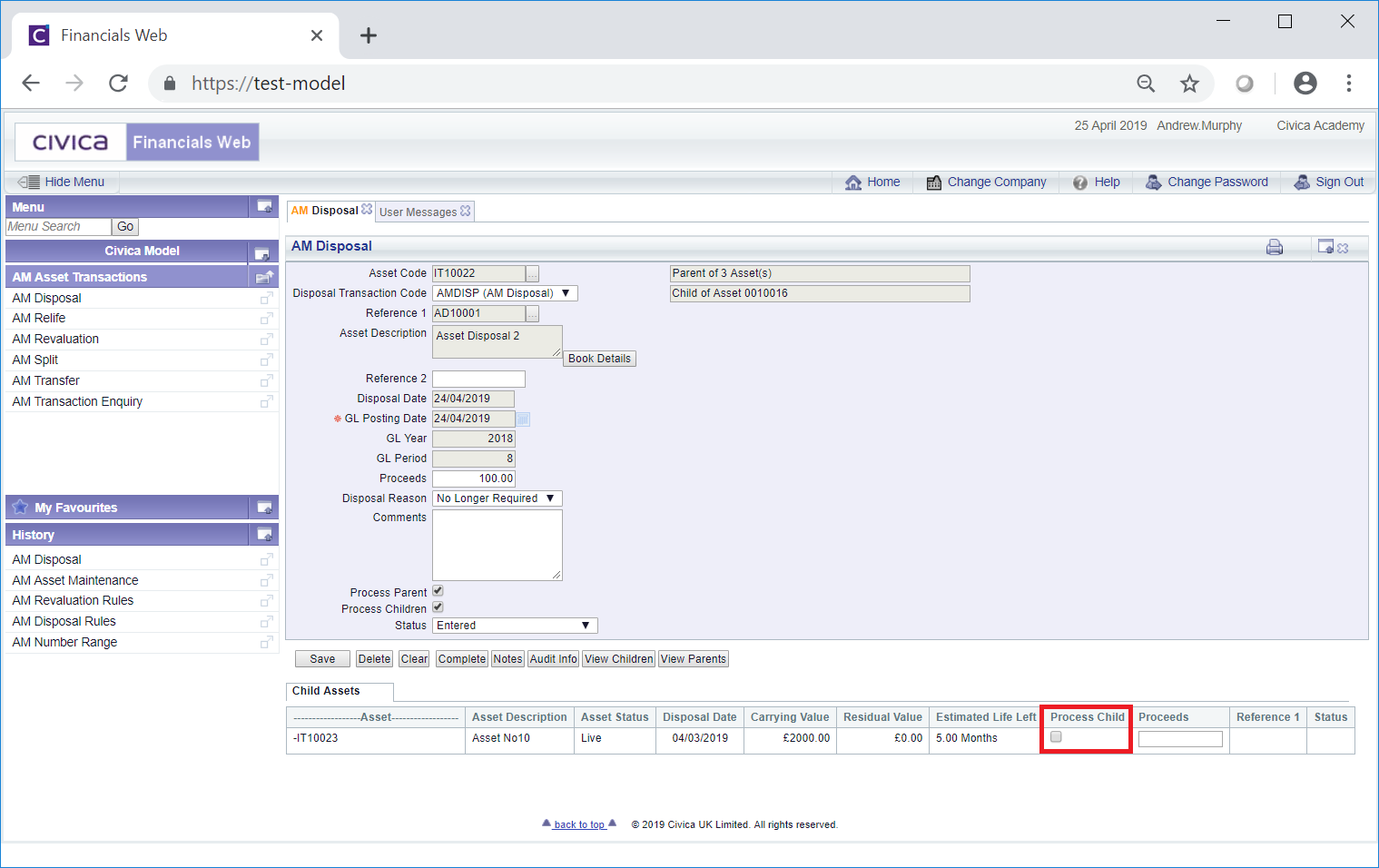
Where more than one Line is included in the Grid select this column for each Child that is to be disposed.
Once the  button has been selected the form will change to a read only version of the AM Disposal form where no further changes can be made and the status of the Disposal transaction will change to
button has been selected the form will change to a read only version of the AM Disposal form where no further changes can be made and the status of the Disposal transaction will change to  indicating that the Asset has been disposed. This form is further detailed in the AM Disposal (Readonly) form section.
indicating that the Asset has been disposed. This form is further detailed in the AM Disposal (Readonly) form section.
![]() :
: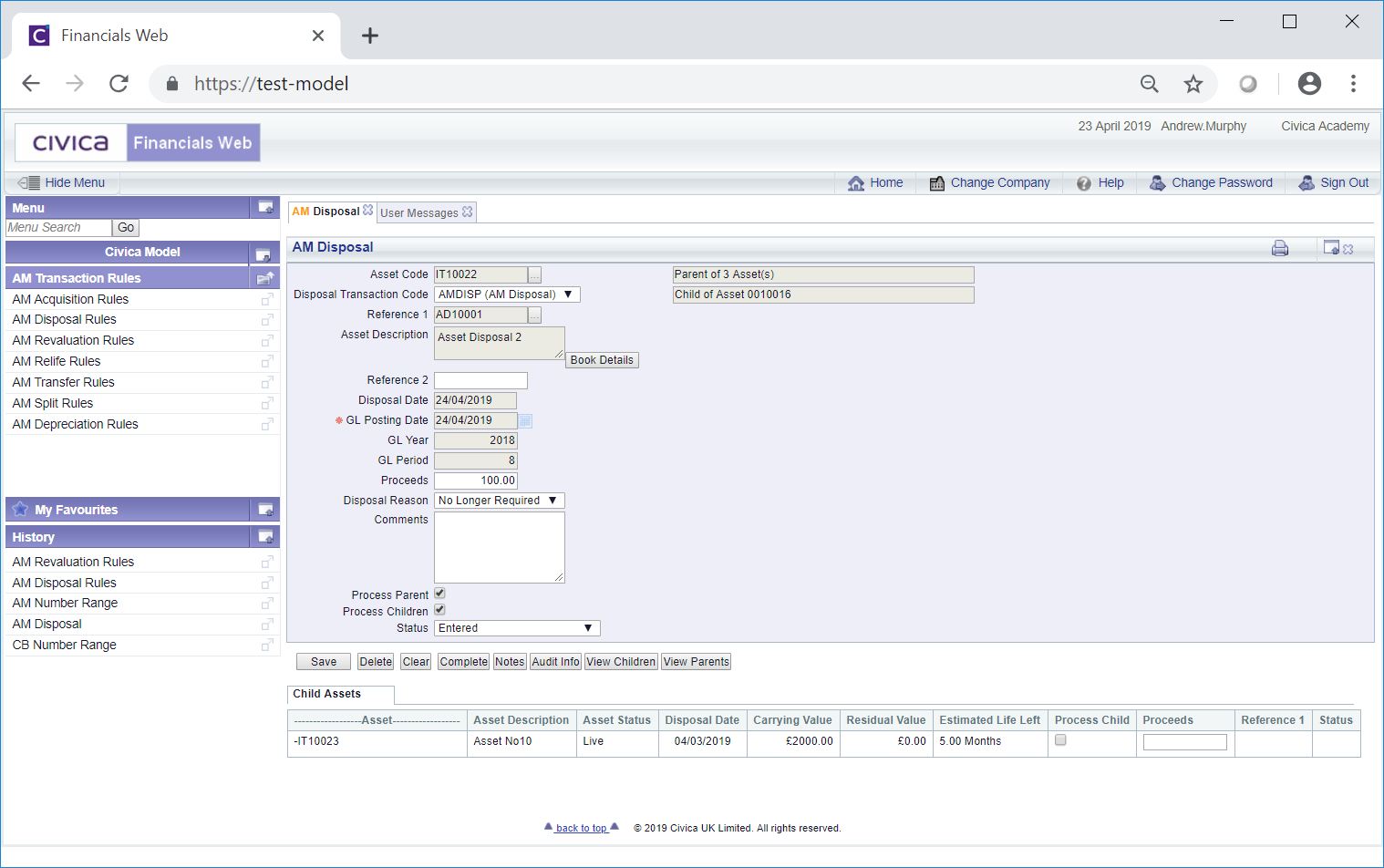
![]() button on the Main tab of the AM Asset Maintenance form, as detailed in the Amending Assets section, or by selecting the AM Depreciation menu option within AM Asset Transactions, as detailed in the Deprecation section. Alternatively they can be created in bulk via the Asset Bulk Depreciation Process.
button on the Main tab of the AM Asset Maintenance form, as detailed in the Amending Assets section, or by selecting the AM Depreciation menu option within AM Asset Transactions, as detailed in the Deprecation section. Alternatively they can be created in bulk via the Asset Bulk Depreciation Process. button. Clicking on this button will open the AM Asset Book Values Before the Transaction screen, detailing values of the Main Asset Book before the Disposal transaction. This screen is further detailed in the Asset Book Values section.
button. Clicking on this button will open the AM Asset Book Values Before the Transaction screen, detailing values of the Main Asset Book before the Disposal transaction. This screen is further detailed in the Asset Book Values section.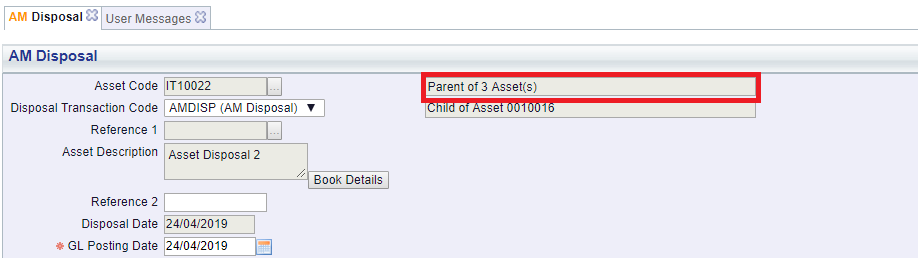
![]() at the same time as the Parent is disposed.
at the same time as the Parent is disposed. : This button will only be enabled where the Asset is a Parent Asset, i.e. it has one or more Child Assets. Clicking on this button will open the AM Asset's Children form, displaying the Asset's Children. This form is further detailed in the Assets Children section.
: This button will only be enabled where the Asset is a Parent Asset, i.e. it has one or more Child Assets. Clicking on this button will open the AM Asset's Children form, displaying the Asset's Children. This form is further detailed in the Assets Children section. : This button will only be enabled where the Asset is a Child Asset, i.e. it has a Parent.
: This button will only be enabled where the Asset is a Child Asset, i.e. it has a Parent.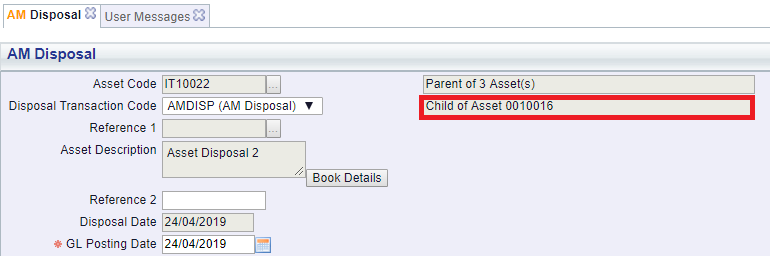
 button will open the AM Asset's Parents form, displaying the Asset's Parents. This form is further detailed in the Assets Parents section.
button will open the AM Asset's Parents form, displaying the Asset's Parents. This form is further detailed in the Assets Parents section.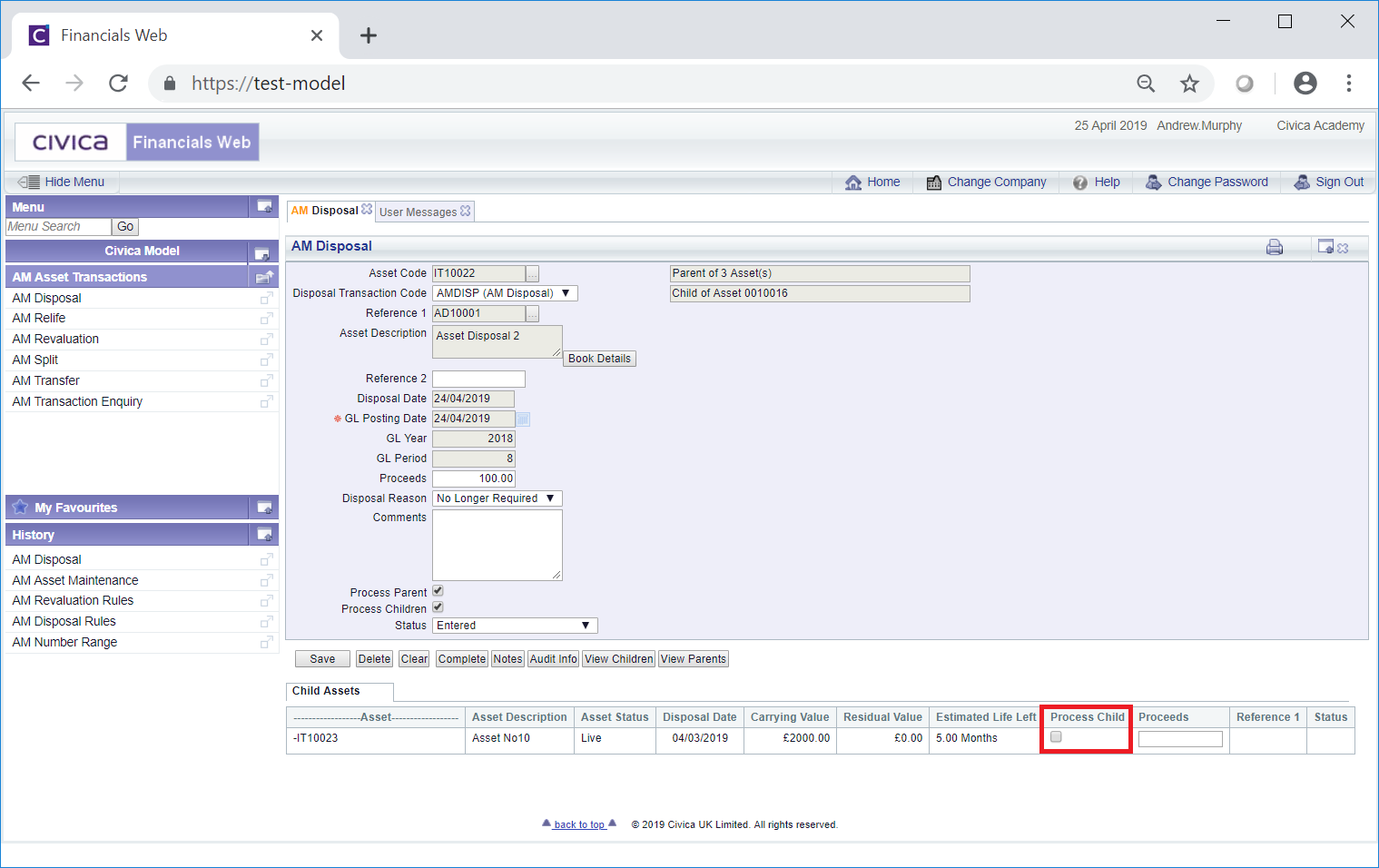
![]() button has been selected the form will change to a read only version of the AM Disposal form where no further changes can be made and the status of the Disposal transaction will change to
button has been selected the form will change to a read only version of the AM Disposal form where no further changes can be made and the status of the Disposal transaction will change to ![]() indicating that the Asset has been disposed. This form is further detailed in the AM Disposal (Readonly) form section.
indicating that the Asset has been disposed. This form is further detailed in the AM Disposal (Readonly) form section.