Clicking on the Find Transaction button located next to the Reference 1 field, ![]() , on various forms throughout the Asset Management module will allow you to search for and select the required transaction. Please note: the Reference 1 field may have a different label dependent on your configuration.
, on various forms throughout the Asset Management module will allow you to search for and select the required transaction. Please note: the Reference 1 field may have a different label dependent on your configuration.
The AM Find Transactions form will open:
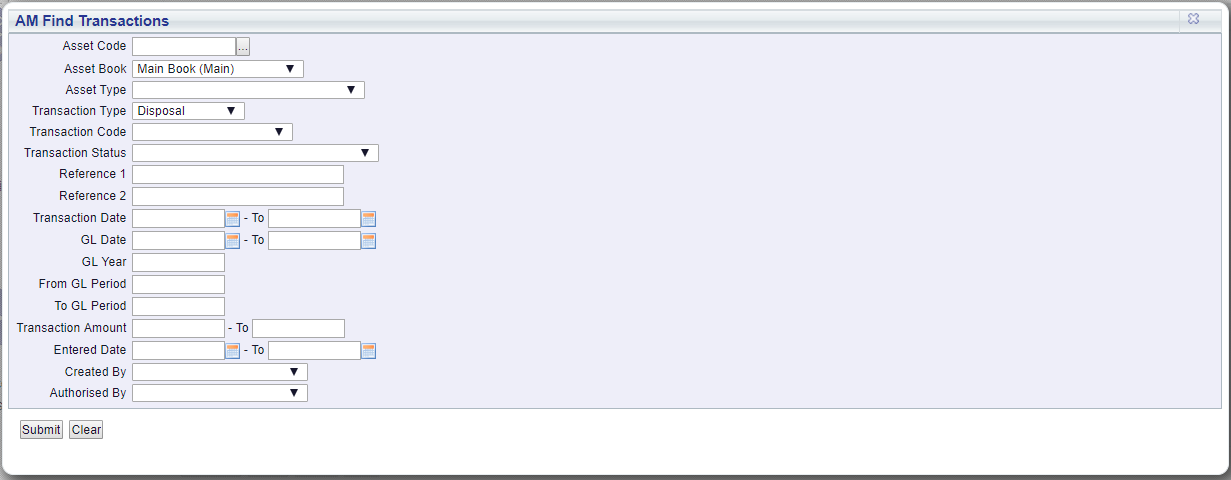
Please note: The Transaction Type field will already be populated with a transaction type, e,g, Disposal, Relife, Revaluation, etc. This will be defined by the form where the Find Transaction button,  , was selected. For example where it was selected on the AM Disposal form, Disposal will be added to the Transaction Type field, where selected on the AM Relife form, Relife will be added to this field and where it was selected on the AM Revaluation form, Revaluation will be added to this field. You will not be able to change the transaction added to this field as you will be searching for a defined transaction type.
, was selected. For example where it was selected on the AM Disposal form, Disposal will be added to the Transaction Type field, where selected on the AM Relife form, Relife will be added to this field and where it was selected on the AM Revaluation form, Revaluation will be added to this field. You will not be able to change the transaction added to this field as you will be searching for a defined transaction type.
The examples in the section detail how to search for and select a Disposal transaction but the functionality is exactly the same for all Asset transactions.
Add search criteria to the other fields on the form.
Clicking on the ![]() button will remove any search criteria added to the form allowing you to add fresh search criteria.
button will remove any search criteria added to the form allowing you to add fresh search criteria.
Clicking on the ![]() button and a Grid will be displayed at the bottom of the form displaying transactions that meet the search criteria - if no further search criteria is added all Asset transactions for the Transaction Type will be displayed in the Grid:
button and a Grid will be displayed at the bottom of the form displaying transactions that meet the search criteria - if no further search criteria is added all Asset transactions for the Transaction Type will be displayed in the Grid:

Clicking on the ![]() button will remove the Grid as well as any search criteria that has been added to the form, allowing you to add fresh search criteria.
button will remove the Grid as well as any search criteria that has been added to the form, allowing you to add fresh search criteria.
If a ![]() button is displayed, further pages will be available - click on this button to go to the next page.
button is displayed, further pages will be available - click on this button to go to the next page.
A ![]() will be displayed if there is only one page. Where there are multiple pages this button will be displayed on the last page. When this button is displayed adding new search criteria to the fields on the form and clicking on this button will refresh the Grid with Asset transactions that meet the new search criteria.
will be displayed if there is only one page. Where there are multiple pages this button will be displayed on the last page. When this button is displayed adding new search criteria to the fields on the form and clicking on this button will refresh the Grid with Asset transactions that meet the new search criteria.
Select the relevant transaction by clicking the link in the Reference 1 column in the Grid. Please note: this column may have a different label dependent on your configuration:

The selected transaction code will be added to the Reference 1 field on the form where the Find Transaction button,  , was selected. Please note: the Reference 1 field may have a different label dependent on your configuration.
, was selected. Please note: the Reference 1 field may have a different label dependent on your configuration.