Once the  button has been selected on the General tab, Filter(1) tab, Filter(2) tab or the Sorting tab the BACS Payment Run process will begin.
button has been selected on the General tab, Filter(1) tab, Filter(2) tab or the Sorting tab the BACS Payment Run process will begin.
The CR Payment Run Processes form will open:
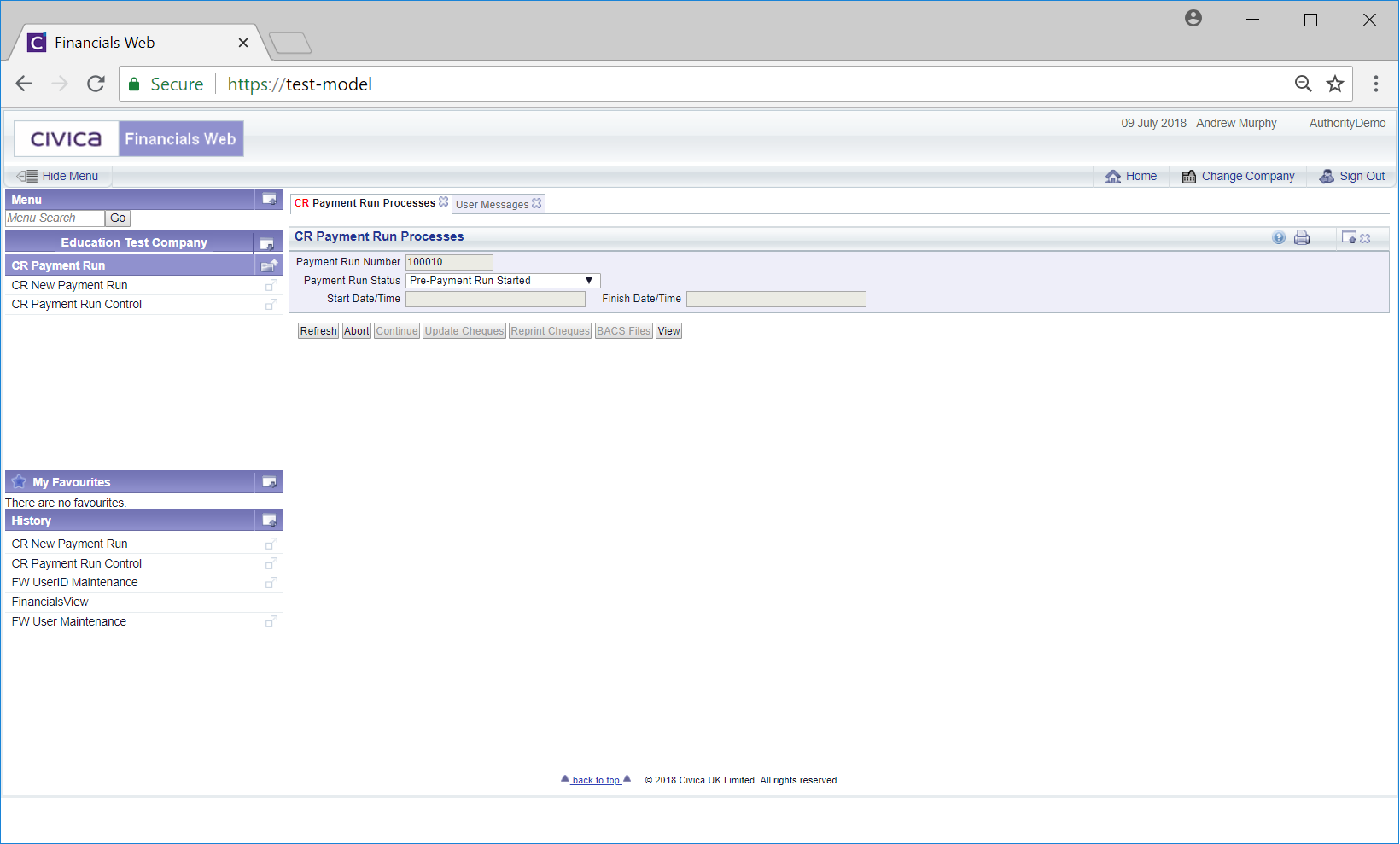
This form provides the following fields:
- Payment Run Number: Number of the BACS Payment Run.
- Payment Run Status: Status of the BACS Payment Run, i.e started
- Start Date/Time: Date and time that the BACS Payment Run started.
- Finish Date/Time: Once completed this will provide the date and time that the BACS Payment Run finished.
The following buttons are also displayed:
 : Clicking on this button will refresh the form providing you with progress details of the BACS Payment Run and a Grid will also be displayed at the bottom of the form:
: Clicking on this button will refresh the form providing you with progress details of the BACS Payment Run and a Grid will also be displayed at the bottom of the form:
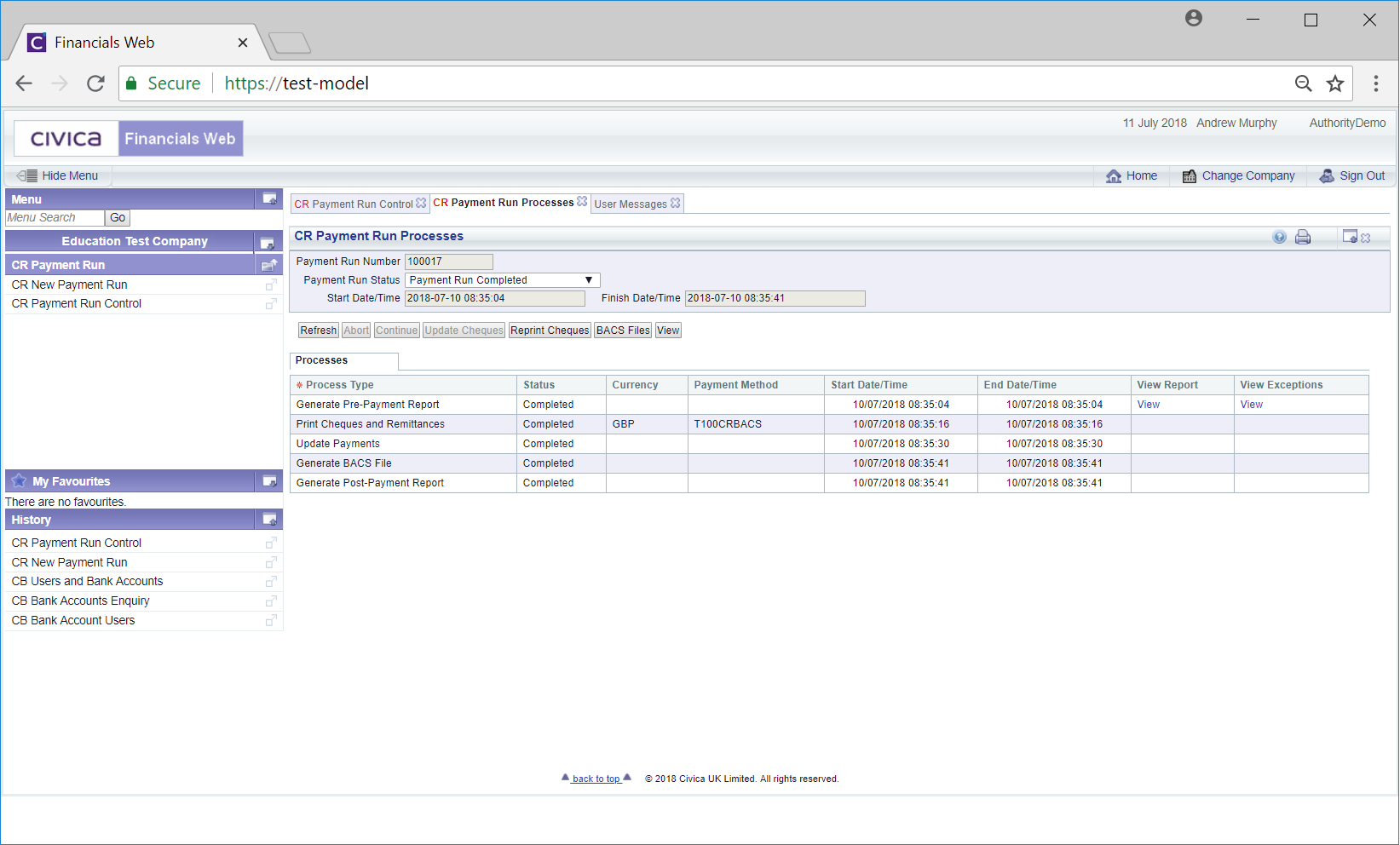
 : Clicking on this button will open a read only version of the CR Payment Run form used for creating the BACS Payment Run. This allows you to view the parameters that were used for the BACS Payment Run, as detailed in the New Payment Run - BACS section.
: Clicking on this button will open a read only version of the CR Payment Run form used for creating the BACS Payment Run. This allows you to view the parameters that were used for the BACS Payment Run, as detailed in the New Payment Run - BACS section. : Click on this button to stop the BACS Payment Run. A message will be displayed asking you to confirm that you want the job to be aborted.
: Click on this button to stop the BACS Payment Run. A message will be displayed asking you to confirm that you want the job to be aborted. : This button will not be enabled as it is used for Cheque Payment Runs, as detailed in the New Payment Run - Cheques section.
: This button will not be enabled as it is used for Cheque Payment Runs, as detailed in the New Payment Run - Cheques section. : The BACS Payment Run has 5 stages - once each stage is completed, clicking on this button will start the next process.
: The BACS Payment Run has 5 stages - once each stage is completed, clicking on this button will start the next process.
These stages are:
- Generate Pre-Payment Report: Once completed a View link will be displayed in the View Report and View Exceptions column in the Grid at the bottom of the form:
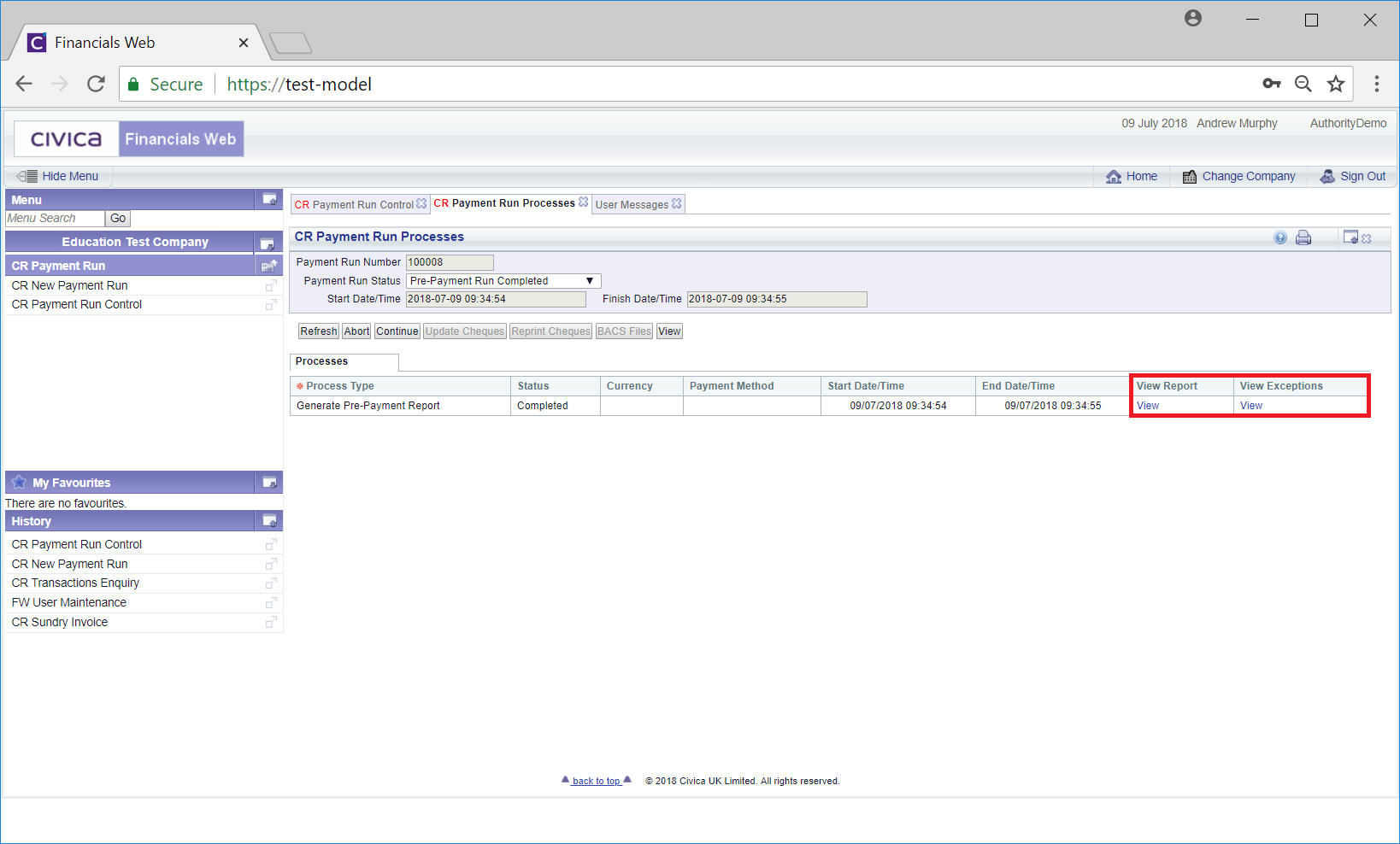
Clicking on these links will open the Reports. It is recommended that these are checked thoroughly before proceeding.
- Print Cheques and Remittances: BACS Remittances will be produce once this stage has completed. This will depend on the option selected in the Remittance Print field on the Main tab of the CR Creditor Maintenance form, as detailed in the Main tab section.
- Update Payments: This will allocated the payment to the relevant transaction type record.
- Generate BACS File: This stage will generate a BACS file.
- Generate Post-Payment Report: This is the final stage and once completed will generate a Post -Payment Report.
Please note: Keep clicking on the  button to refresh each stage on the Grid until it has completed Once the stage has completed and you are happy for the next stage to start, click on the the
button to refresh each stage on the Grid until it has completed Once the stage has completed and you are happy for the next stage to start, click on the the  button.
button.
 : Please ignore this button as this is used for Cheque Payment Runs only, as detailed in the New Payment Run - Cheques section.
: Please ignore this button as this is used for Cheque Payment Runs only, as detailed in the New Payment Run - Cheques section. : Once the Payment Run completes this button will be enabled. Clicking on this button will open the CR Payments Run BACS Files screen that will display the Remittance files that have been automatically emailed to the Creditor. This screen is further detailed in the Remittances section.
: Once the Payment Run completes this button will be enabled. Clicking on this button will open the CR Payments Run BACS Files screen that will display the Remittance files that have been automatically emailed to the Creditor. This screen is further detailed in the Remittances section.
Once the BACS Payment Run has completed in full, i.e. all 5 stages have completed with no issues, you will need to generate the BACS File. This is further detailed in the BACS File Generation section.
![]() button has been selected on the General tab, Filter(1) tab, Filter(2) tab or the Sorting tab the BACS Payment Run process will begin.
button has been selected on the General tab, Filter(1) tab, Filter(2) tab or the Sorting tab the BACS Payment Run process will begin.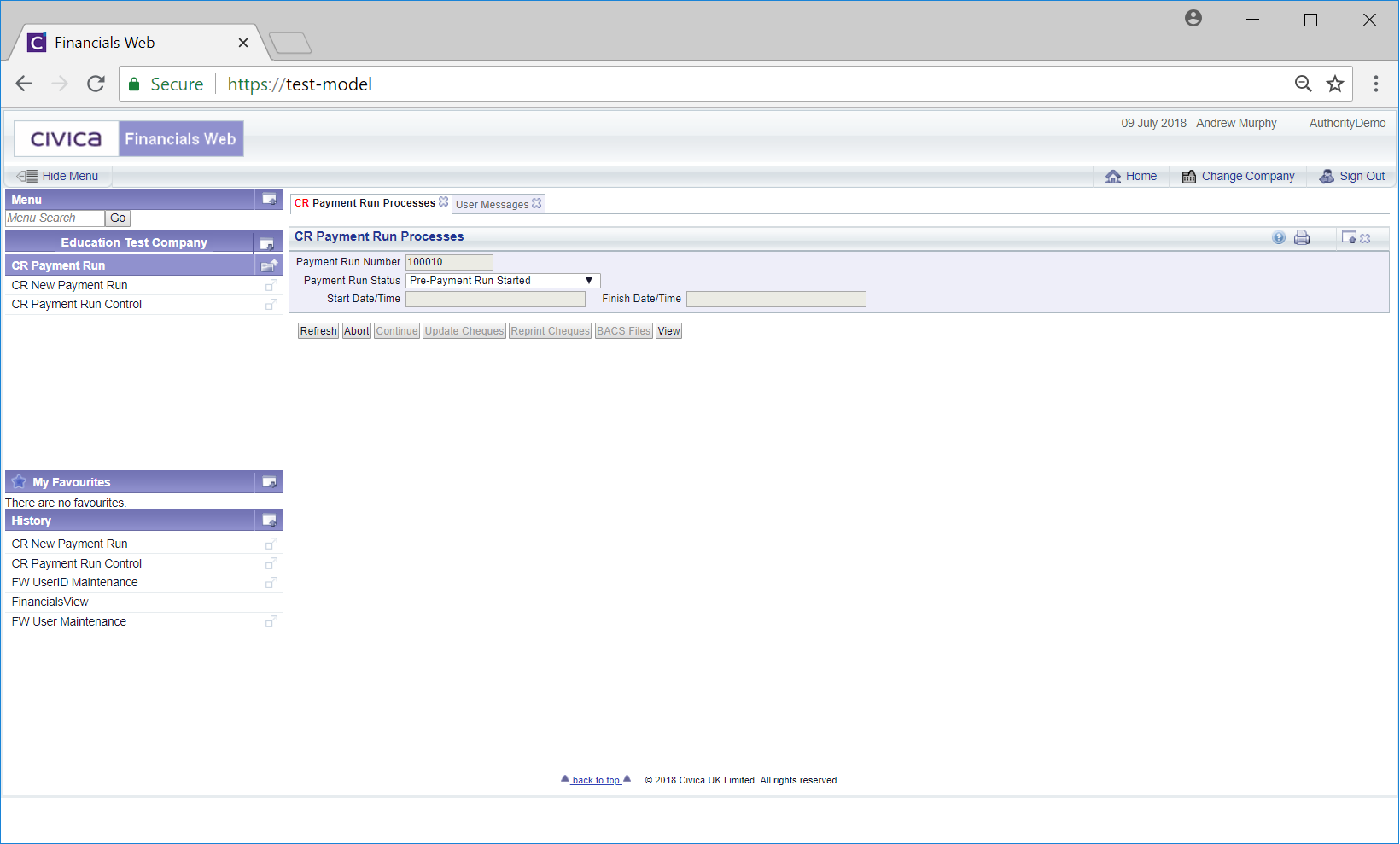
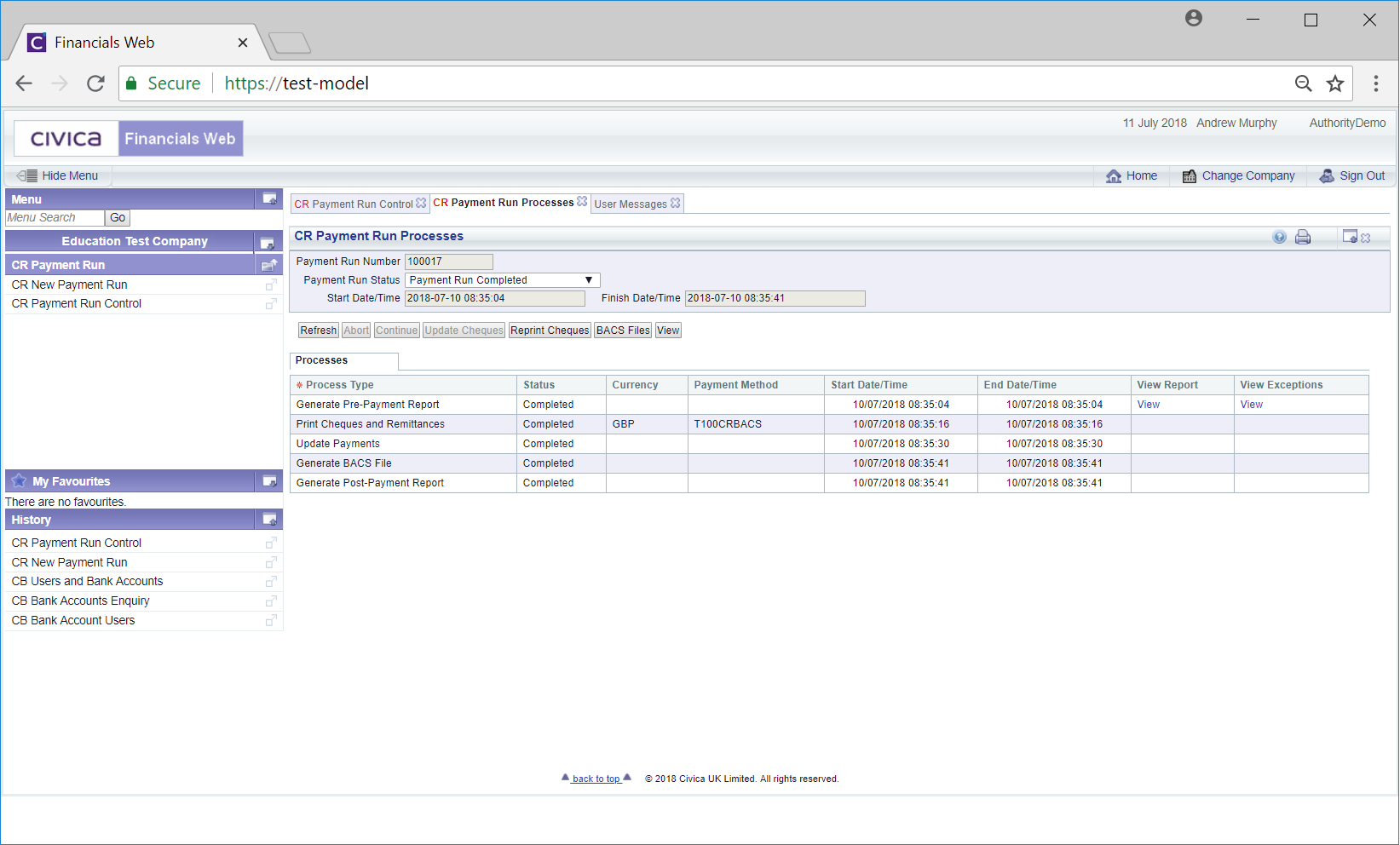
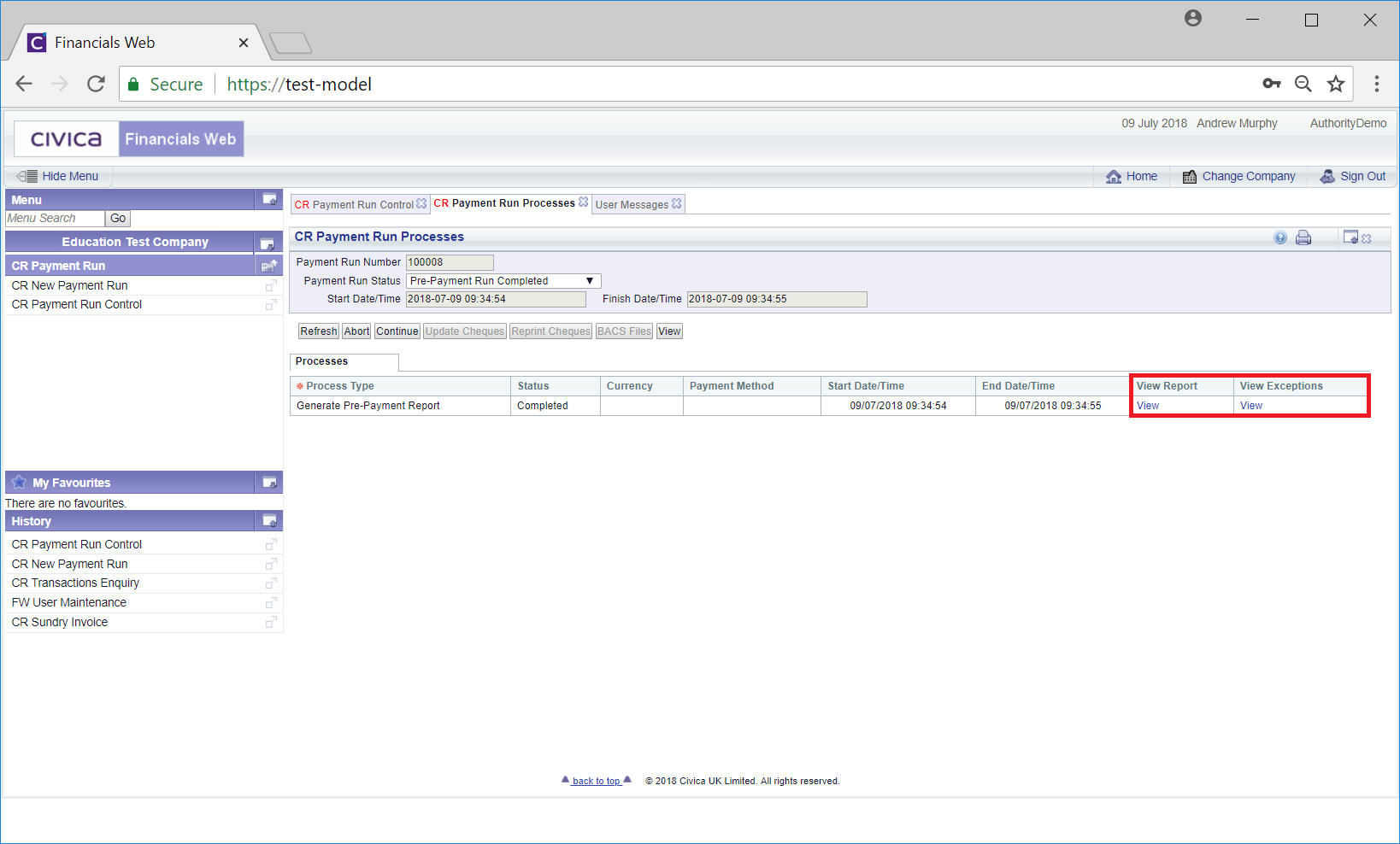
![]() button to refresh each stage on the Grid until it has completed Once the stage has completed and you are happy for the next stage to start, click on the the
button to refresh each stage on the Grid until it has completed Once the stage has completed and you are happy for the next stage to start, click on the the ![]() button.
button. : Please ignore this button as this is used for Cheque Payment Runs only, as detailed in the New Payment Run - Cheques section.
: Please ignore this button as this is used for Cheque Payment Runs only, as detailed in the New Payment Run - Cheques section.