The Main tab contains the following field (mandatory fields are notated with a red asterisk *):
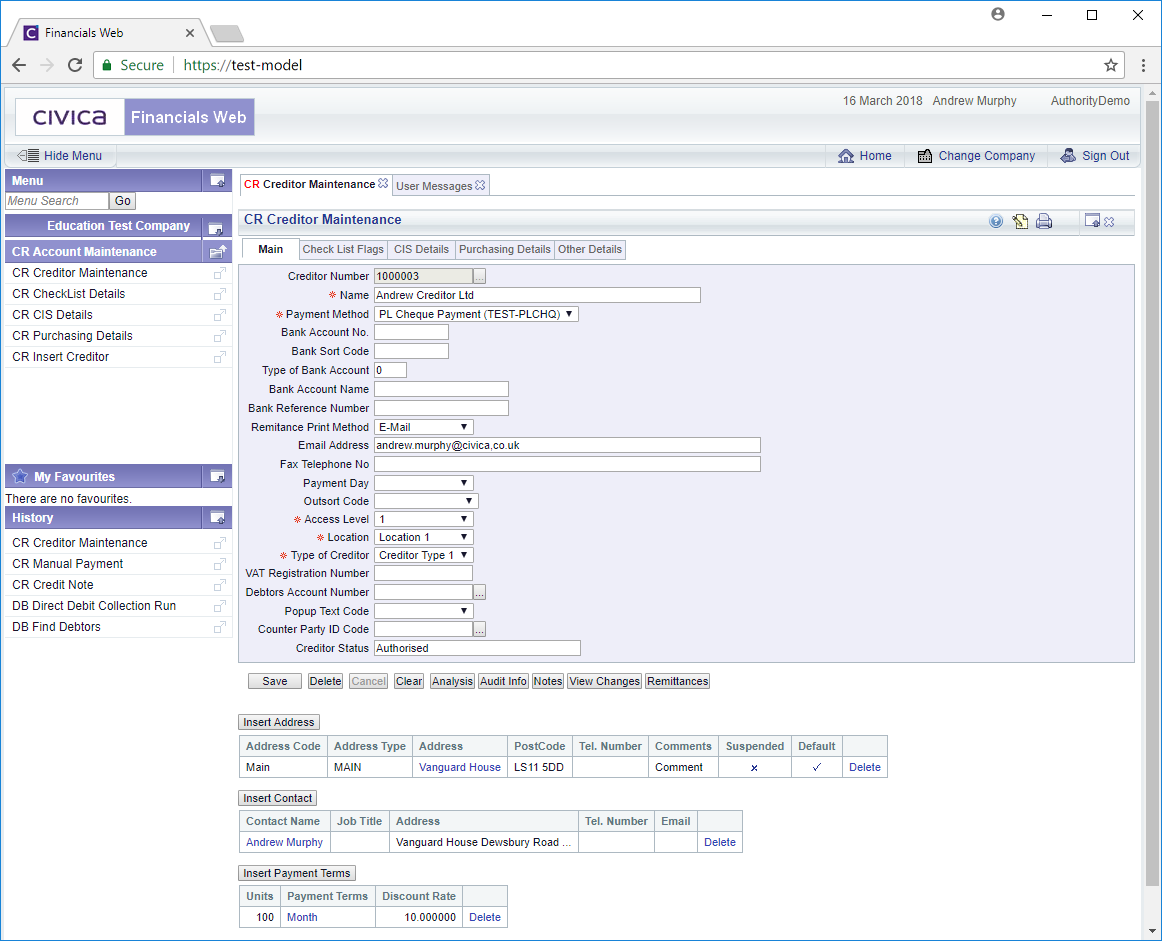
These are:
- Creditor Number: This will detail the reference number for the Creditor and cannot be amended.
- Name: This field will display the name of the Creditor, which can be amended of required.
- Payment Method: The option added to this field will be used when processing payments for the Creditor, which is further detailed in the Creditor Payments section.
The options available will be dependant on the set up of your organisation. Organisations that have responsibility for school/academies, e,g a Trust, will have payment method options for the Trust, which will be denoted with 100 and payment method options for each school/academy, which will be denoted with a subsequent number, e.g, 101, 102, 103 etc.
There will also be separate options for both BACS and Cheque payments. For example BACS payment methods for the Trust will include 100-CRBACS. BACS payments for individual schools/academies in the Trust will include 101-CRBACS, 102-CRBACS, 103-CBACS etc. Cheque payment methods for the Trust will include100-CHQ and for individual schools/academies in the Trust will include 101-CRCHQ, 102-CRCHQ, 103-CRCHQ etc.
If the Creditor is to receive payments from the Trust, the option selected in the Payment Method field should include either 100-CRBACS for BACS payments or 100-CRCHQ for Cheques. If the Creditor is to receive payments from an individual school the option selected should include that school number, e.g. for BACS payments 101-CRBACS, 102-CRBACS, 103-CBACS etc, or for Cheque payments 101-CRCHQ, 102-CRCHQ, 103-CRCHQ etc.
- Bank Account No: If payments to the Creditor are to be made by BACS, i.e. the Payment Method field contains a BACS payment method, this field should contain the Creditor's bank account number that the payment is to be paid into and can be added or changed if required. This will be used when processing BACS payment as detailed in the detailed in the Creditor Payments section.
- Bank Sort Code: If payments to the Creditor are to be made by BACS, i.e. the Payment Method field contains a BACS payment method, this field should contain the Creditor's bank sort code and can be added or changed if required. This will be used when processing BACS payment as detailed in the detailed in the Creditor Payments section.
Please note: where the details in the Bank Account No and Bank Sort Code fields exist on another Creditor a warning message will be displayed when the button is selected:
button is selected:

Clicking on the Creditors link on the message will open a CR Find Creditors form with the bank details added:
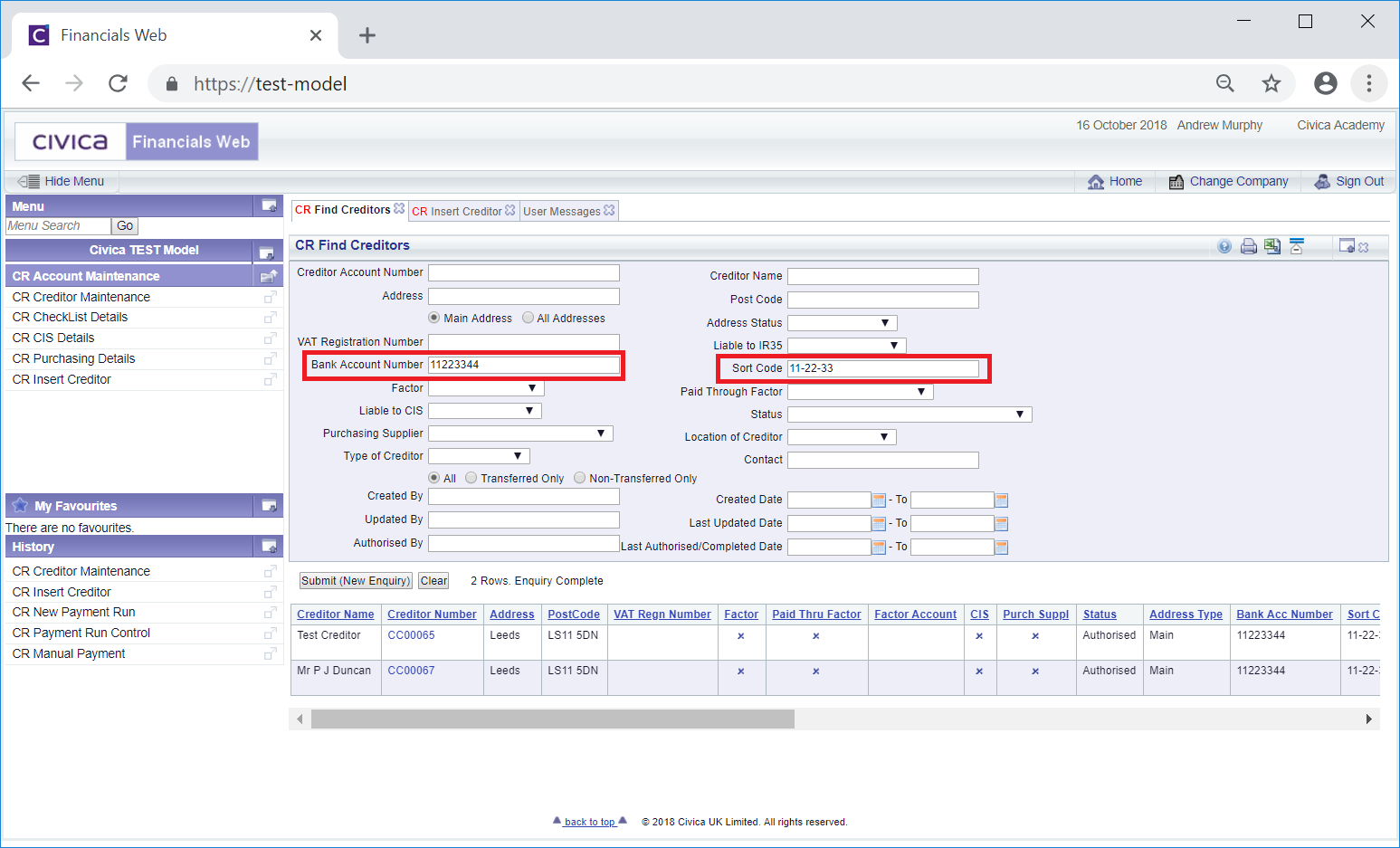
Please also note: the Main Address option,  , will be selected by default and the search will take place on Addresses with an Address type of Main. Click on the All Addresses option to search all addresses. This form is further detailed in the Creditor Enquiry screen. Addresses are further detailed in the Maintain Creditor Addresses section.
, will be selected by default and the search will take place on Addresses with an Address type of Main. Click on the All Addresses option to search all addresses. This form is further detailed in the Creditor Enquiry screen. Addresses are further detailed in the Maintain Creditor Addresses section.
This functionality allows you to check that the Creditor has not already been created.
- Type of Bank Account: This field is for Creditors that have multiple bank accounts. The option in this field will be site specific and can be added or changed as required.
- Bank Reference Number: This field should contain any other appropriate bank reference numbers for the bank account where appropriate and can be added or changed as required.
- Remittance Print Method: The option selected in this drop-down field defines how Remittances are to be sent to the Creditor once they have been created as part of the payment process, which is further detailed in the Creditor Payments section.
Where the selected option includes Email, Remittances will be emailed directly to the Creditor.
Where the selected option includes Print, the Remittances will be emailed to the user that created the Remittance when processing the payment. It can then be printed and posted to the Creditor.
The following options are available:
- Print (default): This will be the default option when the Creditor is created - as this option includes Print, if selected the Remittance will be emailed to the user that created it when processing the payment. It can then be printed and posted to the Creditor.
- Email: As this option includes Email, if selected the Remittance will be emailed directly to the Creditor.
- E-Mail and Print: As this option includes Email, if selected the Remittance will be emailed directly to the Creditor. As it also includes Print, it will also be emailed to the user that created the Remittance when processing the payment. It can then be printed and posted to the Creditor.
- Fax: Please ignore this option as the functionality is no longer being used.
The option in this field can added or amended as required.
- Email Address: An email address should be included if one is available or required. Where the Remittance Print Method field is set to Email, or Email and Print, this field will be required and can be added or changed if needed.
- Fax Telephone No: Please ignore this field as this functionality is no longer available.
- Payment Day: This drop-down field may contain the day payment is to be made. Add or select a different option if required.
- Outsort Code: Please ignore this field as the functionality is not currently available.
- Access Level: An access level may be displayed in this drop-down field detailing whether this Creditor should be hidden. This field is normally utilised when the Creditor has gone out of business or has not been used for a substantial period. The 0 option will make the Creditor available to all users and the 1 option will hide the Creditor so they no longer available to users, e.g. in search results.
- Location: This will detail the location of the Creditor and can be added or changed as required.
- Type of Creditor: The option selected in this field will detail the type of Creditor. The options in this field will be specified by each site and can be added or changed as required.
- VAT Registration Number: The Creditors VAT Registration Number may be added to or changed on this field if appropriate.
- Debtors Account Number: This field allows a link to be added to a Debtor that has been created within the Debtors module to the Creditor. For example there may be an organisation that is both a Creditor and a Debtor. Linking the two will allow you to offset payments between the two.
To link the Debtor add the Debtor number to this field. Alternatively click on the Find Debtor button located to the right of this field,  . This will open the CR Find Debtor form, allowing you to search for and select the required Debtor. This form is further detailed in the Find Debtor section. Once the required Debtor is selected the Debtor number will be added to the Debtors Account Number field.
. This will open the CR Find Debtor form, allowing you to search for and select the required Debtor. This form is further detailed in the Find Debtor section. Once the required Debtor is selected the Debtor number will be added to the Debtors Account Number field.
- Popup Text Code: This field is not currently being utilised but can provided a message to be displayed in certain circumstance, for example when creating a Creditor a message can be displayed asking you to check that a particular field has been populated.
- Counter Party ID Code: Please ignore this field as this functionality is not currently available.
Also on the Main tab you can:
Other buttons on the Main tab include the following:
 : Clicking on this button will save any changes made to the Main tab.
: Clicking on this button will save any changes made to the Main tab. : Clicking on this button will delete the record but only where there are no open items for the Creditor.
: Clicking on this button will delete the record but only where there are no open items for the Creditor. : Clicking on this will return you to the original CR Creditors Maintenance form where you can search for a Creditor or create a new Creditor vis the
: Clicking on this will return you to the original CR Creditors Maintenance form where you can search for a Creditor or create a new Creditor vis the  button. Any unsaved changes will be lost.
button. Any unsaved changes will be lost. : Clicking on this button will allow you to add additional Analysis Codes
: Clicking on this button will allow you to add additional Analysis Codes : Clicking on this button will provide Audit details for the Creditor. This is further detailed in the Audit Info section.
: Clicking on this button will provide Audit details for the Creditor. This is further detailed in the Audit Info section. : Clicking on this button will allow you to add a note to the Creditor or view existing notes. If there is an existing note for the Creditor the button will be displayed as
: Clicking on this button will allow you to add a note to the Creditor or view existing notes. If there is an existing note for the Creditor the button will be displayed as  . Notes are further detailed in the Notes section.
. Notes are further detailed in the Notes section. : Clicking on this button will open a new window summarising the changes made for the Creditor. Further details are provided in the View Changes section.
: Clicking on this button will open a new window summarising the changes made for the Creditor. Further details are provided in the View Changes section. : Selecting this button will allow you to search for any Remittances that have been created for the Creditor. Further details are provided in the Remittances section.
: Selecting this button will allow you to search for any Remittances that have been created for the Creditor. Further details are provided in the Remittances section.
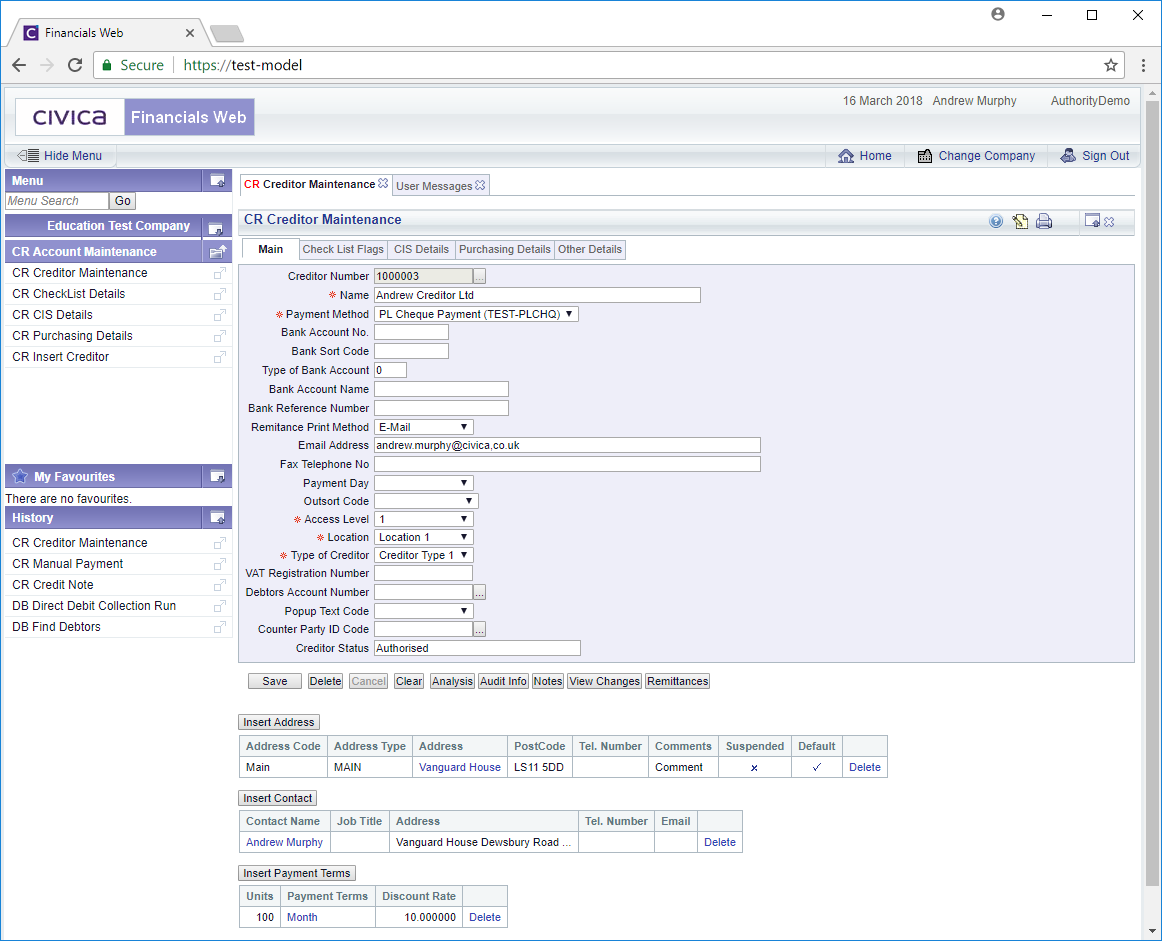
![]() button is selected:
button is selected:
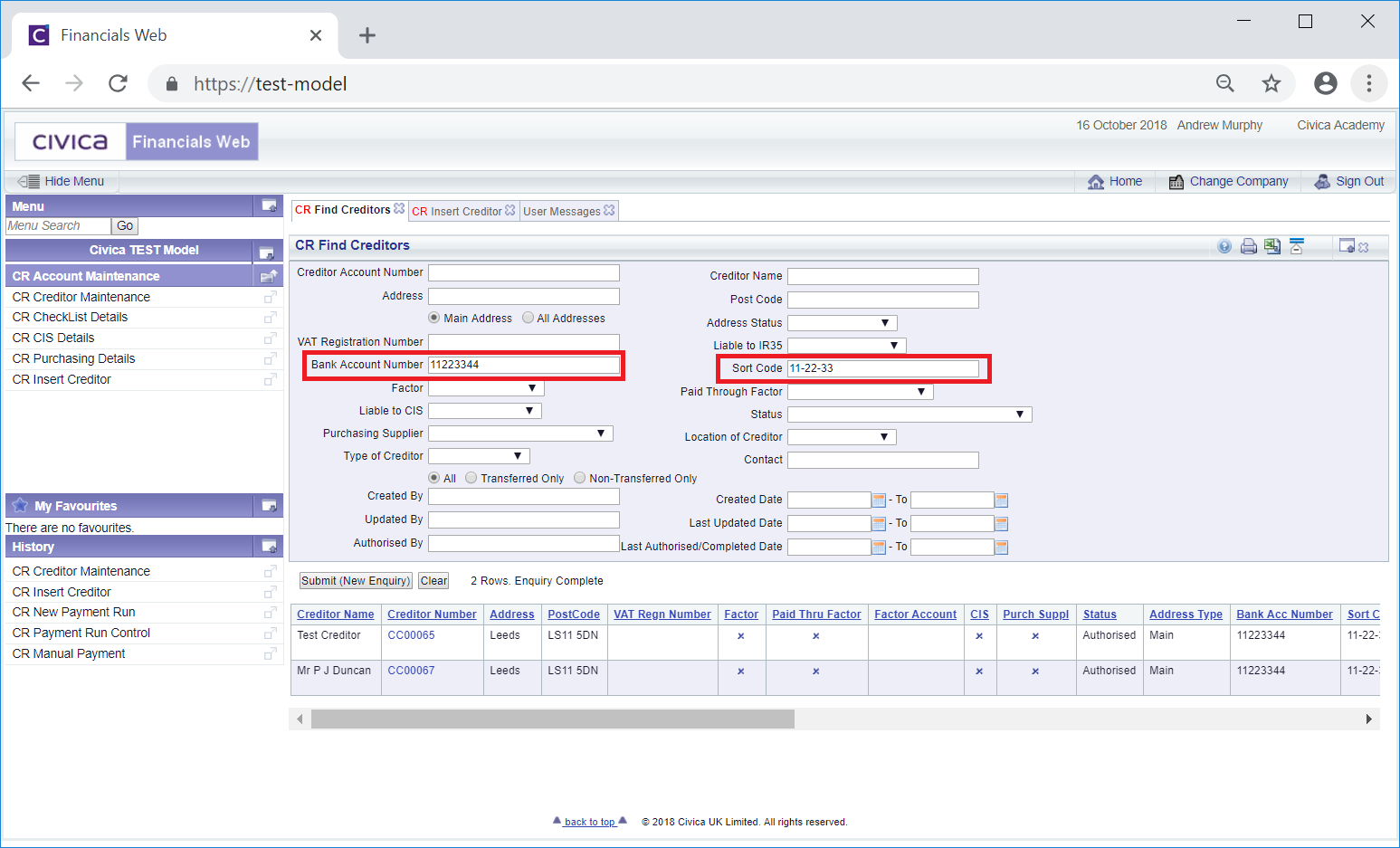
![]() , will be selected by default and the search will take place on Addresses with an Address type of Main. Click on the All Addresses option to search all addresses. This form is further detailed in the Creditor Enquiry screen. Addresses are further detailed in the Maintain Creditor Addresses section.
, will be selected by default and the search will take place on Addresses with an Address type of Main. Click on the All Addresses option to search all addresses. This form is further detailed in the Creditor Enquiry screen. Addresses are further detailed in the Maintain Creditor Addresses section.![]() . This will open the CR Find Debtor form, allowing you to search for and select the required Debtor. This form is further detailed in the Find Debtor section. Once the required Debtor is selected the Debtor number will be added to the Debtors Account Number field.
. This will open the CR Find Debtor form, allowing you to search for and select the required Debtor. This form is further detailed in the Find Debtor section. Once the required Debtor is selected the Debtor number will be added to the Debtors Account Number field.