Once the BACS Payment Run has completed in full, as detailed in the Payment Run process - BACS section, the BACS file can then be generated,
From the Creditors menu select the CR Reporting menu option:
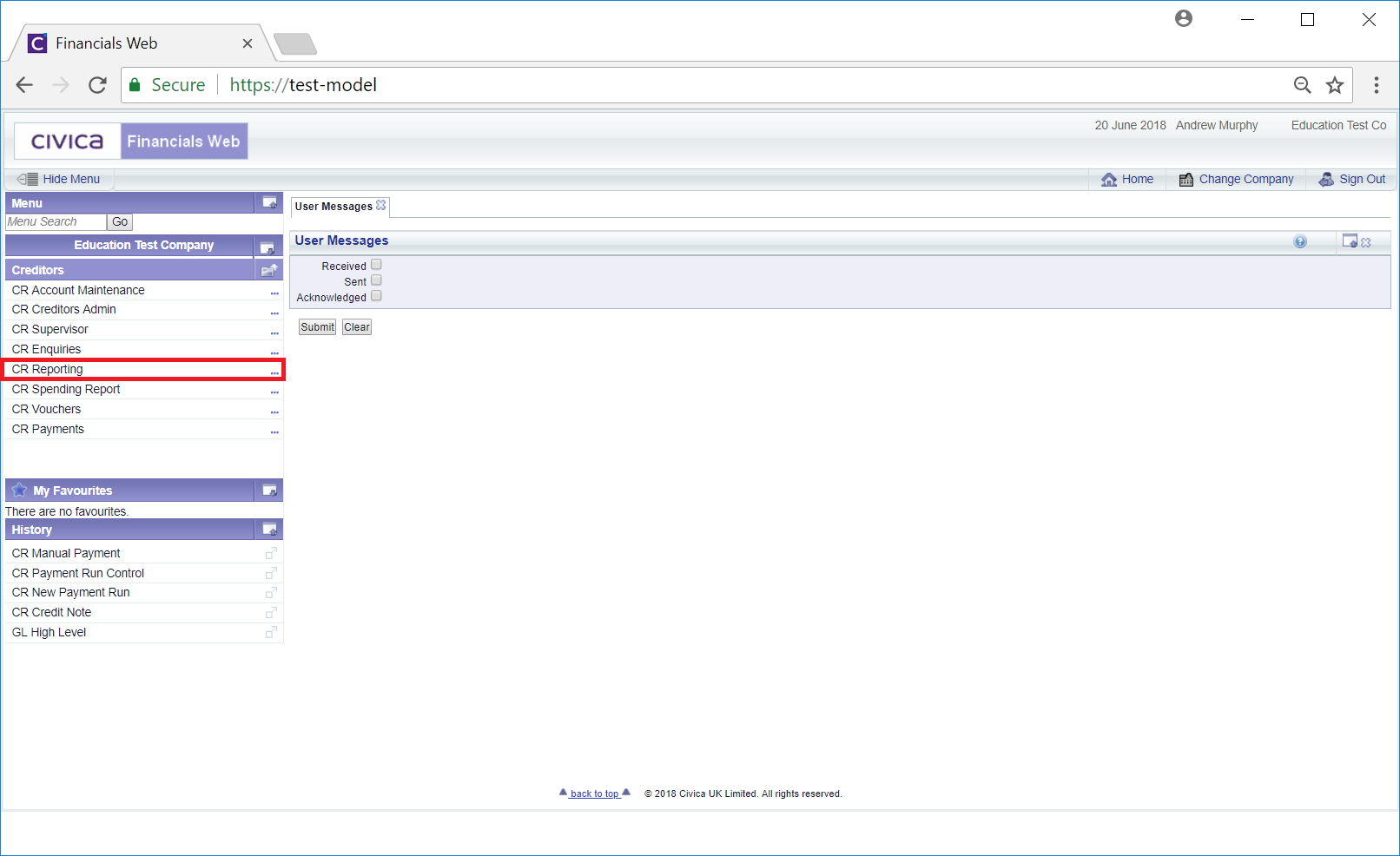
Then the CR Job Request menu option:
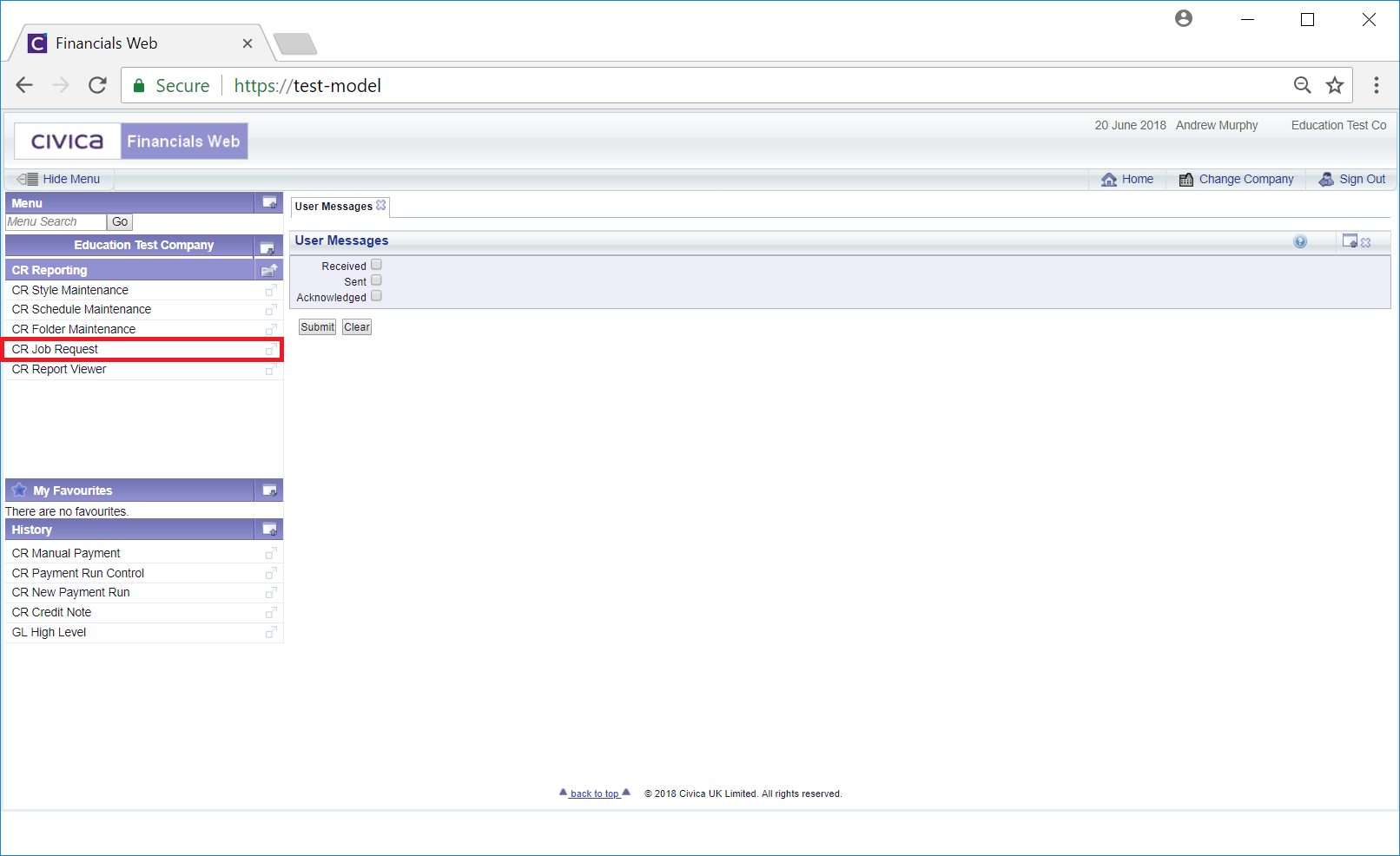
This will open the CR Job Request form:
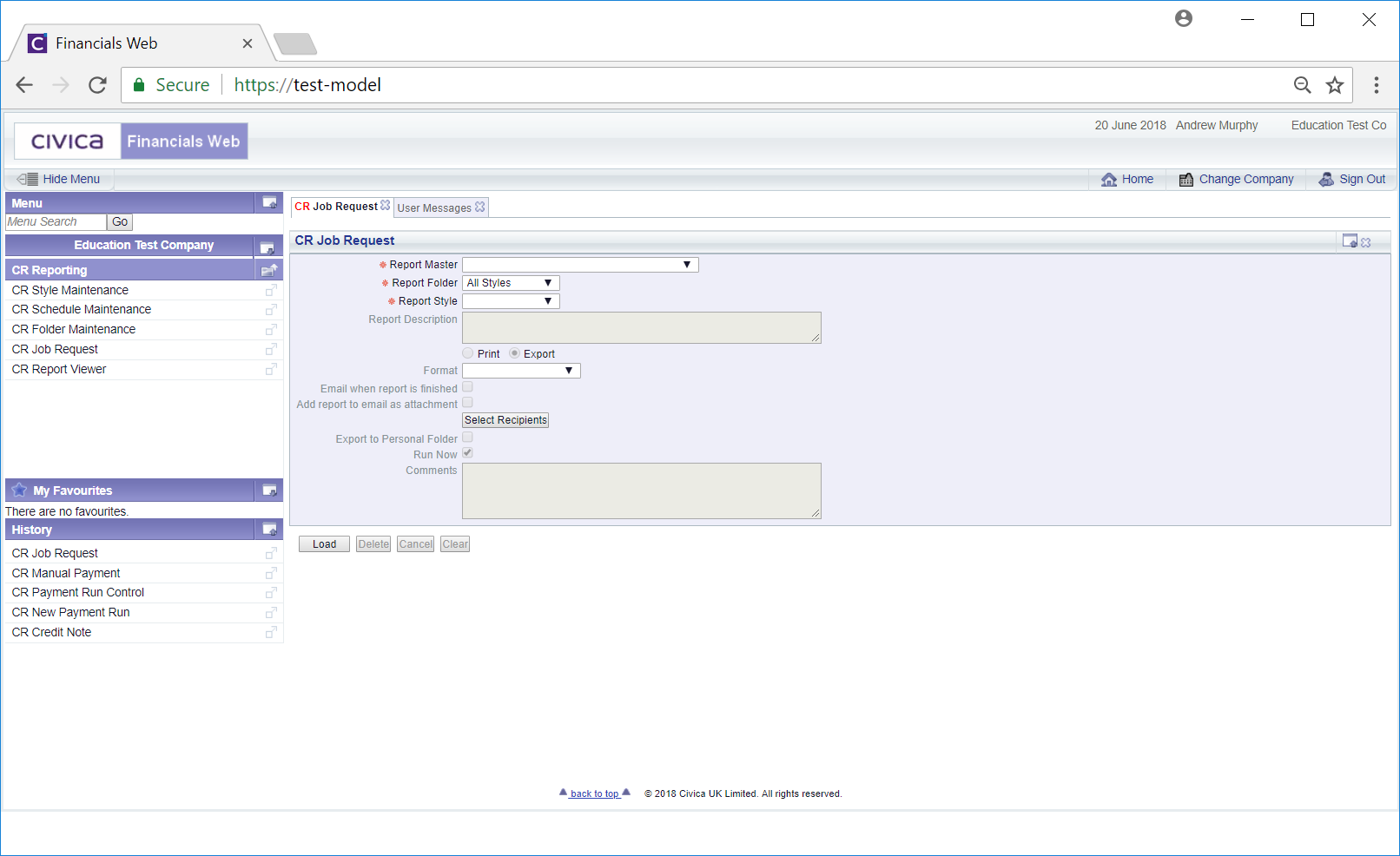
In the Report Master drop-down field select the Run SSIS Package option.
In the Report Style drop-down field select the relevant bank BACS file option. e.g. for Lloyds select the CR BACS Lloyds 100 option.
Click on the  button:
button:
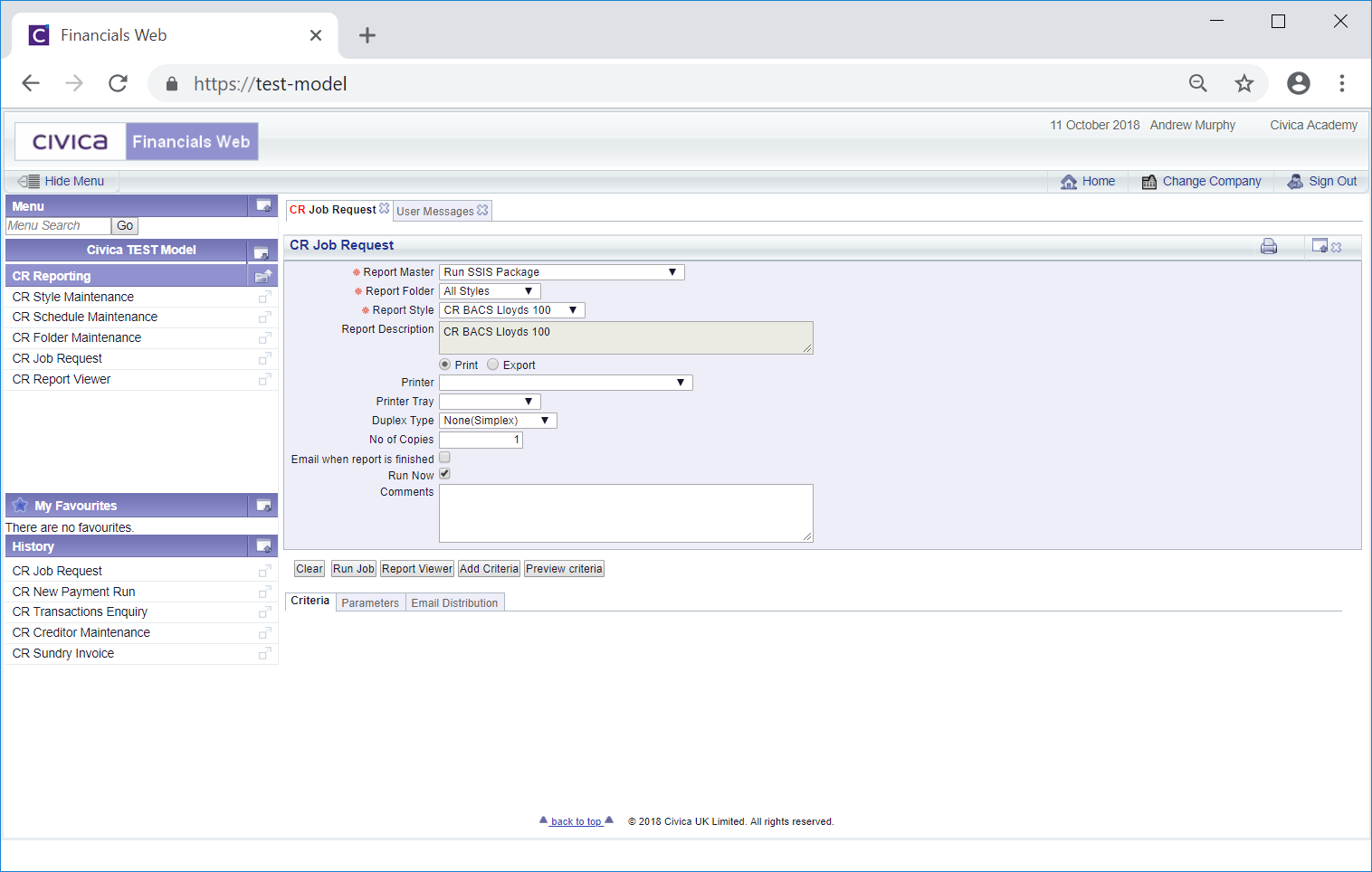
In the Grid at the bottom of the form click on the Parameters tab:
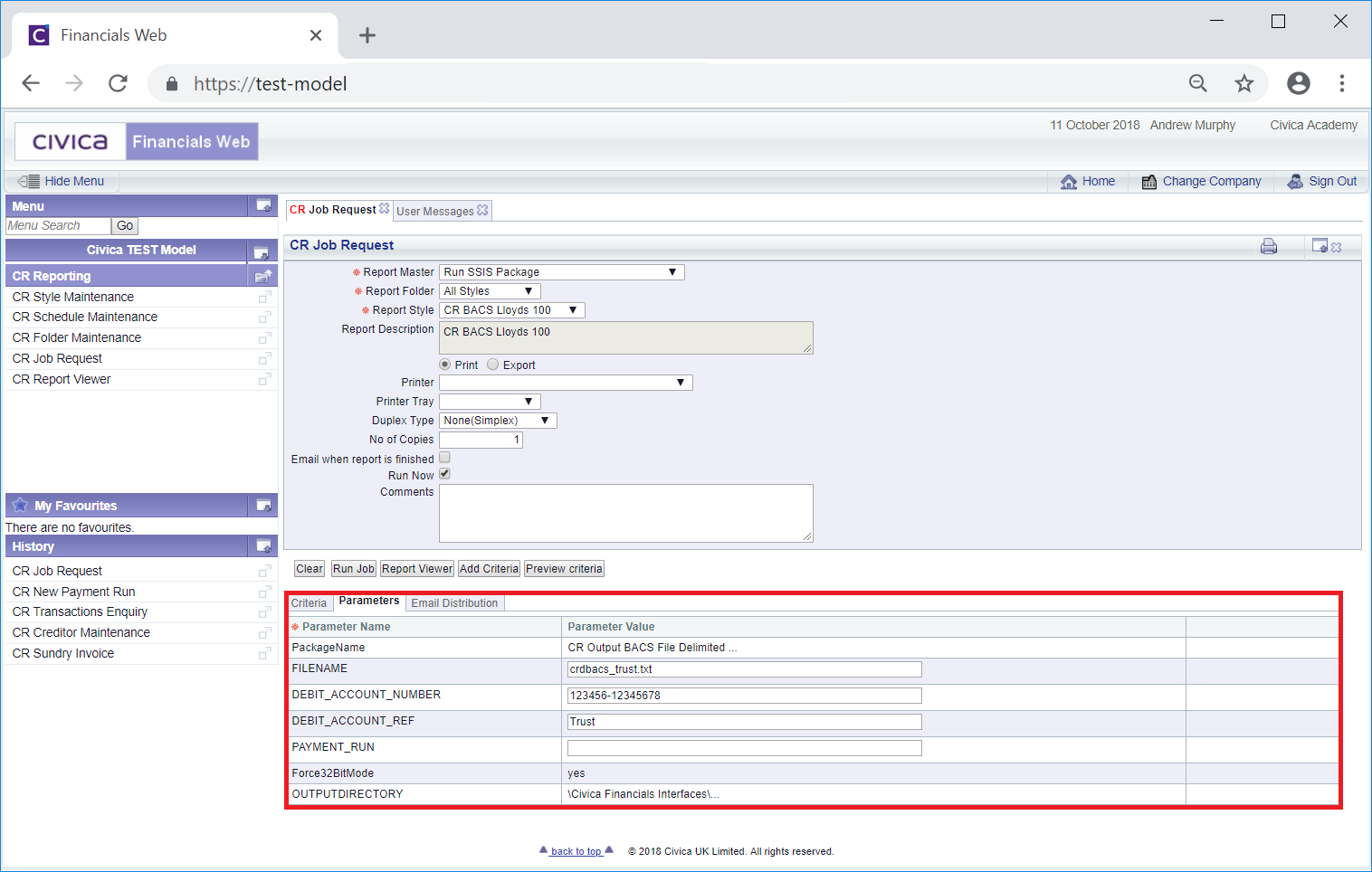
The fields in this tab that can be changed are:
- Filename: This will be the name of the BACS file once it has been generated and can be changed if required. Once generated the name of the file will also include a date and time stamp, i.e. the date and time that the file was generated.
- Debit_Account_Number: This field will contain the sort number and the account number that the payment is to be taken from. These can be changed, if required.
- Debit_Account_Ref: This will contain a reference that the Creditor will receive when the payment is made to indicate where the payment came from. The reference can be changed if required.
- Payment_Run: This field will be blank. The required BACS Payment Run number must be added to this field. The Payment Run Number will be displayed on the CR Payment Run Processes form as detailed in the Payment Run Process - BACS section.
Select the  button and the BACS file will be generated in the location detailed in the Output Directory field on the Parameters tab at the bottom of the CR Job Request form.
button and the BACS file will be generated in the location detailed in the Output Directory field on the Parameters tab at the bottom of the CR Job Request form.
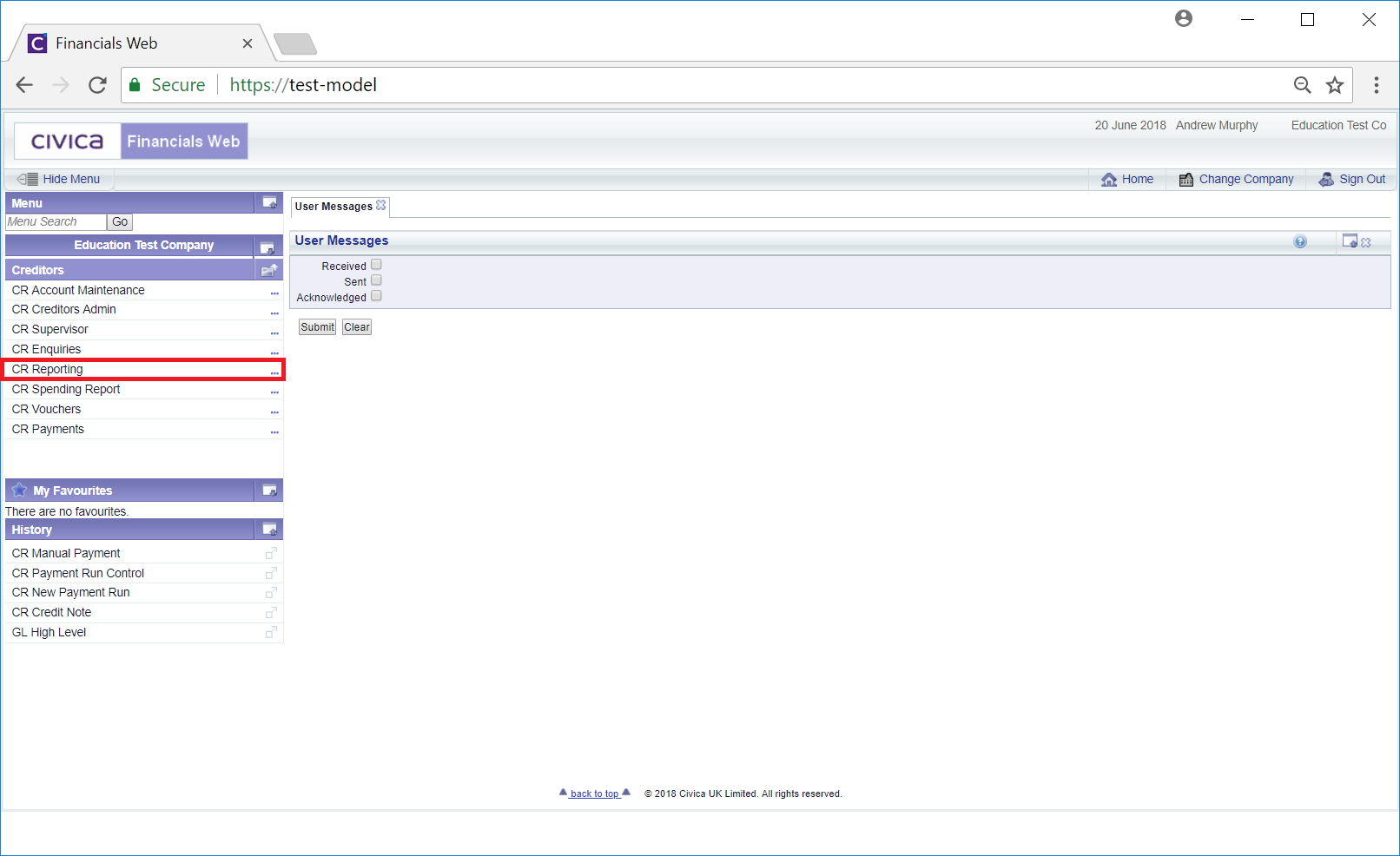
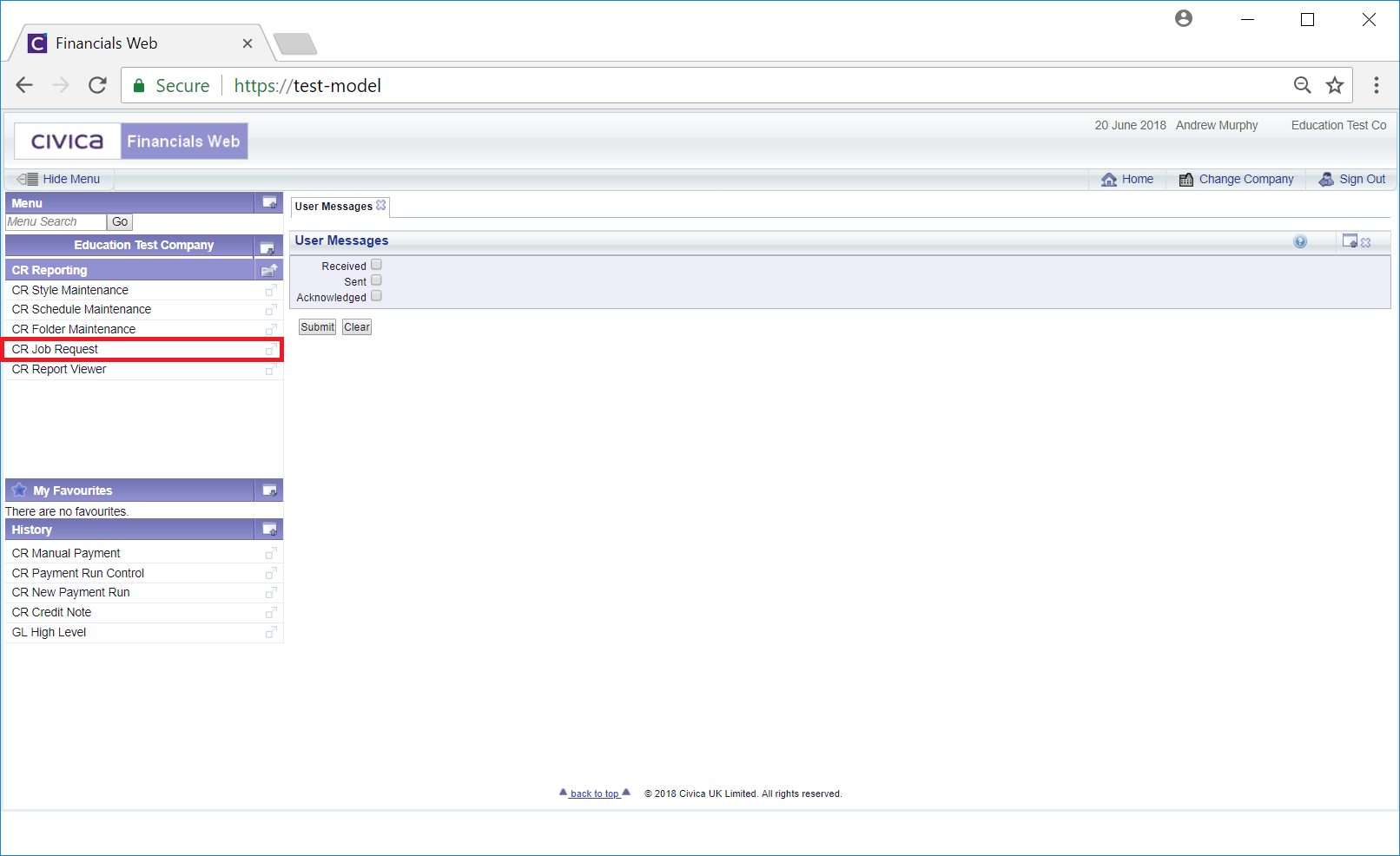
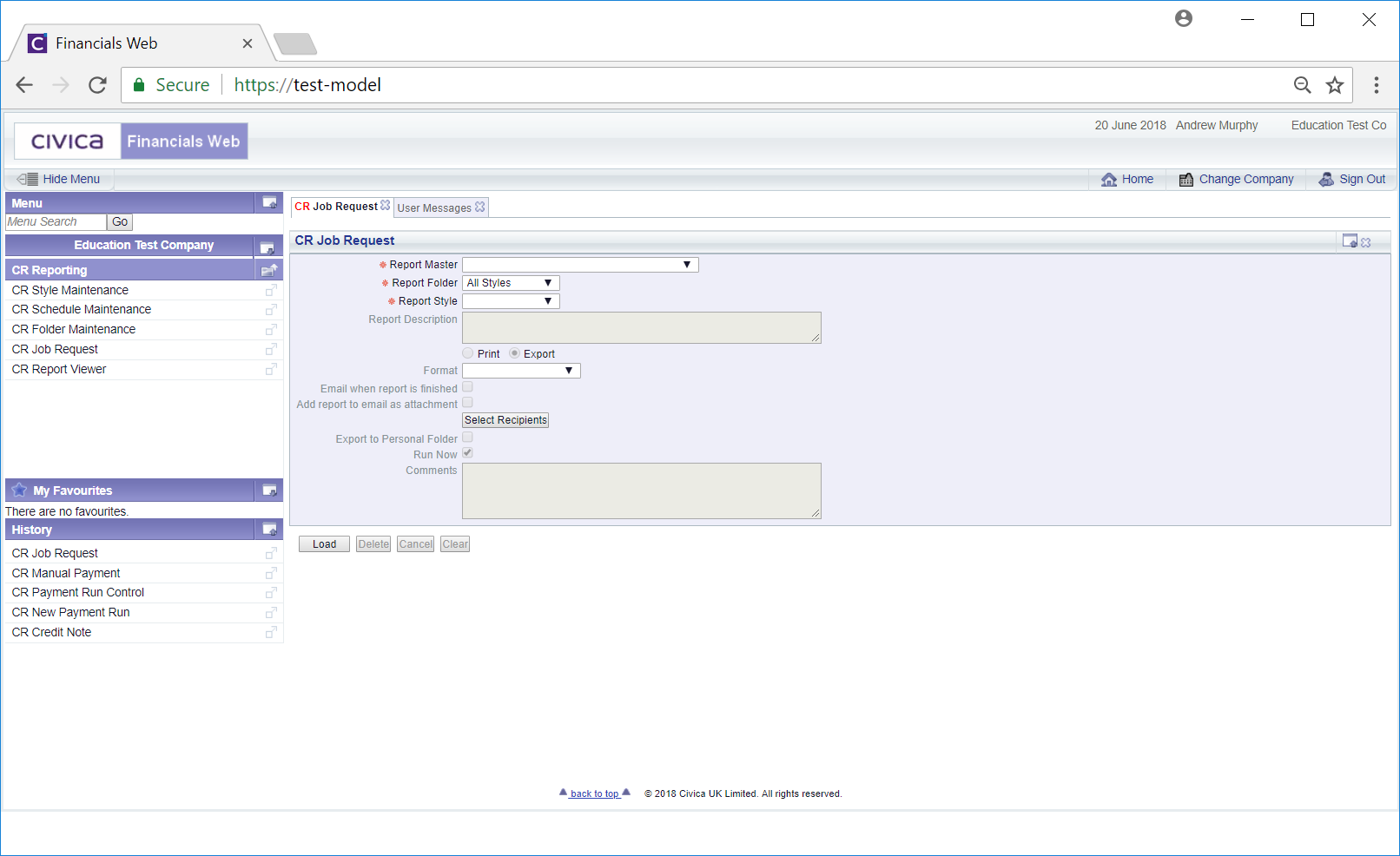
 button:
button: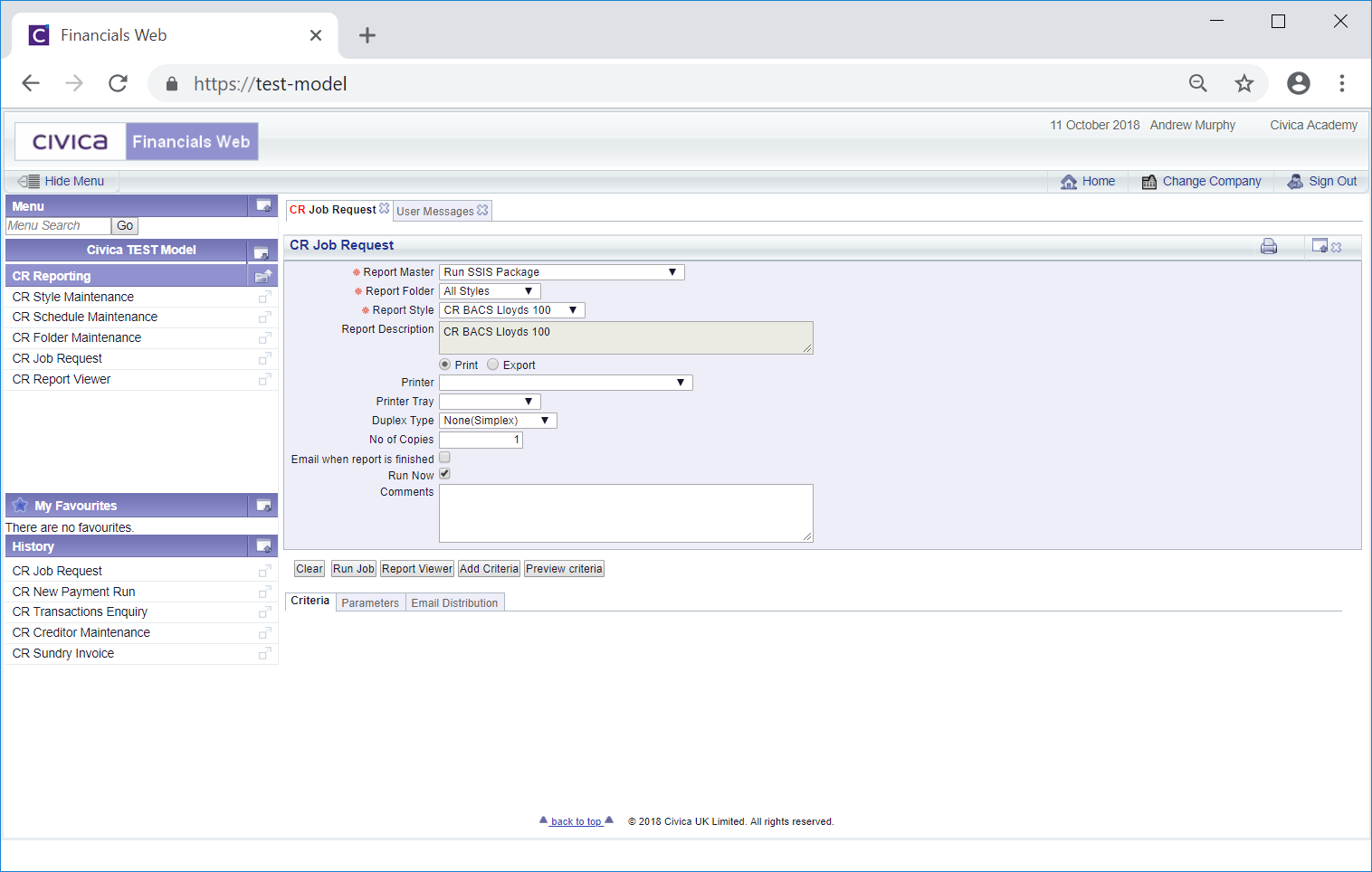
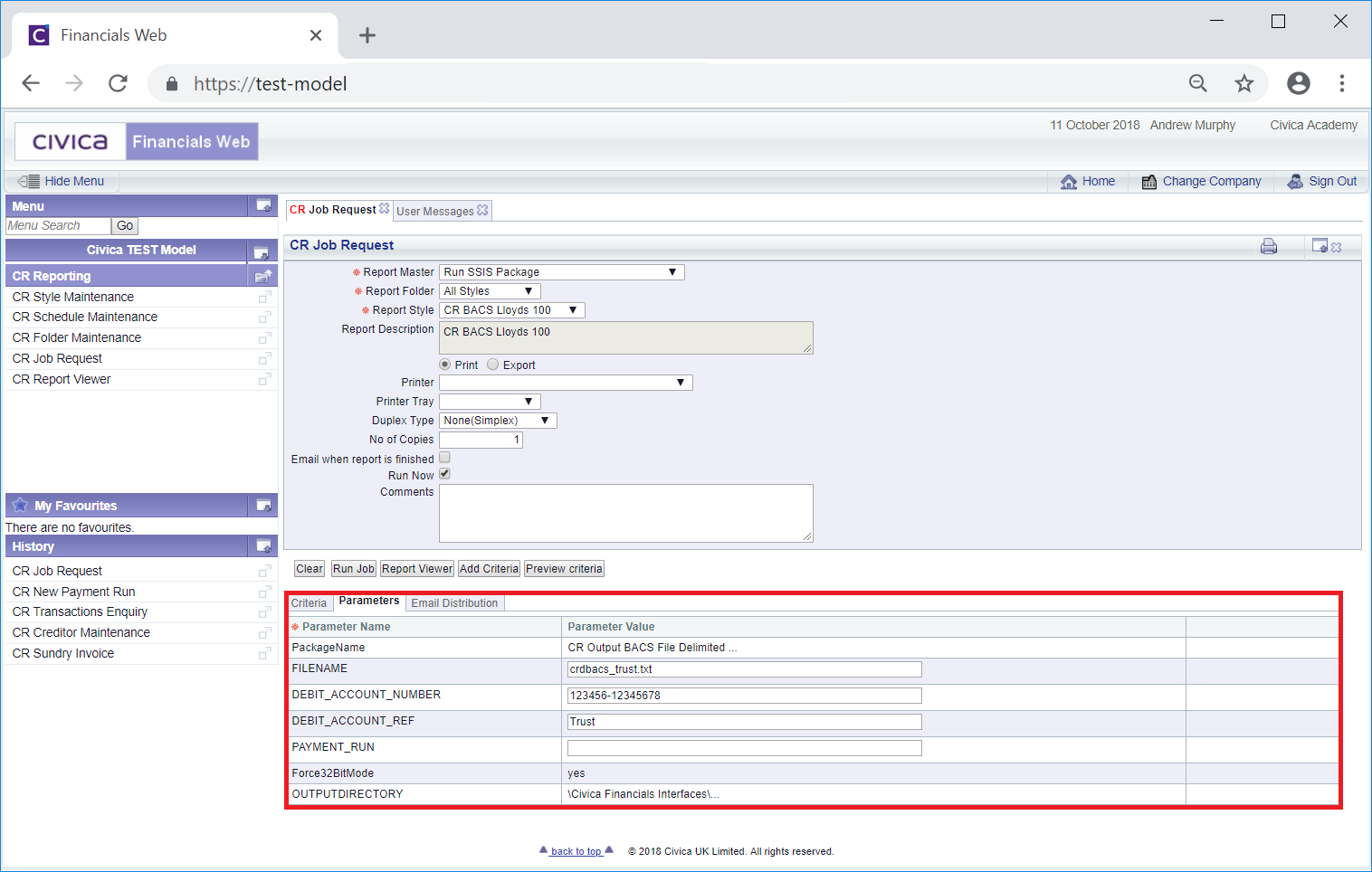
 button and the BACS file will be generated in the location detailed in the Output Directory field on the Parameters tab at the bottom of the CR Job Request form.
button and the BACS file will be generated in the location detailed in the Output Directory field on the Parameters tab at the bottom of the CR Job Request form.