Selecting the Filter(2) tab will open the CR New Payment Run - Filter(2) form:
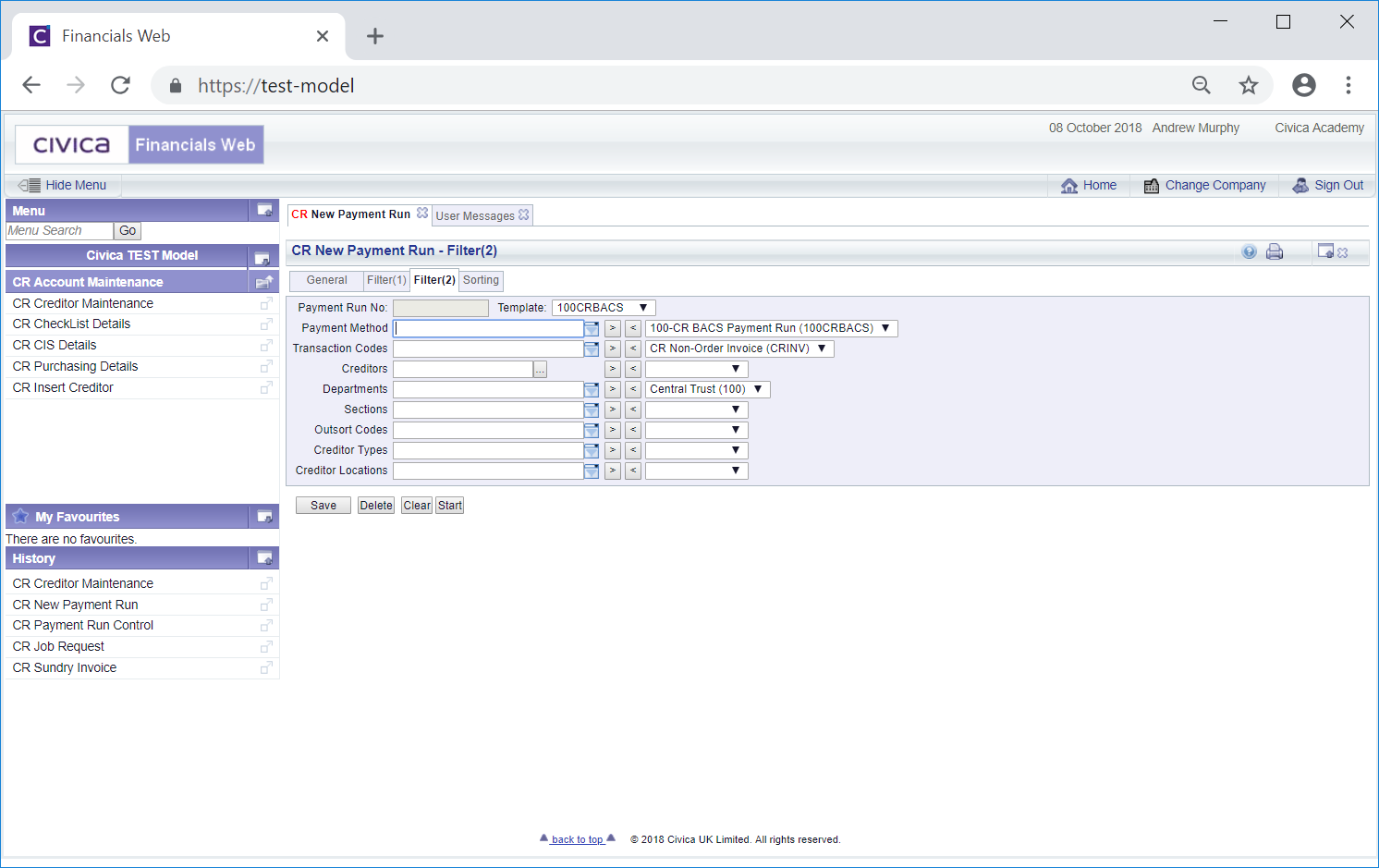
The fields to the right of the form contain items that are to be included in the BACS Payment Run. If any fields are blank all options for that field will be included in the BACS Payment Run, e.g. if the BACS Payment Method field on the right of the form is blank, all BACS Payment Methods will be included:
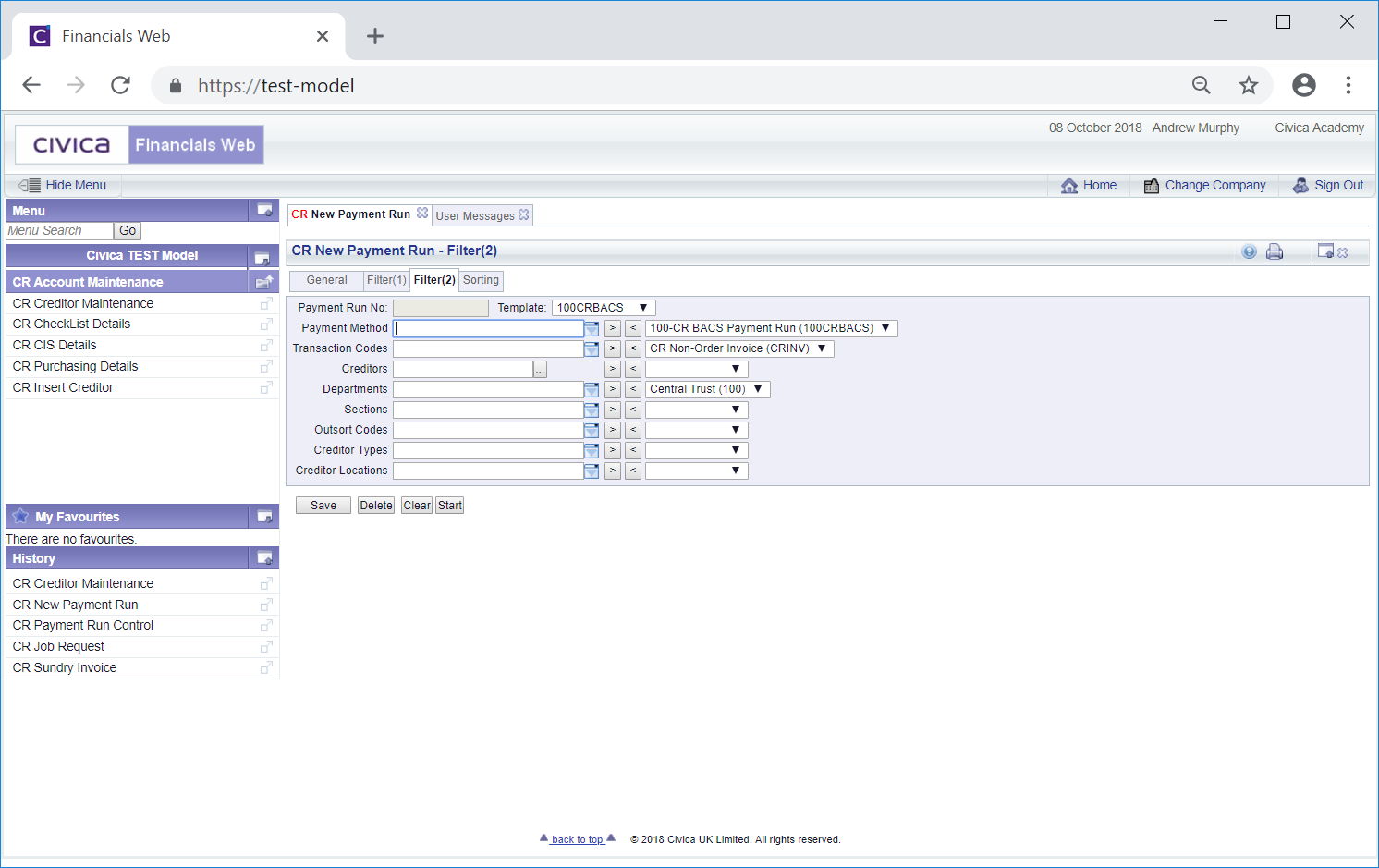
Options can selected for the majority of the fields on this from by clicking on the  button on the fields to the left of the form and selecting the required option from the resultant list. Alternatively start typing into the field and the available options will automatically be filtered using the characters entered.
button on the fields to the left of the form and selecting the required option from the resultant list. Alternatively start typing into the field and the available options will automatically be filtered using the characters entered.
Once the option has been selected it can be added to the Template by clicking on the  button to the right of the field. This will move it to the field to the right of the form. In this way one or more than one option can be added to each field.
button to the right of the field. This will move it to the field to the right of the form. In this way one or more than one option can be added to each field.
Where more than one option has been added, these can be viewed in a list by clicking on the  button to the right of this field:
button to the right of this field:
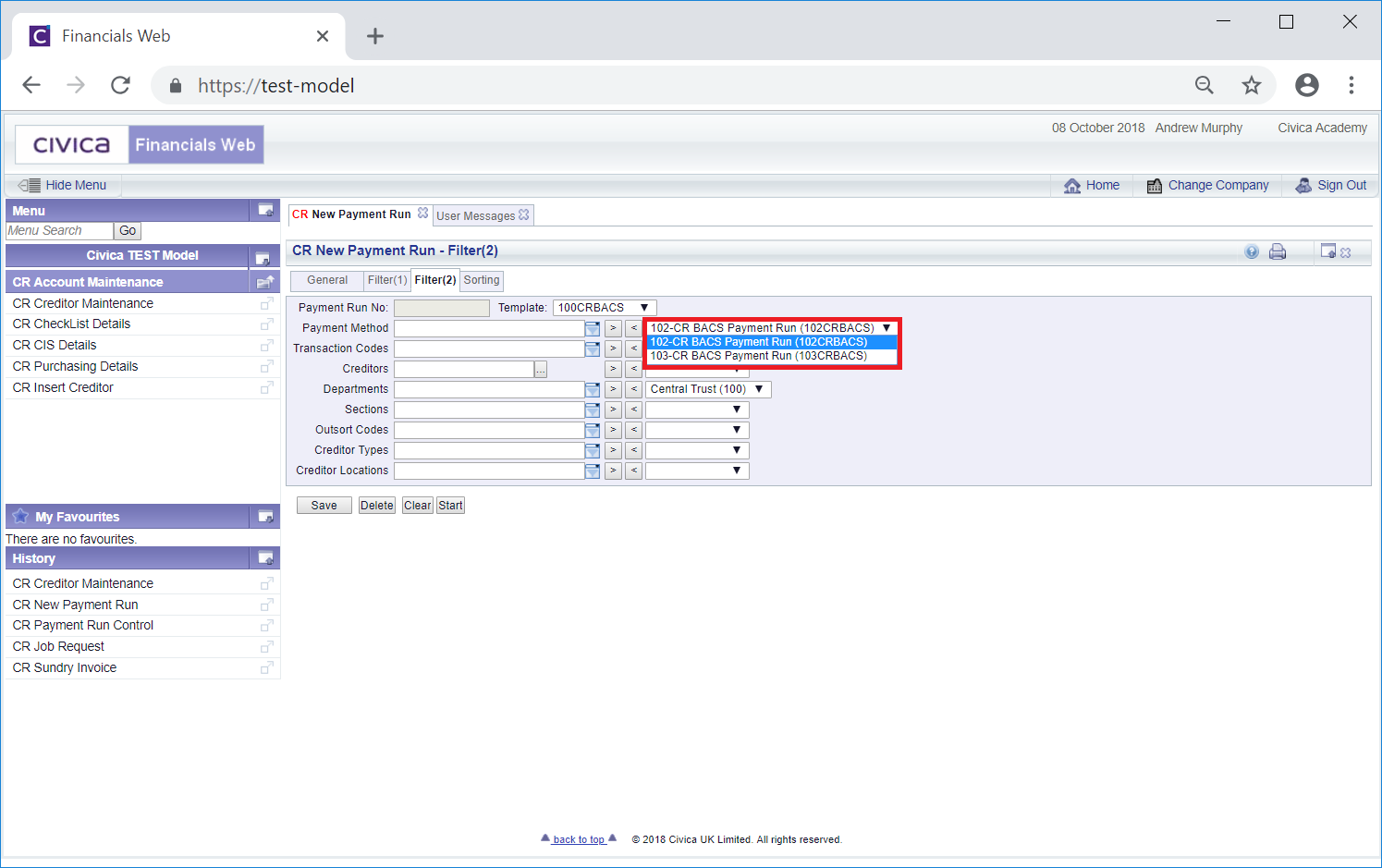
Items can be removed from the Template by clicking on the items so it appears in the field to the right of the form and then clicking on the  button located to the left of this field.
button located to the left of this field.
The fields on this form as are as follows:
- Payment Method: This field should contain the BACS Payment Methods that are to be included in the BACS Payment Run. This can be one Payment Method, e.g. just to include one BACS Payment Method, or more than one Payment Method can be included, e.g. all BACS Payment Methods.
It is recommended that separate Templates are used for BACS payments, i.e. only BACS Payment Methods are included, and separate Templates used for Cheque payments, i.e. only Cheque Payment Methods are included. Templates should not include a mixture of BACS and Cheque Payment Methods.
- Transaction Codes: This field should contains the Transaction Codes that are to be included in the BACS Payment Run. More than one Transaction Code can be added, as required. If this field is left blank all transaction codes will be included.
- Creditors: Normally this field would be left blank so all Creditors that require a BACS payment can be included. Creditors can be added to this field to make a payment that is outside the normal Payment Runs, e.g. where an urgent BACS payment is required. The Creditor number can be manually added to this field or you can search for the Creditor by clicking on the Find Creditor button located to the right of this field:
 . This will open the CR Find Creditor form, allowing you to search for and select the required Creditor. This form is further detailed in the Creditor Enquiry section.
. This will open the CR Find Creditor form, allowing you to search for and select the required Creditor. This form is further detailed in the Creditor Enquiry section.
- Department: This field can be used to restrict BACS payments for products that are linked to specified Departments. More than one Department can be added, as required.
- Sections: This field can be used to restrict BACS payments for products that are linked to specified Sections. The options available will be dependant on Departments added to the Department field immediately above, if any. More than one Section can be added, as required.
- Outsort Codes: Please ignore this field as the functionality is not currently being used.
- Creditor Types: Where Creditor Types have been set up, e.g. a separate type for Staff and for other Creditors, the BACS Payment Run can be restricted to a certain type of Creditor. If this field is left blank all Creditor Types will be included in the BACS Payment Run.
- Creditor Locations: The BACS Payment Run can be restricted to certain Creditor Locations e.g. Local, UK, Overseas, by adding these Locations to this field. More than one Creditor Location can be added and if left blank all Creditor Locations will be included in the BACS Payment Run.
The following buttons are also available:
 : Click on this button to save any changes made to the form.
: Click on this button to save any changes made to the form. : Click on this button to delete the Template. A message will be displayed asking you to confirm that the Template is to be deleted.
: Click on this button to delete the Template. A message will be displayed asking you to confirm that the Template is to be deleted. : Clicking on this button will clear the fields on the form. The initial version of the form will be displayed allowing you to select a different Template or create a new one.
: Clicking on this button will clear the fields on the form. The initial version of the form will be displayed allowing you to select a different Template or create a new one. : Clicking on this button will start the payment process and will take into account the details on the General tab, the Filter(1) tab and the Sorting tab. The CR Run Processes form will be displayed, which is further detailed in the Payment Run Process - BACS section.
: Clicking on this button will start the payment process and will take into account the details on the General tab, the Filter(1) tab and the Sorting tab. The CR Run Processes form will be displayed, which is further detailed in the Payment Run Process - BACS section.
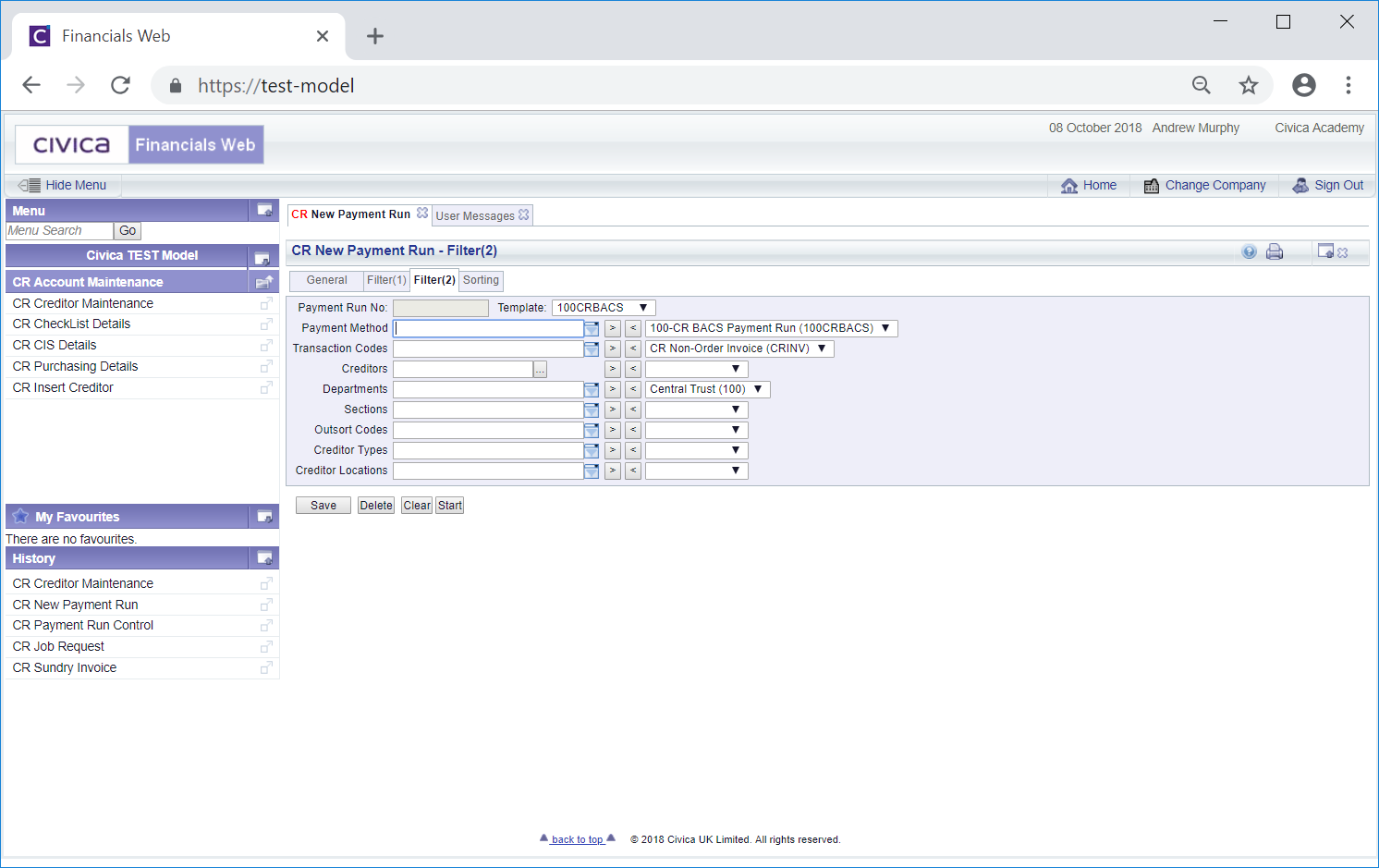
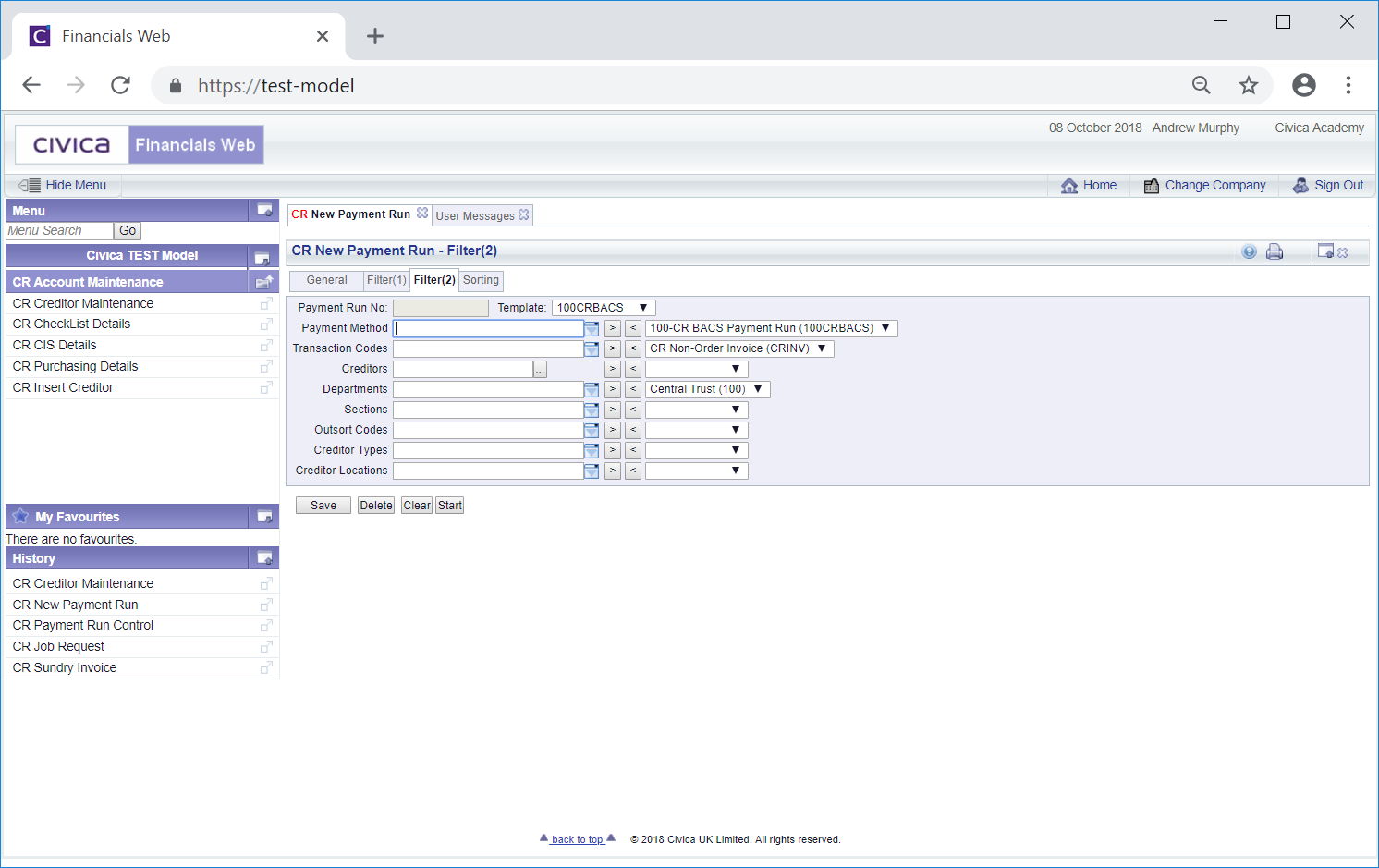
 button on the fields to the left of the form and selecting the required option from the resultant list. Alternatively start typing into the field and the available options will automatically be filtered using the characters entered.
button on the fields to the left of the form and selecting the required option from the resultant list. Alternatively start typing into the field and the available options will automatically be filtered using the characters entered.![]() button to the right of the field. This will move it to the field to the right of the form. In this way one or more than one option can be added to each field.
button to the right of the field. This will move it to the field to the right of the form. In this way one or more than one option can be added to each field. button to the right of this field:
button to the right of this field: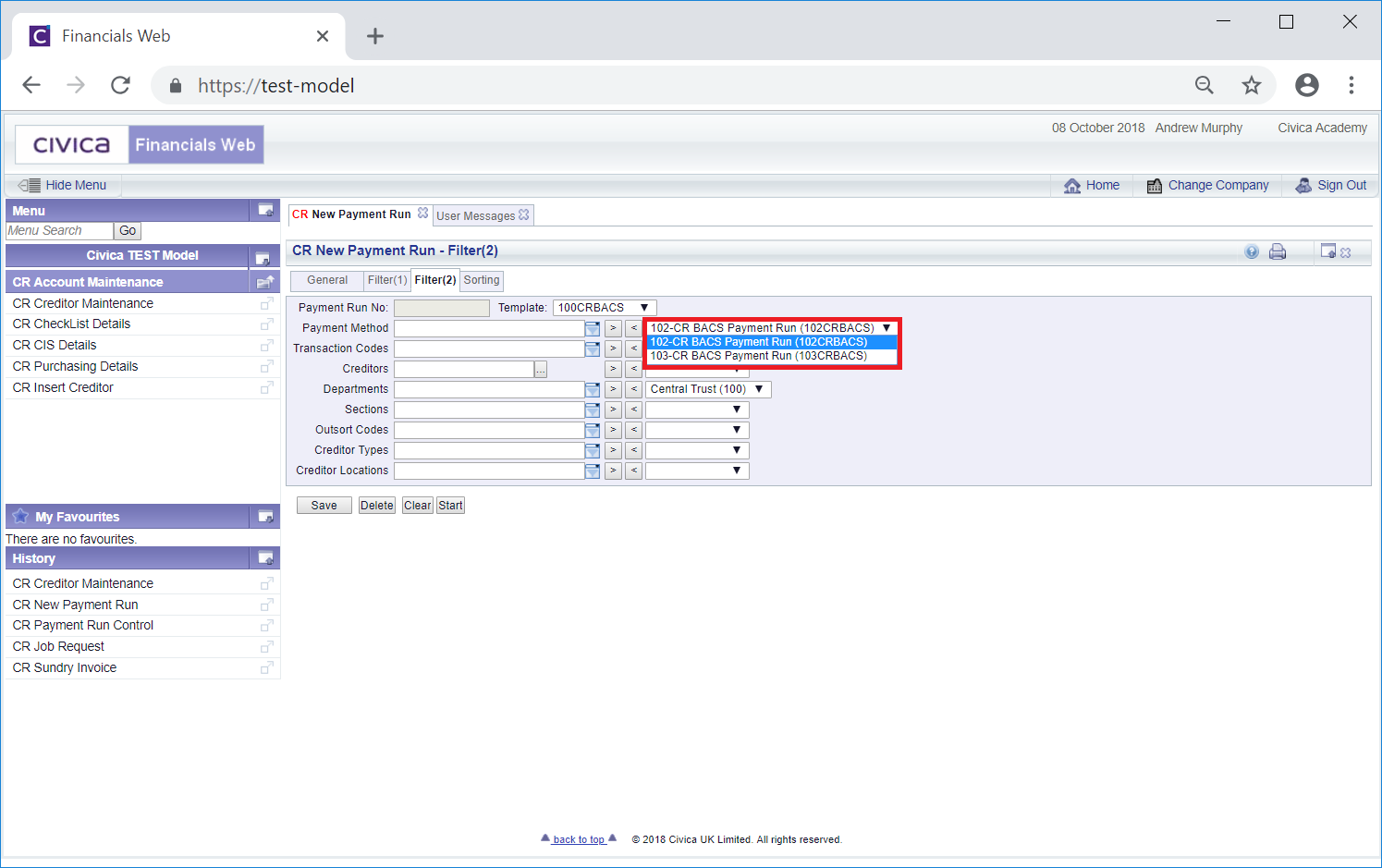
 button located to the left of this field.
button located to the left of this field.