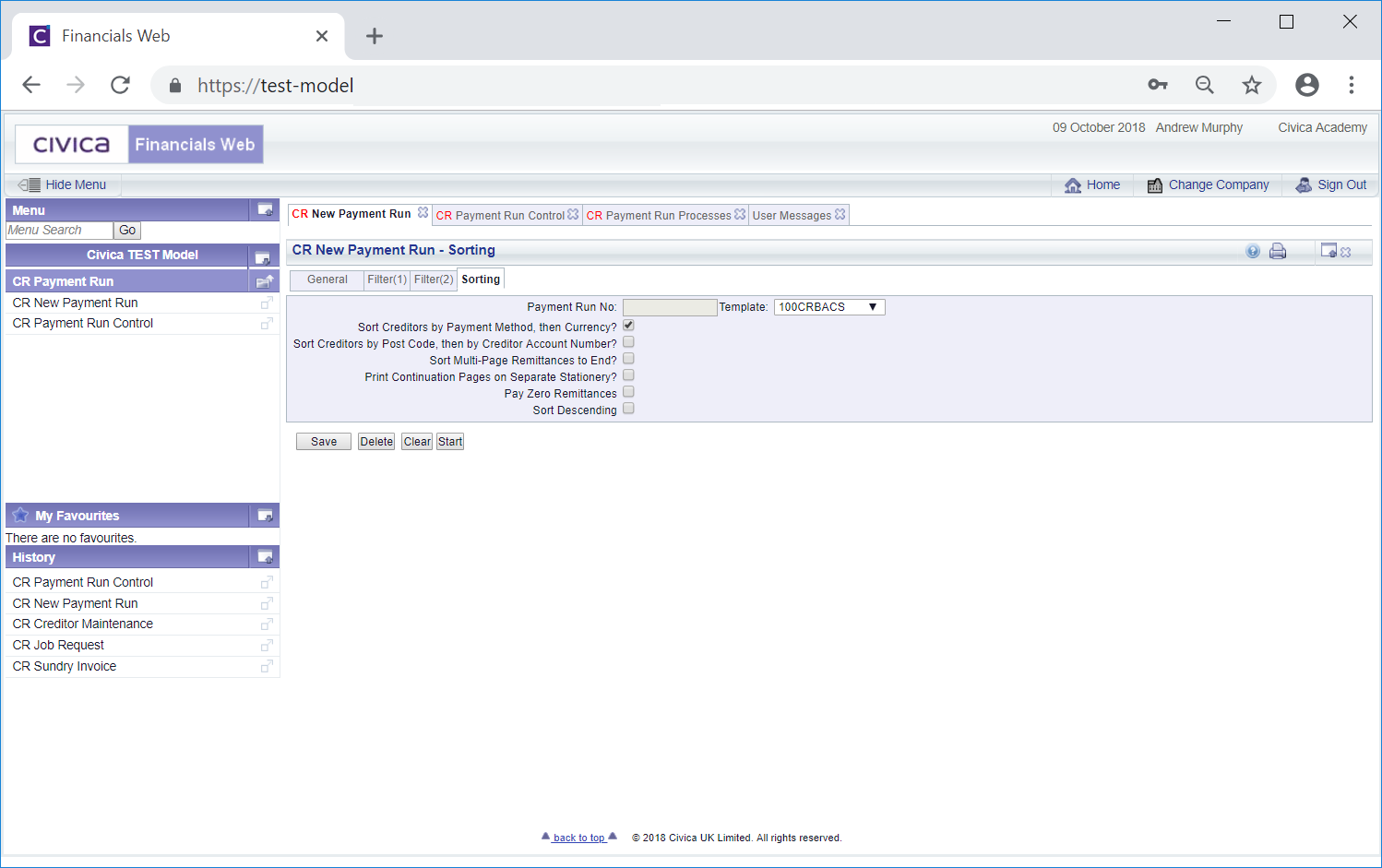Selecting the Sorting tab will open the CR New Payment Run - Sorting form:
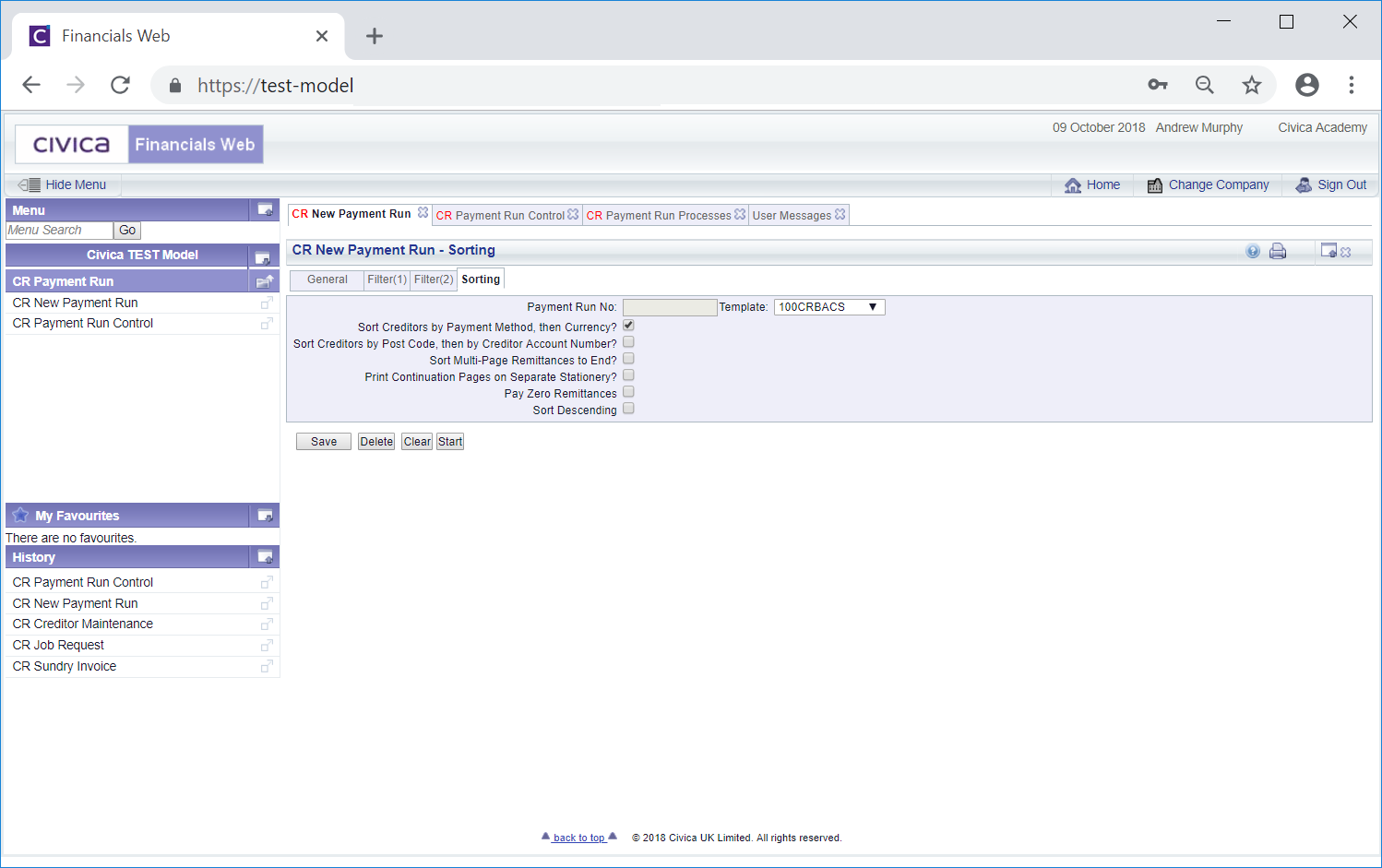
The sorting options on this tab will details how the payments on the Creditor's Remittances are sorted:
- Sort Creditors by Payment Method then Currency?: This tick box will be selected by default and if selected will sort the payments by the Payment Method and then by the Currency.
- Sort Creditors by Post Code then by Creditor Account Number?: Selecting this tick box will sort the payments by post code and then by the Creditor reference number.
When this and the option above are both selected the payment will firstly be sorted by Payment Method, then Currency, then Post Code then Creditor reference number.
- Sort Multi-Page Remittance to End?: Selecting this tick box will sort multi-page remittances to the end so they can be picked up easily.
- Print Continuation Pages on Separate Stationery?: This option is used for Cheque payments so can be ignored. Cheque payments are detailed in the the New Payment Run - Cheques section.
- Pay Zero Remittances?: Selecting this tick box will produce remittances for Invoices and Credit Notes that have been matched and which have a net value of zero.
When this is selected a further option called Separate Zero Remittances will be displayed immediately below this option. Selecting this tick box to produce separate remittances for each Pay Zero Remittance.
- Sort Descending: Selecting this tick box will sort the Remittances into descending order.
The following buttons are available:
 : Click on this button to save any changes made to the form.
: Click on this button to save any changes made to the form. : Click on this button to delete the template. A message will be displayed asking you to confirm that the template is to be deleted.
: Click on this button to delete the template. A message will be displayed asking you to confirm that the template is to be deleted. : Clicking on this button will clear the fields on the form. The initial version of the form will be displayed allowing you to select a different template or create a new one.
: Clicking on this button will clear the fields on the form. The initial version of the form will be displayed allowing you to select a different template or create a new one. : Clicking on this button will start the payment process and will take into account the details on the General tab, the Filter(1) tab and the Filter(2) tab. The CR Run Processes form will be displayed, which is further detailed in the Payment Run Process section.
: Clicking on this button will start the payment process and will take into account the details on the General tab, the Filter(1) tab and the Filter(2) tab. The CR Run Processes form will be displayed, which is further detailed in the Payment Run Process section.