The AM Revaluation form will allow you to create transactions that revalue an Asset Book in an Asset, accounting for any gain or loss including maintenance of a Revaluation Reserve. Before being revalued the Asset must firstly be depreciated up to the date before the revaluation date.
Assets are normally depreciated in bulk via the AM Reporting functionality, which is further detailed in the Asset Bulk Depreciation Process section. Assets can be depreciated individually by clicking on the  button on the Main tab of the AM Asset Maintenance form, as detailed in the Amending Assets section.
button on the Main tab of the AM Asset Maintenance form, as detailed in the Amending Assets section.
The AM Revaluation form can be accessed by selecting the Financials option on the Financials Web Main Menu:
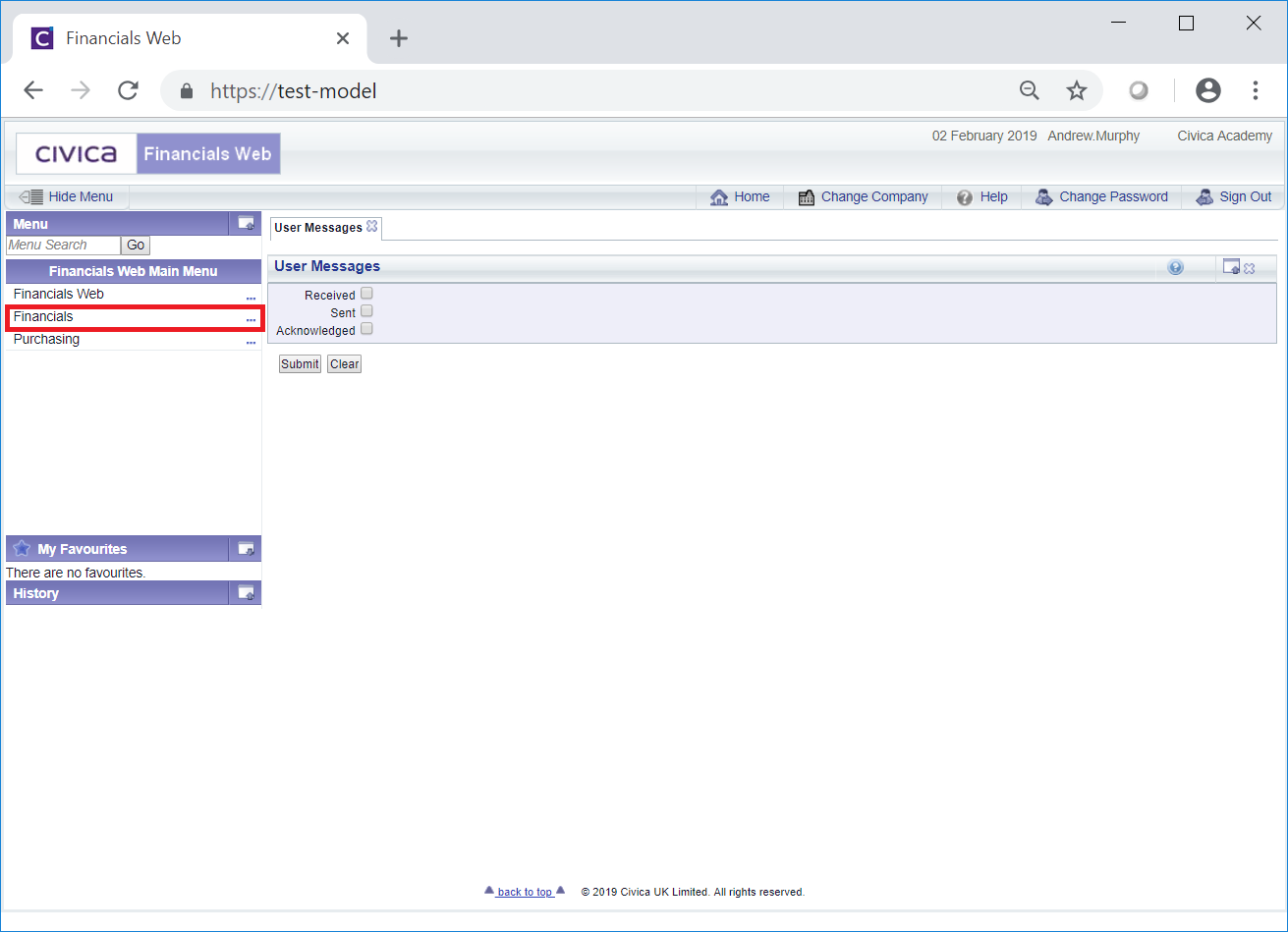
Then the Asset Management menu option:

Then the AM Asset Transactions menu option:
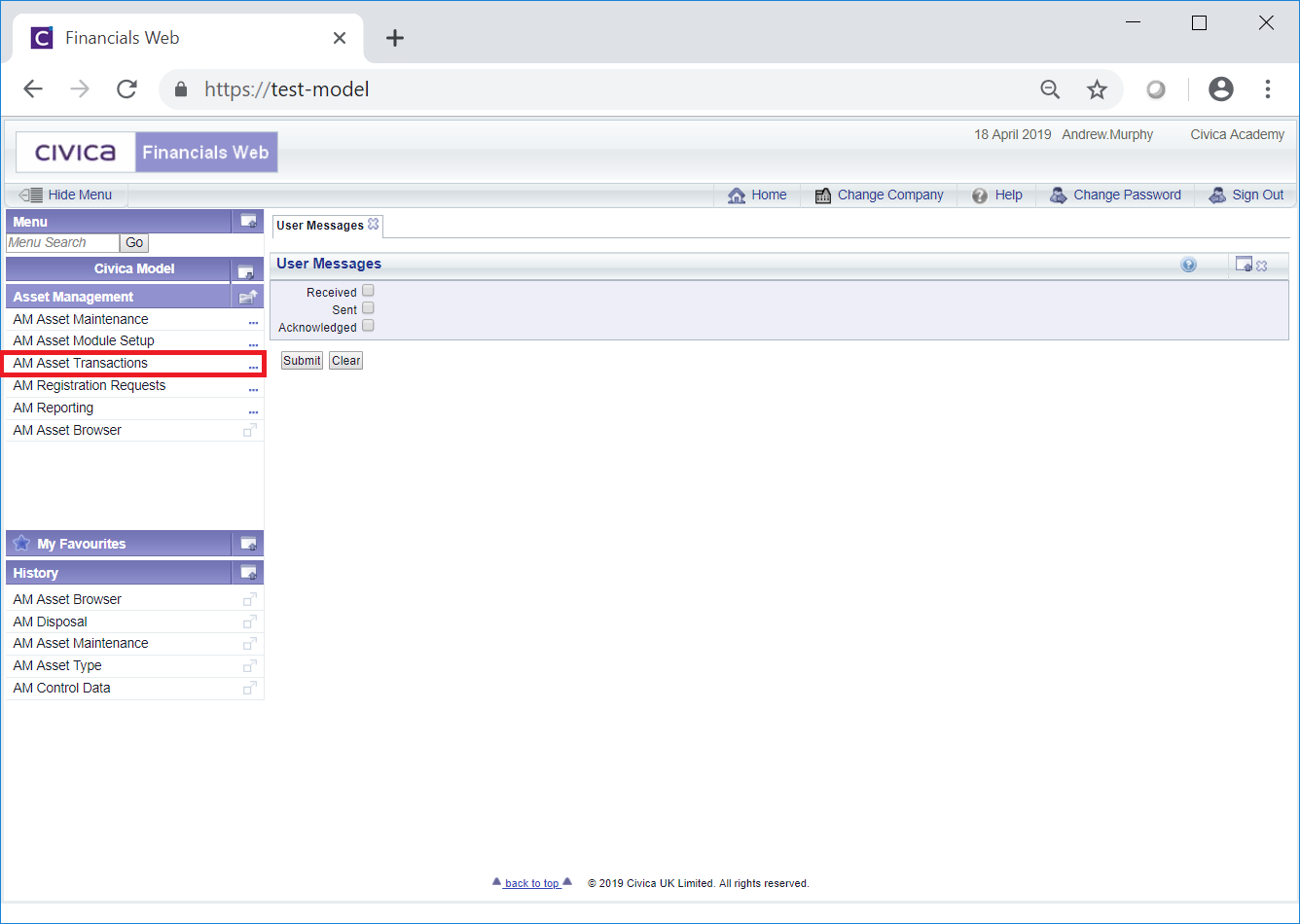
Then the AM Revaluation menu option:
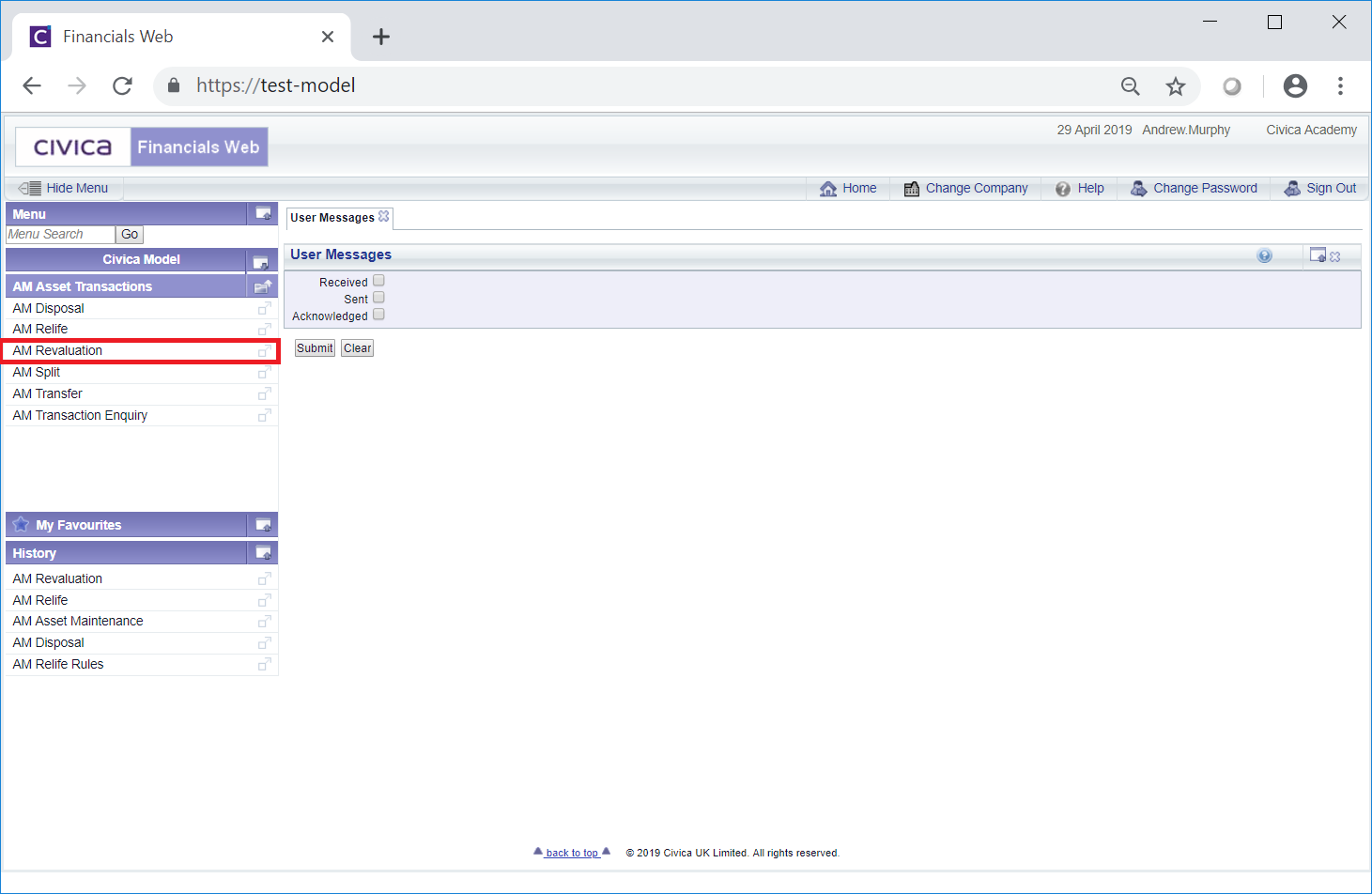
The AM Revaluation form will open:
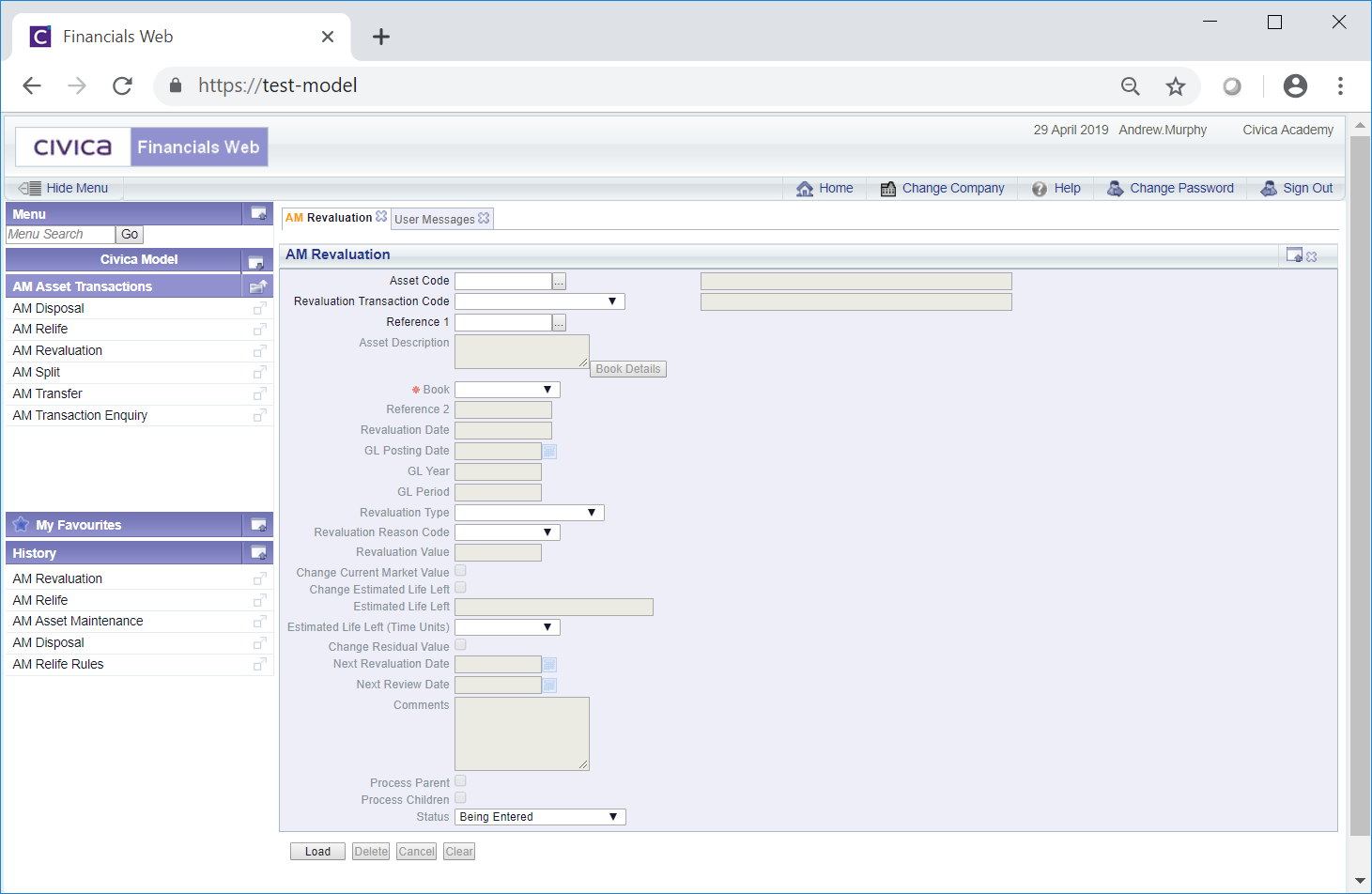
This form can also be accessed by clicking on the  button on the Main tab of the AM Asset Maintenance form, as detailed in the Amending Assets section. In this case certain fields will be populated from the Asset on the AM Asset Maintenance form:
button on the Main tab of the AM Asset Maintenance form, as detailed in the Amending Assets section. In this case certain fields will be populated from the Asset on the AM Asset Maintenance form:
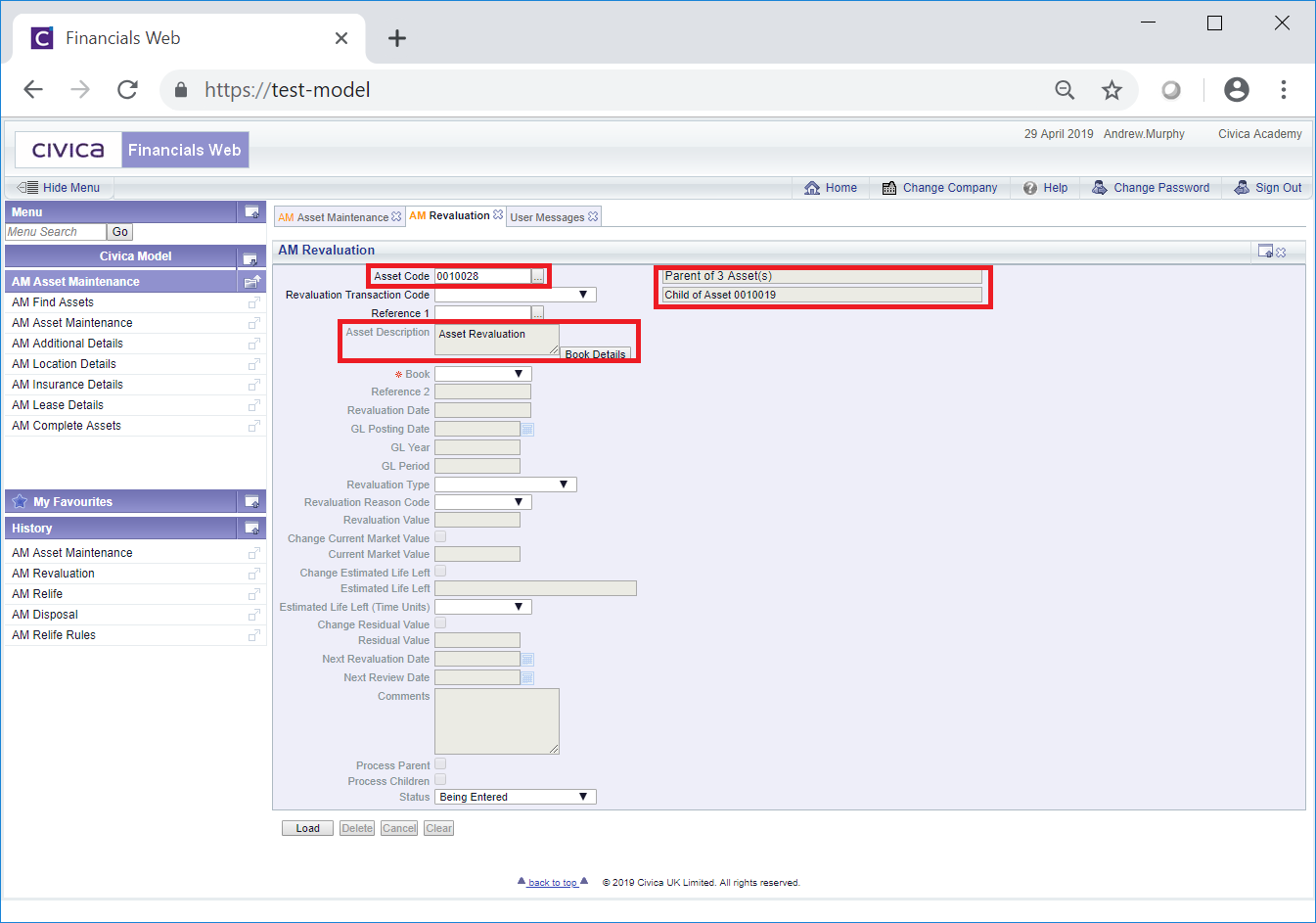
A  button will also be available - clicking on this button will open the AM Asset Book Values Before the Transaction screen, detailing values of the Asset Book before the Revaluation transaction. This screen is further detailed in the Asset Book Values section.
button will also be available - clicking on this button will open the AM Asset Book Values Before the Transaction screen, detailing values of the Asset Book before the Revaluation transaction. This screen is further detailed in the Asset Book Values section.
To create a Revaluation transaction add the code of the required Asset to the Asset Code field, if not already populated. Alternatively click on the Find Asset button located to the right of this field,  . This will open the AM Find Asset form allowing you to search for and select the required Asset. This form is further detailed in the Find Asset section.
. This will open the AM Find Asset form allowing you to search for and select the required Asset. This form is further detailed in the Find Asset section.
Select the relevant code in the Revaluation Transaction Code drop-down field.
A unique transaction reference will need to be added to the Reference 1 field where these are not automatically generated. Where these are generated automatically this field can be left blank. Please note: this field may have a different label dependent on your configuration.
Click on the  button:
button:
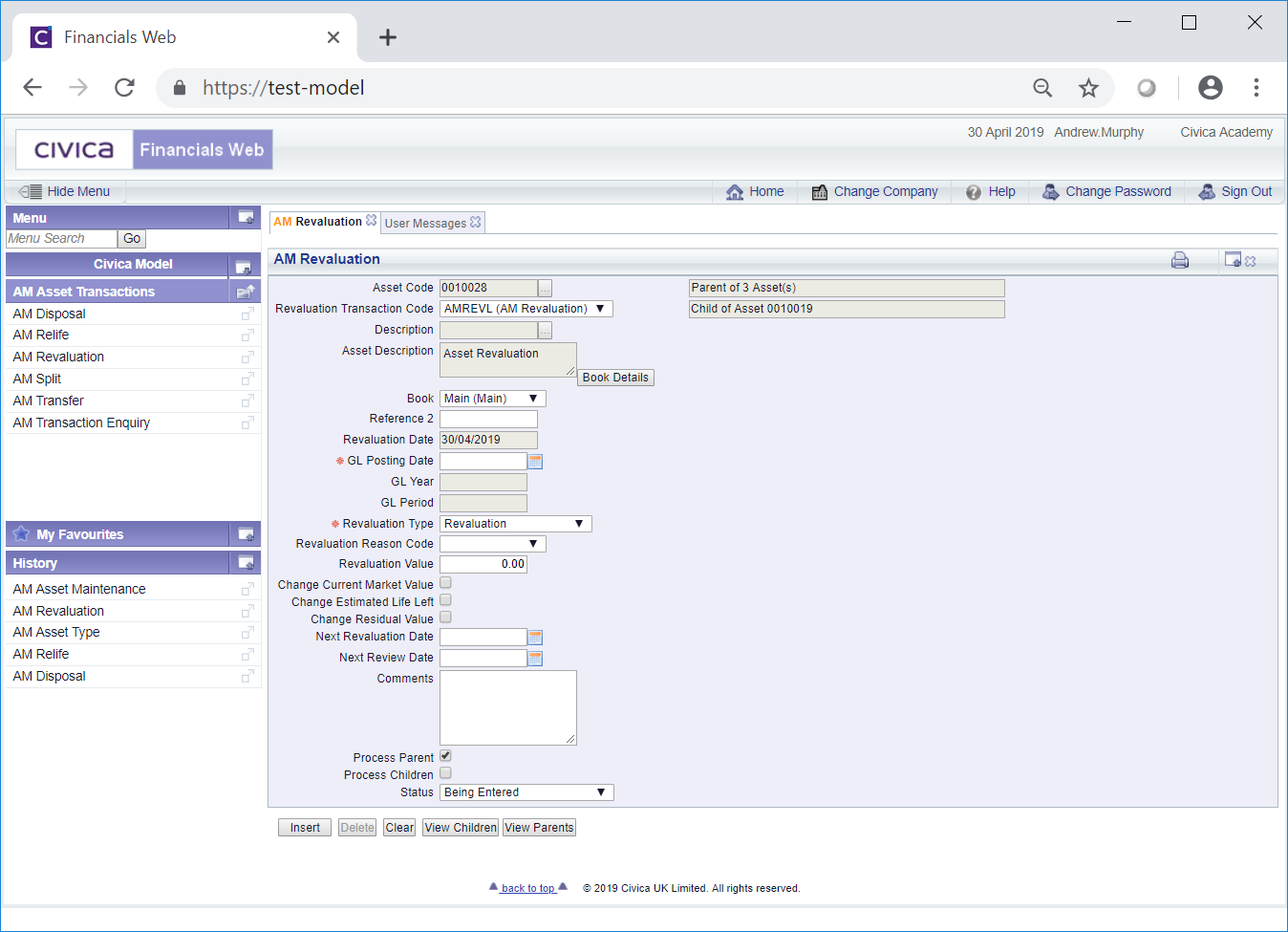
The following fields may be displayed (mandatory fields are notated with a red asterisk *):
- Asset Code: This field will display the code of the Asset to be revalued and cannot be changed.
- Revaluation Transaction Code: This field will display the transaction code for the Revaluation transaction and cannot be changed.
- Reference 1: This field will contain the reference for the transaction where it has been manually added. Where it is to be automatically generated this field will be blank. The details in this field cannot be changed. Please note: this field may have a different label dependent on your configuration.
- Asset Description: This field will contain the description of the Asset to be revalued and cannot be changed.
At the bottom right of this field is a  button. Clicking on this button will open the AM Asset Book Values Before the Transaction screen, detailing values of the Main Asset Book in the Asset before the Revaluation transaction. This screen is further detailed in the Asset Book Values section.
button. Clicking on this button will open the AM Asset Book Values Before the Transaction screen, detailing values of the Main Asset Book in the Asset before the Revaluation transaction. This screen is further detailed in the Asset Book Values section.
- Book: This will display the Asset Book for the Asset to be revalued and will default to the Main Asset Book option. This can be changed where the Asset has other Asset Books.
- Reference 2: This is a second reference field that can be added if required. Dependant on your configuration this field may not be displayed and if displayed may have a different label and will either be a mandatory or an optional field.
- Revaluation Date: This field will be set to the day after the date that the Asset was depreciated up to and cannot be changed.
- GL Posting Date: Add the date that the Revaluation transaction is to be posted to the General Ledger.
- GL Year: The Year in this field will be determined by the date added to the GL Posting Date field, as detailed immediately above, and will be populated once the
 button is clicked on, as detailed below. You will not be able to change this field directly.
button is clicked on, as detailed below. You will not be able to change this field directly.
- GL Period: The Period in this field will be determined by the date added to the GL Posting Date field, as detailed above, and will be populated once the
 button is clicked on, as detailed below. You will not be able to change this field directly.
button is clicked on, as detailed below. You will not be able to change this field directly.
- Revaluation Type: This field will be set to Revaluation and cannot be changed.
- Revaluation Reason Code: Select on option from this drop-down field to provide a reason for the transaction if required. Reasons are defined as detailed in the Reasons section within Asset Admin.
- Revaluation Value: Add the new value for the Asset in this field. This will be the new Carrying Value for the Asset Book in the Asset.
- Change Current Market Value: This option will only be enabled if it has been configured to be available. Where enabled selecting this option will result in the following field being displayed:

This field is:
- Current Market Value: Add a new amount for the Current Market Value of the Asset, if required.
- Changed Estimated Life Left: This option will only be displayed where the Depreciation Method specified on the Asset Book is not Units of Use. Where displayed it will only be enabled if it has been configured to be available. Selecting this option will result in the following fields being displayed:
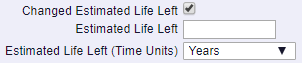
These are:
- Estimated Life Left: Add an amount for the time period in the Estimated Life Left (Time Units) field immediately below this field, e.g. 2. This will change the amount in the Estimated Life Left field on the Asset Book.
Please note: The amount in the Estimated Life field on the Asset will also be recalculated from the date in Depreciation Start Date field on the Asset.
- Estimated Life Left (Time Units): Select the relevant time period from this drop down field, e.g. month or years. This field will default to the current option in the Asset Book and changing it will also change the option in the Asset Book.
- Changed Estimated Life Left (Units): This option will only be displayed where the Depreciation Method specified on the Asset Book is Units of Use. Where displayed it will only be enabled if it has been configured to be available. Selecting this option will result in the following fields being displayed:

These are:
- Estimated Life Left (Units): Add an amount for the Units of Measure for the Estimated Life Left (UOM) field immediately below this field, e.g. 100. This will change the amount in the Estimated Life Left Units field on the Asset Book.
- Estimated Life Left (UOM): The details on this field shows the Units of Measure for the number of Units in the Estimated Life Left (Units) field immediately above, e.g. miles. This is for information purposes only and cannot be changed.
- Change Residual Value: This option will only be enabled if it is configured to be available. Where enabled selecting this option will result in the following field being displayed:

This field is:
- Residual Value: Add the new amount for the residual value of the Asset to this field.
- Next Revaluation Date: This field is an optional field on the Asset and can be used via the Reporting functionality to ensure Assets are revalued in a timely manner. Dependant on your configuration this field may not be displayed on the AM Revaluation form and if displayed will either be a mandatory or an optional field. If displayed add a date to this field if required to change the Next Revaluation Date field on the Asset.
- Next Review Date: This field is an optional field on the Asset and can be used via the Reporting functionality to review Assets in a timely manner. Dependant on your configuration this field may not be displayed on the AM Revaluation form and if displayed will either be a mandatory or an optional field. If displayed add a date to this field if required to change the date in the Next Review Date field on the Asset.
- Comments: Dependant on your configuration this field may not be displayed. Where it is displayed it will either be a mandatory field, in which case further details on the transaction must be added, or an optional field, in which case further details may be added or it can be left blank.
- Process Parents: This option will be available where the Asset has one or more Child Assets, i.e. it is a Parent Asset, and it will be selected by default. Whether the Asset is a Parent Asset will also be detailed at the top of the from:
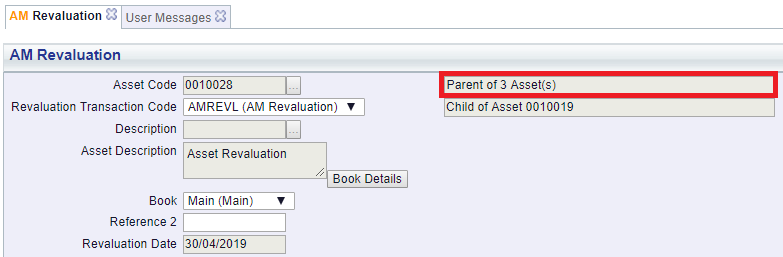
Please note: the number of Children in this field will not include any Child Assets that have been Disposed or have been Cancelled. In addition Assets with a Depreciation Method specified on the Asset Book of Units of Use will not be able to include any Child Assets for Revaluation.
Where this option is selected this Asset, i.e. the Parent Asset, will be revalued. This option can be deselected where only the Child Assets are to be revalued - some of the fields detailed above will be used when processing Child Assets such as the Revaluation Reason Code and Comments fields.
- Process Children: This option will be available where the Asset has one or more Child Assets, i.e. it is a Parent Asset, but the option will not be selected. Where both the Parent and its Children are selected to be revalued there will be the option to revalue any Child Asset that has a status set to
 at the same time as the Parent is revalued.
at the same time as the Parent is revalued.
Please note: Only Child Assets that have not been Disposed or Cancelled will be processed. In addition Assets with a Depreciation Method specified on the Asset Book of Units of Use will not be able to include any Child Assets for Revaluation The Depreciation Method can be found on the Grid at the bottom of the AM Asset Maintenance form of the Asset.
- Status: This will be set to
 and you will not be able to change this field.
and you will not be able to change this field.
The buttons at the bottom of the form are as follows:
 : Clicking on this button will clear all the fields on the form and no Revaluation transaction will be created. The initial version of the form will be displayed where you can create a new Revaluation transaction or view an existing one.
: Clicking on this button will clear all the fields on the form and no Revaluation transaction will be created. The initial version of the form will be displayed where you can create a new Revaluation transaction or view an existing one. : This button will only be enabled where the Asset is a Parent Asset, i.e. it has one or more Children. Clicking on this button will open the AM Asset's Children form, displaying the Asset's Children. This form is further detailed in the Assets Children section.
: This button will only be enabled where the Asset is a Parent Asset, i.e. it has one or more Children. Clicking on this button will open the AM Asset's Children form, displaying the Asset's Children. This form is further detailed in the Assets Children section. : This button will only be enabled where the Asset is a Child Asset, i.e. it has a Parent.
: This button will only be enabled where the Asset is a Child Asset, i.e. it has a Parent.
Another field near the top of the form will also provide details where the Asset is a Child of another Asset:
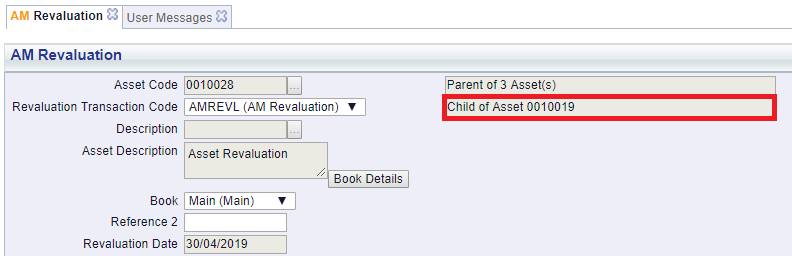
Clicking on the  button will open the AM Asset's Parents form, displaying the Asset's Parents. This form is further detailed in the Assets Parents section.
button will open the AM Asset's Parents form, displaying the Asset's Parents. This form is further detailed in the Assets Parents section.
 : Click on this button to create the Revaluation transaction:
: Click on this button to create the Revaluation transaction:
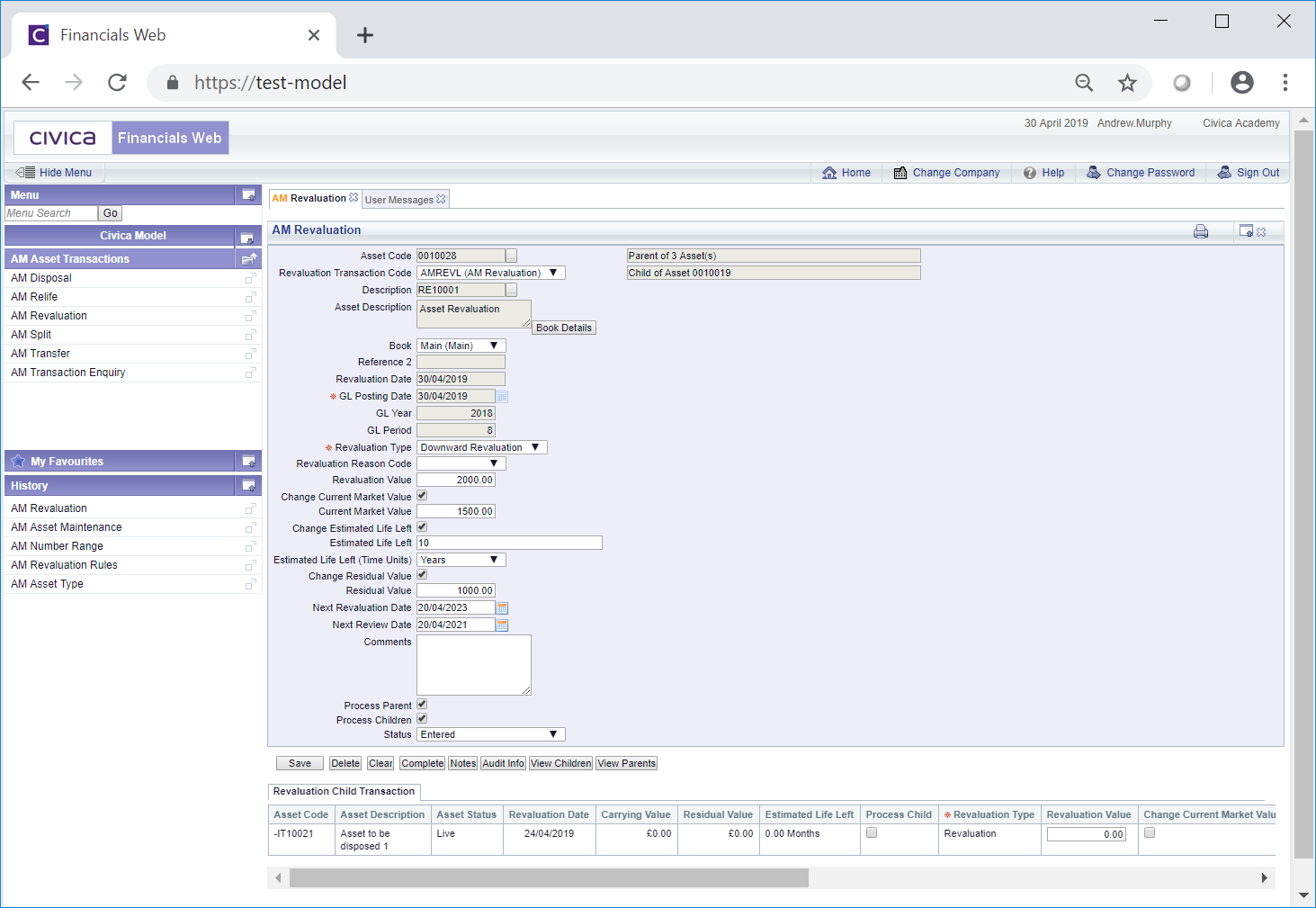
Where the Process Child option has been selected on the form, the relevant Child Assets will be included in a Grid at the bottom of the form, i.e. those that have not been Disposed or have not been Cancelled.
The same fields as detailed above are still available and some can be changed, if required.
Please note: Where the Revaluation Type field is initially set to Revaluation, once the to Revaluation transaction has been created, this field will change to either Upward Revaluation or Downward Revaluation dependant on whether the amount on the Revaluation Value field is higher or lower than the Carrying Value on the Asset. In the example above it has changed to Downward Revaluation as the new amount is lower.
You will also note that the status of the transaction has now changed to  and that further buttons are now be available at the bottom of the form.
and that further buttons are now be available at the bottom of the form.
These are:
 : Click on this button to save any further changes to the fields on the form as well as to any changes to any Grid displayed at the bottom of the form.
: Click on this button to save any further changes to the fields on the form as well as to any changes to any Grid displayed at the bottom of the form. : Click on this button to delete the transaction. A message will be displayed asking for confirmation that the transaction is to be deleted. Please note: the transaction can only be deleted where the status is set to
: Click on this button to delete the transaction. A message will be displayed asking for confirmation that the transaction is to be deleted. Please note: the transaction can only be deleted where the status is set to  .
. : Clicking on this button will now clear all the fields on the form as well as any Grid displayed at the bottom of the form. The initial version of the form will be displayed where you can create a new Revaluation transaction or view an existing one.
: Clicking on this button will now clear all the fields on the form as well as any Grid displayed at the bottom of the form. The initial version of the form will be displayed where you can create a new Revaluation transaction or view an existing one. : Clicking on this button will allow you to add a note with regard to the Revaluation transaction. This is further detailed in the Notes section.
: Clicking on this button will allow you to add a note with regard to the Revaluation transaction. This is further detailed in the Notes section. : Clicking on this button will open the Audit Info screen, providing audit details of the Revaluation transaction. This is further detailed in the Audit Info section.
: Clicking on this button will open the Audit Info screen, providing audit details of the Revaluation transaction. This is further detailed in the Audit Info section. : Clicking on this button will complete the Revaluation transaction.
: Clicking on this button will complete the Revaluation transaction.
Where the Process Child option has been selected on the form ensure that the Process Child column in the Grid at the bottom of the form is also selected.
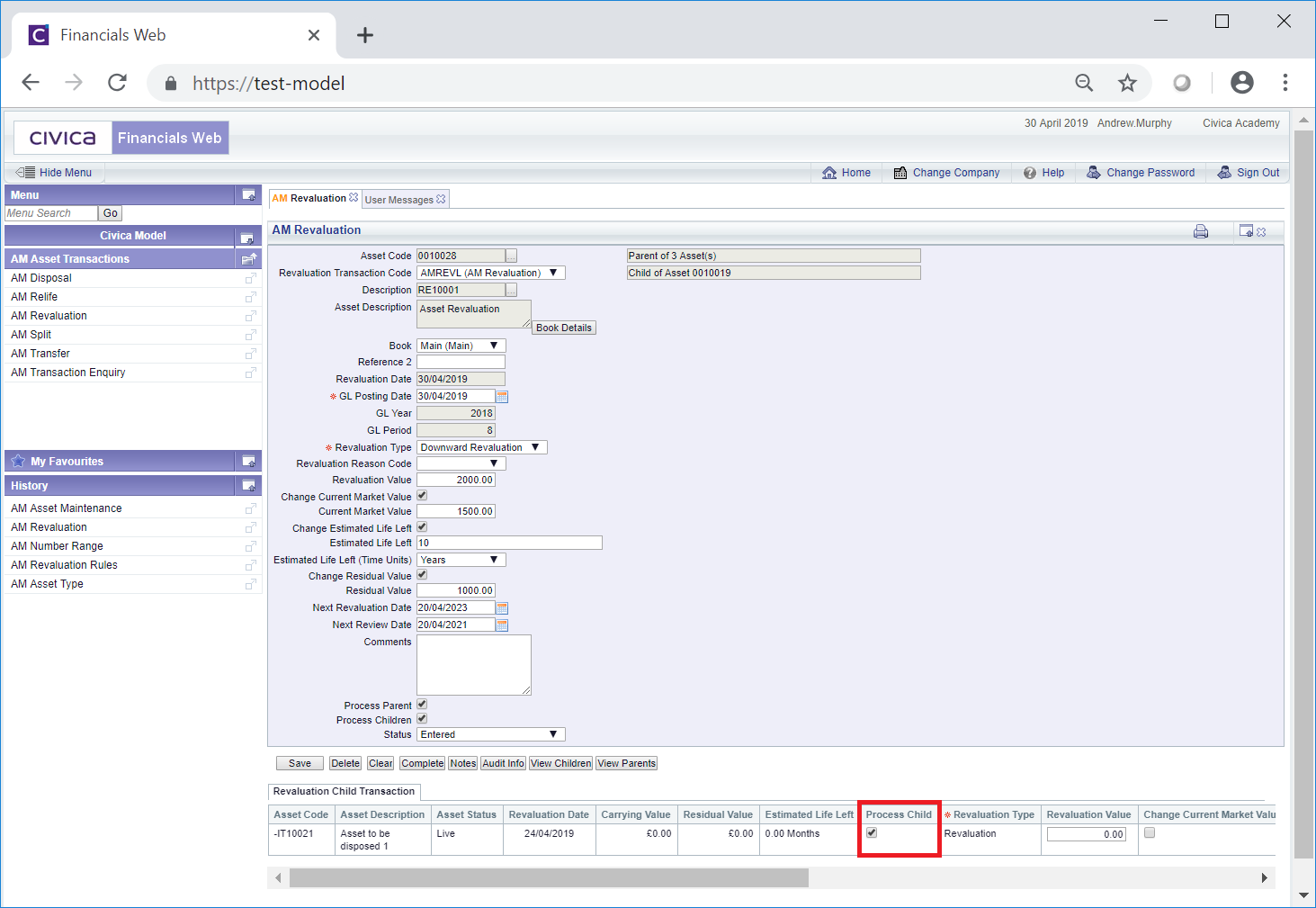
Where more than one Line is included in the Grid select this column for each Child that is to be processed.
Also ensure that the following columns are also completed as required for each Child that is to be processed:
- Revaluation Value: Add the new value for the Child Asset in this field. This will be the new Carrying Value for the Asset Book in the Asset.
- Change Current Market Value: Select the option in this column where the Child Asset is to be provided with a new amount for the Current Market Value.
- Current Market Value: Where the option in the Change Current Market Value column, as detailed immediately above, has been selected, add the new amount for the Current Market Value of the Child Asset to this column.
- Change Estimated Life Left: Select this option in this column where the Child Asset is to be provided with a new Estimated Life Left amount.
- Estimated Life Left: Where the option in the Change Estimated Life Left column as detailed immediately above, is selected, add the amount of the new estimated life for the time period in the Estimated Life Left (Time Units) column as detailed immediately below.
- Estimated Life Left (Time Units): Where the option in the Change Estimated Life Left column, as detailed above, is selected, select the relevant time period from this drop down field, e.g. months or years, for the amount added in the Estimated Life Left column detailed immediately above. This column will default to the current option in the Child's Asset Book and changing it will also change the option in this Asset Book.
- Changed Residual Value: Select the option in this column where a new residual value of the Child Asset is to be provided.
- Residual Value: Where the option in the Changed Residual Value column. as detailed immediately above, is selected, add the new residual value for the Child Asset to this column.
Once the  button has been selected the form will change to a read only version of the AM Revaluation form where no further changes can be made and the Status of the Revaluation transaction will change to
button has been selected the form will change to a read only version of the AM Revaluation form where no further changes can be made and the Status of the Revaluation transaction will change to  . This form is further detailed in the AM Revaluation (Readonly) form section.
. This form is further detailed in the AM Revaluation (Readonly) form section.
 button on the Main tab of the AM Asset Maintenance form, as detailed in the Amending Assets section.
button on the Main tab of the AM Asset Maintenance form, as detailed in the Amending Assets section.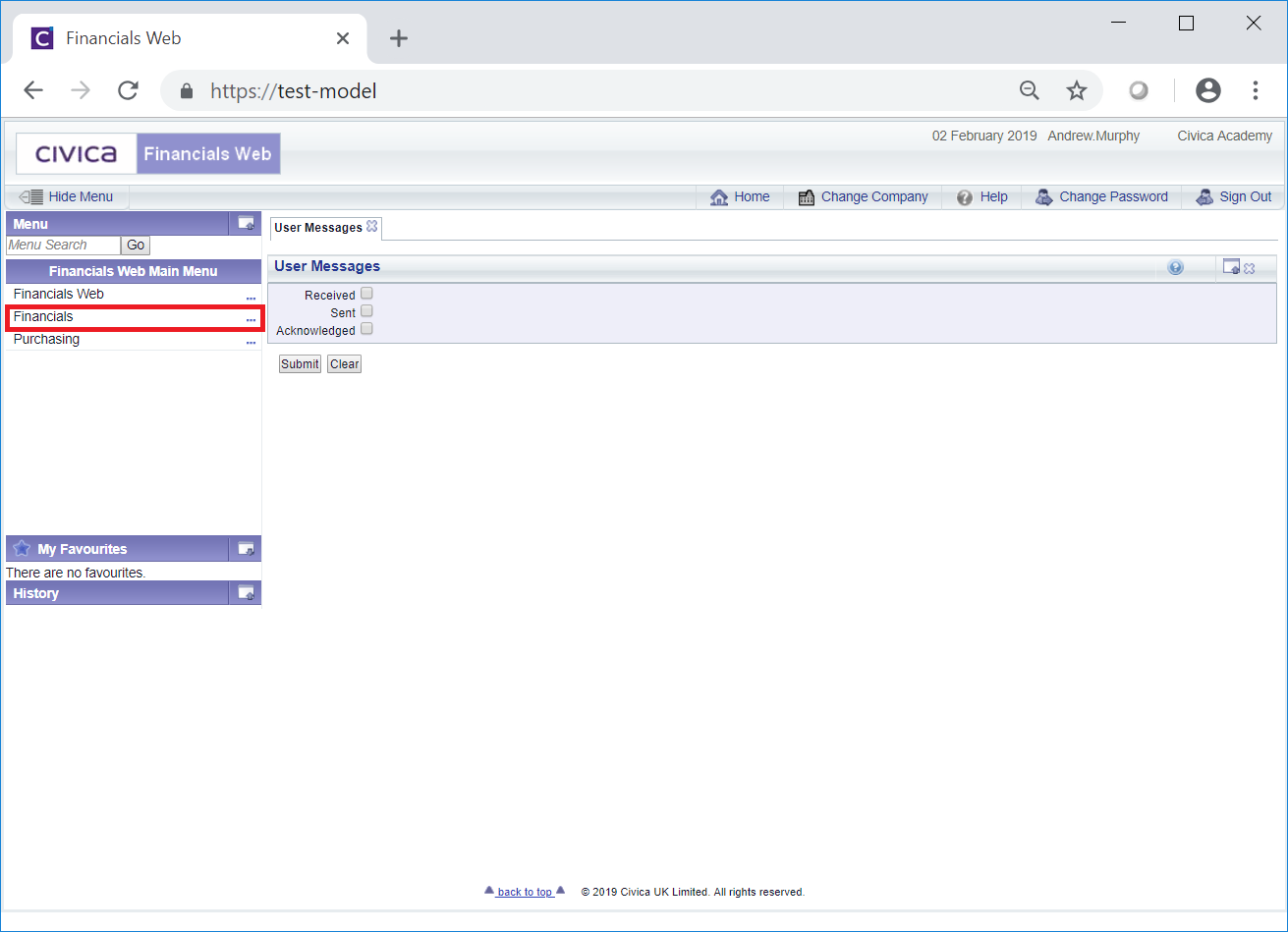

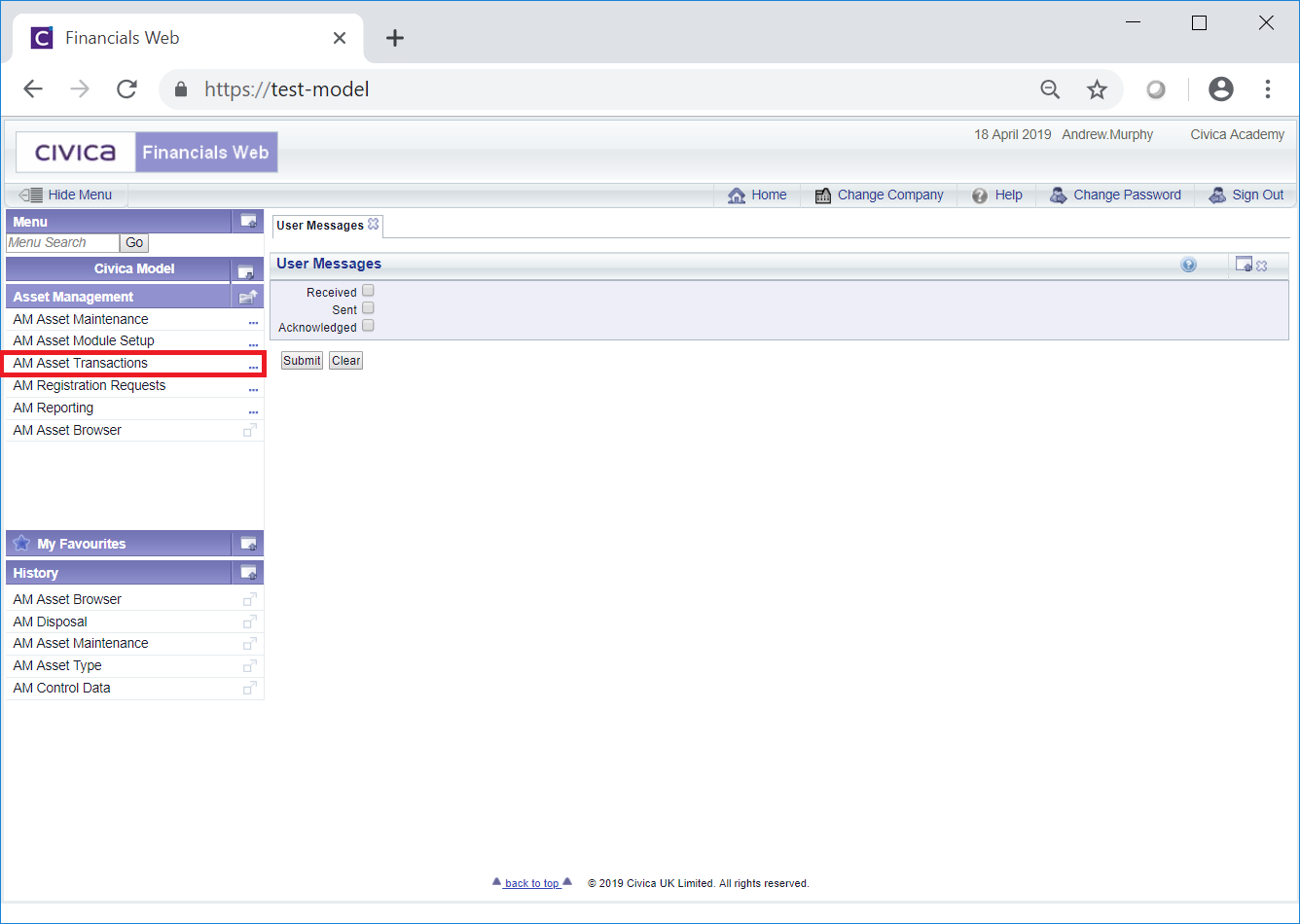
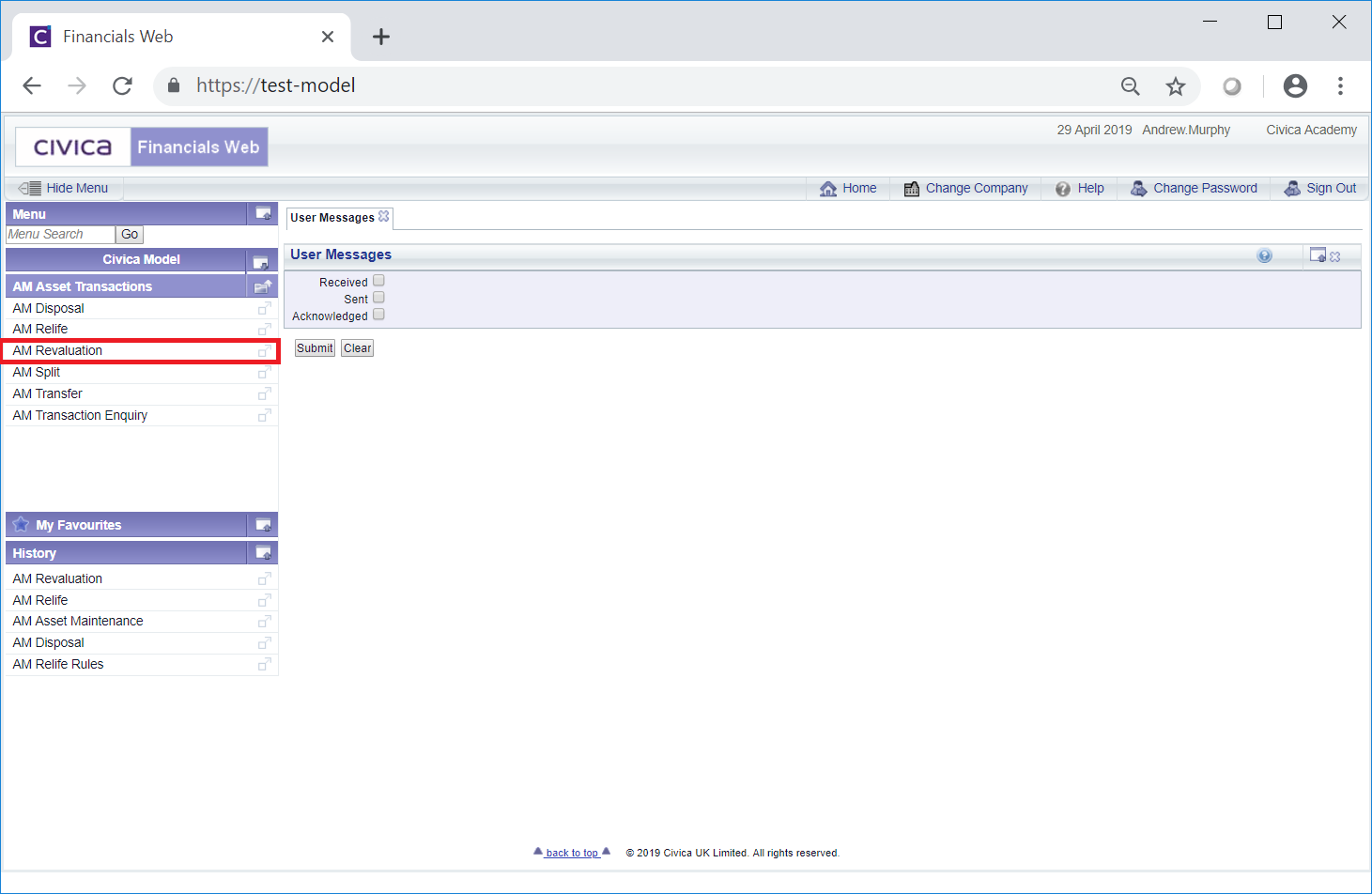
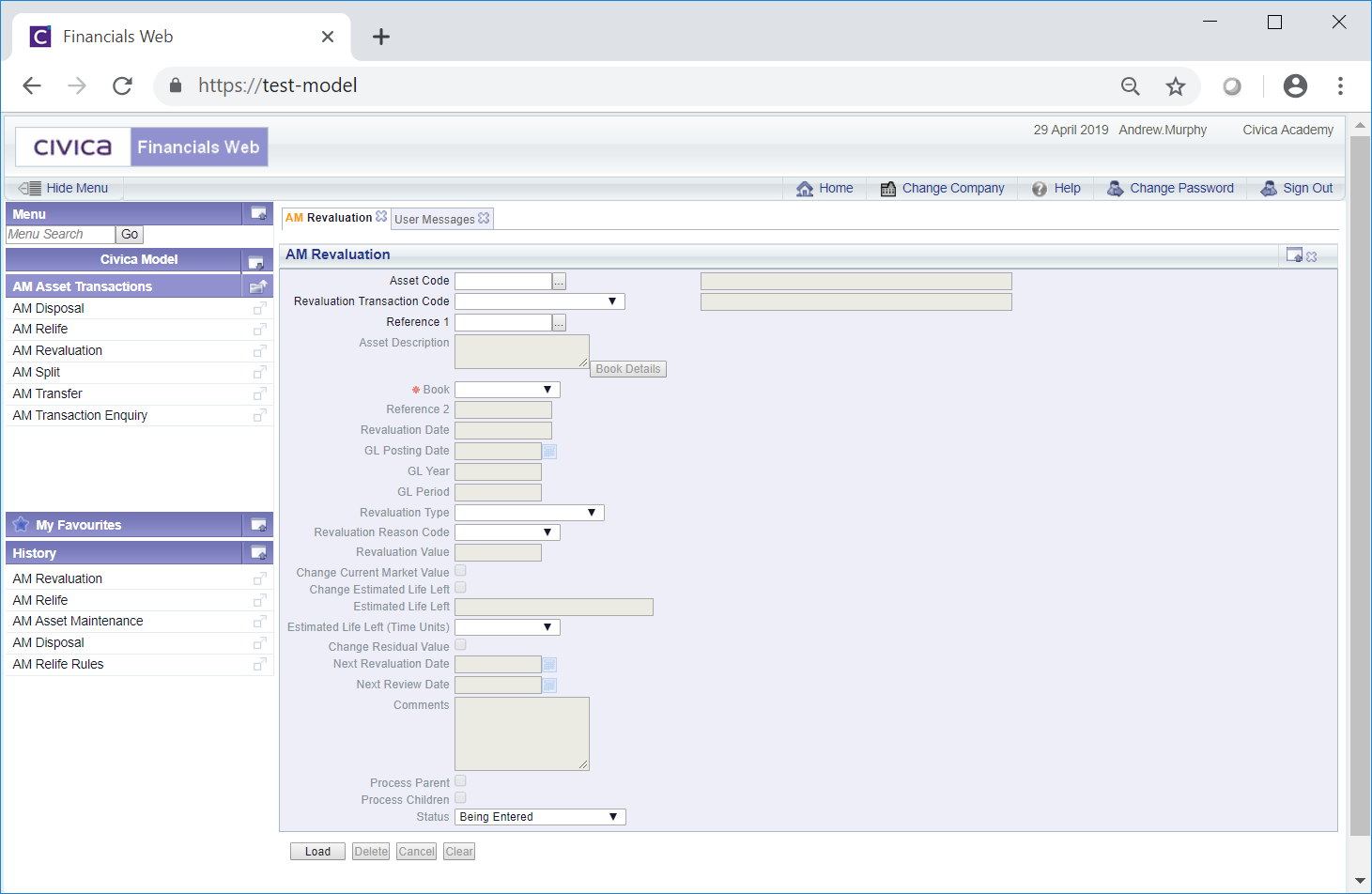
 button on the Main tab of the AM Asset Maintenance form, as detailed in the Amending Assets section. In this case certain fields will be populated from the Asset on the AM Asset Maintenance form:
button on the Main tab of the AM Asset Maintenance form, as detailed in the Amending Assets section. In this case certain fields will be populated from the Asset on the AM Asset Maintenance form: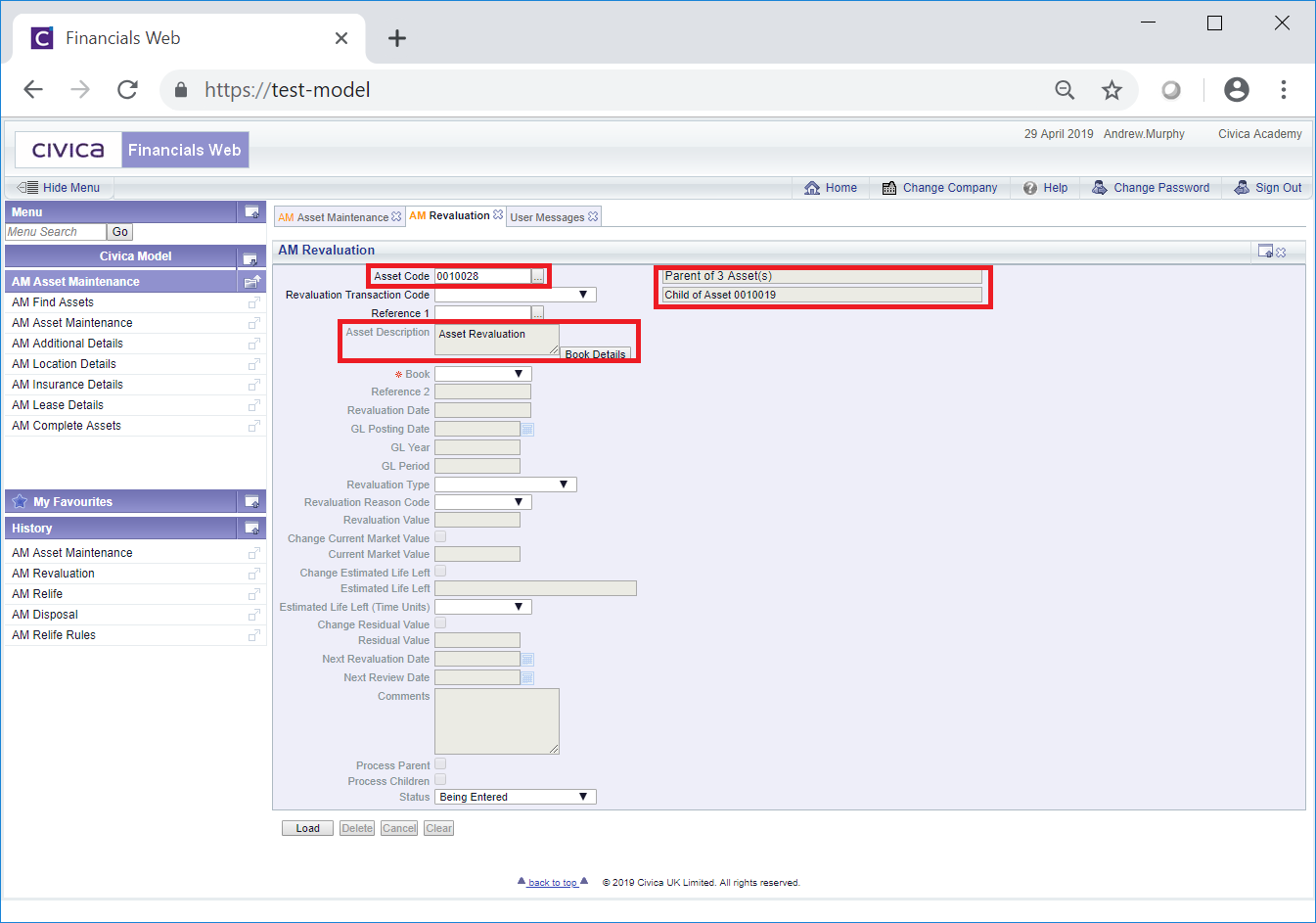
 button will also be available - clicking on this button will open the AM Asset Book Values Before the Transaction screen, detailing values of the Asset Book before the Revaluation transaction. This screen is further detailed in the Asset Book Values section.
button will also be available - clicking on this button will open the AM Asset Book Values Before the Transaction screen, detailing values of the Asset Book before the Revaluation transaction. This screen is further detailed in the Asset Book Values section.![]() . This will open the AM Find Asset form allowing you to search for and select the required Asset. This form is further detailed in the Find Asset section.
. This will open the AM Find Asset form allowing you to search for and select the required Asset. This form is further detailed in the Find Asset section.![]() button:
button: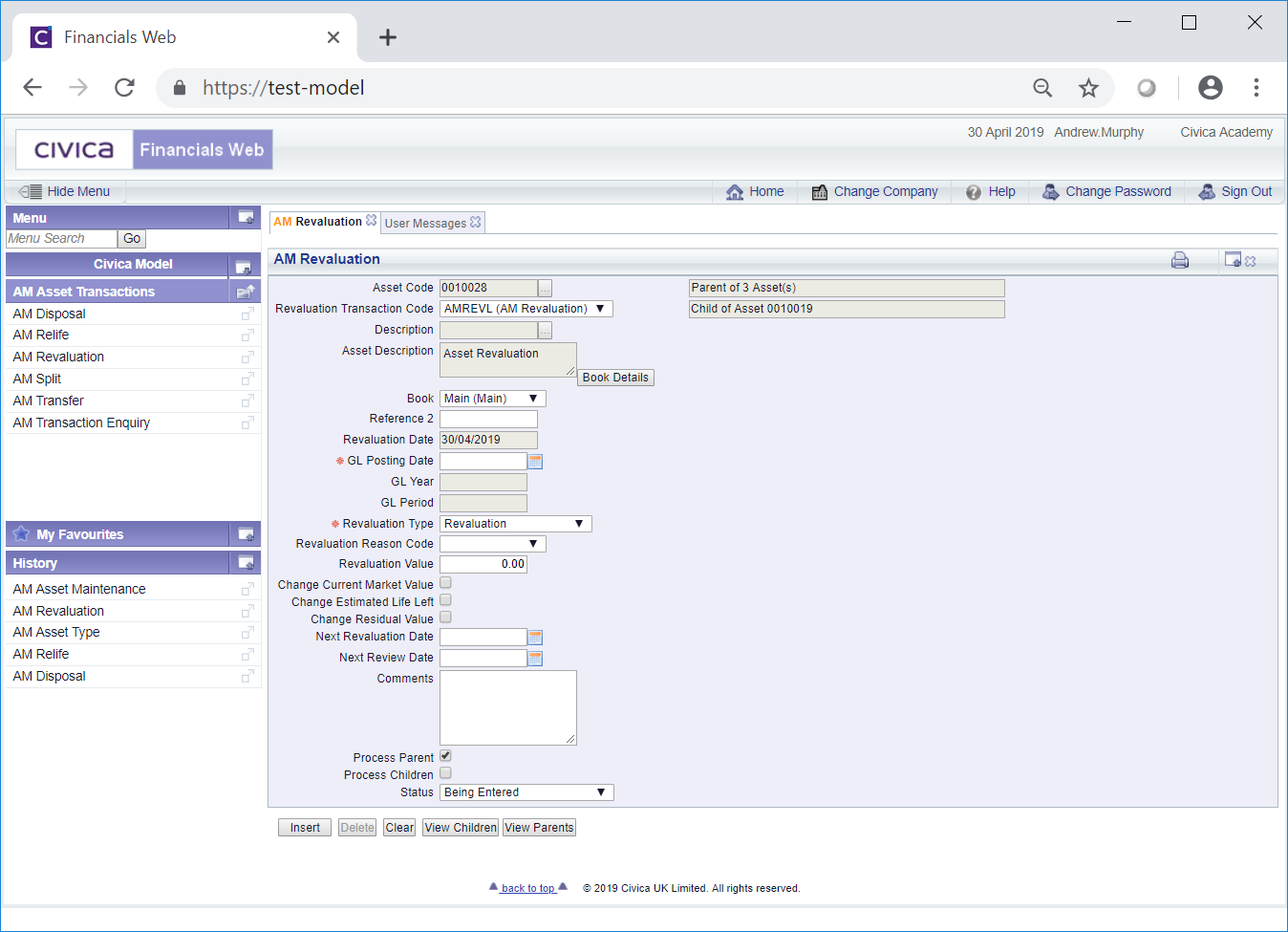
 button. Clicking on this button will open the AM Asset Book Values Before the Transaction screen, detailing values of the Main Asset Book in the Asset before the Revaluation transaction. This screen is further detailed in the Asset Book Values section.
button. Clicking on this button will open the AM Asset Book Values Before the Transaction screen, detailing values of the Main Asset Book in the Asset before the Revaluation transaction. This screen is further detailed in the Asset Book Values section.
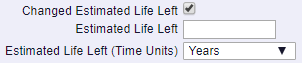


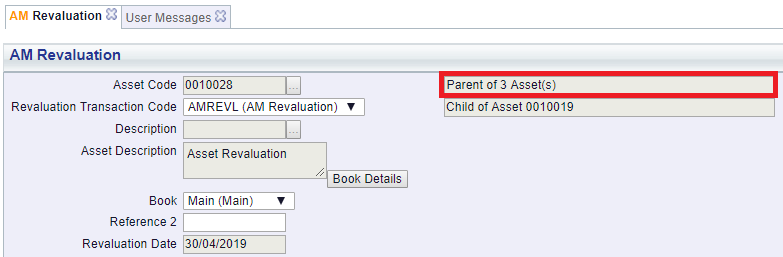
 : This button will only be enabled where the Asset is a Parent Asset, i.e. it has one or more Children. Clicking on this button will open the AM Asset's Children form, displaying the Asset's Children. This form is further detailed in the Assets Children section.
: This button will only be enabled where the Asset is a Parent Asset, i.e. it has one or more Children. Clicking on this button will open the AM Asset's Children form, displaying the Asset's Children. This form is further detailed in the Assets Children section. : This button will only be enabled where the Asset is a Child Asset, i.e. it has a Parent.
: This button will only be enabled where the Asset is a Child Asset, i.e. it has a Parent.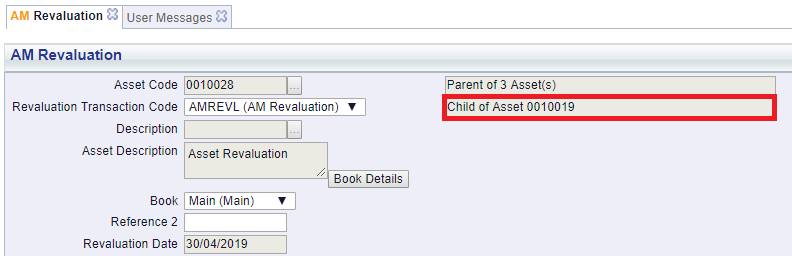
 button will open the AM Asset's Parents form, displaying the Asset's Parents. This form is further detailed in the Assets Parents section.
button will open the AM Asset's Parents form, displaying the Asset's Parents. This form is further detailed in the Assets Parents section.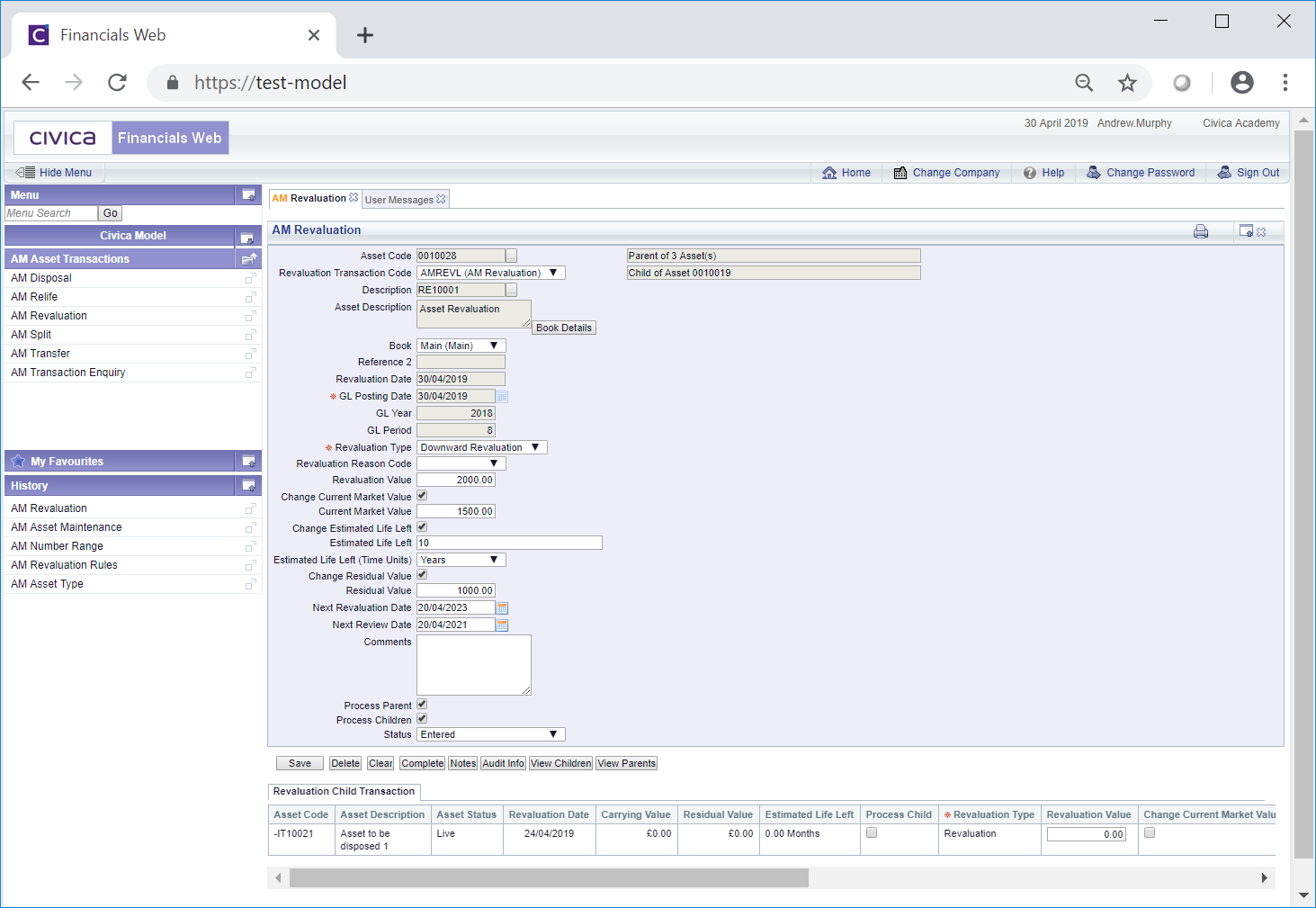
![]() and that further buttons are now be available at the bottom of the form.
and that further buttons are now be available at the bottom of the form.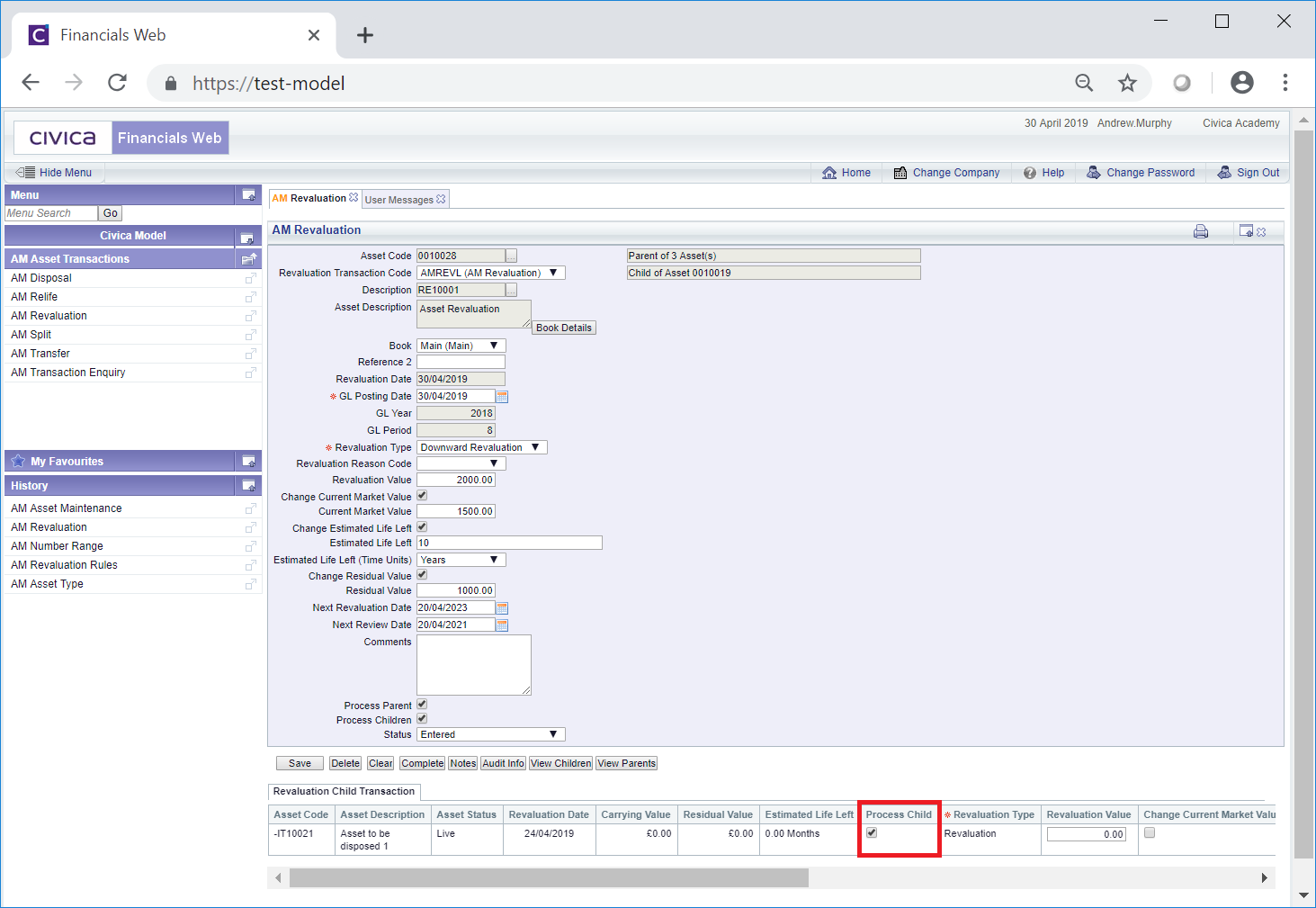
![]() button has been selected the form will change to a read only version of the AM Revaluation form where no further changes can be made and the Status of the Revaluation transaction will change to
button has been selected the form will change to a read only version of the AM Revaluation form where no further changes can be made and the Status of the Revaluation transaction will change to ![]() . This form is further detailed in the AM Revaluation (Readonly) form section.
. This form is further detailed in the AM Revaluation (Readonly) form section.