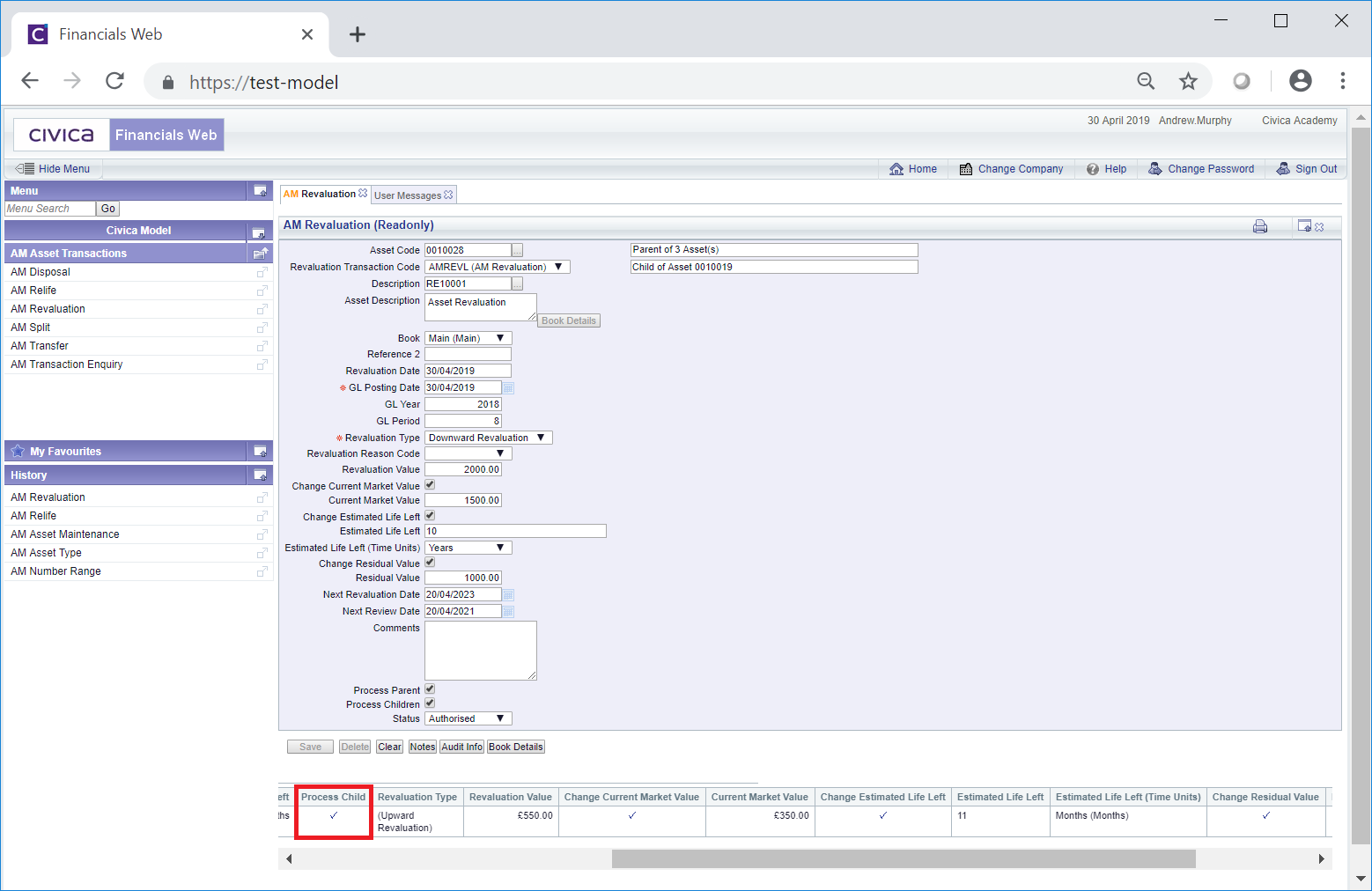The AM Revaluation (Readonly) form can be accessed from various forms throughout the Asset Management module and will be displayed where the Revaluation transaction has a status of  .
.
The AM Revaluation (Readonly) form will open:
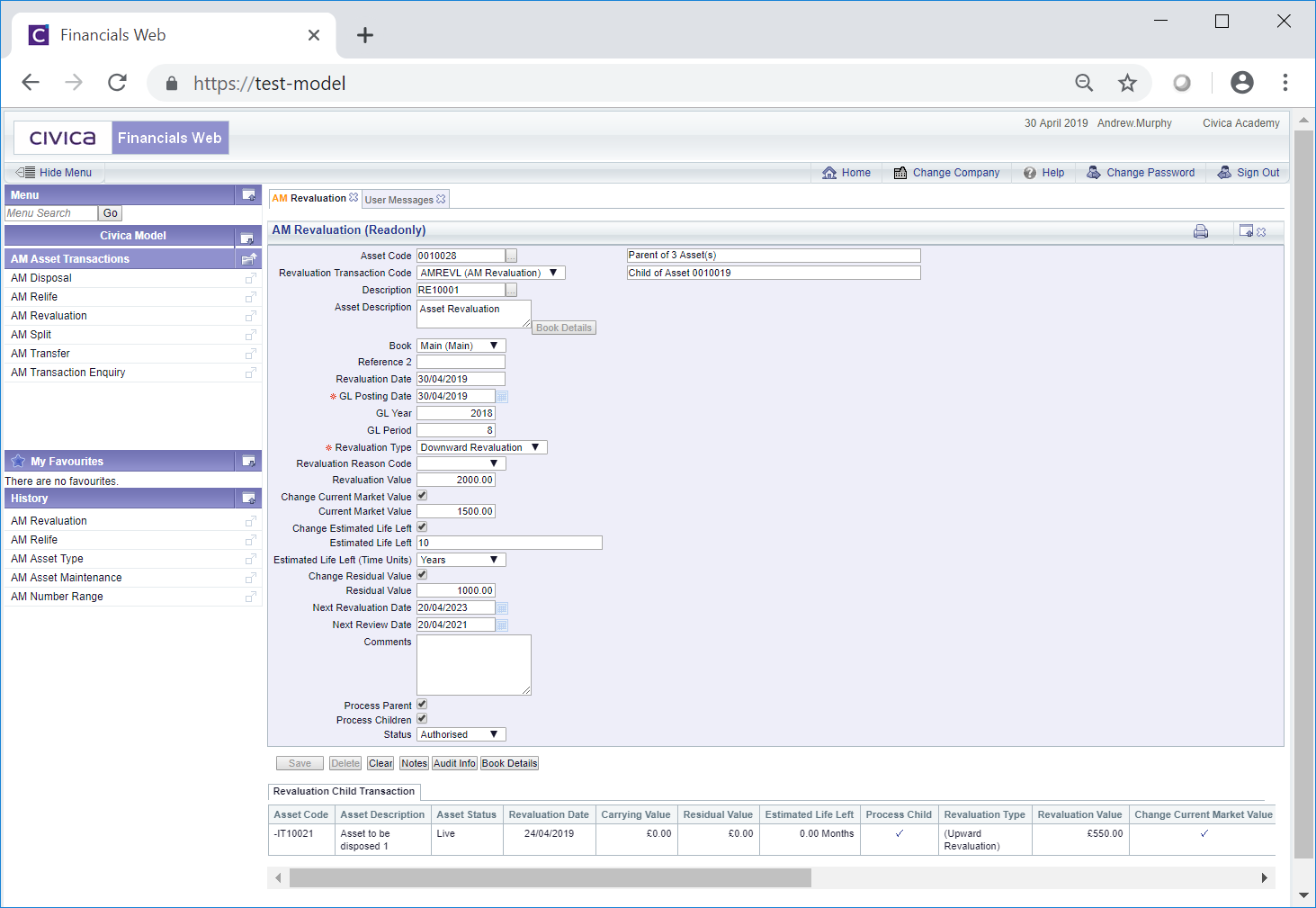
As the AM Revaluation (Readonly) form is read-only no changes can be made to the fields on the form or to any Grid displayed at the bottom of the form.
The following details are provided:
- Asset Code: This field will display the code of the Asset that has been revalued.
- RevaluationTransaction Code: This field will display be the transaction code for the Revaluation transaction.
- Reference 1: This field will contain the reference for the Revaluation transaction. Please note: this field may have a different label dependent on your configuration.
- Asset Description: This field will contain the description of the Asset. At the bottom right of this field is a
 button but this will not be enabled.
button but this will not be enabled.
- Book: This will display the Asset Book for the Asset.
- Reference 2: This is a second reference field that may include a further reference for the Revaluation transaction. Dependant on your configuration this field may not be displayed and if displayed may have a different label.
- Revaluation Date: This field will be the date of the Revaluation transaction.
- GL Posting Date: This is the date that the Revaluation transaction has been or is to be posted to the General Ledger.
- GL Year: The Year in this field will be determined by the date added to the GL Posting Date field, as detailed immediately above.
- GL Period: The Period in this field will be determined by the date added to the GL Posting Date field, as detailed above.
- Revaluation Type: This field will display the type of the Revaluation, e.g. Upward Revaluation or Downward Revaluation.
- Revaluation Reason Code: This field may display a reason for the transaction.
- Changed Estimated Life Left: This option will only be displayed where the Depreciation Method specified on the Asset Book is not Units of Use. Where displayed it will only be enabled if it has been configured to be available. Where this option is selected the following fields will be displayed:
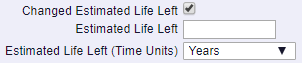
These are:
- Estimated Life Left: This field will show the new amount for the Estimated Life Left (Time Units) field immediately below this field, e.g. 2.
- Estimated Life Left (Time Units): This field will show the relevant time period e.g. month or years for the amount in the Estimated Life Left field detailed immediately above.
- Changed Estimated Life Left (Units): This option will only be displayed where the Depreciation Method specified on the Asset Book is Units of Use. Where displayed it will only be enabled if it has been configured to be available. Where this option is selected the following fields will be displayed:

These are:
- Estimated Life Left (Units): This field will display the new amount for the Units of Measure in the Estimated Life Left (UOM) field immediately below this field, e.g. 100.
- Estimated Life Left (UOM): The field will display the Units of Measure for the number of Units in the Estimated Life Left (Units) field immediately above, e.g. miles.
- Change Residual Value: This option will only be enabled if it is configured to be available. Where enabled and it is selected the following field will be displayed:

This field is:
- Residual Value: This field will display the new amount for the residual value of the Asset.
- Next Revaluation Date: This field is an optional field on the Asset and can be used via the Reporting functionality to ensure Assets are revalued in a timely manner. Dependant on your configuration this field may not be displayed on the AM Revaluation form and if displayed may include the date for the Asset to be revalued.
- Next Review Date: This field is an optional field on the Asset and can be used via the Reporting functionality to review Assets in a timely manner. Dependant on your configuration this field may not be displayed on the AM Revaluation form and if displayed may include a new date for the Asset to be reviewed.
- Comments: Dependant on your configuration this field may not be displayed. Where displayed it may contain further details on the Revaluation transaction.
- Process Parents: This option will be selected where the Asset has one or more Child Assets, i.e. it is a Parent Asset, and the Parent Asset has been revalued. Whether the Asset is a Parent Asset will also be detailed at the top of the from:
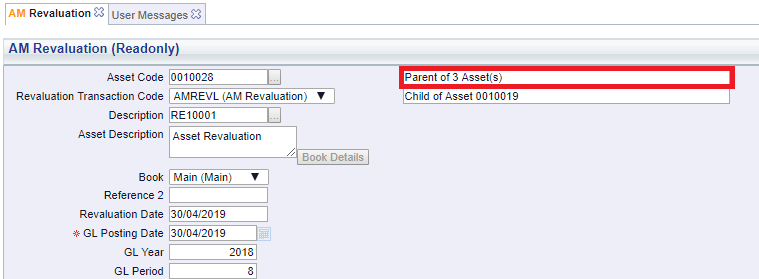
Please note: the number of Children in this field will not include any Child Assets that have been Disposed or have been Cancelled.
- Process Children: This will be selected where the Asset has one or more Child Assets, i.e. it is a Parent Asset, and one or more Child Assets have been revalued These will also be included in the Grid at the bottom of the form, as detailed below.. Where it is not selected no Child Assets have been revalued.
Please note: Only Child Assets that have not been Disposed or Cancelled will have been processed. In addition Assets with a Depreciation Method specified on the Asset Book of Units of Use will not be able to include any Child Assets for Revaluation The Depreciation Method can be found on the Grid at the bottom of the AM Asset Maintenance form of the Asset.
- Status: The status of the transaction will be set to

Another field near the top of the form will also provide details where the Asset is a Child of another Asset:
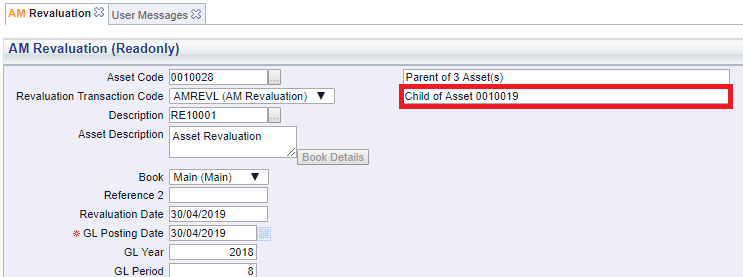
The buttons at the bottom of the form are as follows:
 : Clicking on this button will clear all the fields on the form and the initial version of the AM Revaluation form will be displayed where you can create a new Revaluation transaction or view an existing one.
: Clicking on this button will clear all the fields on the form and the initial version of the AM Revaluation form will be displayed where you can create a new Revaluation transaction or view an existing one. : Clicking on this button will allow you to add a note with regard to the Revaluation transaction. Where there is an existing Note the button will be displayed as
: Clicking on this button will allow you to add a note with regard to the Revaluation transaction. Where there is an existing Note the button will be displayed as  . This is further detailed in the Notes section.
. This is further detailed in the Notes section. : Clicking on this button will open the Audit Info screen, providing audit details of the Revaluation transaction. This is further detailed in the Audit Info section.
: Clicking on this button will open the Audit Info screen, providing audit details of the Revaluation transaction. This is further detailed in the Audit Info section. : Clicking on this button will open the AM Asset Book Values Before the Transaction screen, detailing values of the Asset Book before the Revaluation transaction. This screen is further detailed in the Asset Book Values section.
: Clicking on this button will open the AM Asset Book Values Before the Transaction screen, detailing values of the Asset Book before the Revaluation transaction. This screen is further detailed in the Asset Book Values section.
Where the Process Children option as detailed above is selected, the Child Assets will be displayed in a Grid at the bottom of the form. Children that have also been processed will have a tick in the Process Child column in the Grid:
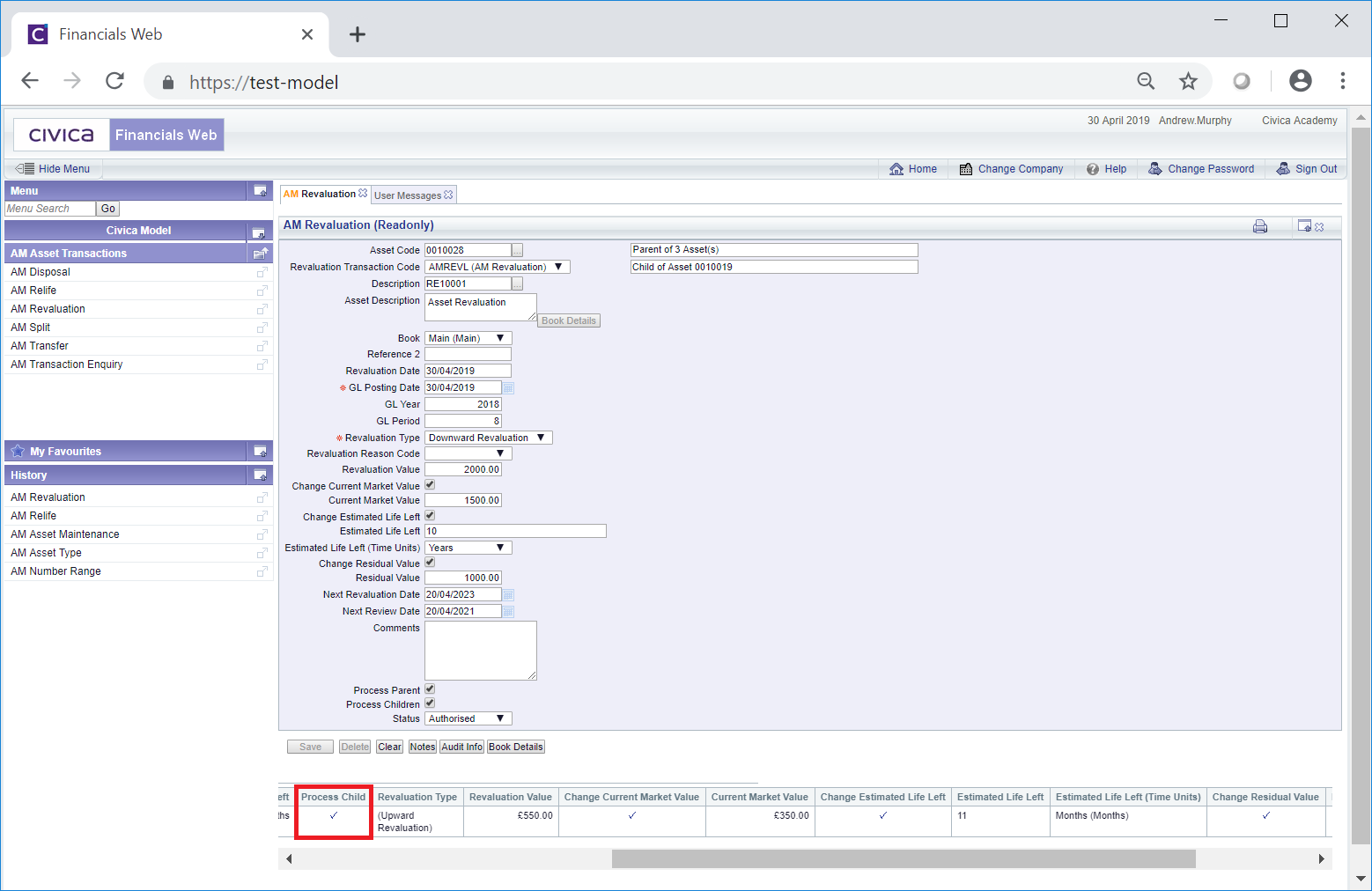
The Lines in the Grid will also display the changes to the Child Assets in the following columns:
- Revaluation Value: This will be the new Carrying Value for the Asset Book in the Asset.
- Change Current Market Value: The option in this Grid will be selected where the Child Asset has been provided with a new amount for the Current Market Value, which has been added to the Current Market Value column detailed immediately below:
- Current Market Value: Where the option in the Change Current Market Value column, as detailed immediately above, has been selected, the new amount for the Current Market Value of the Child Asset will be included in this column.
- Change Estimated Life Left: The option in this column will be selected where the Child Asset has been provided with a new Estimated Life Left amount, as detailed in the following columns:
- Estimated Life Left: Where the option in the Change Estimated Life Left column as detailed immediately above, has been selected, a new estimated life left amount will be included in this column for the time period in the Estimated Life Left (Time Units) column as detailed immediately below.
- Estimated Life Left (Time Units): Where the option in the Change Estimated Life Left column, as detailed above, has been selected, the relevant time period, e.g. months or years, for the amount added in the Estimated Life Left column detailed immediately above, will be included in this field.
- Changed Residual Value: Where the option in this column has been selected the Child Asset has been provided with a new residual amount, as detailed in the Residual Value field detailed immediately below.
- Residual Value: Where the option in the Changed Residual Value column. as detailed immediately above, has been selected, the new residual value for the Child Asset will be included in this column.
- Status: This column will be set to (Authorised) to indicate that the Revaluation transaction for the Child has been set to authorised.
 .
.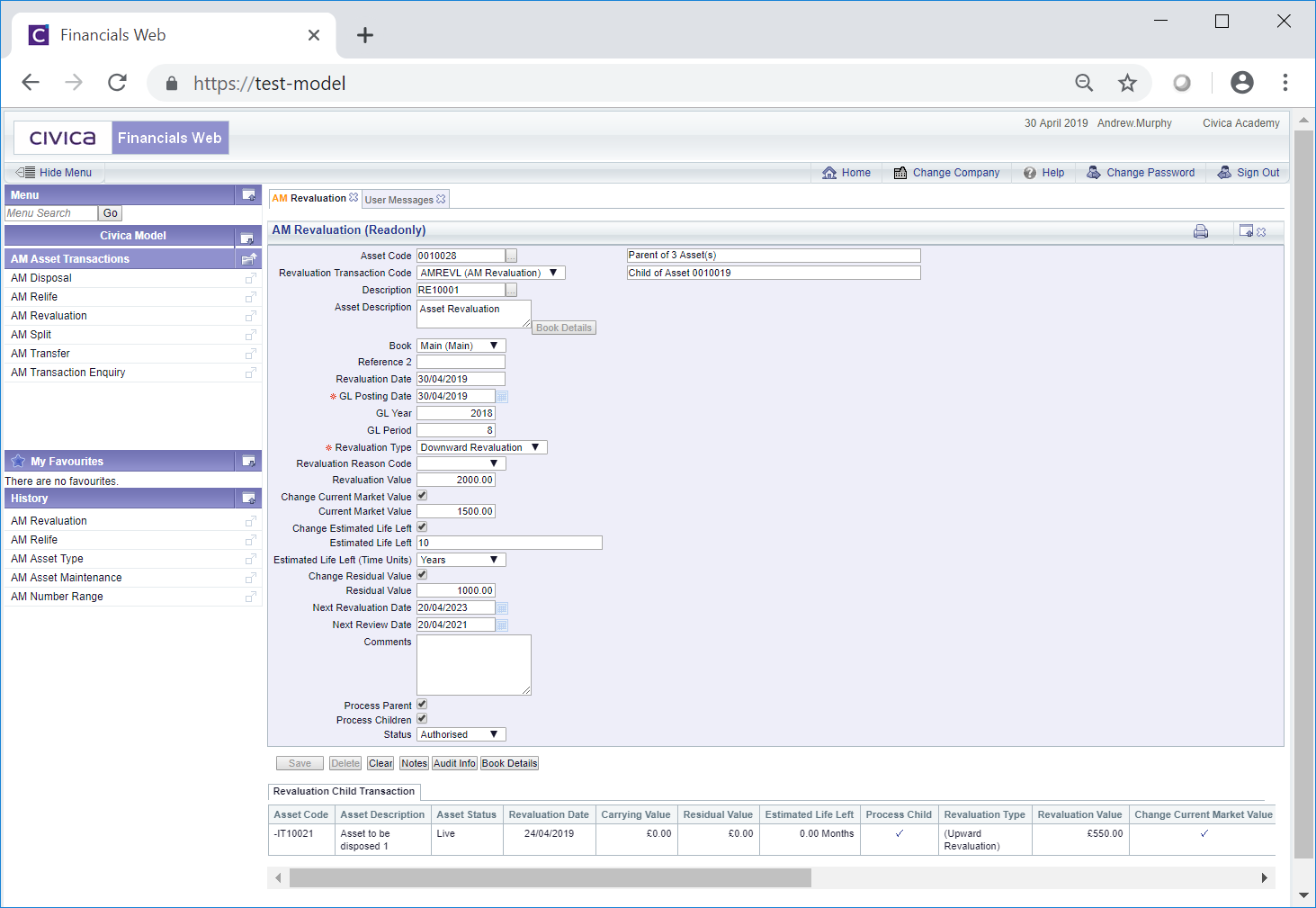
 button but this will not be enabled.
button but this will not be enabled.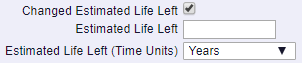


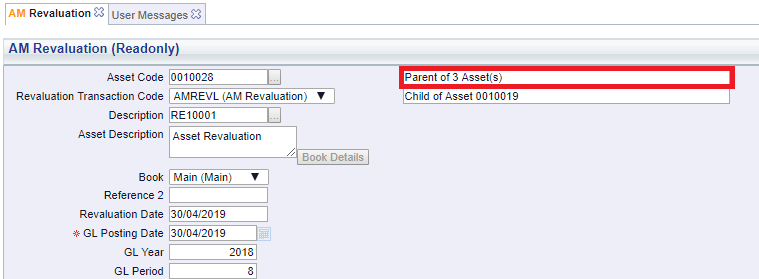

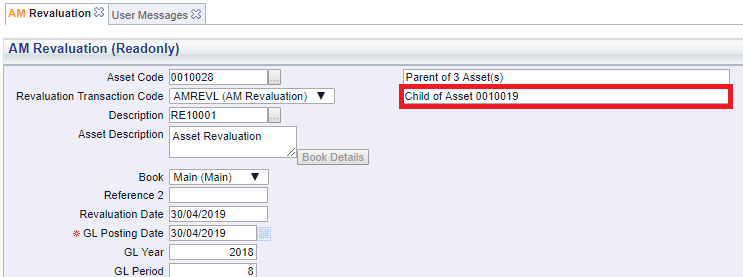
 . This is further detailed in the Notes section.
. This is further detailed in the Notes section. : Clicking on this button will open the AM Asset Book Values Before the Transaction screen, detailing values of the Asset Book before the Revaluation transaction. This screen is further detailed in the Asset Book Values section.
: Clicking on this button will open the AM Asset Book Values Before the Transaction screen, detailing values of the Asset Book before the Revaluation transaction. This screen is further detailed in the Asset Book Values section.