System Source Codes can be viewed and.or amended on the CB System Source Code form, which can be accessed by selecting the Cashbook Management option on the Financials menu:

Then the CB Maintenance menu option:
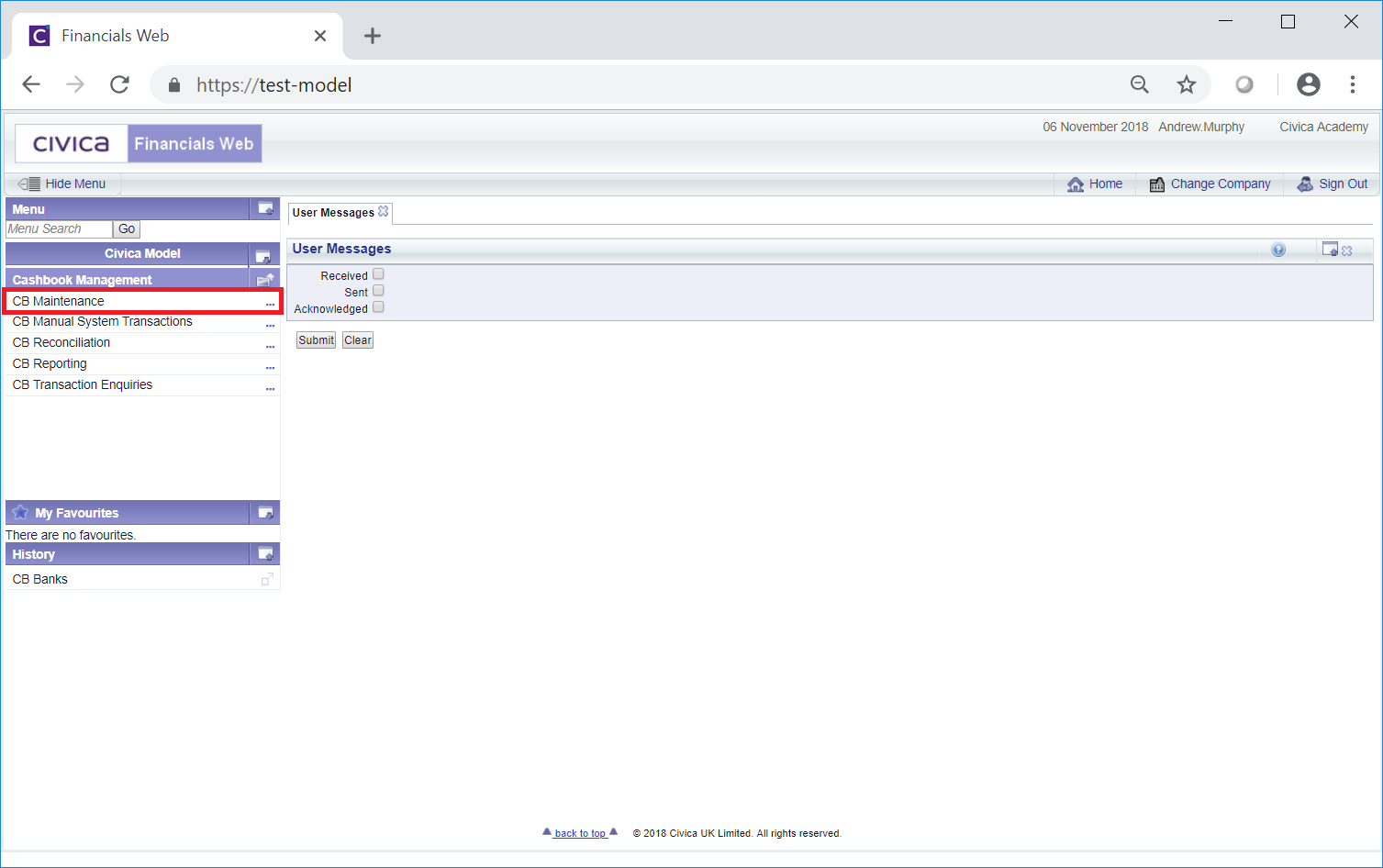
Then the CB System Source Code menu option:
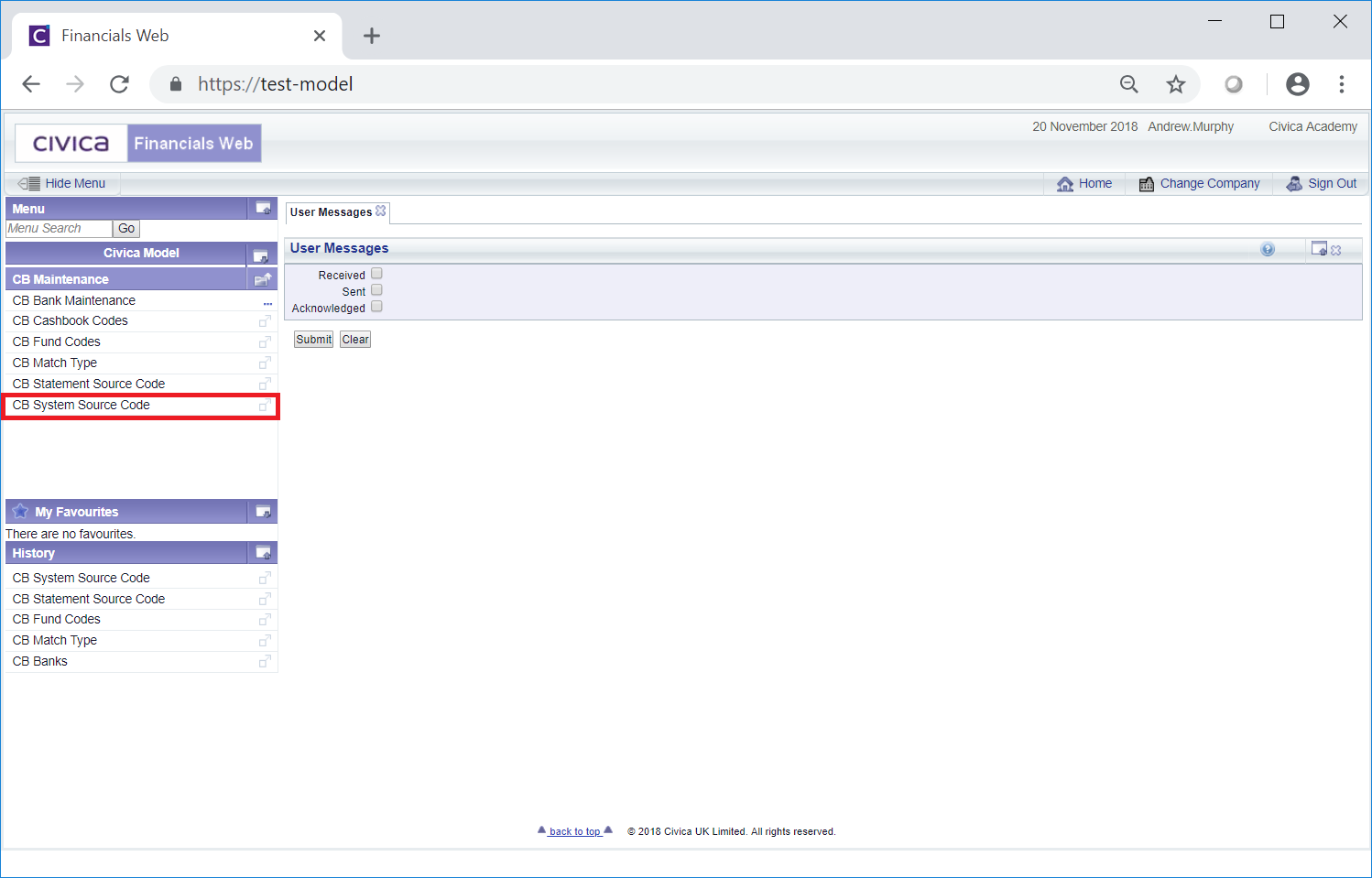
The CB System Source Code form will open:
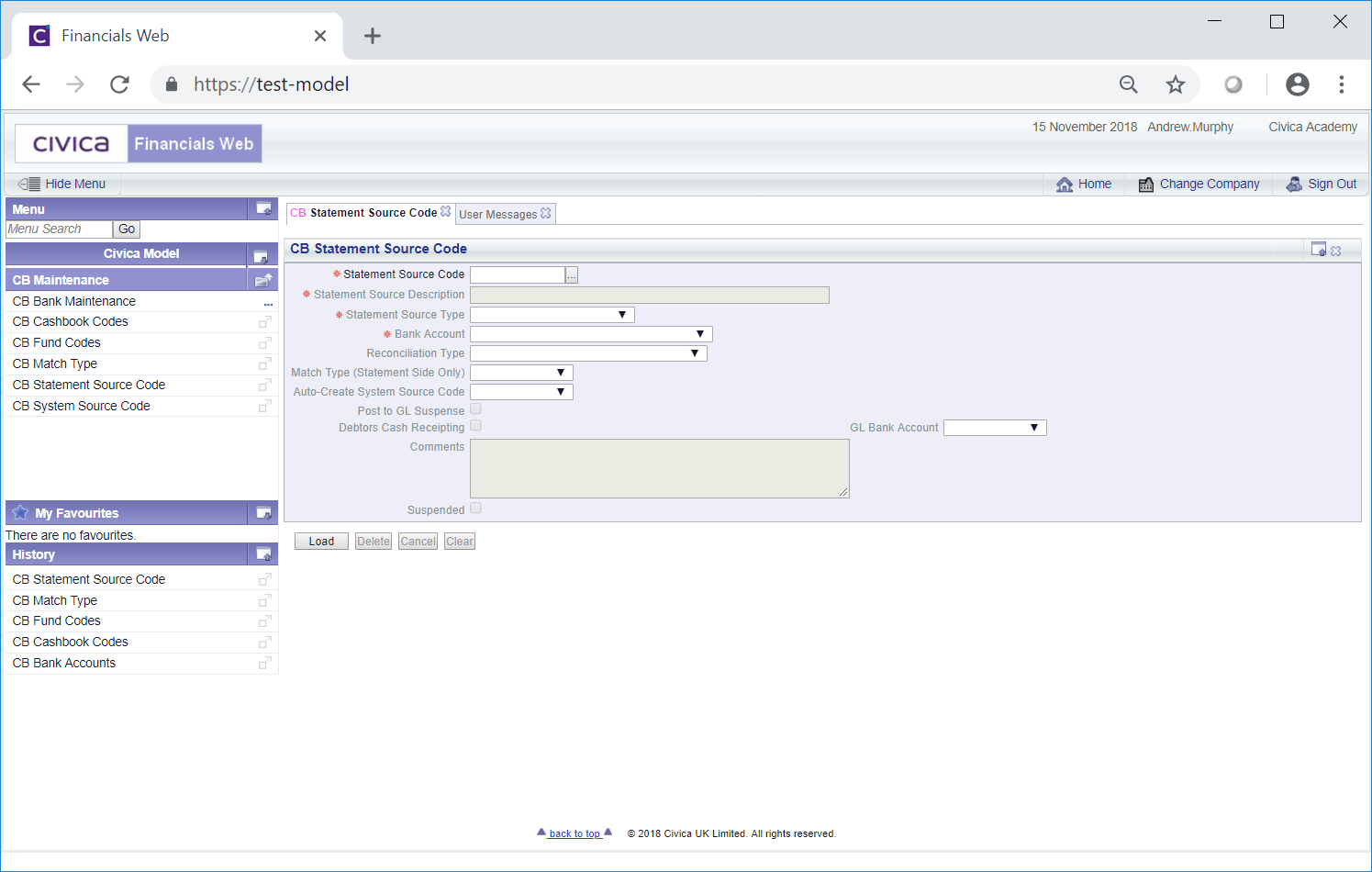
To open a System Source Code add the code to the Statement Source Code field and click on the  button. The details of the System Source Code will be added to the form.
button. The details of the System Source Code will be added to the form.
Alternatively clicking on the Find System Source Code button located to the right of the System Source Code field,  , will open the CB Find System Source Code form allowing you to search for and select the required System Source Code. This form is further detailed in the Find System Source Code section. Once selected the details of the System Source Code will be loaded into the System Source Code field.
, will open the CB Find System Source Code form allowing you to search for and select the required System Source Code. This form is further detailed in the Find System Source Code section. Once selected the details of the System Source Code will be loaded into the System Source Code field.
Further buttons will also then be available at the bottom of the form:
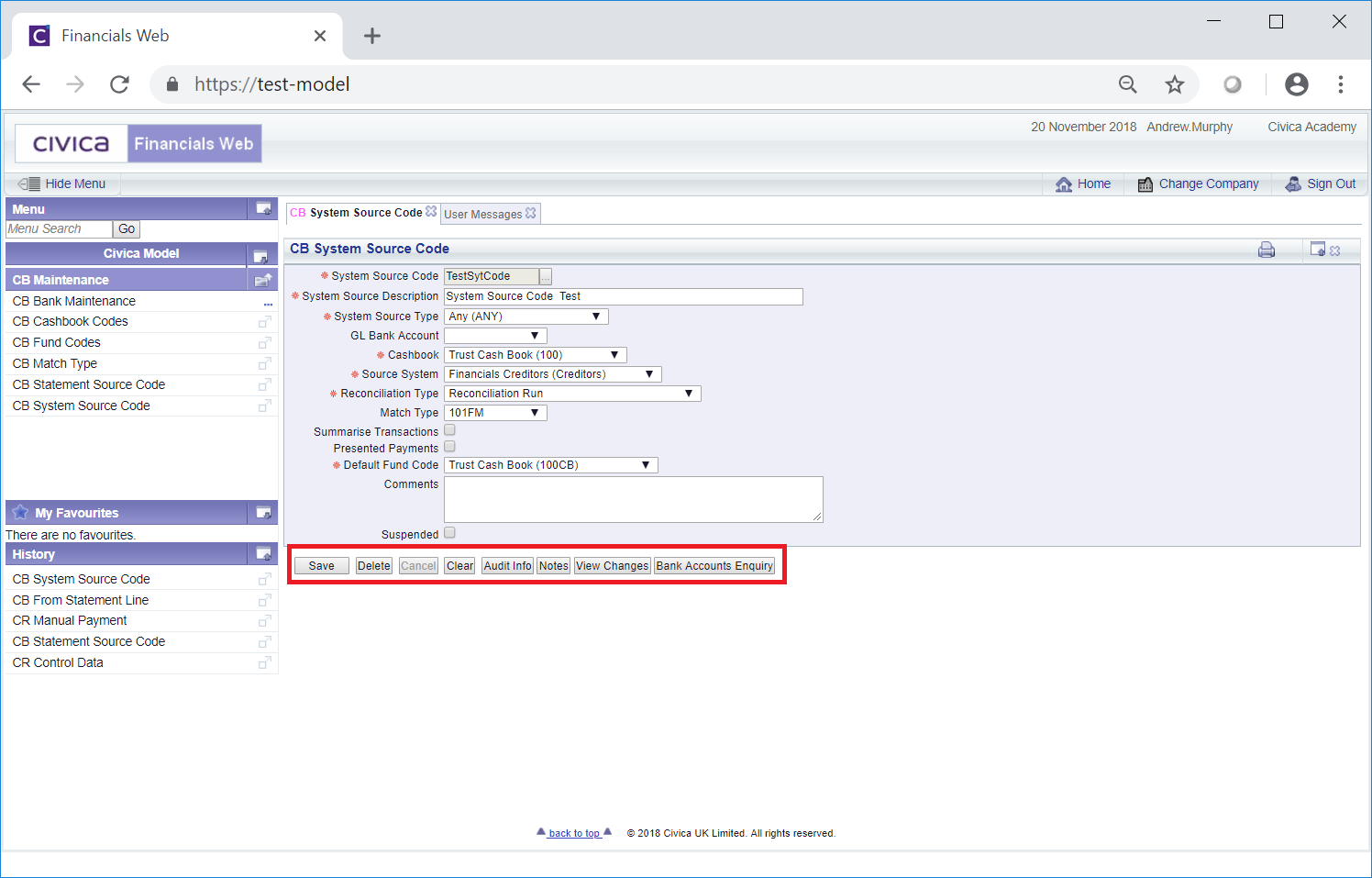
The following fields and options on the form will be displayed (mandatory items are notated with a red asterisk *):
- System Source Code: This field will display the code for the System Source and cannot be amended.
- System Source Description: This field will include a description for the System Source Code and can be changed if required.
- System Source Type: This field will include one of the following option and can be changed by selecting a different option form the drop-down:
- Any
- Income
- Income Reversal
- Expenditure
- Expenditure Reversal
These options are mainly for information purposes but will also be used to validate items at import with regard to positive items (Income or Expenditure items) or negative items (Income Reversal or Expenditure Reversal items).
- GL Bank Account: This field may contain a GL Bank Account and can be removed or changed by selecting a different option from the drop-down list. Where the field is blank a GL Bank Account can be selected from the drop-down list. Where a GL bank Account is included in this field it provide a link to the Bank Account as well as to the Bank. This will also provide the GL Ledger Code for the Bank Control Account.
Please note: this field is not required where the Source System field, as detailed below, includes either the Financials Creditors or Financials Debtors option.
- Cashbook: The System Source Code will be linked to the Cashbook Code that has been added to this field. System Source Codes are used to create System Transactions, which can then be grouped together for reporting purposes using Cashbook Codes. The Cashbook Code can be changed if required by selecting a different option from this drop-down field.
- Source System: One of the following options will be included in this field and can be changed by selecting a different option from the drop-down:
- Financials Creditors: If this option is selected the System Source Code will be linked to the FinancialsLIVE Creditors module.
- Financials Debtors: If this option is selected, the System Source Code will be linked to the FinancialsLIVE Debtors module.
- Financials Bank Statement: This option should be selected if the transaction is to be created from the Bank Statement line.
- 3rd Party System: This option should be selected if a system outside FinancialsLIVE is being used for the relevant option as detailed above, e.g. if the source is a third party Creditors system.
- Reconciliation Type: The option added to this field determines how the System Source Code is to be matched and will be the Reconciliation Run option. This should not be changed.
- Match Type: Where the option selected in the Reconciliation Type field, as detailed immediately above, is Reconciliation Run, this field may include a Match Type. This can be changed, removed or added by selecting the required option form the drop-down. Match Types are further detailed in the Match Types section and provide details on how items are to be matched when reconciling.
- Summary Transaction: When this tick box is selected the source transactions will be summarised by Bank Account, Cashbook, System Source Code, Transaction Date and Payment Method before they are matched. This can be used for BACS Payments or DD Income collection that are shows on the bank statement as a single value. This option can be selected or deselected as required.
The following fields will also be displayed to enable the Match Descriptions to be set to fixed values on the summarised transactions if required:

For example Match Description 1 may be BACS Payments.
The details in these fields can be added to, amended or removed as required.
- Presented Payments: This option should not be selected - it should be ignored as the functionality is not currently being used - it should remain unselected.
- Default Fund Code: A default Fund Code will be included in this field and can be changed by selecting a different option from the drop-down. This will be the default Fund Code for the System Source Code - it will include the default income or expenditure GL Ledger Code that System Transactions created with this Source Code with be posted to. Fund Codes can be changed on import and are further detailed in the Fund Codes section.
- Comments: Details may be included to this text box to further describe the System Source Code. This can be added to, amended or removed as required.
- Suspended: This tick box should be selected if the System Source Code is not to be used.
The following buttons are also available:
 : Click on this button to save any changes made to the form. If changes have been made and you close the form, a message will be displayed stating that changes have not been saved and giving you the opportunity to go back to the form to save the changes.
: Click on this button to save any changes made to the form. If changes have been made and you close the form, a message will be displayed stating that changes have not been saved and giving you the opportunity to go back to the form to save the changes. : Click on this button to delete the System Source Code. A message will be displayed asking for confirmation that it is to be deleted.
: Click on this button to delete the System Source Code. A message will be displayed asking for confirmation that it is to be deleted.
Please note: a System Source Code can only be deleted if it has not been used, in which case it can be suspended instead by selecting the Suspended tick box.
 : Clicking on this button will clear all the details on the form - the initial form will be displayed where you can search for or create a System Source Code. If changes have been made to the form and not saved, a message will be displayed stating that changes have not been saved and giving you the opportunity to go back to the form to save the changes.
: Clicking on this button will clear all the details on the form - the initial form will be displayed where you can search for or create a System Source Code. If changes have been made to the form and not saved, a message will be displayed stating that changes have not been saved and giving you the opportunity to go back to the form to save the changes. : Clicking on this button will open the Audit Info screen providing audit details for the System Source Code. This screen is further detailed in the Audit Info section.
: Clicking on this button will open the Audit Info screen providing audit details for the System Source Code. This screen is further detailed in the Audit Info section. : Clicking on this button will allow you to add a note with regard to the System Source Code. If there is an existing note for the System Source Code the button will be displayed as
: Clicking on this button will allow you to add a note with regard to the System Source Code. If there is an existing note for the System Source Code the button will be displayed as  . Notes are further detailed in the Notes section. This is further detailed in the Notes section.
. Notes are further detailed in the Notes section. This is further detailed in the Notes section. : Clicking on this button will open the CB Find Changes to System Source Code screen and will detail changes made to the System Source Code. This screen is further detailed in the View System Source Code Changes section.
: Clicking on this button will open the CB Find Changes to System Source Code screen and will detail changes made to the System Source Code. This screen is further detailed in the View System Source Code Changes section. : Clicking on this button will open the CB Bank Accounts Enquiry form, which will allow you to enquire on a Bank Account and is further detailed in the Bank Accounts Enquiry section.
: Clicking on this button will open the CB Bank Accounts Enquiry form, which will allow you to enquire on a Bank Account and is further detailed in the Bank Accounts Enquiry section.

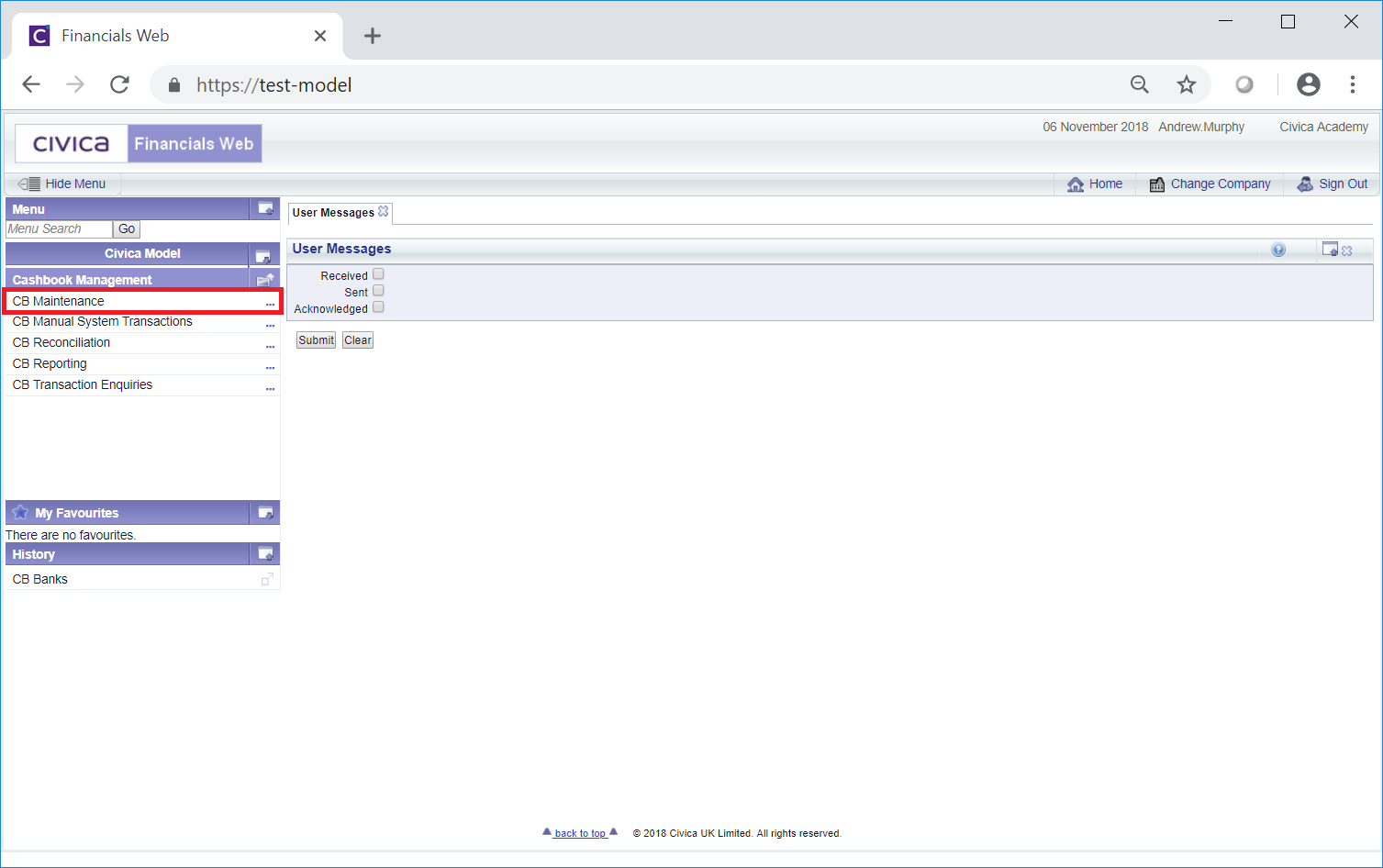
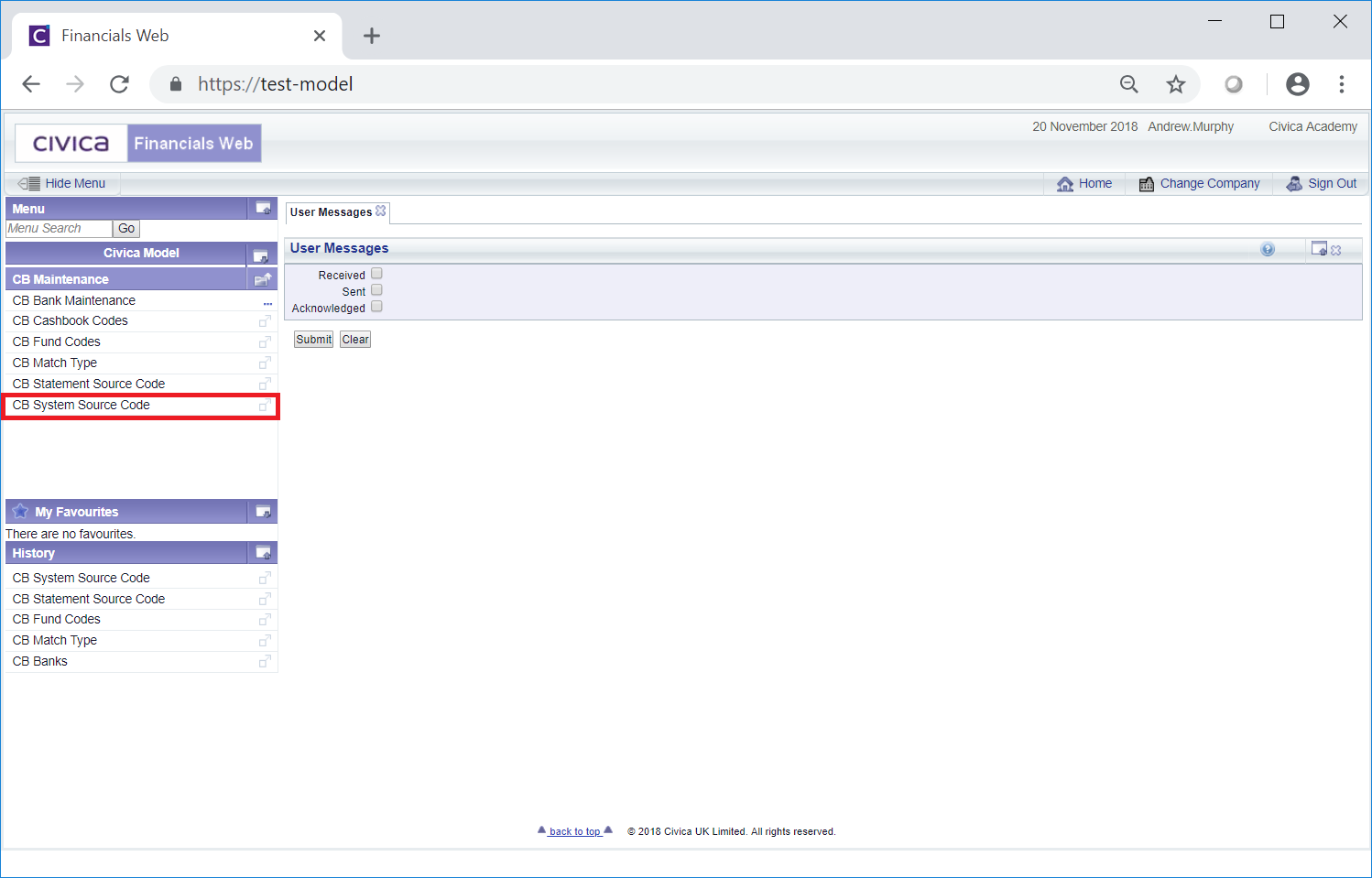
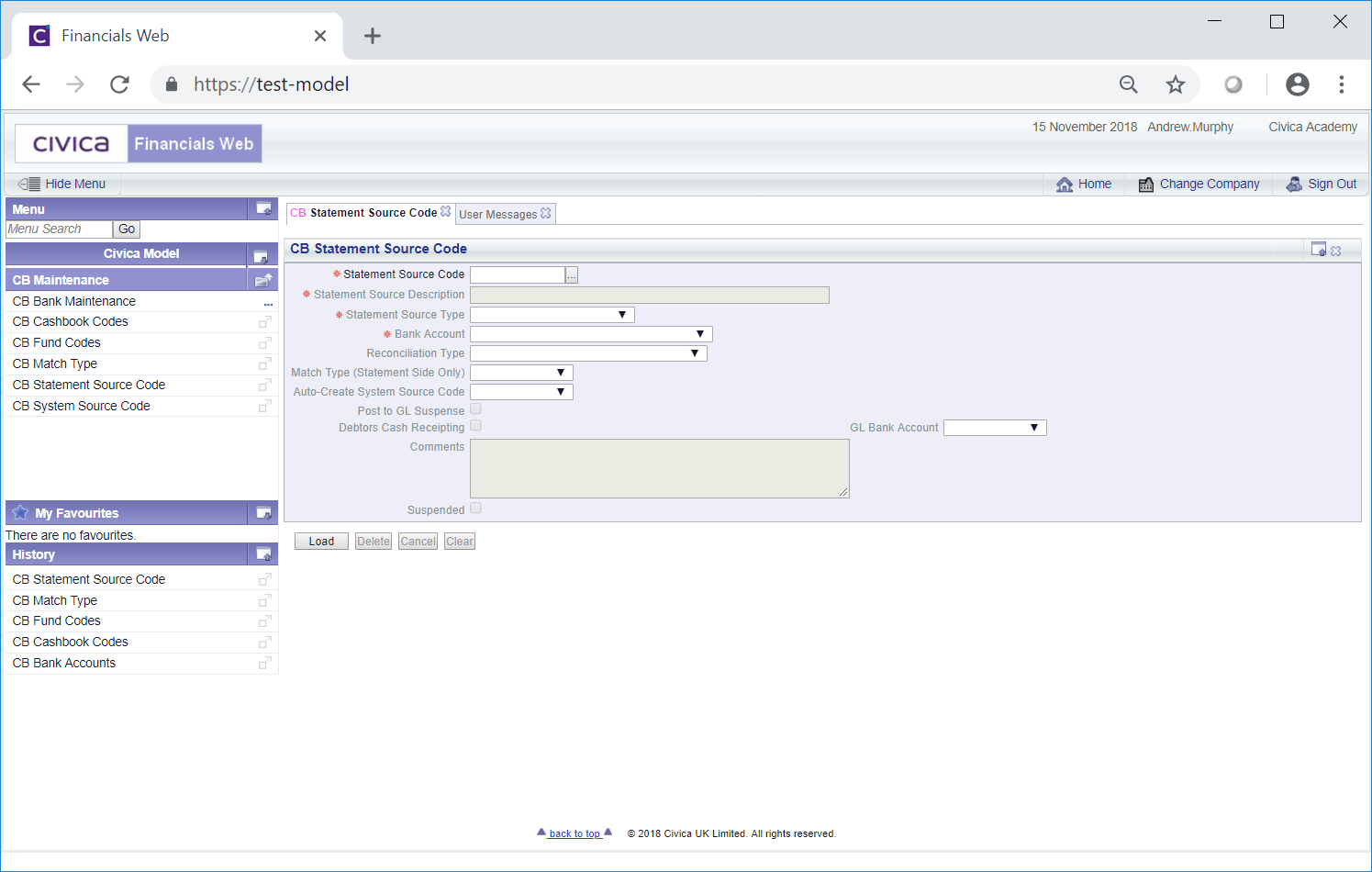
 button. The details of the System Source Code will be added to the form.
button. The details of the System Source Code will be added to the form. , will open the CB Find System Source Code form allowing you to search for and select the required System Source Code. This form is further detailed in the Find System Source Code section. Once selected the details of the System Source Code will be loaded into the System Source Code field.
, will open the CB Find System Source Code form allowing you to search for and select the required System Source Code. This form is further detailed in the Find System Source Code section. Once selected the details of the System Source Code will be loaded into the System Source Code field.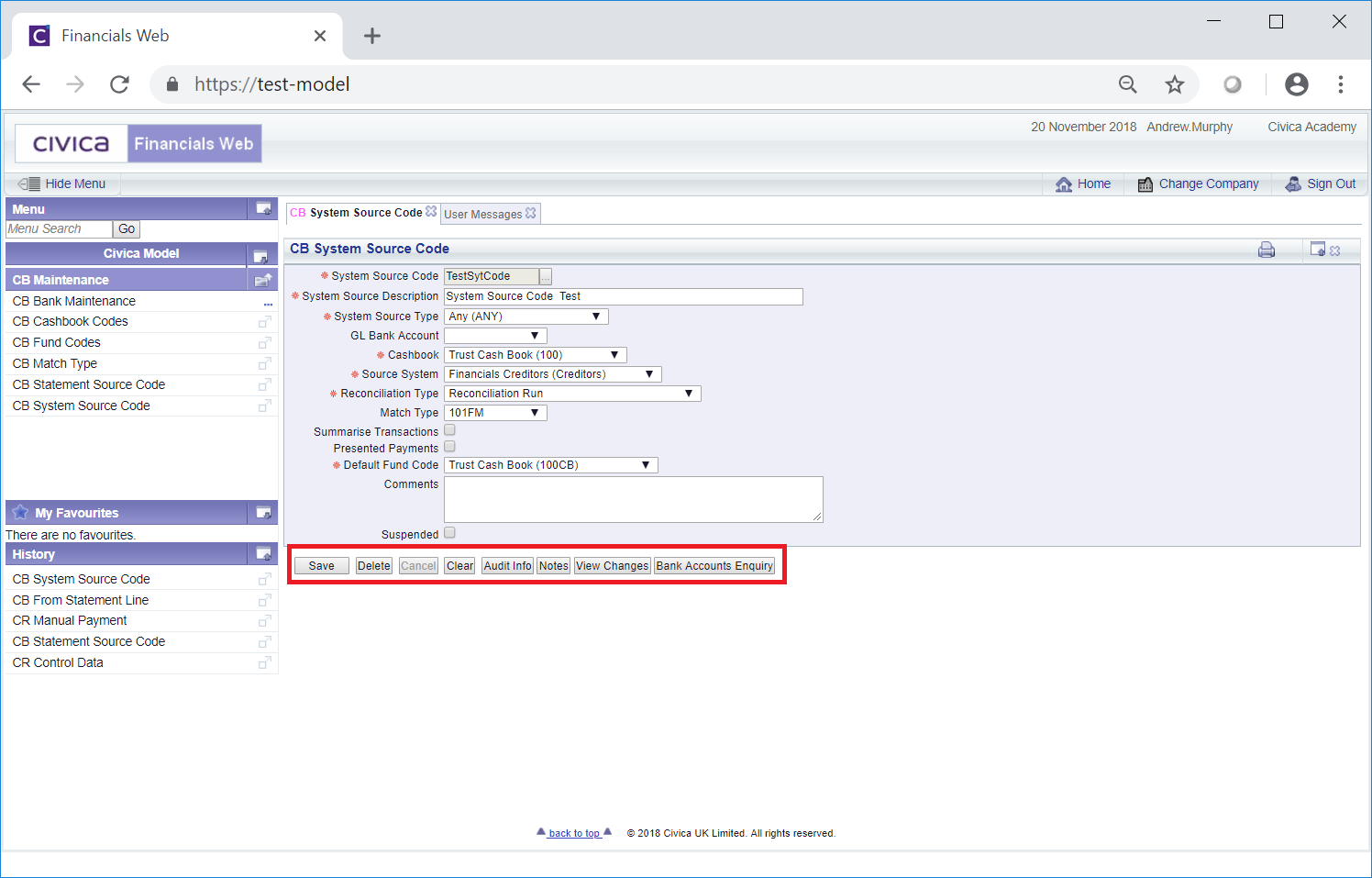

 : Click on this button to save any changes made to the form. If changes have been made and you close the form, a message will be displayed stating that changes have not been saved and giving you the opportunity to go back to the form to save the changes.
: Click on this button to save any changes made to the form. If changes have been made and you close the form, a message will be displayed stating that changes have not been saved and giving you the opportunity to go back to the form to save the changes. : Click on this button to delete the System Source Code. A message will be displayed asking for confirmation that it is to be deleted.
: Click on this button to delete the System Source Code. A message will be displayed asking for confirmation that it is to be deleted. : Clicking on this button will clear all the details on the form - the initial form will be displayed where you can search for or create a System Source Code. If changes have been made to the form and not saved, a message will be displayed stating that changes have not been saved and giving you the opportunity to go back to the form to save the changes.
: Clicking on this button will clear all the details on the form - the initial form will be displayed where you can search for or create a System Source Code. If changes have been made to the form and not saved, a message will be displayed stating that changes have not been saved and giving you the opportunity to go back to the form to save the changes. : Clicking on this button will open the Audit Info screen providing audit details for the System Source Code. This screen is further detailed in the Audit Info section.
: Clicking on this button will open the Audit Info screen providing audit details for the System Source Code. This screen is further detailed in the Audit Info section. : Clicking on this button will allow you to add a note with regard to the System Source Code. If there is an existing note for the System Source Code the button will be displayed as
: Clicking on this button will allow you to add a note with regard to the System Source Code. If there is an existing note for the System Source Code the button will be displayed as  . Notes are further detailed in the Notes section. This is further detailed in the Notes section.
. Notes are further detailed in the Notes section. This is further detailed in the Notes section. : Clicking on this button will open the CB Find Changes to System Source Code screen and will detail changes made to the System Source Code. This screen is further detailed in the View System Source Code Changes section.
: Clicking on this button will open the CB Find Changes to System Source Code screen and will detail changes made to the System Source Code. This screen is further detailed in the View System Source Code Changes section. : Clicking on this button will open the CB Bank Accounts Enquiry form, which will allow you to enquire on a Bank Account and is further detailed in the Bank Accounts Enquiry section.
: Clicking on this button will open the CB Bank Accounts Enquiry form, which will allow you to enquire on a Bank Account and is further detailed in the Bank Accounts Enquiry section.