The CB Find System Source Code form can be accessed from various forms throughout the Cashbook Management module by selecting the Find System Source Code button that is located to the right of the System Source Code field: 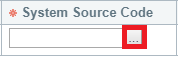 , or to the right of the Source field,
, or to the right of the Source field,  .
.
The CB Find System Source Code form will open allowing you to search for and select the required System Source Code:
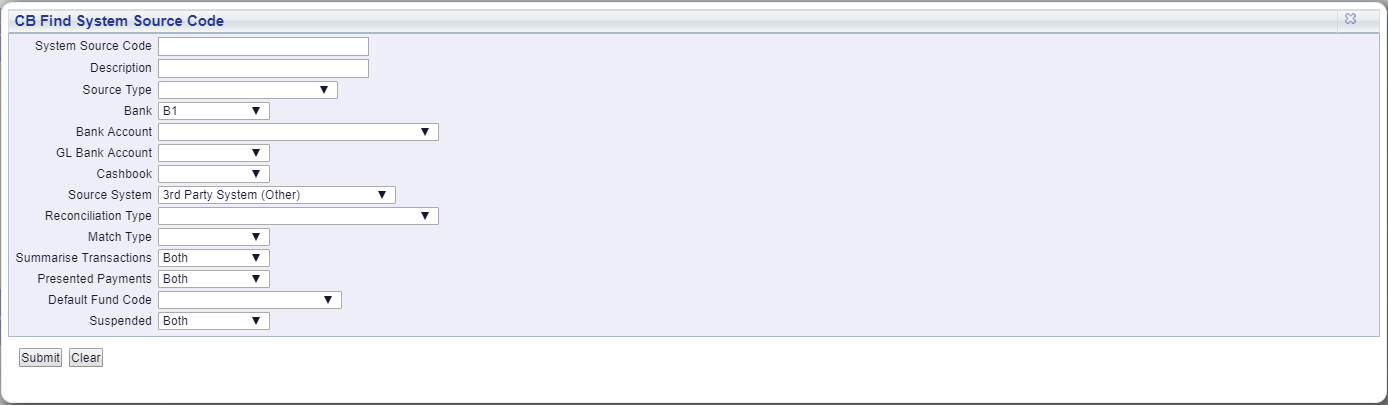
Please note: some of the fields may automatically be populated dependant on which form the Find System Source Code button was selected.
Add and/or change the search criteria on the fields in the form and click on the  button. The System Source Codes that meet the search criteria will be displayed in a Grid at the bottom of the form:
button. The System Source Codes that meet the search criteria will be displayed in a Grid at the bottom of the form:
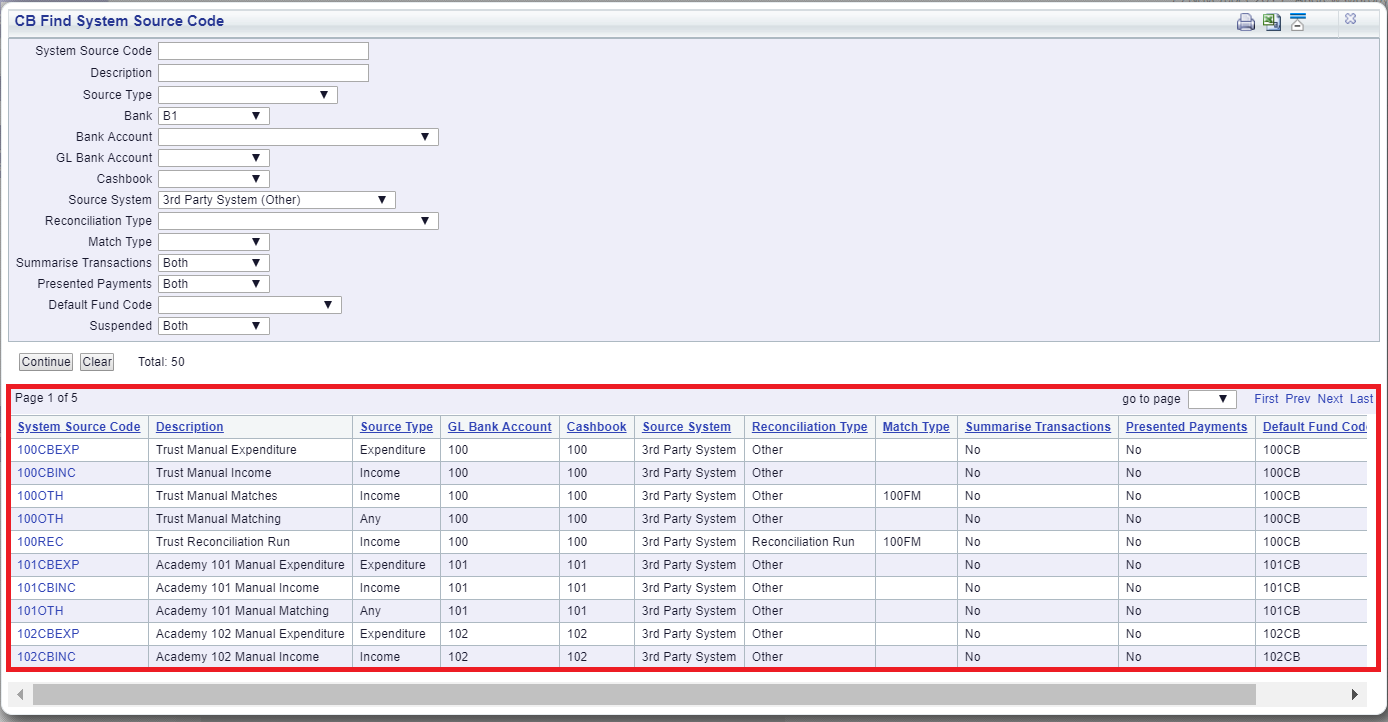
Clicking on the  button will remove any Grid displayed at the bottom of the form and the fields on the form will revert to their original default values to allow you to start a fresh search.
button will remove any Grid displayed at the bottom of the form and the fields on the form will revert to their original default values to allow you to start a fresh search.
Select the required System Source Code by clicking on the link in the System Source Code column on the Grid:
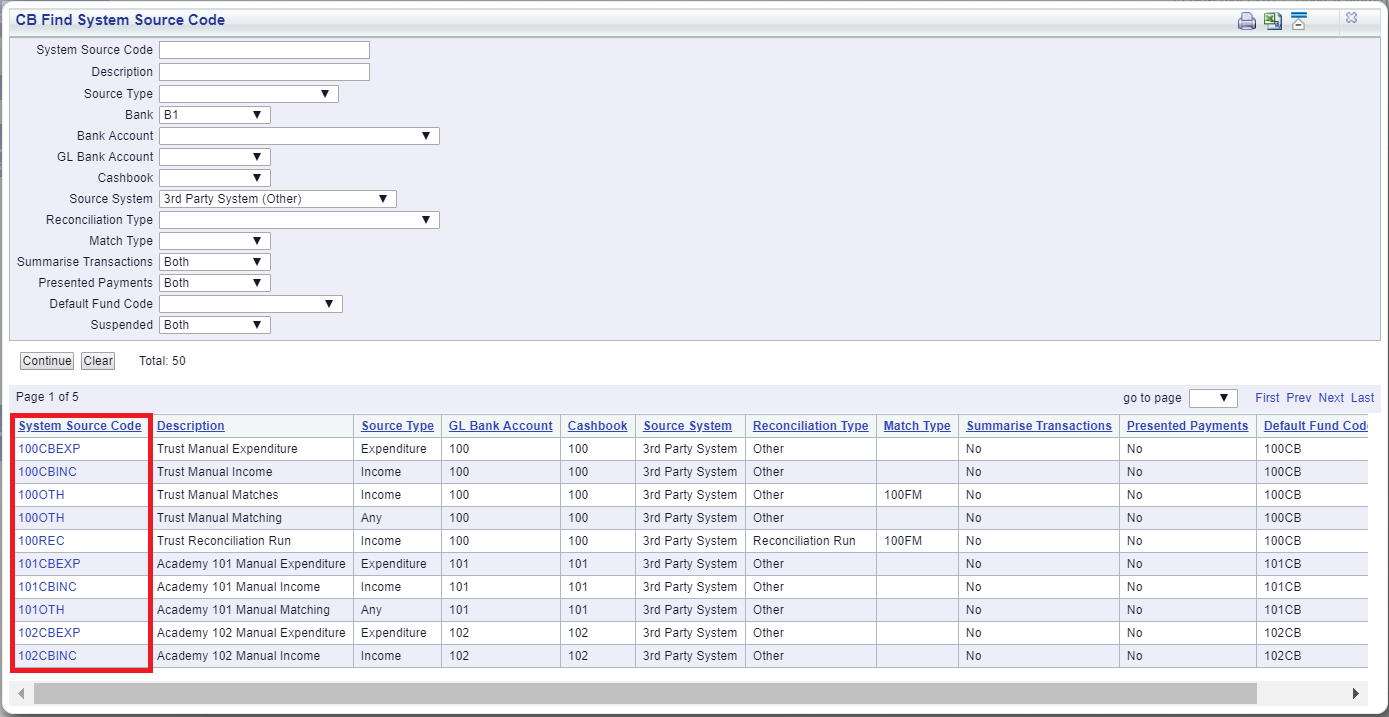
The selected System Source Code will be added to the form field from which the Find System Source Code button was selected.