Clicking on the link in the Asset Type column in the Grid on the AM Asset Registration Request form, as detailed on the Amending/Accepting/Rejecting Asset Registration Requests section, will allow you to amend details of the Asset that has been added to the Asset Registration Request.
The AM Request Asset form will open:
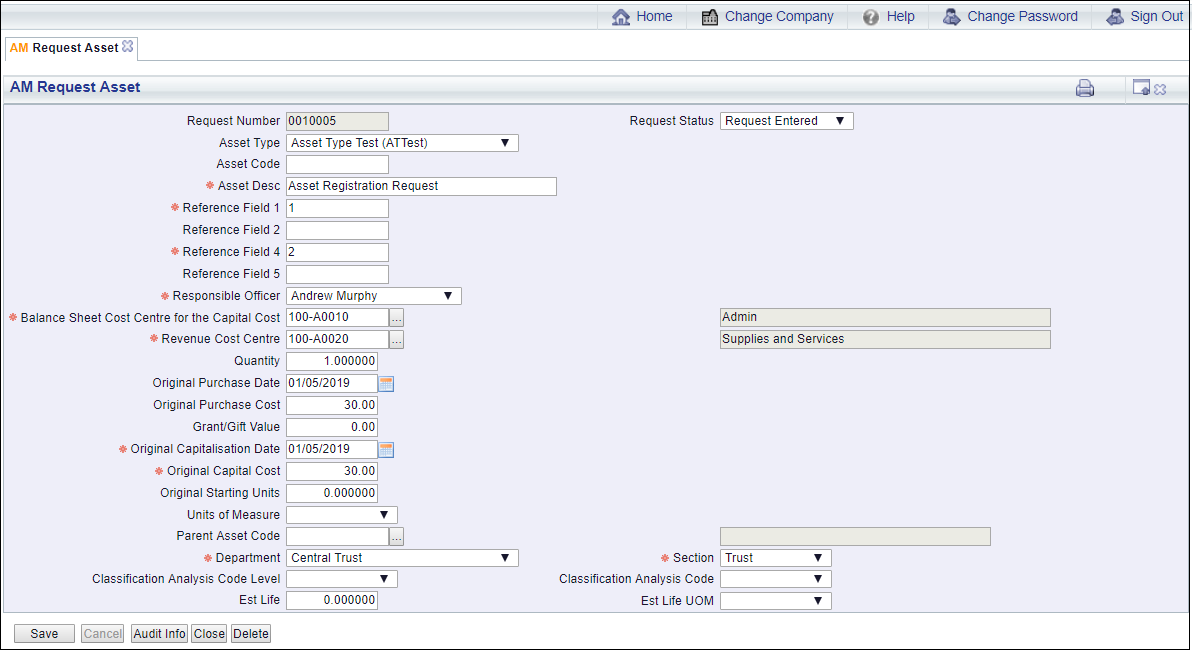
The fields on this form are further detailed below (mandatory fields are notated with a red asterisk *):
- Request Number: This field will display the reference number for the Asset Registration Request and cannot be amended.
- Request Status: This field will contain the status of the Asset Registration Request and will be set to
 . You will not be able to change this field.
. You will not be able to change this field.
- Asset Type: This field will include the Asset Type of the Asset, which defines the User defined Reference fields displayed between the Asset Description field and the Responsible Officer field and cannot be changed. It will also define certain fields on the Asset Book when it is inserted into the new Asset via the AM Asset Maintenance (Insert Book) form, which is further detailed in the Insert Books section. Asset Types are further detailed in the Asset Types section.
- Asset Code: This field may included the code of the Asset and can be changed if required, or of blank a code can be added. Where the field is left blank a code will be generated for the Asset when the Asset Registration Request has been accepted.
- Description: A description for the Asset will be included in this field and can be amended if required.
- Responsible Officer: This field will contain the User name of the officer that is responsible for the Asset and can be changed by selecting a different officer from the option ins the drop-down list.
- Balance Sheet Cost Centre for the Capital: A General Ledger Cost Centre will be included in this field and this Cost Centre will receive the GL postings for the Balance Sheet. The name of the Cost Centre will appear in the adjacent field. A different Cost Centre can be added if required.
Alternatively the required Cost Centre can be searched for and selected by clicking on the Find Cost Centre button located to the right of this field,  . This will open the AM Find Balance Sheet Cost Centres for the Capital Cost form where the required Cost Centre can be searched for and once selected will be added to this field. This form is further detailed in the Find Balance Sheet Cost Centre section.
. This will open the AM Find Balance Sheet Cost Centres for the Capital Cost form where the required Cost Centre can be searched for and once selected will be added to this field. This form is further detailed in the Find Balance Sheet Cost Centre section.
- Revenue Cost Centre: A General Ledger Cost Centre will be included in this field and this Cost Centre will receive the GL postings for the Revenue Accounts. The name of the Cost Centre will appear in the adjacent field.
Alternatively the required Cost Centre can be searched for and selected by clicking on the Find Cost Centre button located to the right of this field,  . This will open the AM Find Revenue Cost Centres form where the required Cost Centre can be searched for and once selected will be added to this field. This form is further detailed in the Find Revenue Cost Centre section.
. This will open the AM Find Revenue Cost Centres form where the required Cost Centre can be searched for and once selected will be added to this field. This form is further detailed in the Find Revenue Cost Centre section.
- Quantity: This field can be used where Assets are grouped together, for example where a generic Asset is created for all Personal Computers at a specified location, a number can be added in this field for the number of Personal Computers included in the Asset. Where one is to be disposed, it can be split from the original Asset and then disposed. Splitting Assets is further detailed in the Split section and Disposals are further detailed in the Disposal section.
This amount in this field can be changed if required.
- Original Purchase Date: This field may contain the date that the Asset was purchased and can be changed if required. Where the field is blank a date can be added.
- Original Purchase Cost: This field may contain an amount for the cost of purchasing of the Asset and can be changed if required. Where the field is blank an amount can be added.
- Grant/Gift Value: This field may include the value of a grant or gift where this is associated with the Asset and can be amended if required. Where the field is blank a value can be added.
- Original Capitalisation Date: This field will include a capitalisation date for the Asset and can be changed if required. This date will be used to specify the default date on the Depreciation Start Date field on the AM Asset Maintenance (Insert Book) form, when an Asset Book is inserted on the Asset. This form is further detailed in the Insert Books section.
- Original Capital Cost: An amount will be included in this field for the Capital Cost of the Asset and can be changed if required. This amount will be used as the default amount on the Capital Cost field on the AM Asset Maintenance (Insert Book) form, when an Asset Book is inserted on the Asset. This form is further detailed in the Insert Books section.
- Original Starting Units: Where the Asset includes units this field may include the number of units that the Asset has and can be amended if required. Where the field is blank an amount can be added. If the Depreciation Method is Units of Use, as defined in the Asset Type added to the Asset Type field, the amount in the Original Starting Units field will be used as the default amount in the Starting Units field on the AM Asset Maintenance (Insert Book) form when an Asset Book is inserted on the Asset. This form is further detailed in the Insert Books section.
- Units of Measure: Where the Asset includes units this field may include a Units of Measure option for the amount added in the Original Starting Units field immediately above. This can be changed if required by selecting a different option from this drop-down list. Where the field is blank a new option can be selected.
- Parent: This field may include a Parent Asset to show that it belongs to a hierarchy of Assets and can be changed by adding the Asset code of the required Asset. Where the field is blank the code of the Parent Asset can be added.
Alternatively the required Asset code can be searched for and selected by clicking on the Find Asset button located to the right of this field,  . This will open the AM Find Asset Parents form where the required Asset can be searched for and once selected will be added to this field. This form is further detailed in the Find Asset Parent section.
. This will open the AM Find Asset Parents form where the required Asset can be searched for and once selected will be added to this field. This form is further detailed in the Find Asset Parent section.
Where an Asset is added to the Parent field the description of the Asset will appear in the adjacent field.
- Department: This field will include a Department and can be changed if required by selecting a different Department from the drop-down list.
- Section: This field will include a Section but can be changed if required by selecting a different option from the drop-down list - the options will be dependant on the option added to the Department field, detailed immediately above.
- Classification Analysis Code Level: Please ignore this field - it is possible to add different levels in the Classification Code of the Asset to include Analysis Codes. The Asset will then be linked to these Analysis Codes via the Classification Code. If you wish to use this functionality please contact a Civica Consultant.
- Est Life: This field may include an amount for the estimated life of the Asset and can be changed if required. Where this field is blank an amount can be added. This amount will be used as the default amount on the Estimated Life field on the AM Asset Maintenance (Insert Book) form, when an Asset Book is inserted on the new Asset. This form is further detailed in the Insert Books section. This amount will be used in conjunction with the Est Life UOM field detailed immediately below.
- Est Life UOM: This field may include a time period, e.g. years or months for the Units of Measure for the amount added in the Est Life field, as detailed immediately above. It can be changed if required by selecting a different option from the drop-down list. Where the field is blank an option can be selected from the drop-down list. The option selected will be used as the default option on the Estimated Life (Time Units) field on the AM Asset Maintenance (Insert Book) form, when an Asset Book is inserted on the new Asset. This form is further detailed in the Insert Books section
The following buttons are also available at the bottom of the form:
 : Click on this button to save any changes to the fields on the form.
: Click on this button to save any changes to the fields on the form. : Clicking on this button will open the Audit Info screen, providing audit details of the Asset. This is further detailed in the Audit Info section.
: Clicking on this button will open the Audit Info screen, providing audit details of the Asset. This is further detailed in the Audit Info section. : Click on this button to delete the Asset details. A message will be displayed asking for confirmation that the details are to be deleted. Once confirmed you will be returned to the AM Registration Request form and the Asset details will be removed from the Grid at the bottom of the form.
: Click on this button to delete the Asset details. A message will be displayed asking for confirmation that the details are to be deleted. Once confirmed you will be returned to the AM Registration Request form and the Asset details will be removed from the Grid at the bottom of the form. : Click on this button to close the AM Request Asset form and you will be directed back to the AM Registration Request form. Any changes to the Asset details will be included in the Asset details Line on the Grid at the bottom of the form.
: Click on this button to close the AM Request Asset form and you will be directed back to the AM Registration Request form. Any changes to the Asset details will be included in the Asset details Line on the Grid at the bottom of the form.
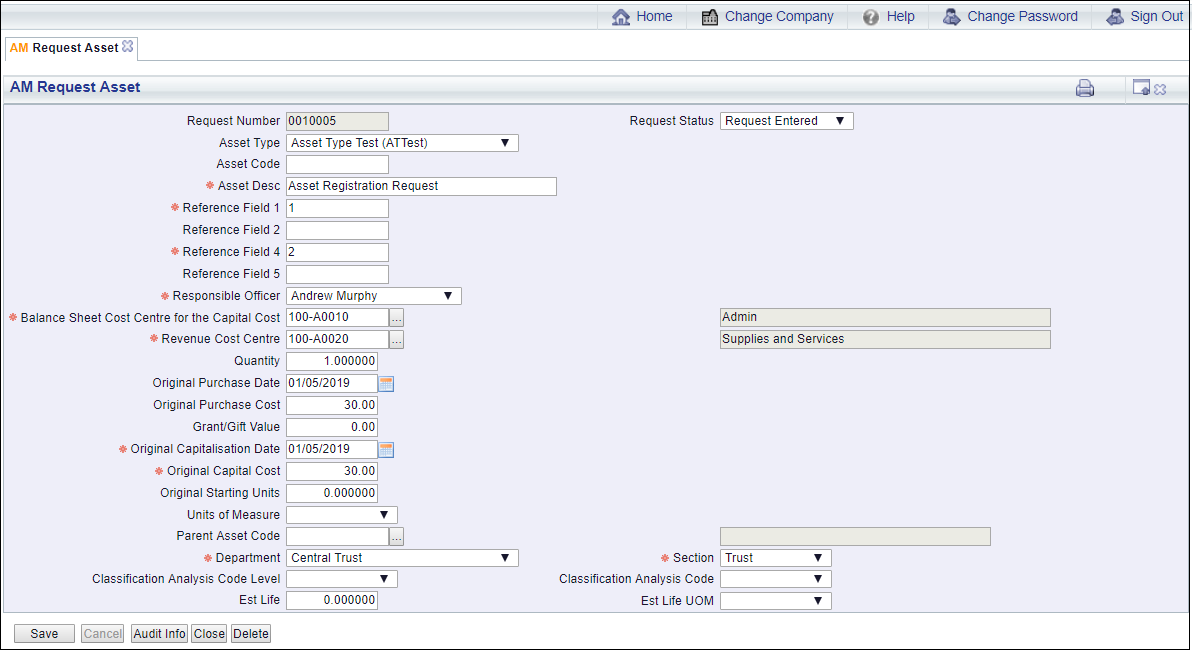
 . You will not be able to change this field.
. You will not be able to change this field. . This will open the AM Find Balance Sheet Cost Centres for the Capital Cost form where the required Cost Centre can be searched for and once selected will be added to this field. This form is further detailed in the Find Balance Sheet Cost Centre section.
. This will open the AM Find Balance Sheet Cost Centres for the Capital Cost form where the required Cost Centre can be searched for and once selected will be added to this field. This form is further detailed in the Find Balance Sheet Cost Centre section. . This will open the AM Find Revenue Cost Centres form where the required Cost Centre can be searched for and once selected will be added to this field. This form is further detailed in the Find Revenue Cost Centre section.
. This will open the AM Find Revenue Cost Centres form where the required Cost Centre can be searched for and once selected will be added to this field. This form is further detailed in the Find Revenue Cost Centre section. . This will open the AM Find Asset Parents form where the required Asset can be searched for and once selected will be added to this field. This form is further detailed in the Find Asset Parent section.
. This will open the AM Find Asset Parents form where the required Asset can be searched for and once selected will be added to this field. This form is further detailed in the Find Asset Parent section.