Clicking on the Find Cost Centre button next to the Balance Sheet Cost Centre for the Capital Cost field,  , or next to the Transfer Balance Sheet Cost Centre for the Capital Cost field
, or next to the Transfer Balance Sheet Cost Centre for the Capital Cost field  , on various forms on the Asset Management module will allow you to search for and select the required Cost Centre.
, on various forms on the Asset Management module will allow you to search for and select the required Cost Centre.
The AM Find Balance Sheet Cost Centre for the Capital Cost form will open:

Add search criteria to the fields on the form.
Clicking on the ![]() button will remove any search criteria added to the form allowing you to add fresh search criteria.
button will remove any search criteria added to the form allowing you to add fresh search criteria.
Clicking on the ![]() button and a Grid will be displayed at the bottom of the form displaying Cost Centres that meet the search criteria - if no search criteria is added all available Cost Centres will be displayed in the Grid:
button and a Grid will be displayed at the bottom of the form displaying Cost Centres that meet the search criteria - if no search criteria is added all available Cost Centres will be displayed in the Grid:
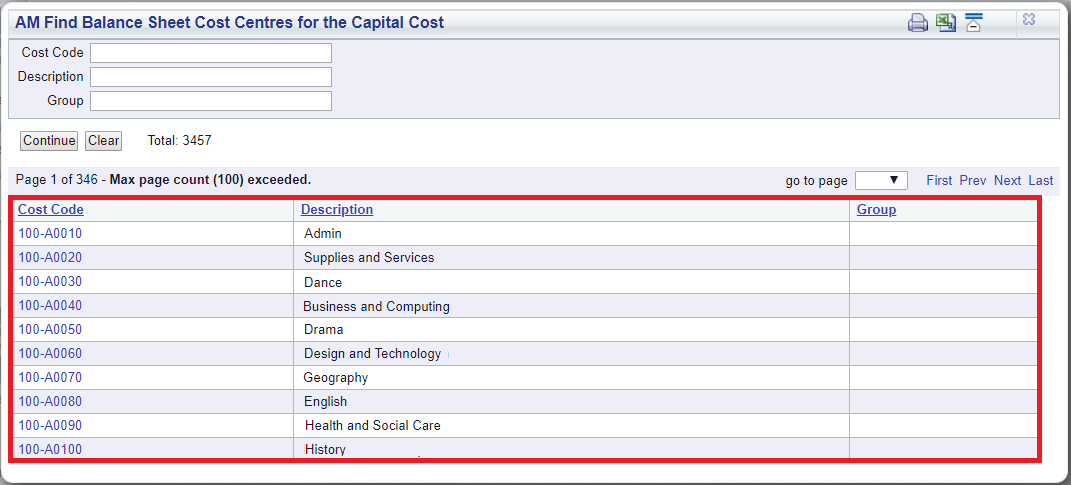
Clicking on the ![]() button will remove the Grid as well as any search criteria added to the form, allowing you to add fresh search criteria.
button will remove the Grid as well as any search criteria added to the form, allowing you to add fresh search criteria.
If a ![]() button is displayed, further pages will be available - click on this button to go to the next page.
button is displayed, further pages will be available - click on this button to go to the next page.
A ![]() button will be displayed if there is only one page. Where there are multiple pages this button will be displayed on the last page. When this button is displayed adding new search criteria to the fields on the form and clicking on this button will refresh the Grid with Cost Centres that meet the new search criteria.
button will be displayed if there is only one page. Where there are multiple pages this button will be displayed on the last page. When this button is displayed adding new search criteria to the fields on the form and clicking on this button will refresh the Grid with Cost Centres that meet the new search criteria.
Select the relevant Cost Centre by clicking the link in the Cost Code column in the Grid:
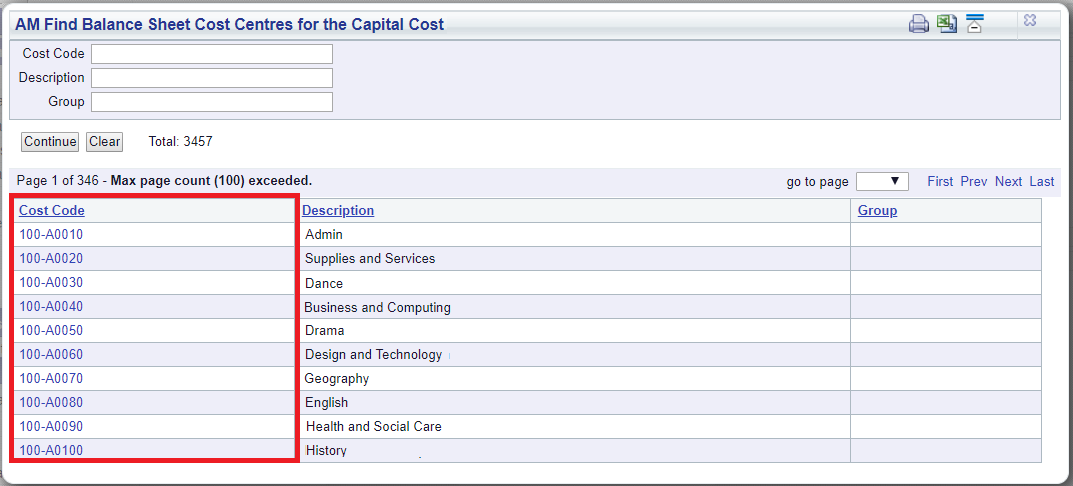
The selected Cost Centre will be added to the field where the Find Cost Centre button was initially selected.