The DB Find Voucher for Allocation form can be accessed by clicking on the Find Allocation Reference button ![]() on the DB Manual Payment form, as detailed in the Creating Manual Payments section or the Maintaining Manual Payments section:
on the DB Manual Payment form, as detailed in the Creating Manual Payments section or the Maintaining Manual Payments section:
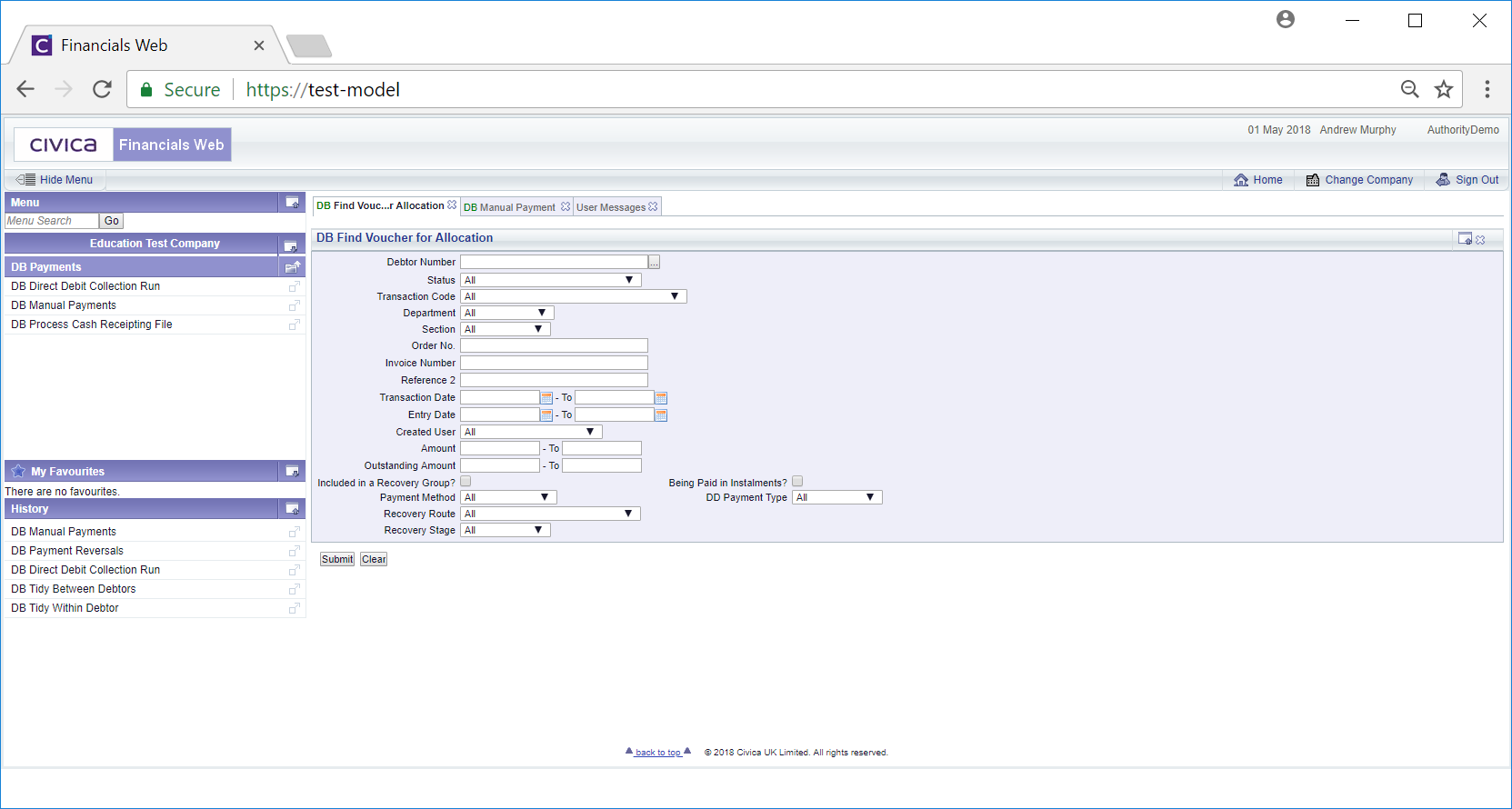
Add a Debtor number to the ![]() field. Alternatively you can search for the required Debtor by clicking on the Find Debtor button located immediately to the right of this field
field. Alternatively you can search for the required Debtor by clicking on the Find Debtor button located immediately to the right of this field ![]() . This will open the DB Find Debtors form, which is further detailed in the Debtor Enquiry section.
. This will open the DB Find Debtors form, which is further detailed in the Debtor Enquiry section.
Add further search criteria as required to the fields on the form, and/or change options already selected by default.
Clicking on the ![]() button will clear any search criteria that has been added and the fields will revert to the default option.
button will clear any search criteria that has been added and the fields will revert to the default option.
Clicking on the ![]() button will create a Grid at the bottom of the screen, which will include items that meet the search criteria on the form - if no search criteria is added all Voucher items will be included in the Grid:
button will create a Grid at the bottom of the screen, which will include items that meet the search criteria on the form - if no search criteria is added all Voucher items will be included in the Grid:
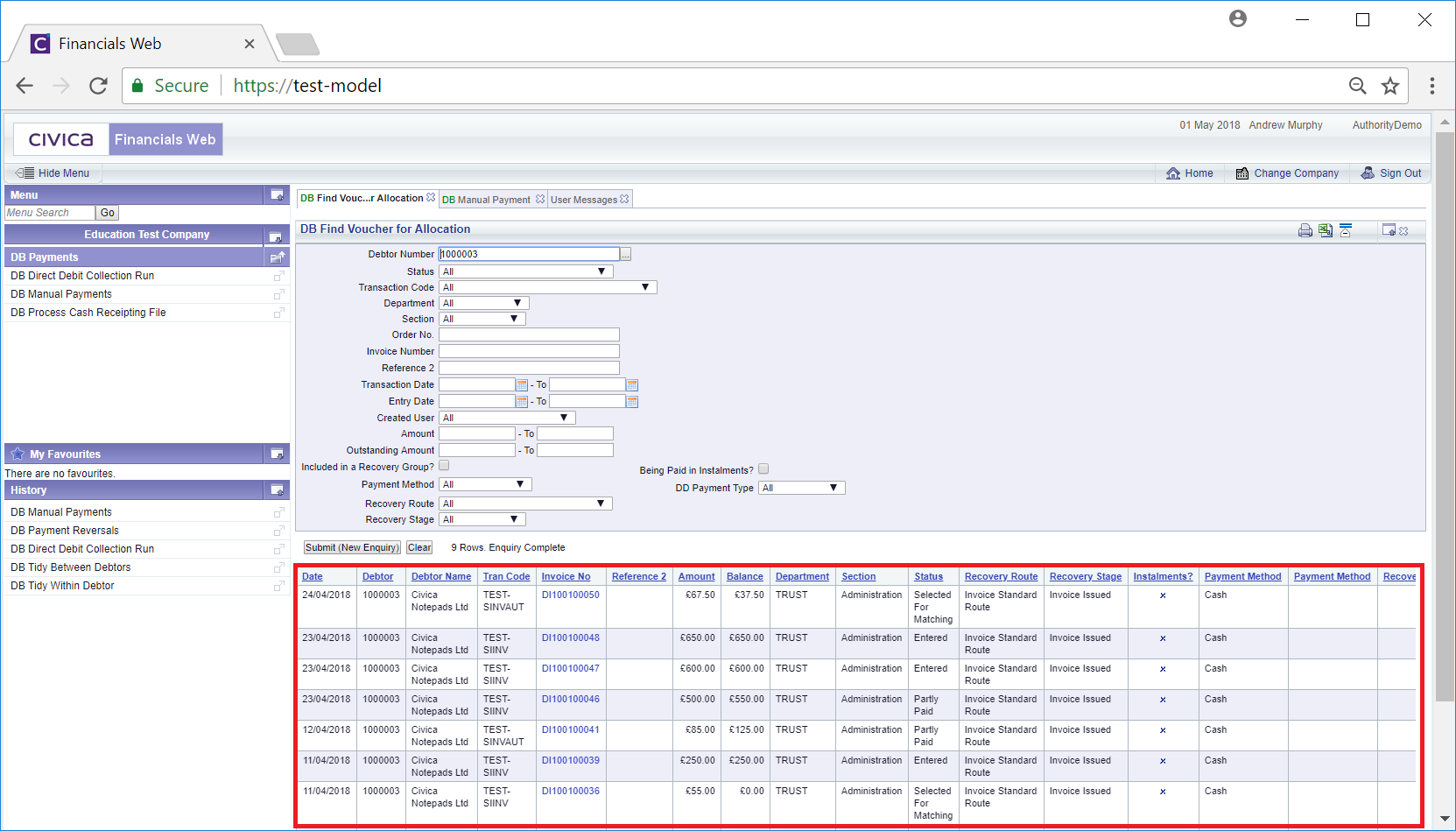
Changing the search criteria and clicking on the ![]() button will refresh the Grid and include lines that meet the new search criteria.
button will refresh the Grid and include lines that meet the new search criteria.
Clicking on the ![]() button will remove the Grid as well as clear any search criteria that has been added and the fields will revert to their default option.
button will remove the Grid as well as clear any search criteria that has been added and the fields will revert to their default option.
Select the relevant Invoice by clicking on the link in the Invoice No column on the Grid.
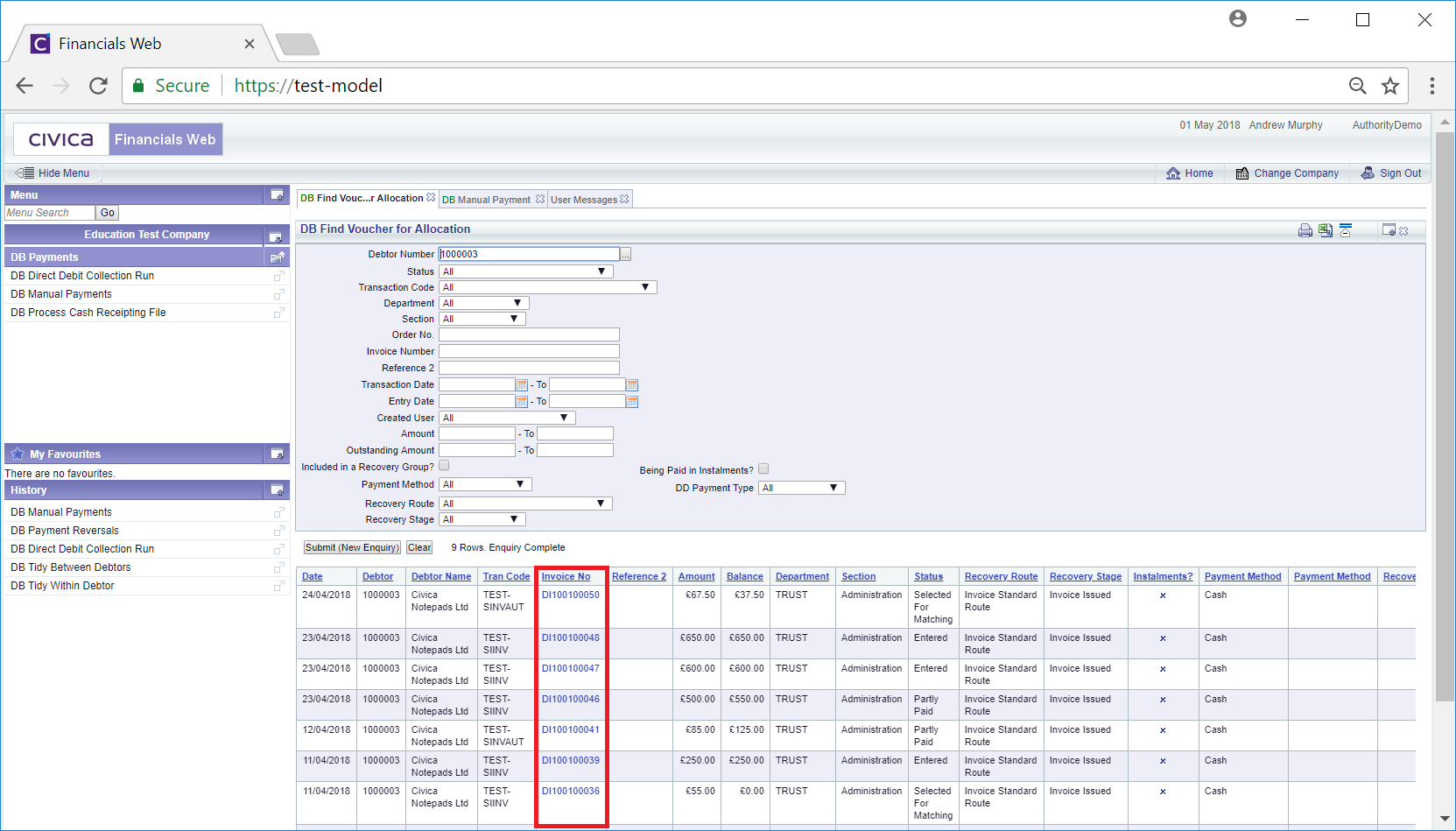
This will add the Invoice reference to the ![]() on the DB Manual Payment form.
on the DB Manual Payment form.