The DB New Payment Allocation form can be accessed by clicking on the  button on the DB Manual Payment form, as detailed in the Creating Manual Payments section:
button on the DB Manual Payment form, as detailed in the Creating Manual Payments section:
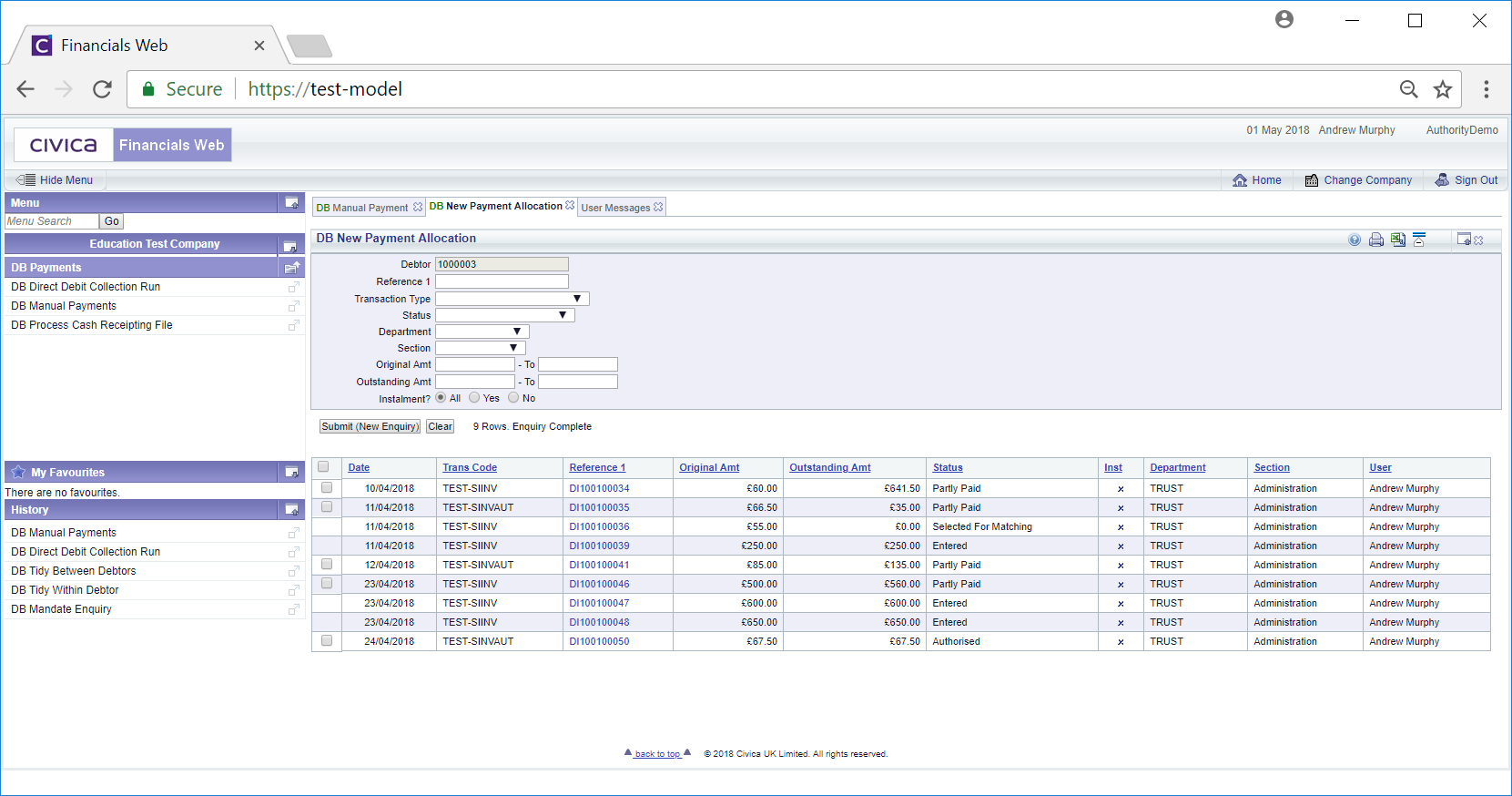
The Grid at the bottom of the form will display the Debtor's relevant Invoices - the payment can only be allocated to those that have a tick box on the right of the Grid.
Adding search criteria to the fields on the form and clicking on the ![]() button will refresh the Grid and display transactions that meet the new search criteria.
button will refresh the Grid and display transactions that meet the new search criteria.
Clicking on the ![]() button will remove the Grid as well as any further search criteria added to the fields on the form - they will default to their original values. This will allow you to add fresh search criteria. Clicking on the
button will remove the Grid as well as any further search criteria added to the fields on the form - they will default to their original values. This will allow you to add fresh search criteria. Clicking on the ![]() button will create a new Grid at the bottom of the screen displaying the Debtor's Invoices that meet the new search criteria.
button will create a new Grid at the bottom of the screen displaying the Debtor's Invoices that meet the new search criteria.
Clicking on the link in the Reference 1 column in the Grid:
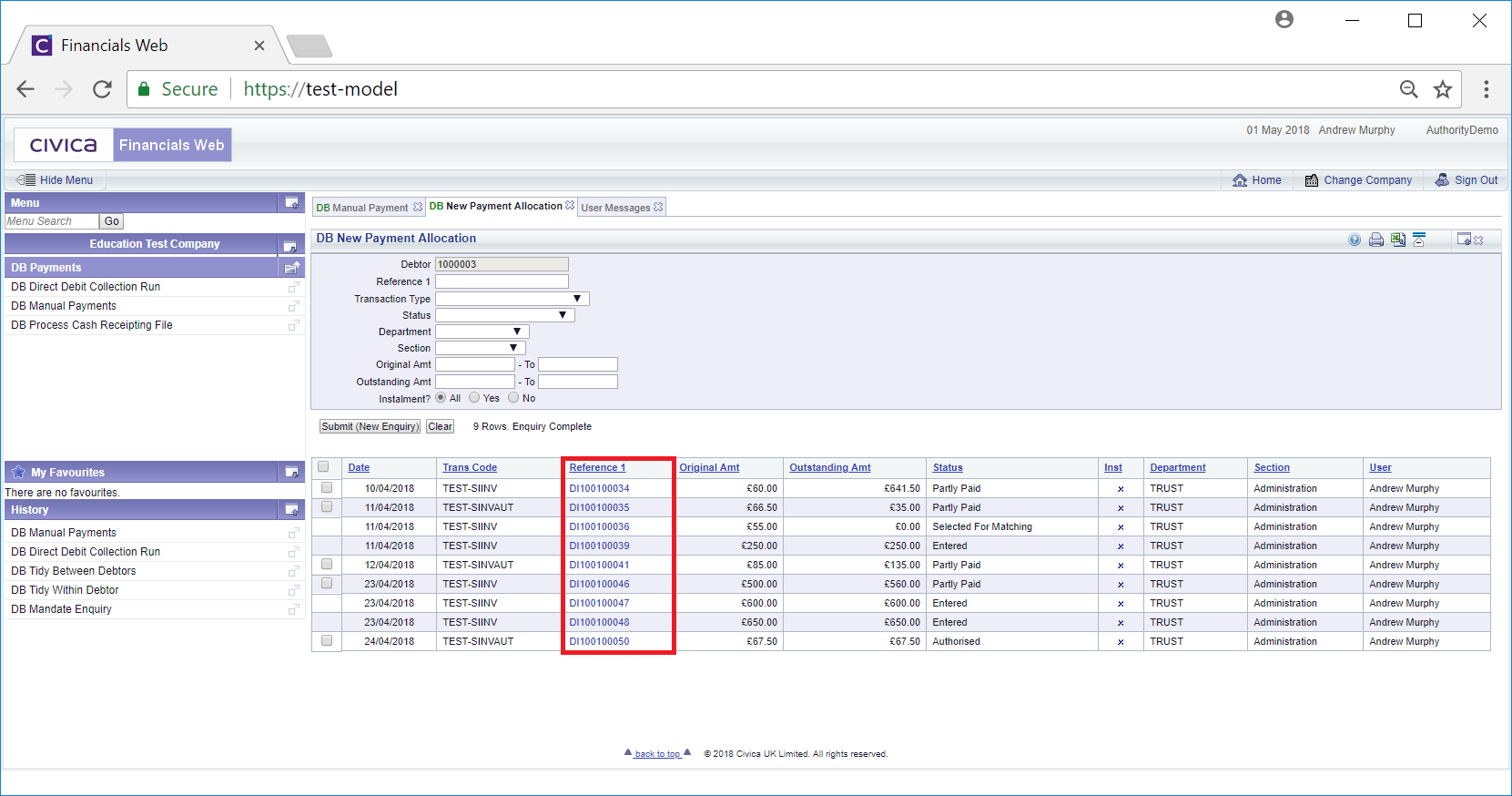
Will open the DB Invoice Enquiry form that provides further details on the selected Invoice. This form is further detailed in the Invoice Enquiry section.
To allocate the payment to one or more Invoices click on the tick box located to the left of the line on the Grid. To select all the available Invoices click on the tick box located in the left hand corner of the Grid.
Once an Invoice has been selected a pop up box will open displaying those that have been selected:
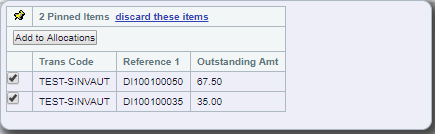
These can be removed by deselecting the Invoice in either the Grid or in the pop-up box. All can be deselected by selecting the 'discard these items' option in the pop-up box. The pop-up box will close when all items have been removed.
New items can be added by selecting other tick boxes on the Grid.
To allocate the payment, click on the  button on the pop-up box. You will then be directed back to the DB Manual Payments form and the selected items will be added to New Allocations Grid at the bottom of the form:
button on the pop-up box. You will then be directed back to the DB Manual Payments form and the selected items will be added to New Allocations Grid at the bottom of the form:
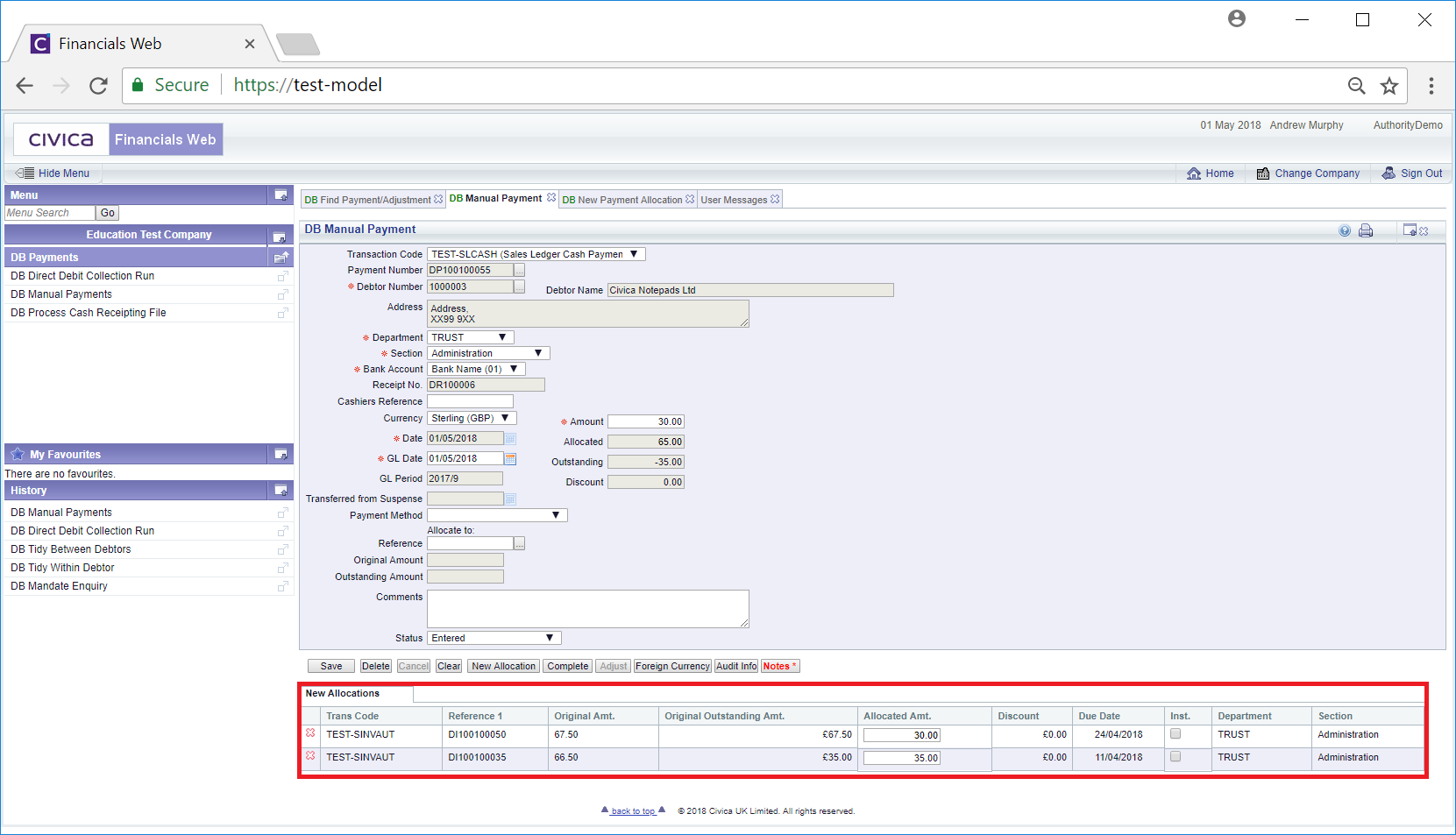
The lines on the Grid can be removed by selecting the ![]() to the right of the line.
to the right of the line.
In the Allocated Amount column amend the amounts that are to be allocated to each line.
Click on the ![]() button to save the changes made.
button to save the changes made.
The New Allocations Grid will change to an Existing Allocation Grid - you can still remove lines in the Grid by clicking on the  to the right of the line:
to the right of the line:
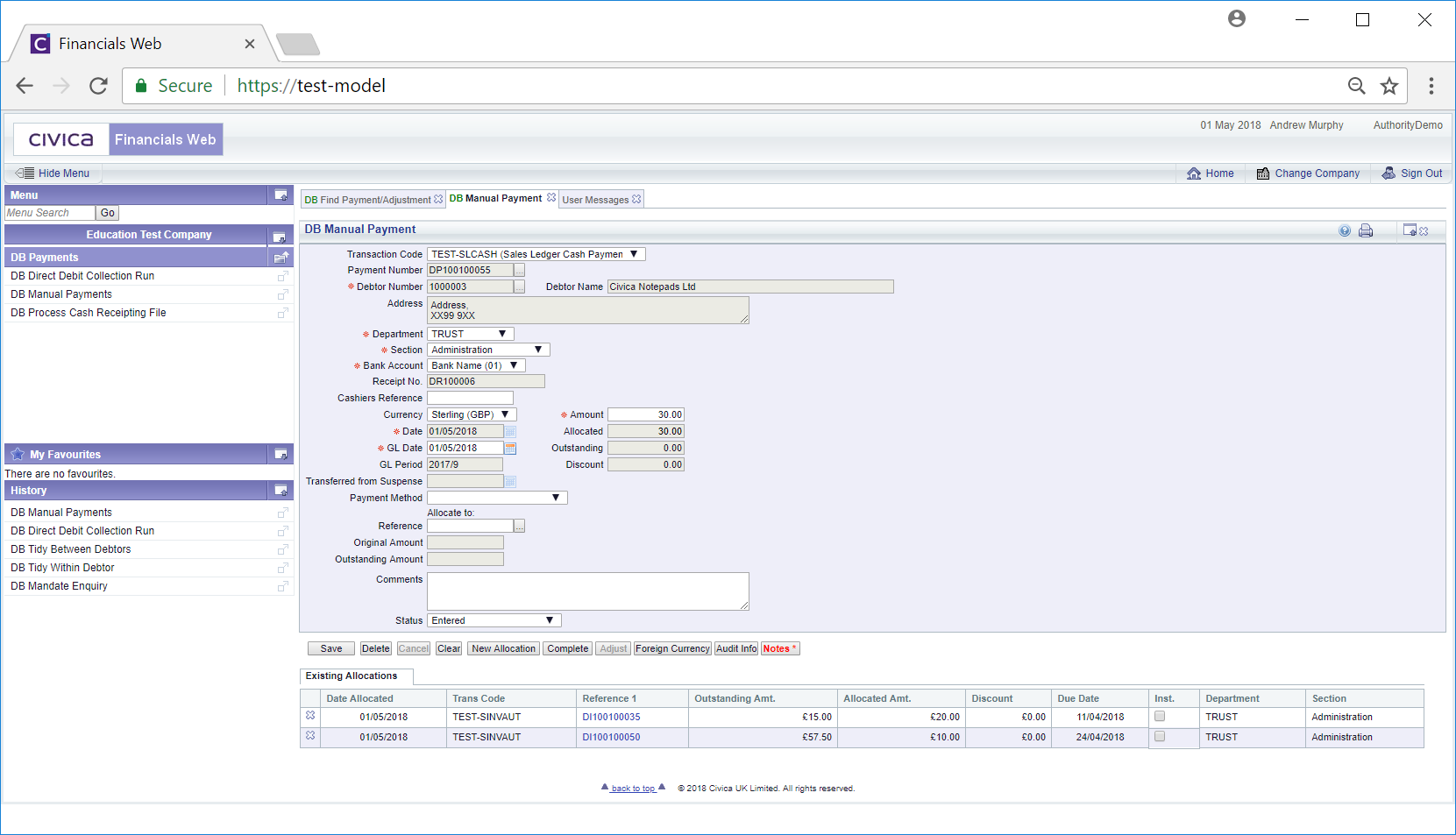
Clicking on the link in the Reference 1 field will open the DB Invoice Enquiry form that provides further details on the selected item. This form is further detailed in the Invoice Enquiry section.