Manual payments are created on the DB Manual Payment form, which is accessed from the Financials menus by selecting Debtors > DB Payments > DB Manual Payments:
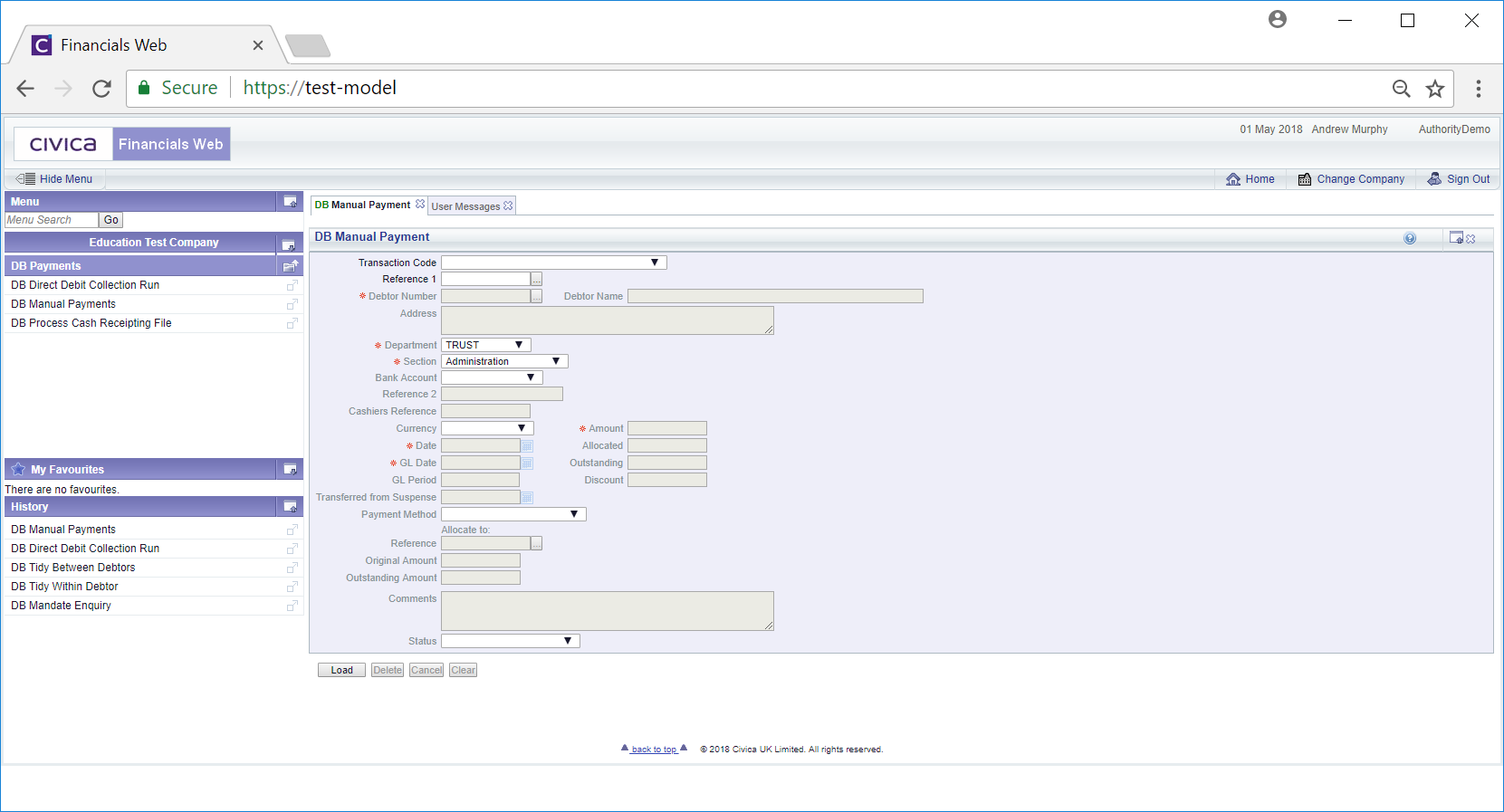
Select a Transaction Code from the Transaction Code field and click on the click on the  button.
button.

Add a Debtor number to the ![]() field. Alternatively you can search for the required Debtor by clicking on the Find Debtor button located immediately to the right of this field
field. Alternatively you can search for the required Debtor by clicking on the Find Debtor button located immediately to the right of this field ![]() . This will open the DB Find Debtors form, which is further detailed in the Debtor Enquiry section.
. This will open the DB Find Debtors form, which is further detailed in the Debtor Enquiry section.
Add further details to the DB Manual Payment form (mandatory fields are notated with a red asterisk *) including an amount in the Amount field.
If the payment is to be allocated to a particular Invoice, add the Invoice reference to the ![]() field. Alternatively you can search for the required Invoice by clicking on the Find Allocation Reference button located to the right of the Reference field:
field. Alternatively you can search for the required Invoice by clicking on the Find Allocation Reference button located to the right of the Reference field: ![]() . This will open the DB Find Voucher for Allocation form, which is further detailed in the Find Voucher for Allocation section.
. This will open the DB Find Voucher for Allocation form, which is further detailed in the Find Voucher for Allocation section.
Clicking on the ![]() button will clear the fields and return you to the original version of the form where you can add or view a Manual Payment.
button will clear the fields and return you to the original version of the form where you can add or view a Manual Payment.
Clicking on the ![]() button will create the Manual Payment and new buttons will be available at the bottom of the form:
button will create the Manual Payment and new buttons will be available at the bottom of the form:
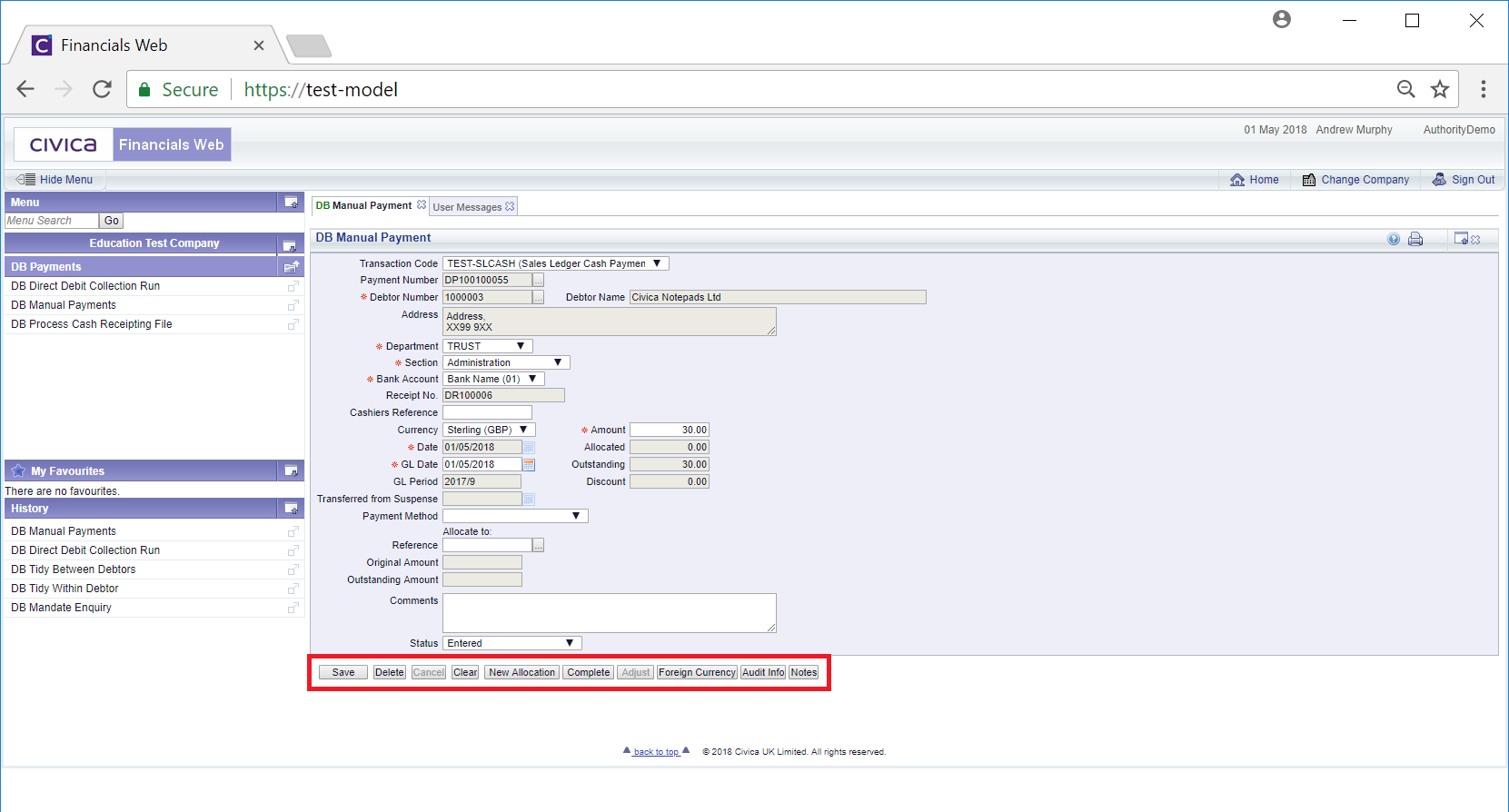
These buttons are detailed below:
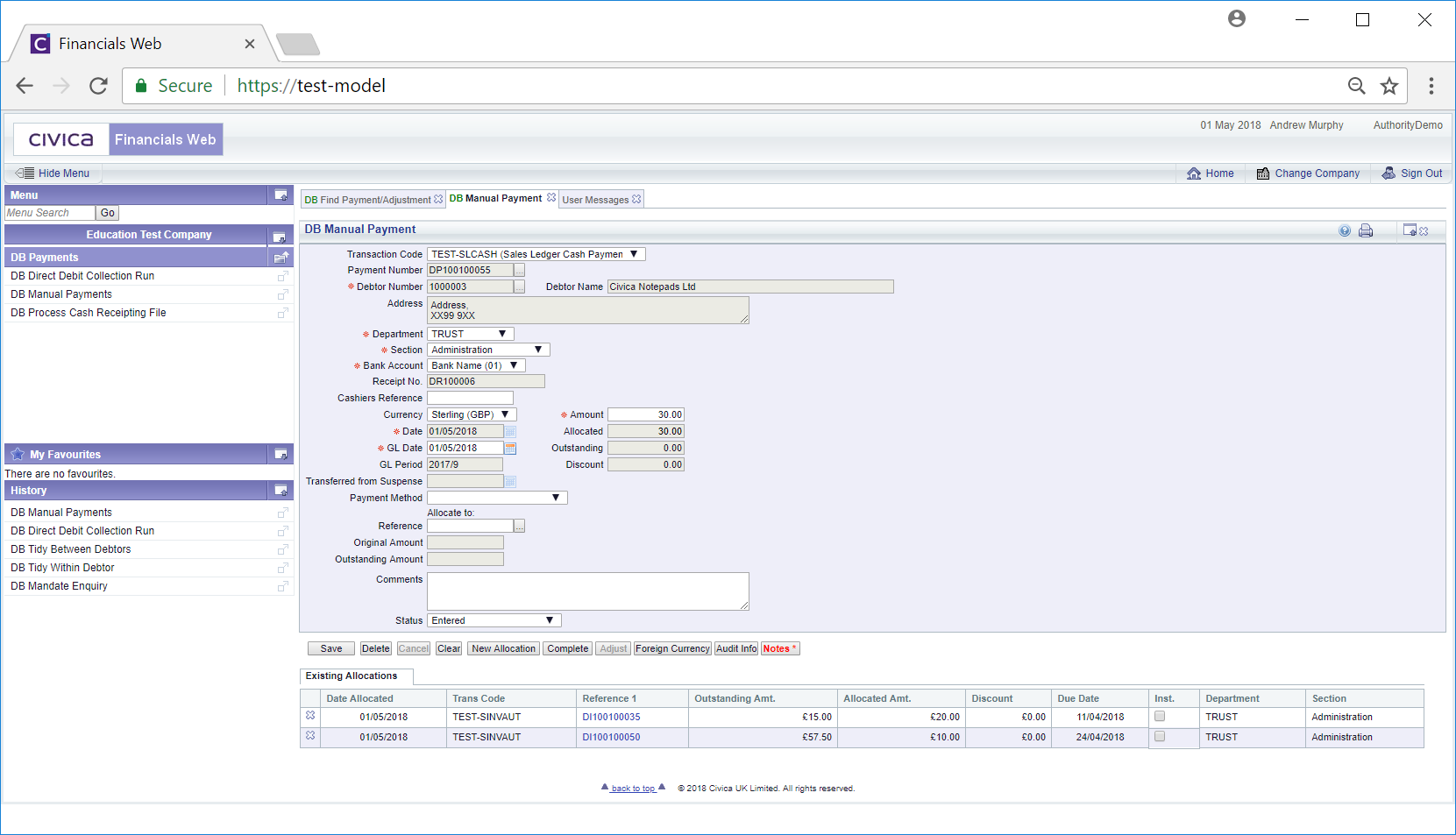
Where the Manual Payment has been fully allocated the ![]() button will be disabled.
button will be disabled.
 : Clicking on this button will open the DB Pay/Adj/Reversal Foreign Currency screen
: Clicking on this button will open the DB Pay/Adj/Reversal Foreign Currency screen there are existing notes that can be viewed. Notes are further detailed in the Notes section.
there are existing notes that can be viewed. Notes are further detailed in the Notes section.