Manual payments can be viewed and amended on the DB Manual Payment form, which is accessed from the Financials menu by selecting Debtors > DB Payments > DB Manual Payments:
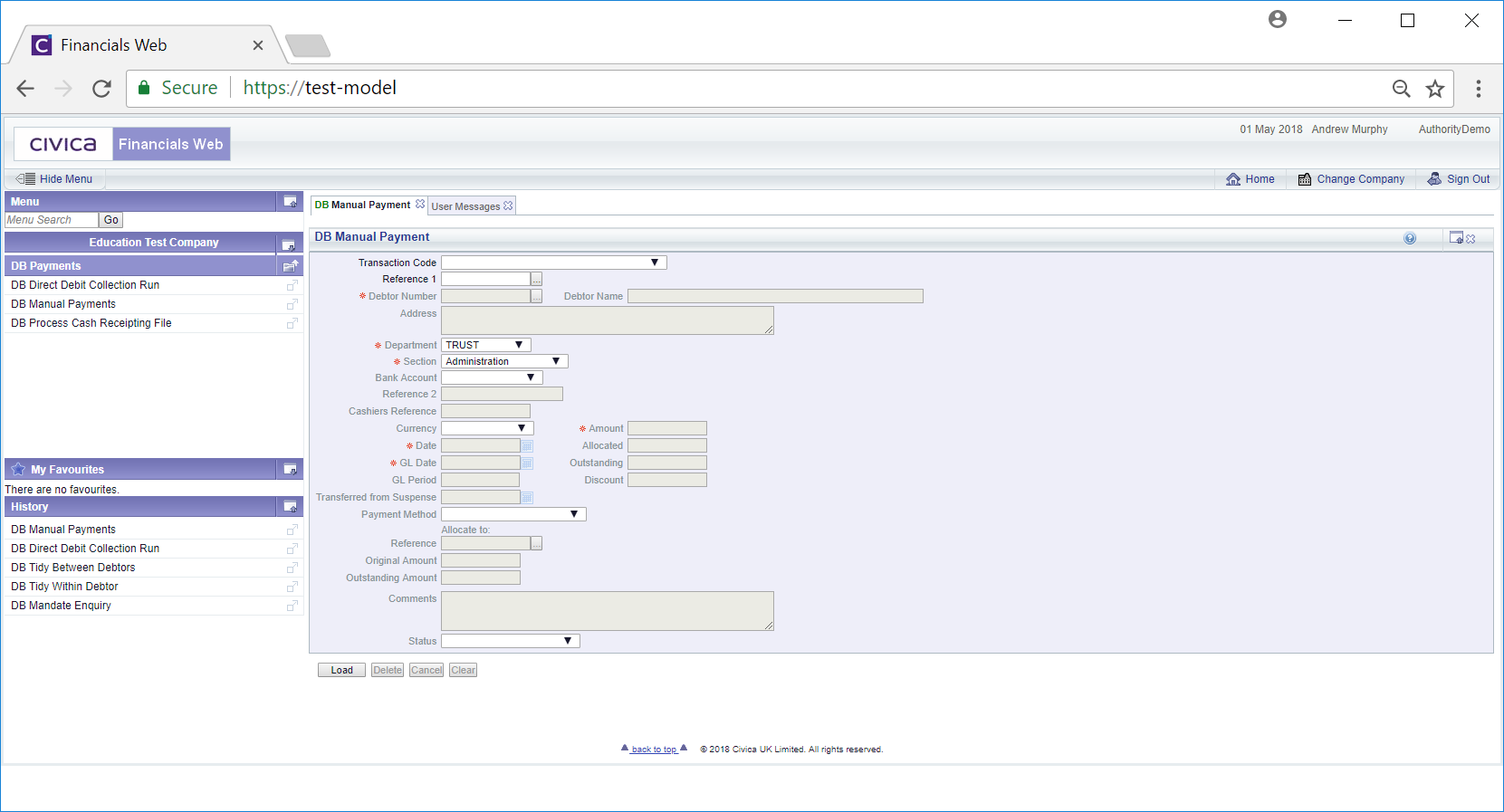
To view an existing Manual Payment add the reference of the payment to the  . Alternatively you can search for the required Manual Payment by clicking on the Find Payment button located immediately to the right of this field
. Alternatively you can search for the required Manual Payment by clicking on the Find Payment button located immediately to the right of this field  . This will open the DB Find Payment/Adjustment form, which is further detailed in the Find Payment/Adjustment section. The selected Manual Payment will then be added to the
. This will open the DB Find Payment/Adjustment form, which is further detailed in the Find Payment/Adjustment section. The selected Manual Payment will then be added to the  field.
field.
Click on the  button and the form will then provide details of the selected payment - new buttons will be displayed at the bottom of the form:
button and the form will then provide details of the selected payment - new buttons will be displayed at the bottom of the form:
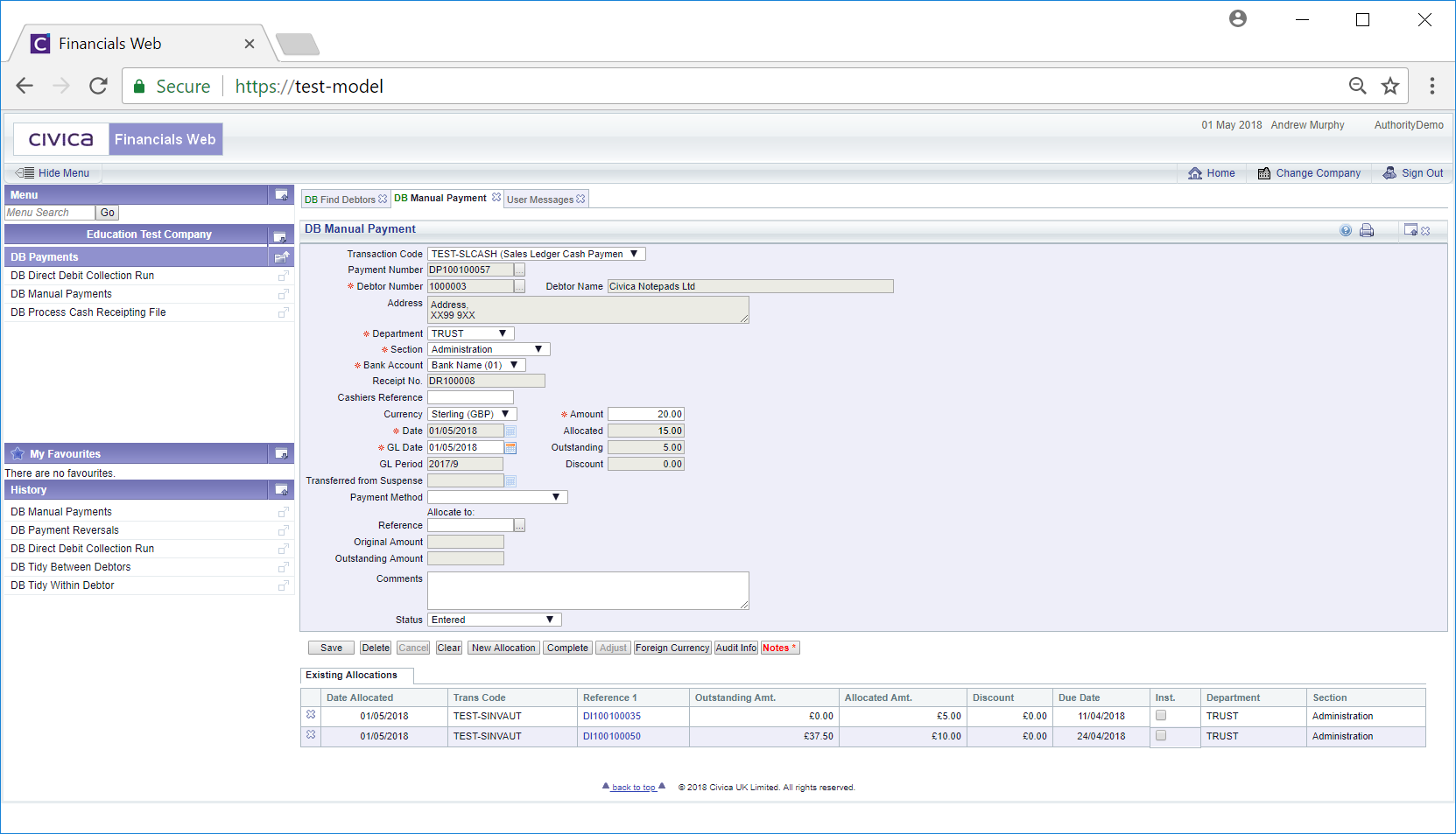
Where amounts have not already been allocated, i.e. no Grid is displayed, and the status field is at  , you can allocate the whole payment by adding the Invoice reference to the
, you can allocate the whole payment by adding the Invoice reference to the  field. Alternatively you can search for the required Invoice by clicking on the Find Allocation Reference button located to the right of the Reference field:
field. Alternatively you can search for the required Invoice by clicking on the Find Allocation Reference button located to the right of the Reference field:  . This will open the DB Find Voucher for Allocation form, which is further detailed in the Find Voucher for Allocation section.
. This will open the DB Find Voucher for Allocation form, which is further detailed in the Find Voucher for Allocation section.
The following buttons are displayed:
 : Click on this button to save any changes made to the form and/or any Grid that is displayed.
: Click on this button to save any changes made to the form and/or any Grid that is displayed. : This button will be only be enabled if the status of the payment is as
: This button will be only be enabled if the status of the payment is as  . If enabled clicking on this button to delete the Manual Payment.
. If enabled clicking on this button to delete the Manual Payment. : Clicking on this button will clear the fields and the form will revert to the original version, allowing you to create a new Manual Payment or maintain an existing one.
: Clicking on this button will clear the fields and the form will revert to the original version, allowing you to create a new Manual Payment or maintain an existing one. : This button will not be enabled if the status of the Manual payment is
: This button will not be enabled if the status of the Manual payment is  . Otherwise the button should enabled and clicking on this button will allow you to allocate the payment. The DB New Payment Allocation form will be displayed, which is further detailed in the New Payment Allocation section.
. Otherwise the button should enabled and clicking on this button will allow you to allocate the payment. The DB New Payment Allocation form will be displayed, which is further detailed in the New Payment Allocation section.
 : This button will not be enabled if the Status field is at
: This button will not be enabled if the Status field is at  . If it is enabled clicking on this button will open the DB Adjust Payment window, allowing you to make certain adjustments, This is further detailed in the Adjust Payment section.
. If it is enabled clicking on this button will open the DB Adjust Payment window, allowing you to make certain adjustments, This is further detailed in the Adjust Payment section.
 : Clicking on this button will open the DB Pay/Adj/Reversal Foreign Currency screen
: Clicking on this button will open the DB Pay/Adj/Reversal Foreign Currency screen
 : Clicking on the button will open the Audit Info screen, which is further details in the Audit Info section.
: Clicking on the button will open the Audit Info screen, which is further details in the Audit Info section. : Clicking on this button will allow you to add a note re the payment. Where this button is displayed as
: Clicking on this button will allow you to add a note re the payment. Where this button is displayed as  there are existing notes that can be viewed. Notes are further detailed in the Notes section.
there are existing notes that can be viewed. Notes are further detailed in the Notes section. : This button will only be enabled if the status of the payment is
: This button will only be enabled if the status of the payment is  . If enabled clicking on this button will change the status field. If only part of the Manual Payment has been allocated, e.g, the amount is £20.00 but only £10.00 has been allocated to the selected transactions, it will be changed to
. If enabled clicking on this button will change the status field. If only part of the Manual Payment has been allocated, e.g, the amount is £20.00 but only £10.00 has been allocated to the selected transactions, it will be changed to  . If the amount is fully allocated it will be changed to
. If the amount is fully allocated it will be changed to  . Please note: where the status is at
. Please note: where the status is at  , allocating the remainder of the payment using the
, allocating the remainder of the payment using the  and then clicking on the
and then clicking on the  button will move the status to
button will move the status to  .
.
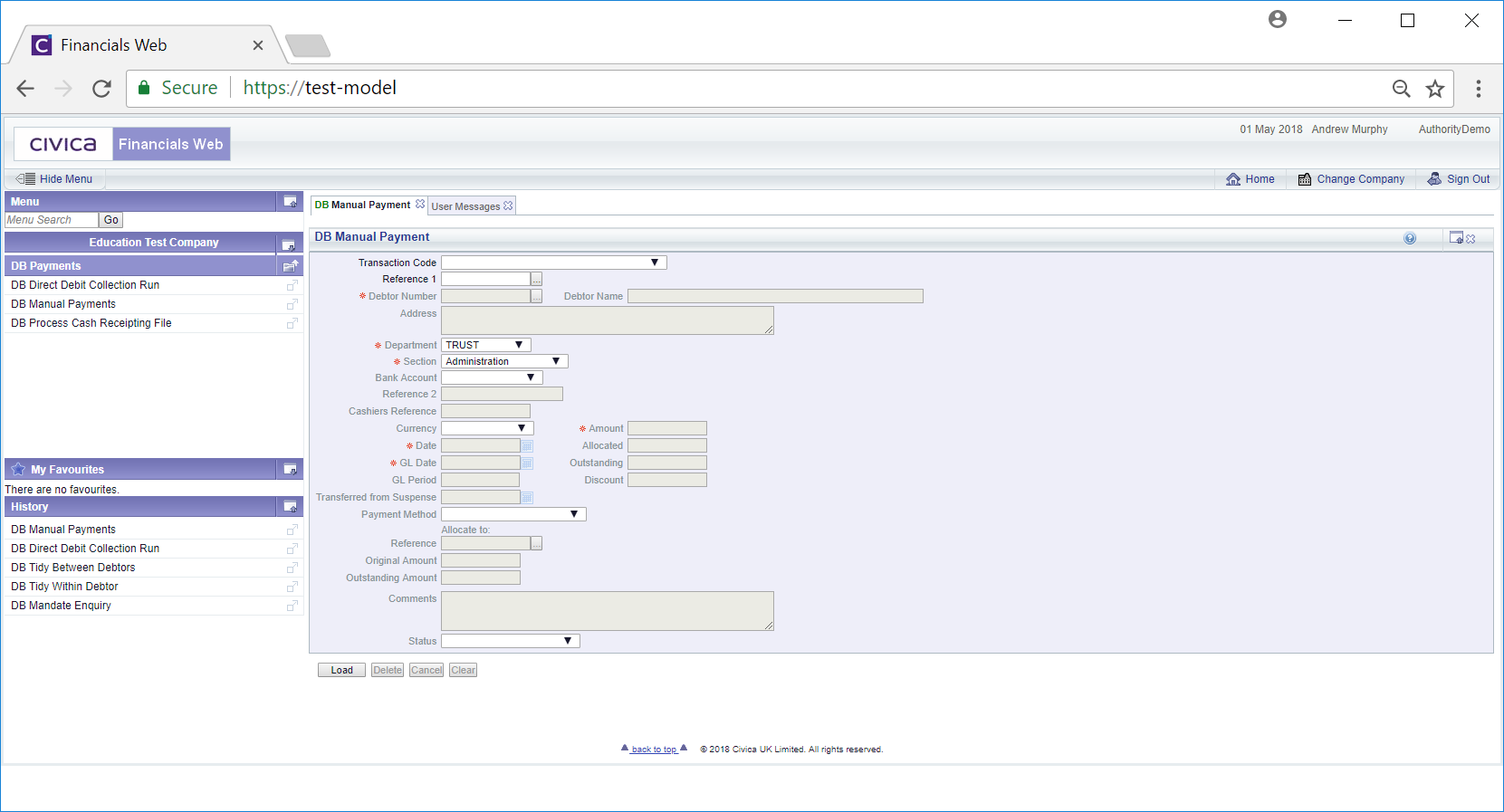
![]() . Alternatively you can search for the required Manual Payment by clicking on the Find Payment button located immediately to the right of this field
. Alternatively you can search for the required Manual Payment by clicking on the Find Payment button located immediately to the right of this field  . This will open the DB Find Payment/Adjustment form, which is further detailed in the Find Payment/Adjustment section. The selected Manual Payment will then be added to the
. This will open the DB Find Payment/Adjustment form, which is further detailed in the Find Payment/Adjustment section. The selected Manual Payment will then be added to the ![]() field.
field.![]() button and the form will then provide details of the selected payment - new buttons will be displayed at the bottom of the form:
button and the form will then provide details of the selected payment - new buttons will be displayed at the bottom of the form: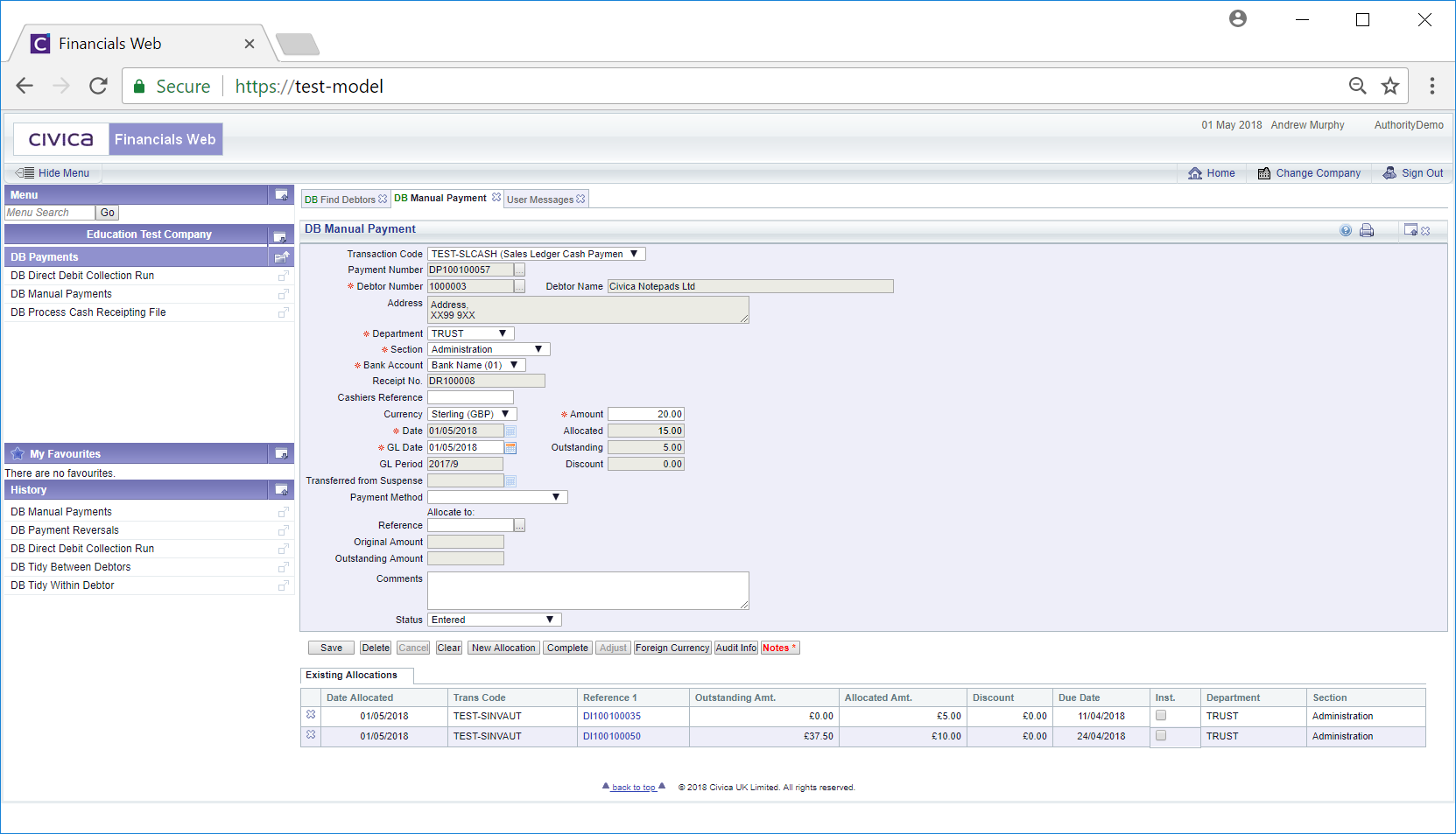
![]() , you can allocate the whole payment by adding the Invoice reference to the
, you can allocate the whole payment by adding the Invoice reference to the ![]() field. Alternatively you can search for the required Invoice by clicking on the Find Allocation Reference button located to the right of the Reference field:
field. Alternatively you can search for the required Invoice by clicking on the Find Allocation Reference button located to the right of the Reference field: ![]() . This will open the DB Find Voucher for Allocation form, which is further detailed in the Find Voucher for Allocation section.
. This will open the DB Find Voucher for Allocation form, which is further detailed in the Find Voucher for Allocation section. : This button will not be enabled if the Status field is at
: This button will not be enabled if the Status field is at  there are existing notes that can be viewed. Notes are further detailed in the Notes section.
there are existing notes that can be viewed. Notes are further detailed in the Notes section.