System Source Codes can be created on the CB System Source Code form, which can be accessed by selecting the Cashbook Management option on the Financials menu:

Then the CB Maintenance menu option:
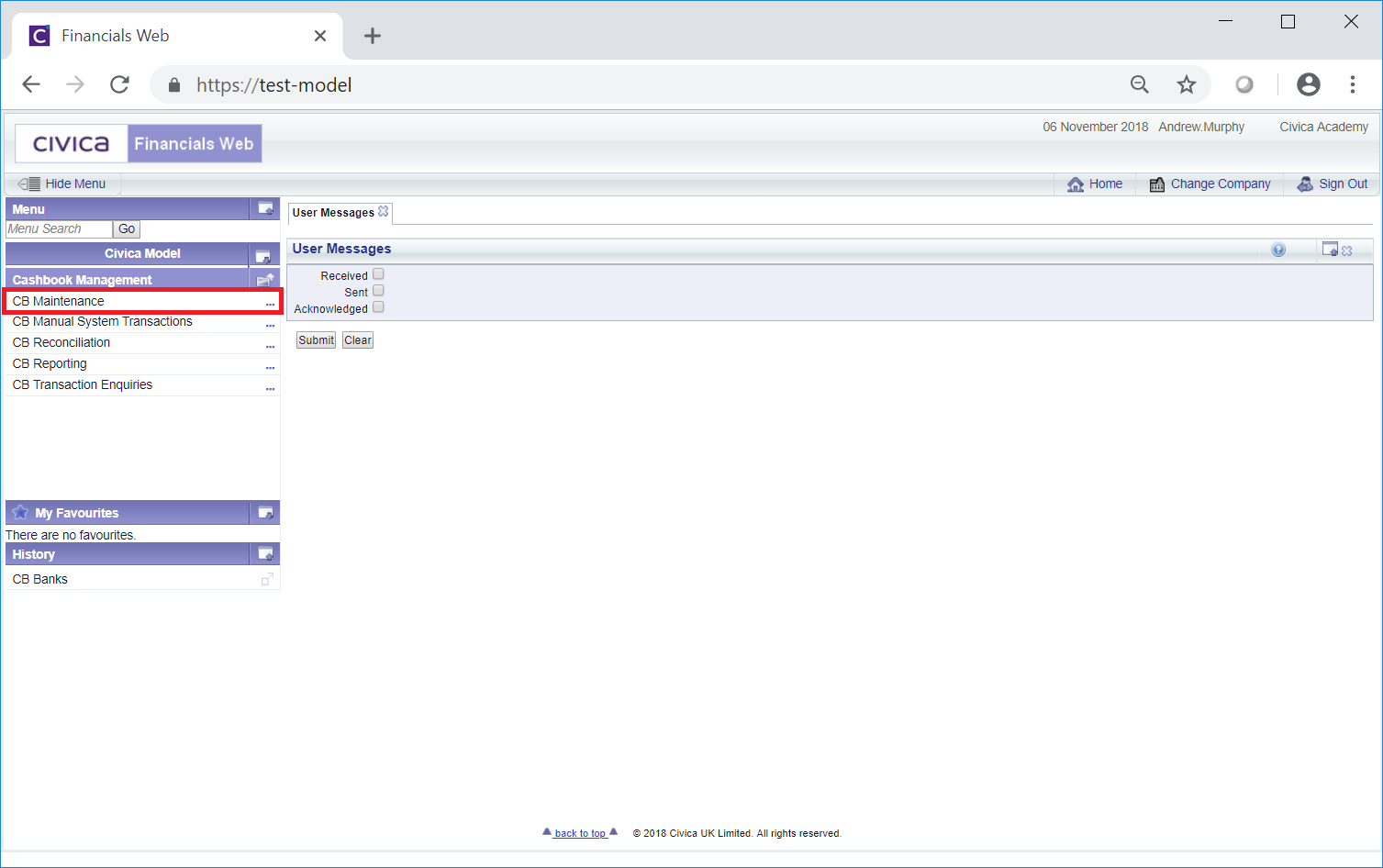
Then the CB System Source Code menu option:
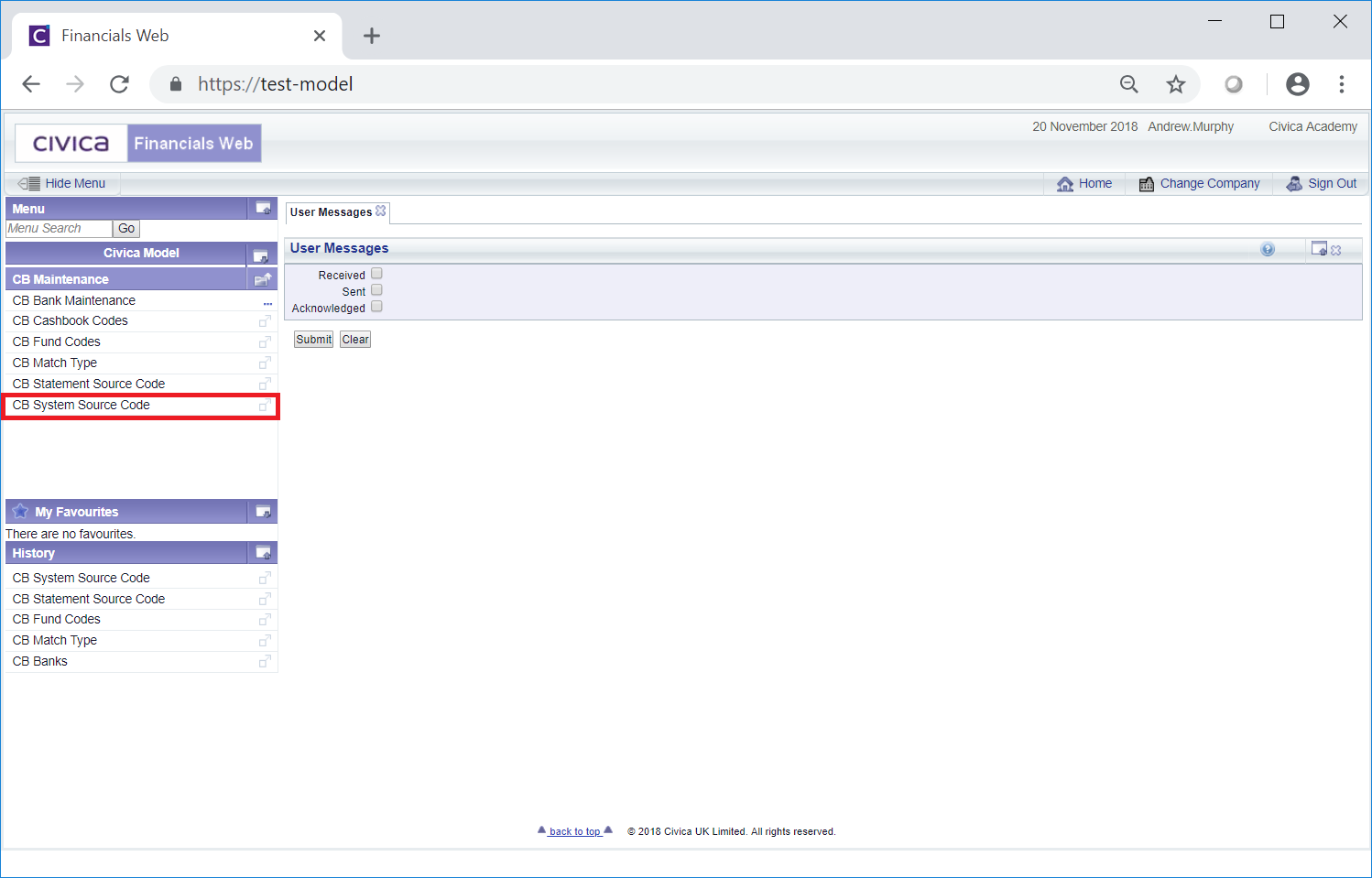
The CB System Source Code form will open:
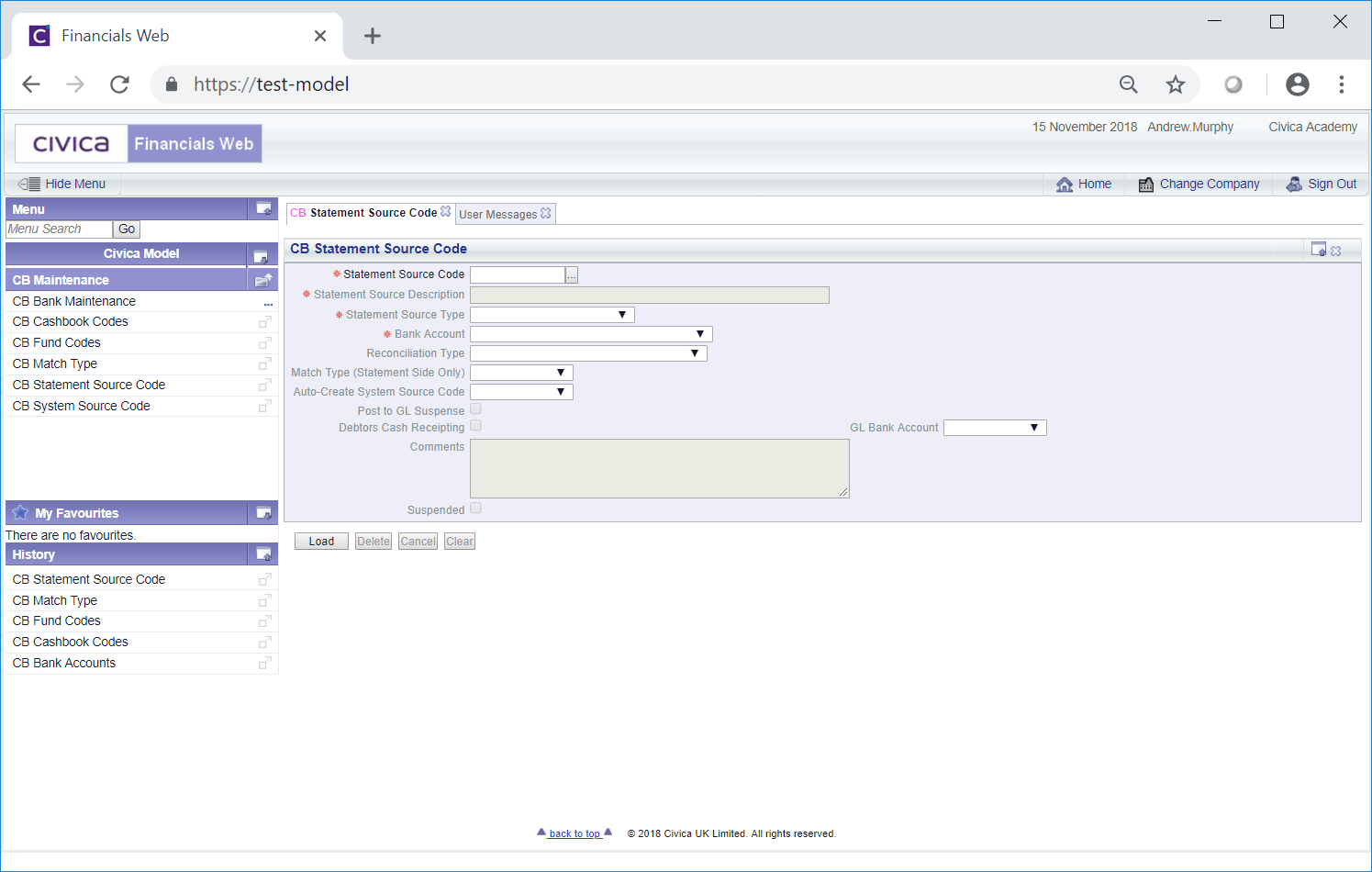
To create a new System Source Code add a code to the System Source Code field and click on the  button:
button:
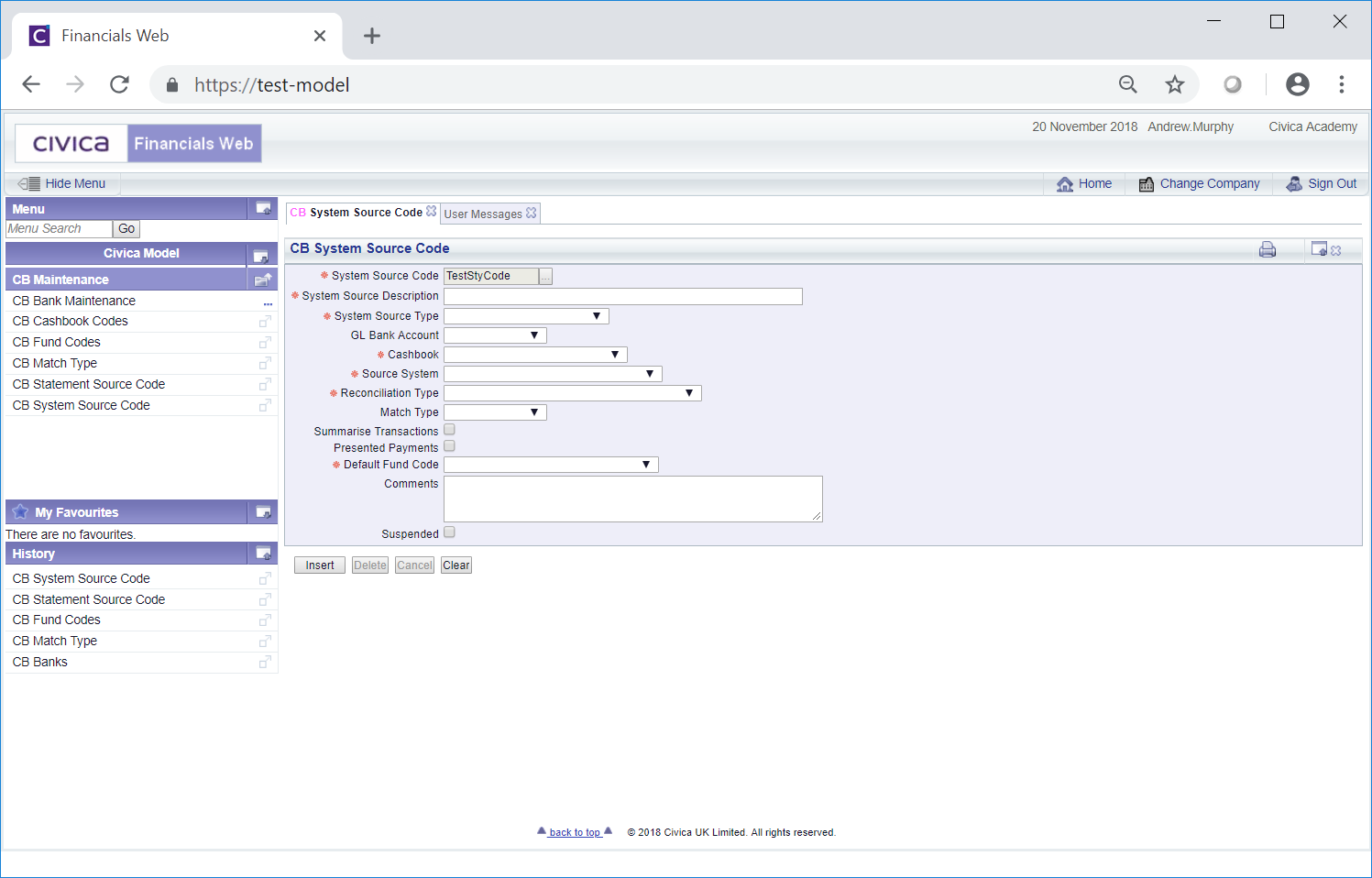
The following fields and options on the form will be displayed (mandatory items are notated with a red asterisk *):
The options are:
These options are mainly for information purposes but will also be used to validate items at import with regard to positive items (Income or Expenditure items) or negative items (Income Reversal or Expenditure Reversal items).
Please note: this field is not required where the Source System field, as detailed below, is to include either the Financials Creditors or Financials Debtors option.

For example Match Description 1 could be BACS Payments.
The following buttons are also available:
 : Clicking on this button will clear the details added to the fields on the form and the initial version of the form will be displayed, where you can either search for a System Source Code or create one.
: Clicking on this button will clear the details added to the fields on the form and the initial version of the form will be displayed, where you can either search for a System Source Code or create one. : Clicking on this button will create the System Source Code and more buttons will be available at the bottom of the form:
: Clicking on this button will create the System Source Code and more buttons will be available at the bottom of the form: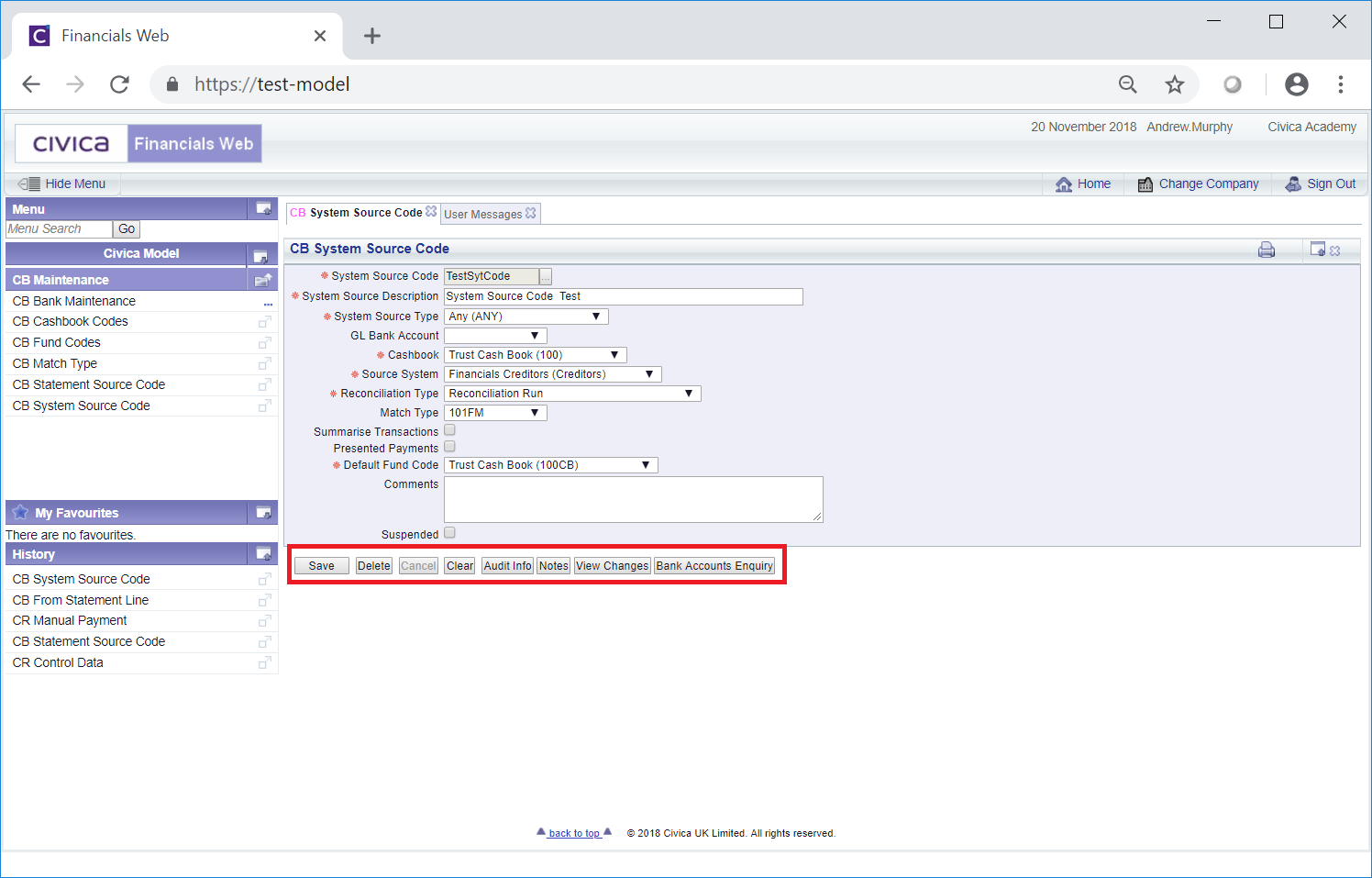
These are:
 : Click on this button to save any changes made to the form. If changes have been made and you close the form, a message will be displayed stating that changes have not been saved and giving you the opportunity to go back to the form to save the changes.
: Click on this button to save any changes made to the form. If changes have been made and you close the form, a message will be displayed stating that changes have not been saved and giving you the opportunity to go back to the form to save the changes. : Click on this button to delete the System Source Code. A message will be displayed asking for confirmation that it is to be deleted.
: Click on this button to delete the System Source Code. A message will be displayed asking for confirmation that it is to be deleted.Please note: a System Source Code can only be deleted if it has not been used, in which case it can be suspended instead by selecting the Suspended tick box.
 : Clicking on this button will clear all the details on the form - the initial form will be displayed where you can search for or create a System Source Code. If changes have been made to the form and not saved, a message will be displayed stating that changes have not been saved and giving you the opportunity to go back to the form to save the changes.
: Clicking on this button will clear all the details on the form - the initial form will be displayed where you can search for or create a System Source Code. If changes have been made to the form and not saved, a message will be displayed stating that changes have not been saved and giving you the opportunity to go back to the form to save the changes. : Clicking on this button will open the Audit Info screen providing audit details for the System Source Code. This screen is further detailed in the Audit Info section.
: Clicking on this button will open the Audit Info screen providing audit details for the System Source Code. This screen is further detailed in the Audit Info section. : Clicking on this button will allow you to add a note with regard to the System Source Code. This is further detailed in the Notes section.
: Clicking on this button will allow you to add a note with regard to the System Source Code. This is further detailed in the Notes section. : Clicking on this button will open the CB Find Changes to System Source Code screen and will detail changes made to the System Source Code. This screen is further detailed in the View System Source Code Changes section.
: Clicking on this button will open the CB Find Changes to System Source Code screen and will detail changes made to the System Source Code. This screen is further detailed in the View System Source Code Changes section. : Clicking on this button will open the CB Bank Accounts Enquiry form, which will allow you to enquire on a Bank Account and is further detailed in the Bank Accounts Enquiry section.
: Clicking on this button will open the CB Bank Accounts Enquiry form, which will allow you to enquire on a Bank Account and is further detailed in the Bank Accounts Enquiry section.