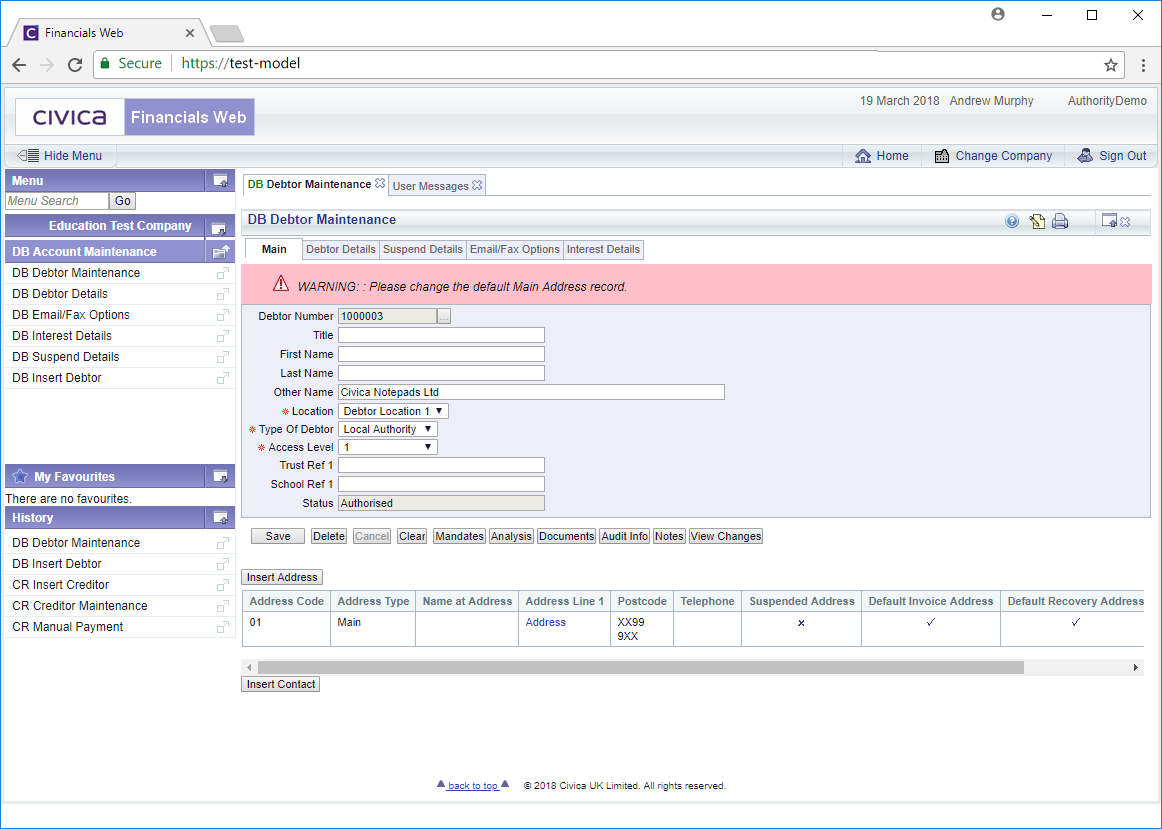Debtors can be created via the DB Debtor Maintenance form. This can be accessed from the Financials menu by selecting Debtors > DB Account Maintenance > DB Debtor Maintenance:
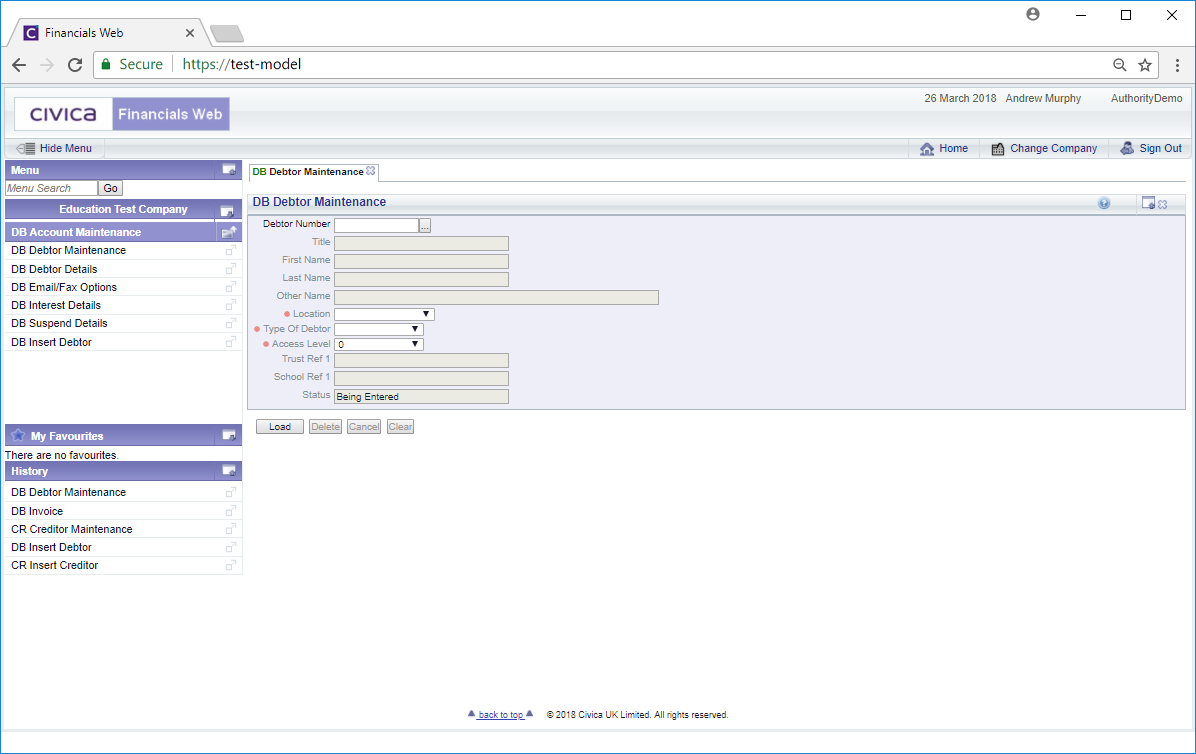
To create a new Debtor click on the  button located at the bottom of the form.
button located at the bottom of the form.
Please Note: Where you have opted to auto generated Debtor Numbers, one will be created automatically. Otherwise you will need to add the Debtor Number before clicking on the  button.
button.
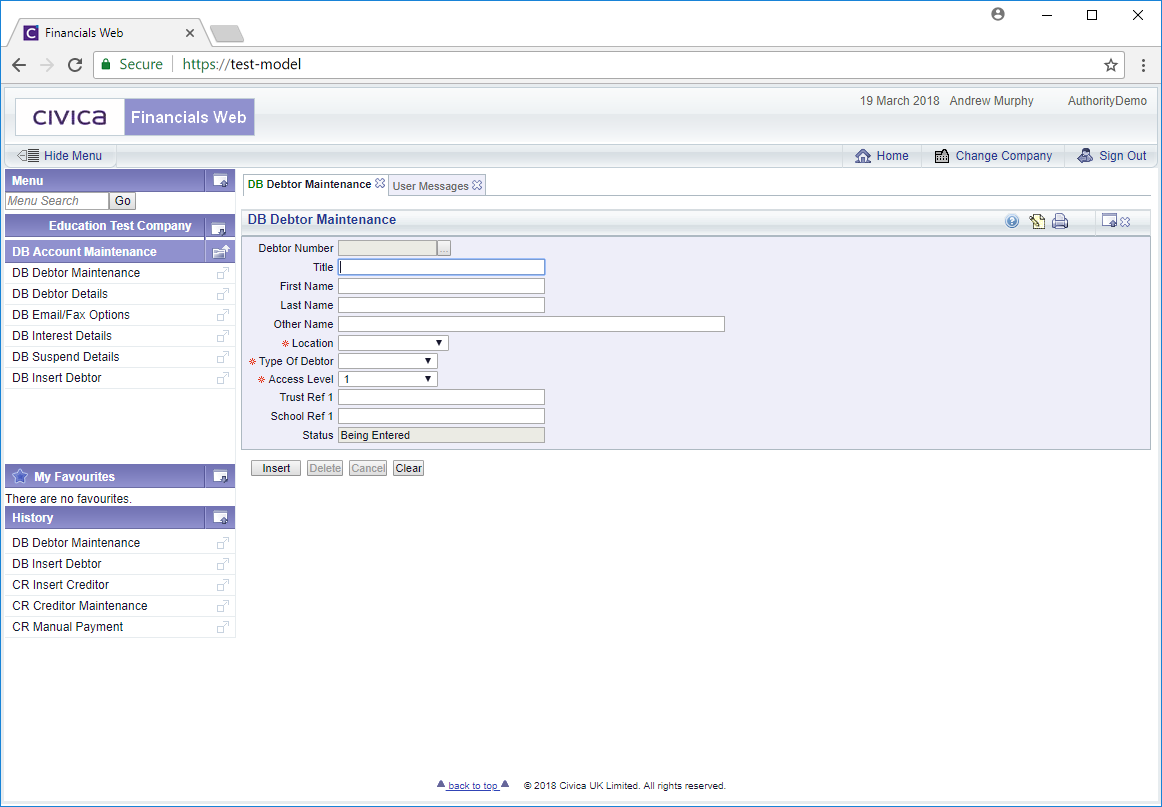
Add details to the following fields as required (mandatory fields are notated with a red asterisk *):
- Title: Add the title of the Debtor, e.g. Mr, Mrs. Miss, Ms, Doctor, Sir, Lady etc, if the Debtor is a person
- First Name: Add the first name of the Debtor, if appropriate
- Last Name: Add the last name or surname of the Debtor, if appropriate
- Other Name: If the Debtor is an organisation rather than a person, add the name of the organisation to this field.
- Location: Select the relevant option from this drop-down field to detail the Debtor's location
- Type of Debtor: Select the relevant option from this drop-down field to detail the type of Debtor. The options are: Lettings; Local Authority; Students; Trust/School
- Access Level: Select the relevant option from this drop-down field to detail whether this Creditor should be hidden. This field is normally utilised when the Debtor has gone out of business or has not been used for a substantial period. Selecting 0 will make the Debtor available to all users, selecting 1 will hide the Debtor so they no longer available to users, e.g. in search results.
- Trust Ref 1: This is a site definable field, so may be different in your version of the Debtor's module
- School Ref 1: This is a site definable field, so may be different in your version of the Debtor's module
- Status: This will default to Being Entered as you are in the process of creating a new Debtor.
Clicking on on the  button will return you to the previous screen, and any changes you have made will not be saved. To create a new Debtor and return to the above screen re-click on the
button will return you to the previous screen, and any changes you have made will not be saved. To create a new Debtor and return to the above screen re-click on the  button.
button.
Once the details have been added click on the  button and a new Debtor record will be created:
button and a new Debtor record will be created:
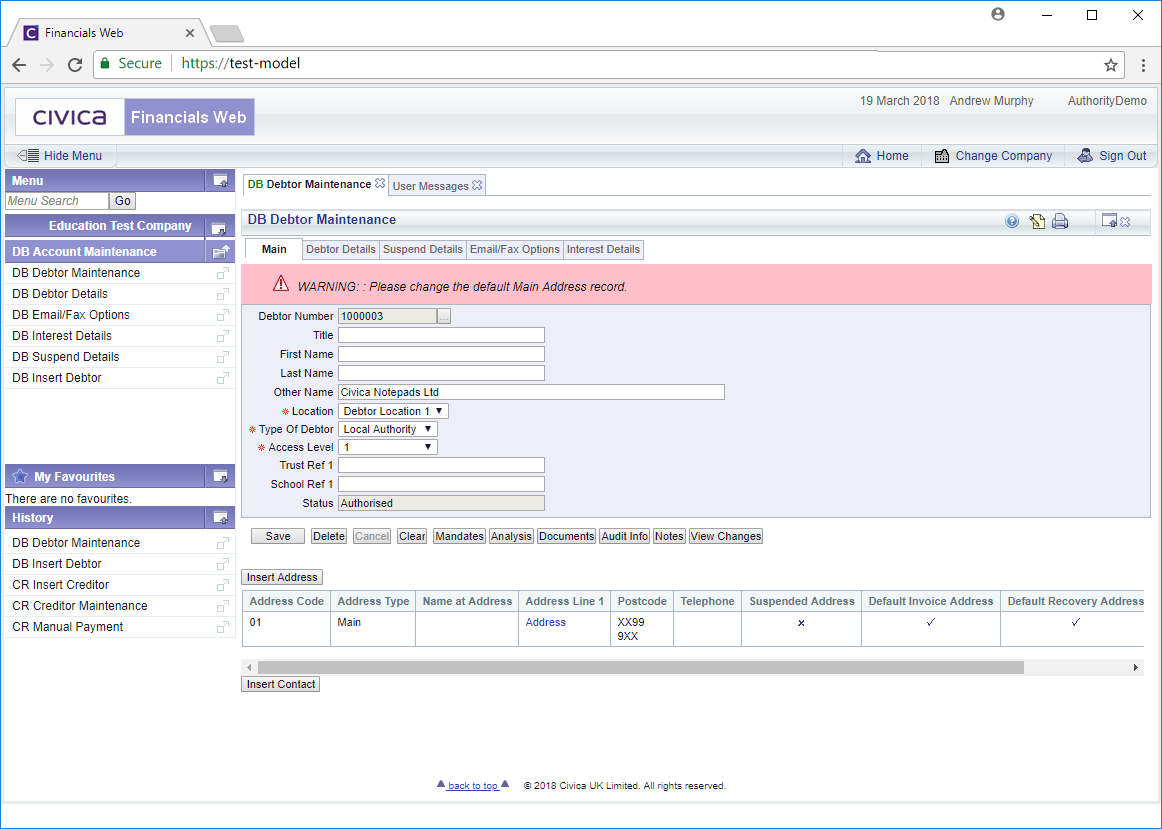
You will note that new tabs are now displayed at the top of the form with the details from the previous form added to the Main tab. These details can be amended or added to if required.
There is also a warning message provided as a default address has been automatically created for the new Debtor and must be amended.
On the Main tab you can also:
New tabs are available at the top of the form:
Other buttons on the Main tab include the following:
 : Clicking on this button will save any changes made to the Main tab.
: Clicking on this button will save any changes made to the Main tab. : Clicking on this button will delete the record but only those that have no historical transactions.
: Clicking on this button will delete the record but only those that have no historical transactions. : Clicking on this will return you to the original DB Debtor Maintenance form where you can search for a Debtor or create a new Debtor via the
: Clicking on this will return you to the original DB Debtor Maintenance form where you can search for a Debtor or create a new Debtor via the  button. Any unsaved changes will be lost.
button. Any unsaved changes will be lost. : This option will allow you to add a Direct Debit mandate to the Debtor.
: This option will allow you to add a Direct Debit mandate to the Debtor. : Clicking on this button will allow you to add additional Analysis Codes.
: Clicking on this button will allow you to add additional Analysis Codes. : Clicking on this button will allow you to view Debtor documents that have been printed.
: Clicking on this button will allow you to view Debtor documents that have been printed. : Clicking on this button will provide Audit details for the Debtor. This is further detailed in the Audit Info section.
: Clicking on this button will provide Audit details for the Debtor. This is further detailed in the Audit Info section. : Clicking on this button will allow you to add a defined note with regard to the Debtor. This is further detailed in the Notes section.
: Clicking on this button will allow you to add a defined note with regard to the Debtor. This is further detailed in the Notes section. : Clicking on this button will open a new window summarising the changes made for the Creditor. Further details are provided in the View Changes section.
: Clicking on this button will open a new window summarising the changes made for the Creditor. Further details are provided in the View Changes section.
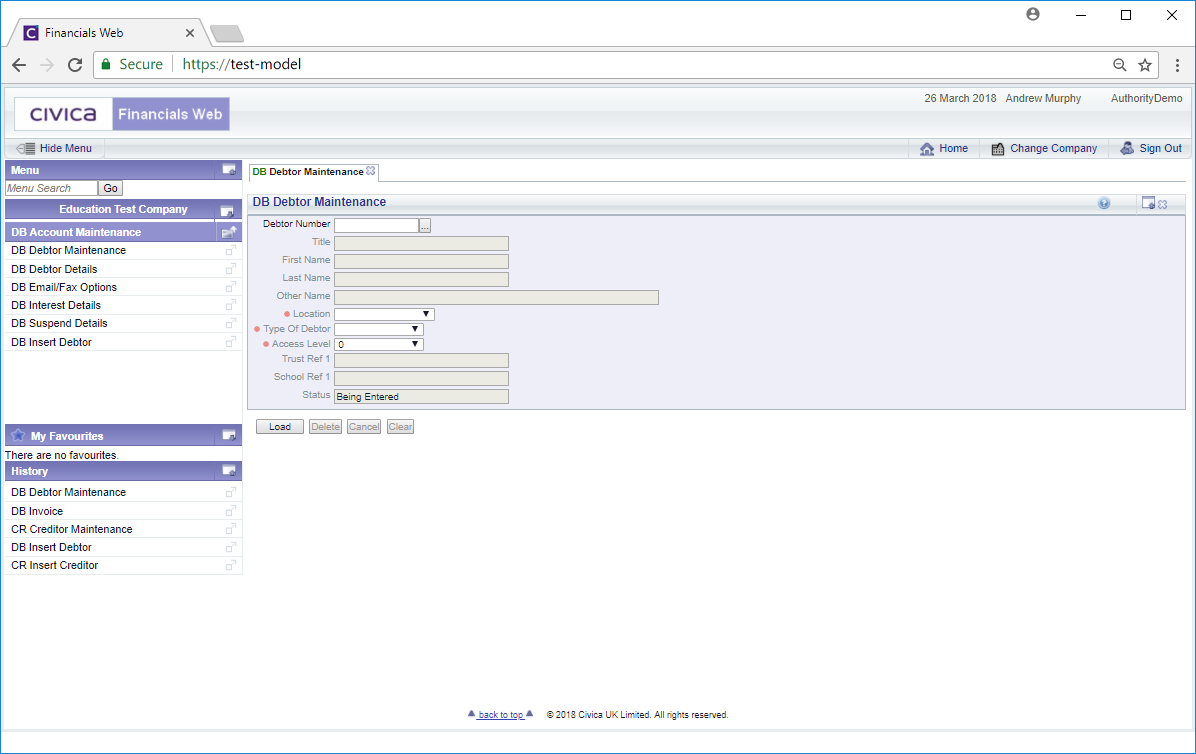
![]() button located at the bottom of the form.
button located at the bottom of the form.![]() button.
button.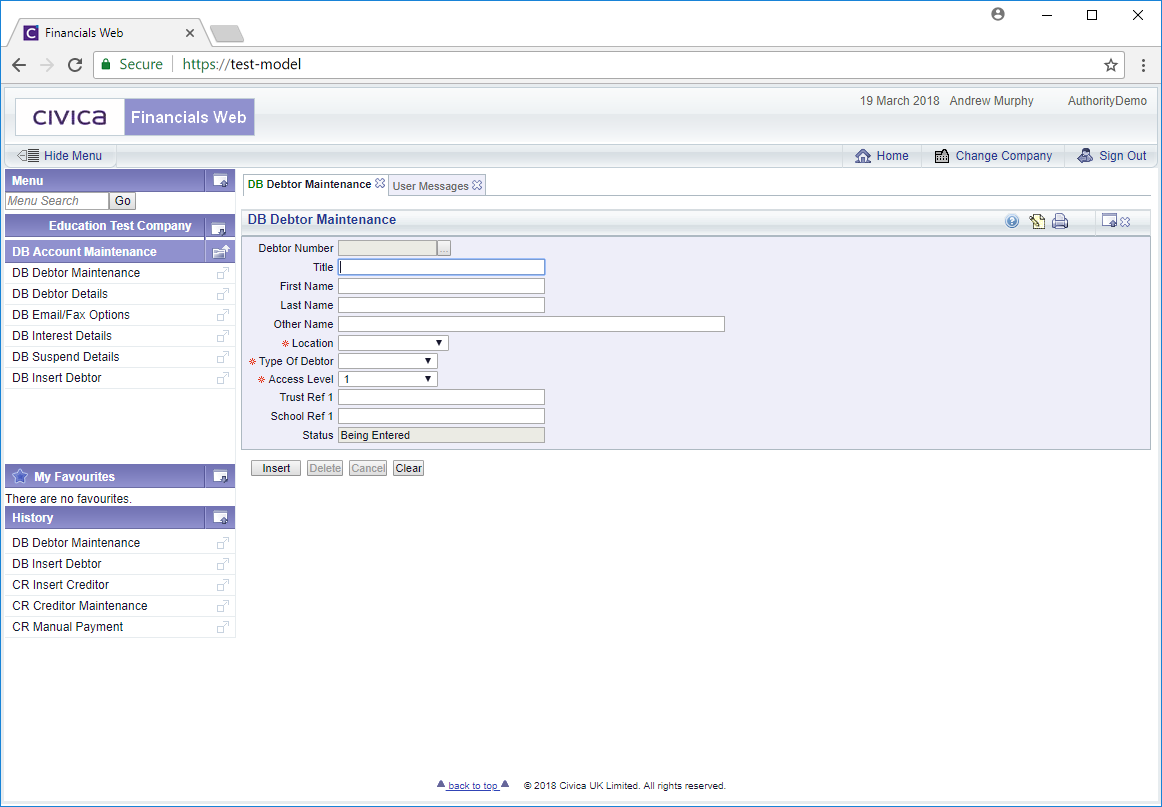
![]() button will return you to the previous screen, and any changes you have made will not be saved. To create a new Debtor and return to the above screen re-click on the
button will return you to the previous screen, and any changes you have made will not be saved. To create a new Debtor and return to the above screen re-click on the ![]() button.
button.![]() button and a new Debtor record will be created:
button and a new Debtor record will be created: