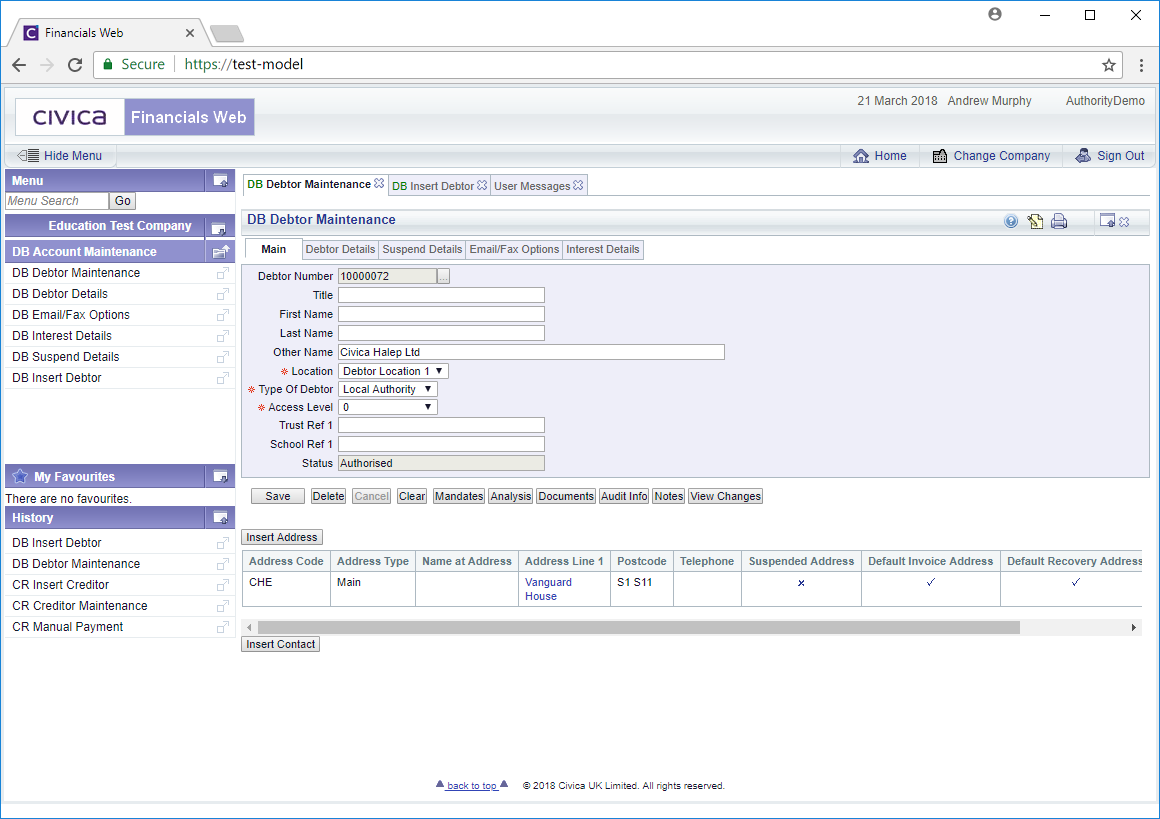The DB Insert Debtor form will allow you to add an address at the point where you are creating the Debtor:
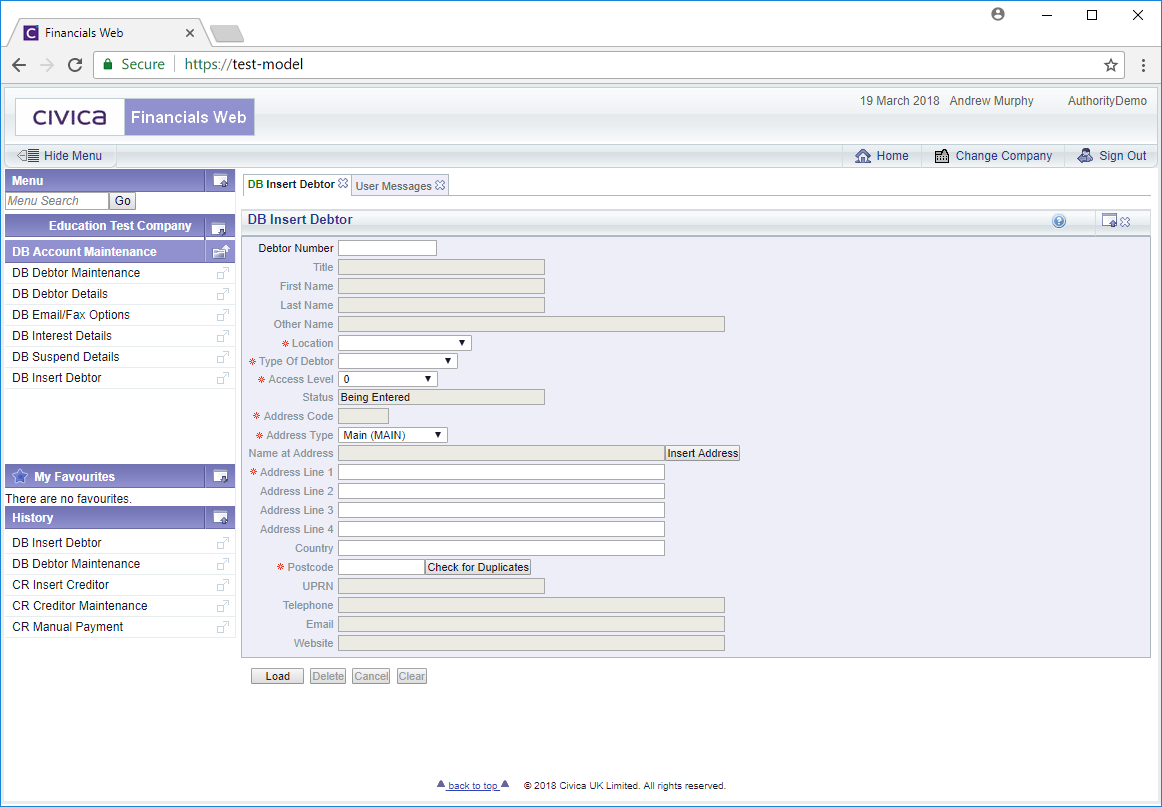
To create a new Debtor click on the  button located at the bottom of the form:
button located at the bottom of the form:
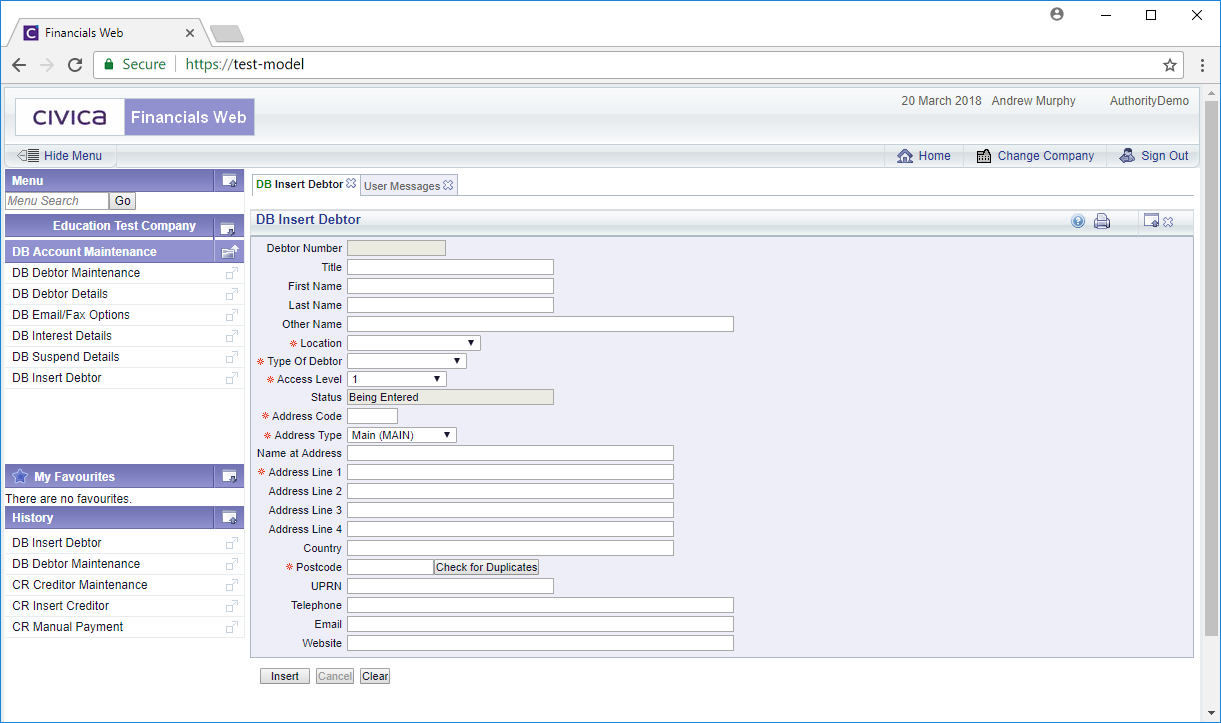
Add details to the following fields as required (mandatory fields are notated with a red asterisk *):
- Title: Add the title, such as Mr, Mrs, Miss etc. if the Debtor is person.
- First Name: Add the first name or forename if the Debtor is a person.
- Last Name: Add the last name or surname if the Debtor is a person.
- Other Name: If the Debtor is an organisation, add the name of the organisation in this field.
- Location: Select the relevant option from this drop-down field to detail the Location. This field is utilised where you have more than one location or school, in which case the relevant Location should be added.
- Type of Debtor: Select the relevant option from this drop-down field to detail the type of Debtor. The options are : Letting; Local Authority; Students; Trust/School
- Access Level: Select the relevant option from this drop-down field to detail whether the Debtor should be hidden. This field is normally utilised when the Debtor has gone out of business or has not been used for a substantial period. Selecting 0 will make the Debtor available to all users, selecting 1 will hide the Debtor so they no longer available to users, e.g. in search results.
- Status: This will default to Being Entered as you are in the process of creating a new Debtor.
- Address Code: Add an address code for the Debtor's address
- Address Type: Select the relevant option from this drop-down field for the type of address. Options available are; Main (MAIN) and Secondary (SEC).
- Name at Address: This should contain a contact name at the address, if available.
- Address Lines 1, 2, 3 and 4: Add the address using these lines
- Country: Add details of the Country.
- PostCode: Add the Post Code. There is also a
 button that will allow you to check addresses that have the same post code. This check will also be done when you click on the
button that will allow you to check addresses that have the same post code. This check will also be done when you click on the  button. If any duplicates are found the following message will be displayed at the top of the form:
button. If any duplicates are found the following message will be displayed at the top of the form:

Click on the Debtors link will open a DB Find Debtors form with the addresses with the same post code. This functionality allows you to check that the Debtor has not already been created.
- UPRN: This functionality is not currently available.
- Telephone: Add the telephone number for the Debtor, if available
- Email: Add the email address for the Debtor if available
Clicking on on the  button will return you to the DB Insert Debtor form and any changes you have made will be lost. To create a new Debtor and return to the above screen re-click on the
button will return you to the DB Insert Debtor form and any changes you have made will be lost. To create a new Debtor and return to the above screen re-click on the  button.
button.
Once the details have been added click on the  button and a new Debtor will be created. New buttons will be available at the bottom of the screen:
button and a new Debtor will be created. New buttons will be available at the bottom of the screen:
 : Clicking on this button will allow you to add a note for the Creditor. This is further detailed in the Notes section.
: Clicking on this button will allow you to add a note for the Creditor. This is further detailed in the Notes section. : Clicking on this button will return you to the DB Insert Debtor form
: Clicking on this button will return you to the DB Insert Debtor form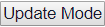 : Clicking on this button will open the DB Debtor Maintenance form:
: Clicking on this button will open the DB Debtor Maintenance form:
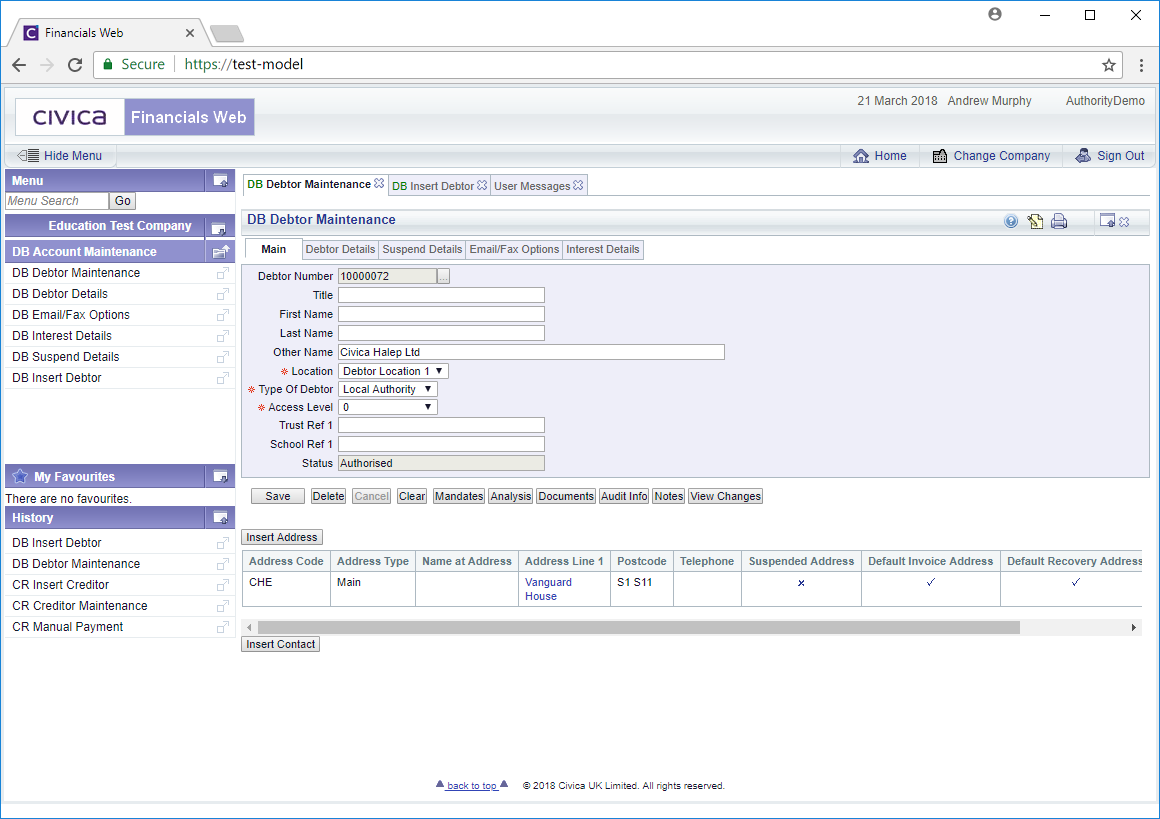
This form will allow you to further maintain the Debtor's details. This form is further detailed in the Amending Debtors section.
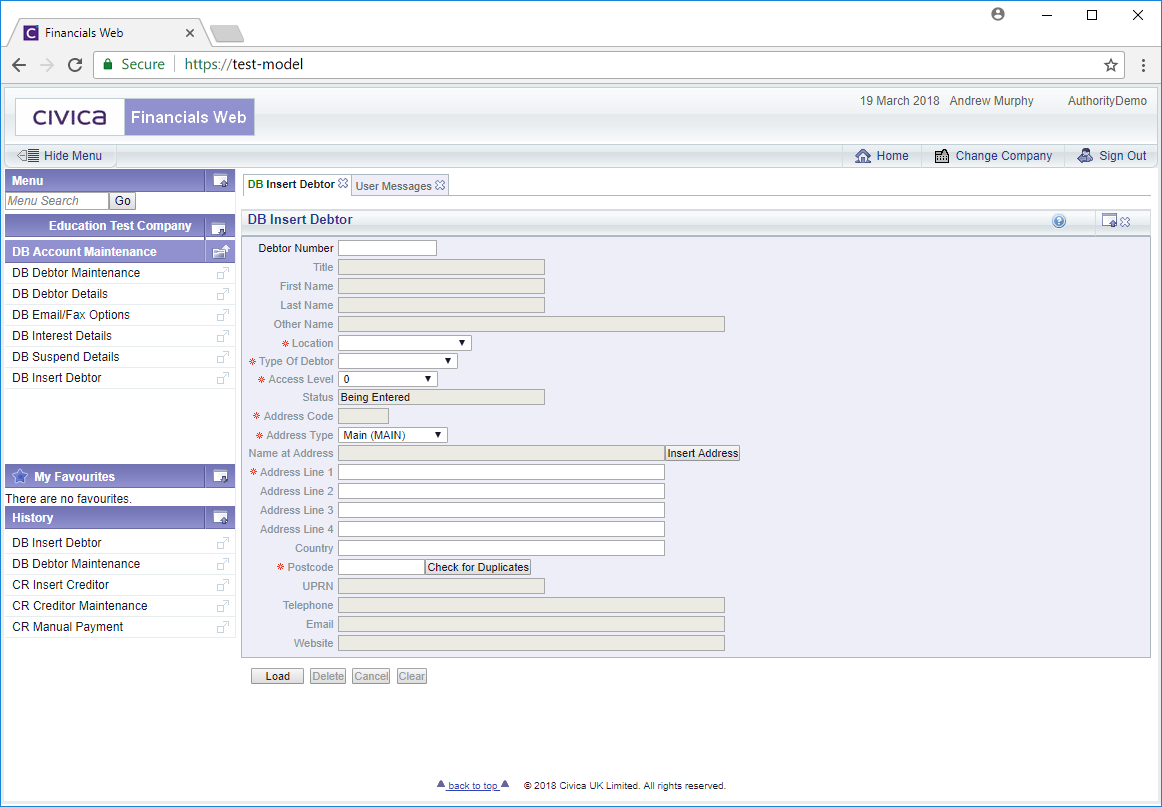
![]() button located at the bottom of the form:
button located at the bottom of the form: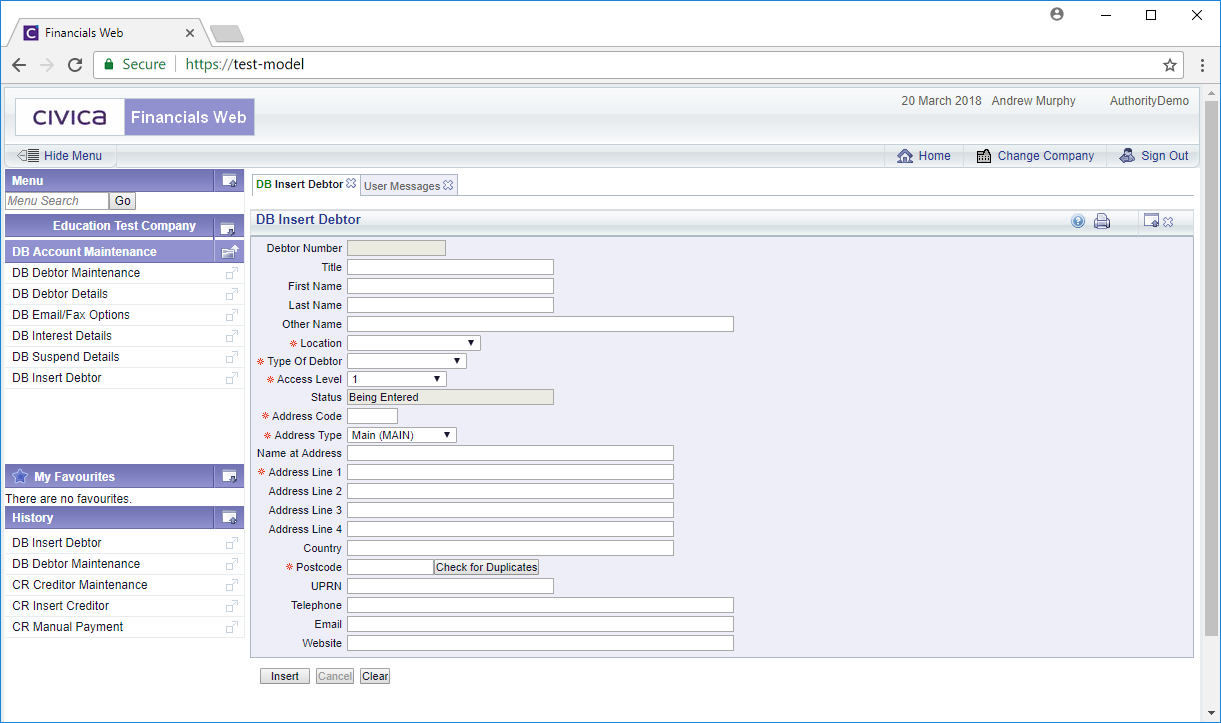

![]() button will return you to the DB Insert Debtor form and any changes you have made will be lost. To create a new Debtor and return to the above screen re-click on the
button will return you to the DB Insert Debtor form and any changes you have made will be lost. To create a new Debtor and return to the above screen re-click on the ![]() button.
button.![]() button and a new Debtor will be created. New buttons will be available at the bottom of the screen:
button and a new Debtor will be created. New buttons will be available at the bottom of the screen: