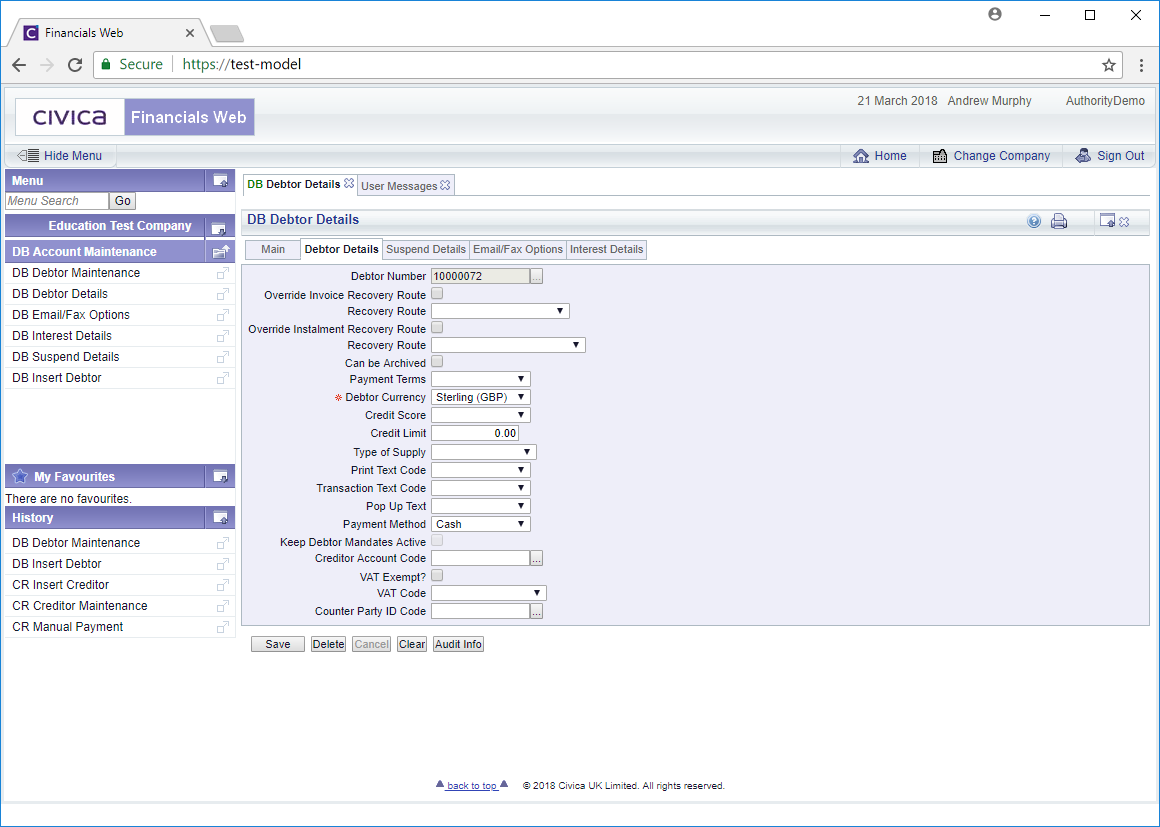The Debtors Details tab contains the following fields (mandatory fields are notated with a red asterisk *):
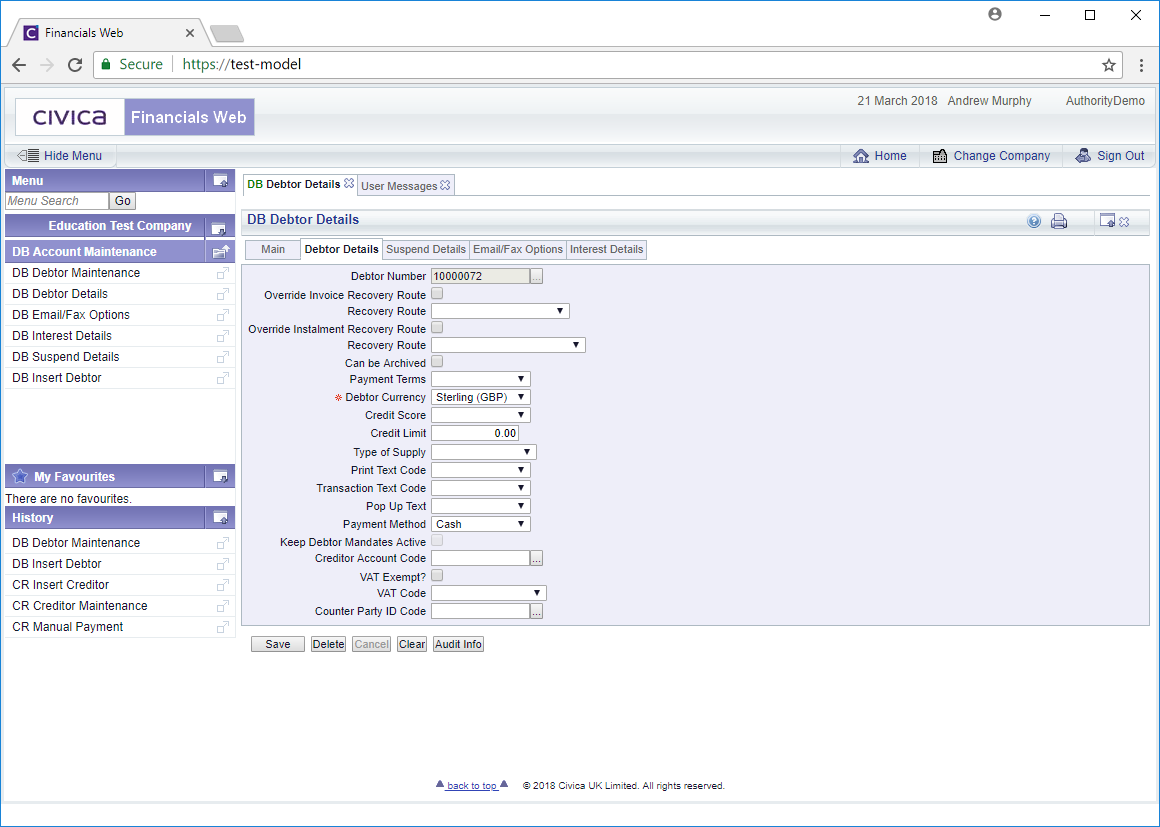
- Override Invoice Recovery Route: Please ignore - not currently in use
- Recovery Route: Please ignore - not currently in use
- Override Instalment Recovery Route: Please ignore - not currently in use
- Recovery Route: Please ignore - not currently in use
- Can be Archived: Can be Archive
- Payment Terms: Add payment terms for the Debtor, if required
- Debtor Currency: This is the currency used by the Debtor, which will default to Sterling (GB) but can be changed as required
- Credit Score: This functionality is not currently available
- Type of Supply: This functionality is not currently available
- Print Text Code: This functionality is not currently available
- Transaction Text Code: This functionality is not currently available
- Popup Text: This field is not currently being utilised but can provided a message to be displayed in certain circumstance, for example when creating a Debtor a message can be displayed asking you to check that a particular field has been populated.
- Payment Method: This is the payment method to be used for the Debtor. Cash, Direct Debit
- Keep Debtor Mandate Active: Select in order to use Direct Debit payments
- Creditor Account Code: This field will allow you to link a Creditor that has been created within the Creditor module to the Debtor. Linking the two will allow you to offset payments. For example creating a Creditor invoice that is paid from a Debtor's refund transaction.
- VAT Exempt: Tick this box if the Debtor is exempt from VAT
- VAT Code: Add a VAT Code for the Debtor, if appropriate. (Check in R32)
- Counter Party ID Code: This functionality is not currently available
The following buttons are available:
 : Clicking on this button will save any change made to this tab
: Clicking on this button will save any change made to this tab : Clicking on this button will delete the record but only where there are no open items for the Debtor
: Clicking on this button will delete the record but only where there are no open items for the Debtor
 : Clicking on this will return you to the original DB Debtor Maintenance form where you can search for a Debtor or create a new Debtor via the
: Clicking on this will return you to the original DB Debtor Maintenance form where you can search for a Debtor or create a new Debtor via the  button. Any unsaved changes will be lost.
button. Any unsaved changes will be lost. : Clicking on this button will provide Audit details for the Debtor. This is further detailed in the Audit Info section.
: Clicking on this button will provide Audit details for the Debtor. This is further detailed in the Audit Info section.