Notes can be added from various forms within the Debtors module by clicking on the ![]() button within those forms.
button within those forms.
The form that will open will be dependant on the type of form required. For example, clicking on the button from the DB Debtors Maintenance form will open the DB Notes for Debtors form, to allow a note to be added to the Debtor.
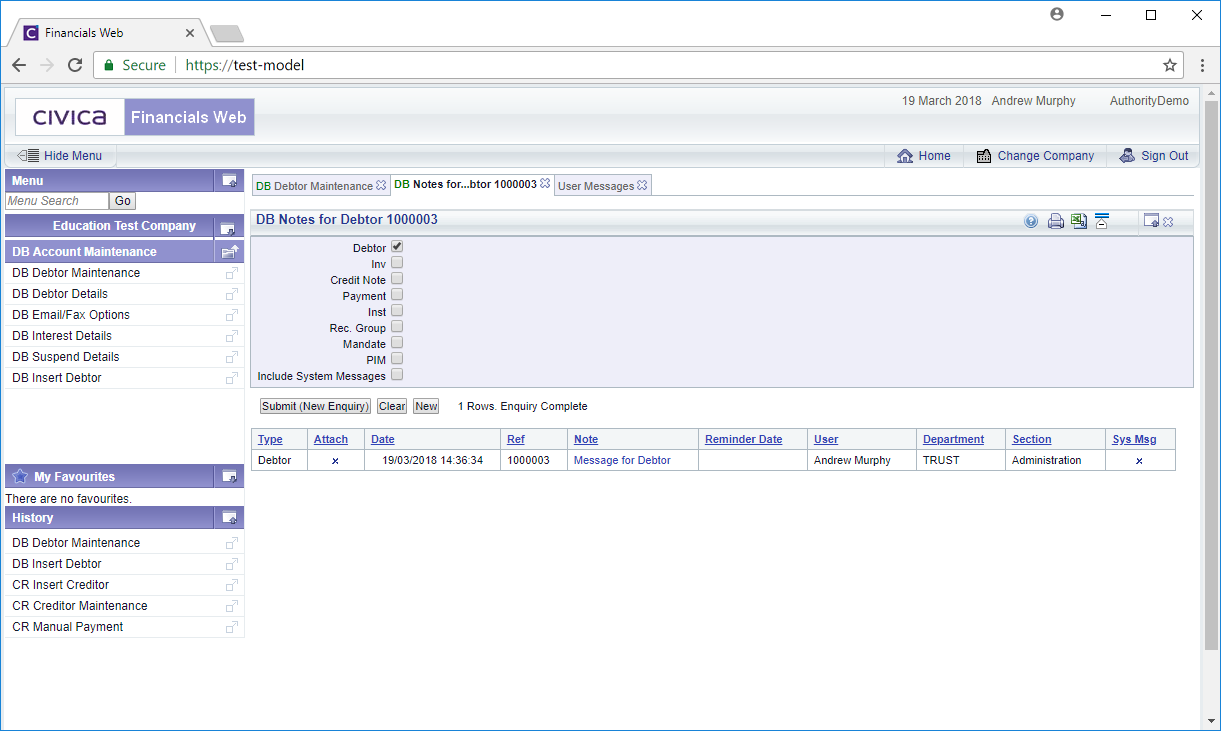
Clicking on the ![]() button on the DB Credit Note form will open the DB Notes for Credit Notes form, allowing a note to be added to the Credit Note:
button on the DB Credit Note form will open the DB Notes for Credit Notes form, allowing a note to be added to the Credit Note:

Clicking on the ![]() button on the DB Invoice form will open the DB Notes for Invoice form, allowing a note to be added to the Invoice, etc.
button on the DB Invoice form will open the DB Notes for Invoice form, allowing a note to be added to the Invoice, etc.
The top of the form provides search options (tick boxes) for notes and one will be selected by default dependent on the type of note required. In the above examples the GL Notes for Journal form has the Journal option selected by default and the GL Notes for Budget form has the Budget option selected by default. Any existing notes for the default option will be displayed in a Grid at the bottom of the form.
Selecting other options at the top of the form and clicking on the ![]() button will result in a new search being performed with the results detailed in the Grid at the bottom of the screen. In this way you can search for more than one type of note within the same screen, which can them be opened and amended - this is further detailed in the Open/Amend section.
button will result in a new search being performed with the results detailed in the Grid at the bottom of the screen. In this way you can search for more than one type of note within the same screen, which can them be opened and amended - this is further detailed in the Open/Amend section.
Clicking on the ![]() button will remove all but the default option at the top of the form and the Grid will also be removed. This will allow you to perform a new search.
button will remove all but the default option at the top of the form and the Grid will also be removed. This will allow you to perform a new search.
To create a note click on the ![]() button. Please note, you will only be able to add one type of note. For example on the DB Notes for Debtor form, you will only be able to add a Debtor note, you will not be able to add any other type of note. Creating a note is covered in the Creating Notes section.
button. Please note, you will only be able to add one type of note. For example on the DB Notes for Debtor form, you will only be able to add a Debtor note, you will not be able to add any other type of note. Creating a note is covered in the Creating Notes section.