The CB Bank Reconciliation As At form allows you to view a Bank reconciliation on a specified date and can be accessed by clicking on the Cashbook Management option from the Financials main menu:

Then the CB Reconciliation menu option:
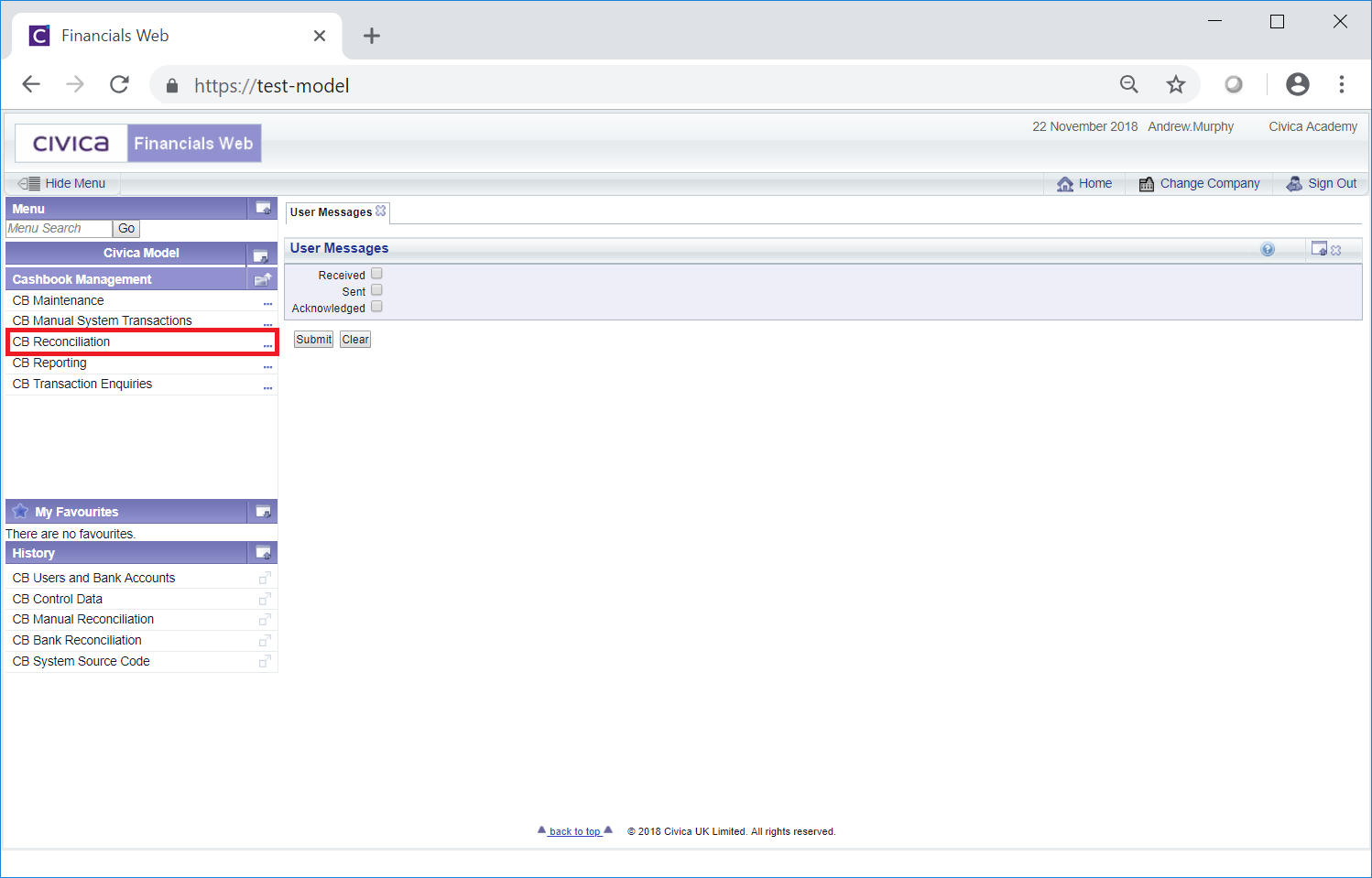
Then the CB Bank Reconciliation As At menu option:
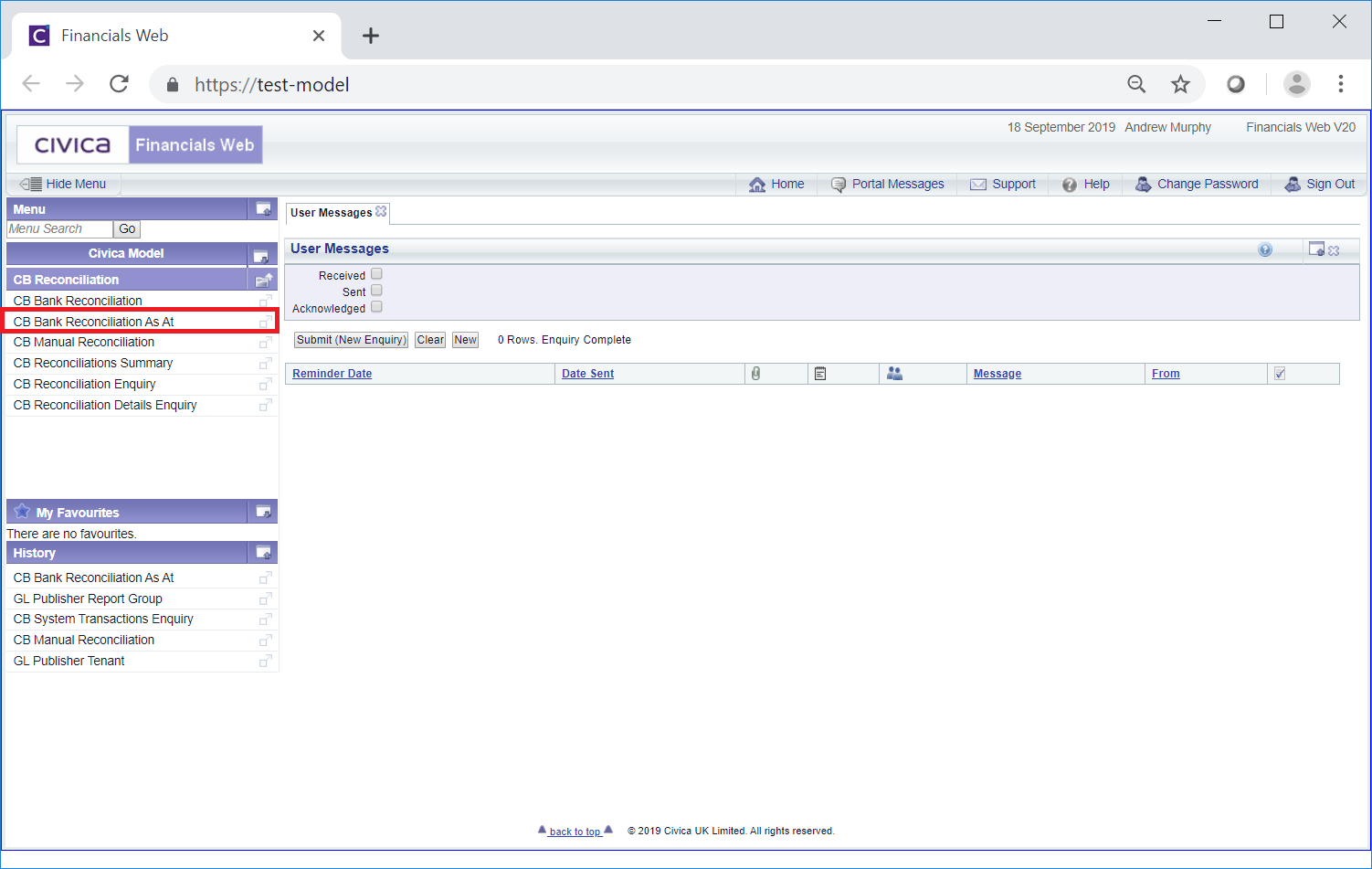
The CB Bank Reconciliation As At form will open:
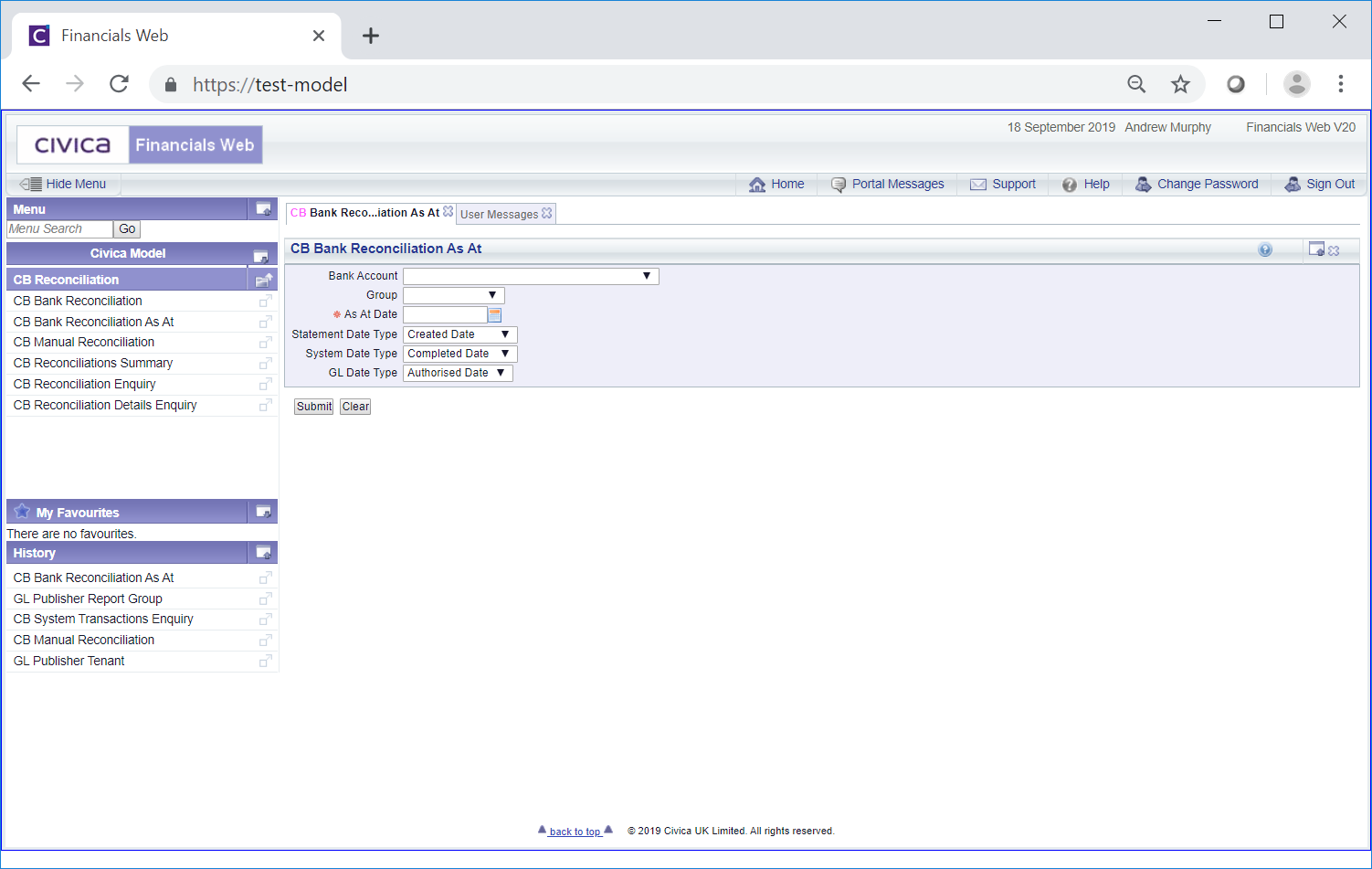
The fields on the form are as follows (mandatory items are notated with a red asterisk *)
The required Bank Account can be selected from the options in the Bank Account drop-down field. Alternatively a Group of Bank Accounts can be selected from the Group drop-down field. Bank Accounts can be grouped together for enquiring an reporting purposes and is further detailed in the Bank Account Groups section.
Please note: the options in the Bank Account field will only display Bank Accounts that you have access to. Where a Group is selected you will not be able to see any transactions for any Bank Accounts in the Group that you do not have access to. Access to Bank Accounts is further detailed in the Bank Account Users section, which details how to add Users to an individual Bank Account, and the Users and Bank Account section, which details how to add Bank Accounts to individual Users.
The following fields are also available:
Click on the  button.
button.
The Grid at the bottom of the form will be populated with the details that meet the search criteria added to the form:
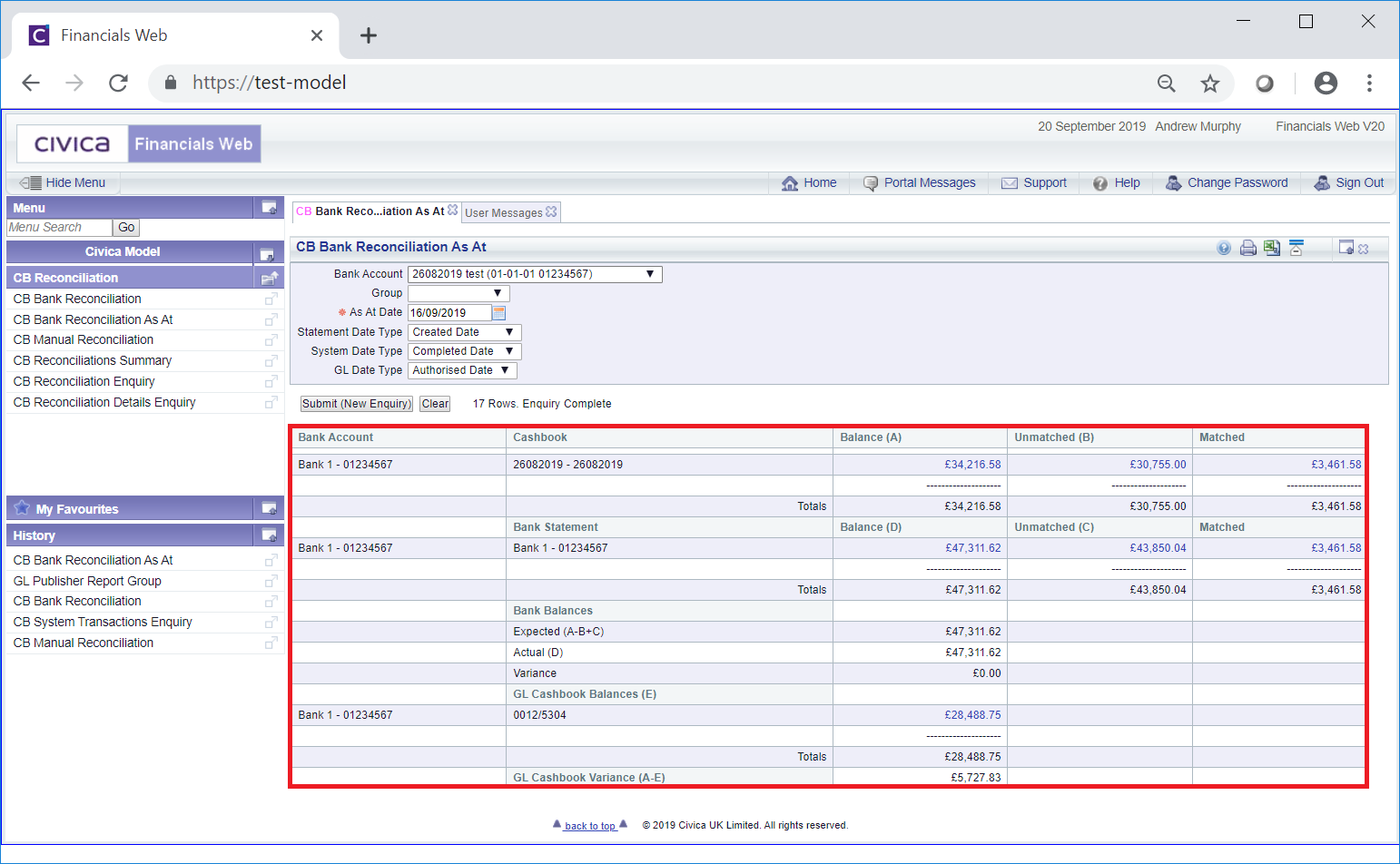
Different search criteria can be added and clicking on the  button will refresh the lines in the Grid with details that meet the new search criteria.
button will refresh the lines in the Grid with details that meet the new search criteria.
Clicking on the  button will clear the fields on the form and remove the Grid. The initial version of the form will be displayed allowing you to start from afresh.
button will clear the fields on the form and remove the Grid. The initial version of the form will be displayed allowing you to start from afresh.
The following links are available on the Grid:
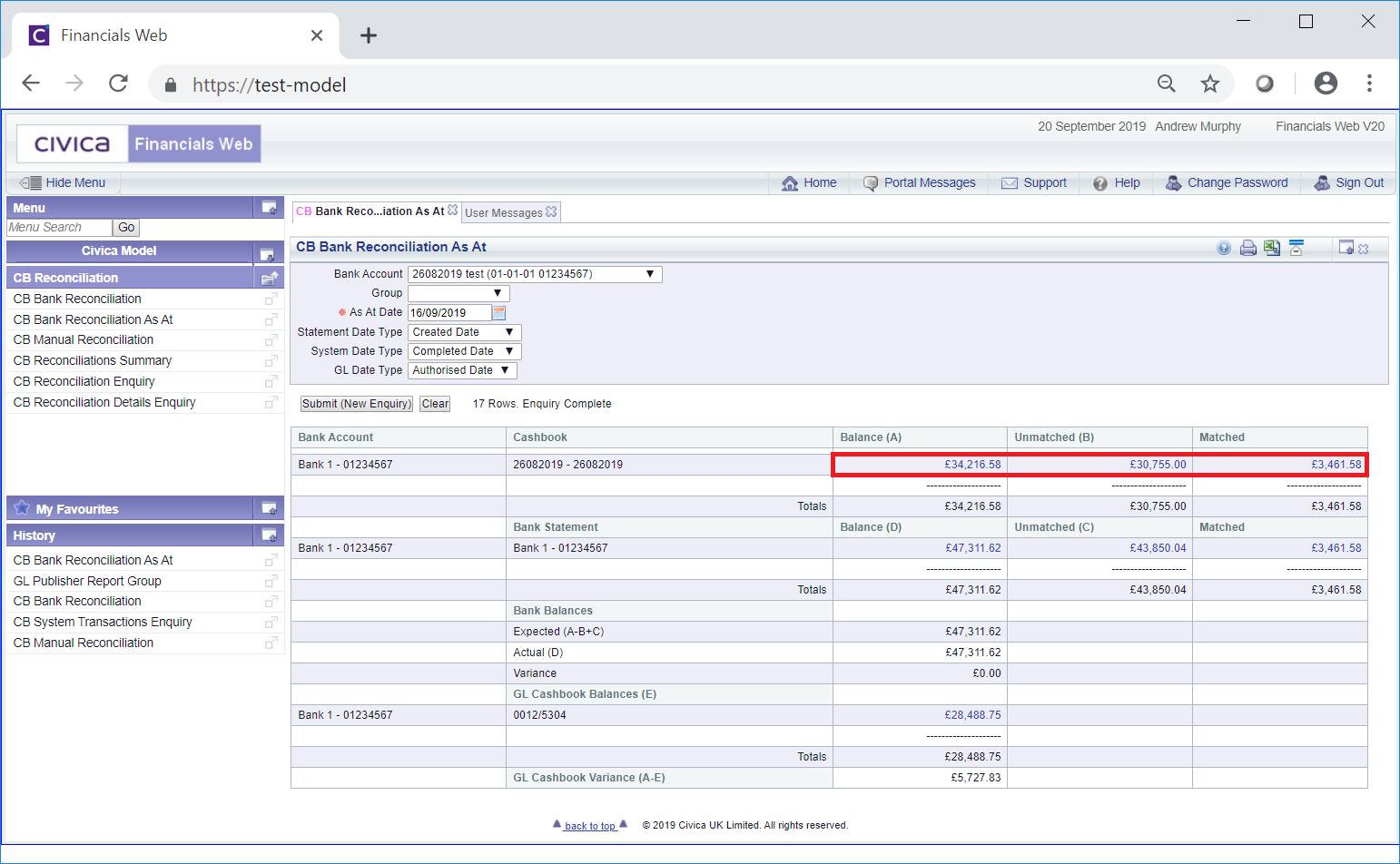
Clicking on the link in the Balance (A) column will open the CB Bank Reconciliation As At [date] - System form with the transaction details included in the Grid at the bottom of the form. This form is further detailed in the Systems Transactions As At Enquiry section.
Clicking on the link in the Unmatched (B) column will open the CB Bank Reconciliation As At [date] - System Unmatched form with the transaction details included in the Grid at the bottom of the form. This form is further detailed in the Systems Unmatched Transactions As At Enquiry section.
Clicking on the link in the Matched column will open the CB Bank Reconciliation As At [date] - System Matched form with the transaction details included in the Grid at the bottom of the form. This form is further detailed in the Systems Matched Transactions As At Enquiry section.
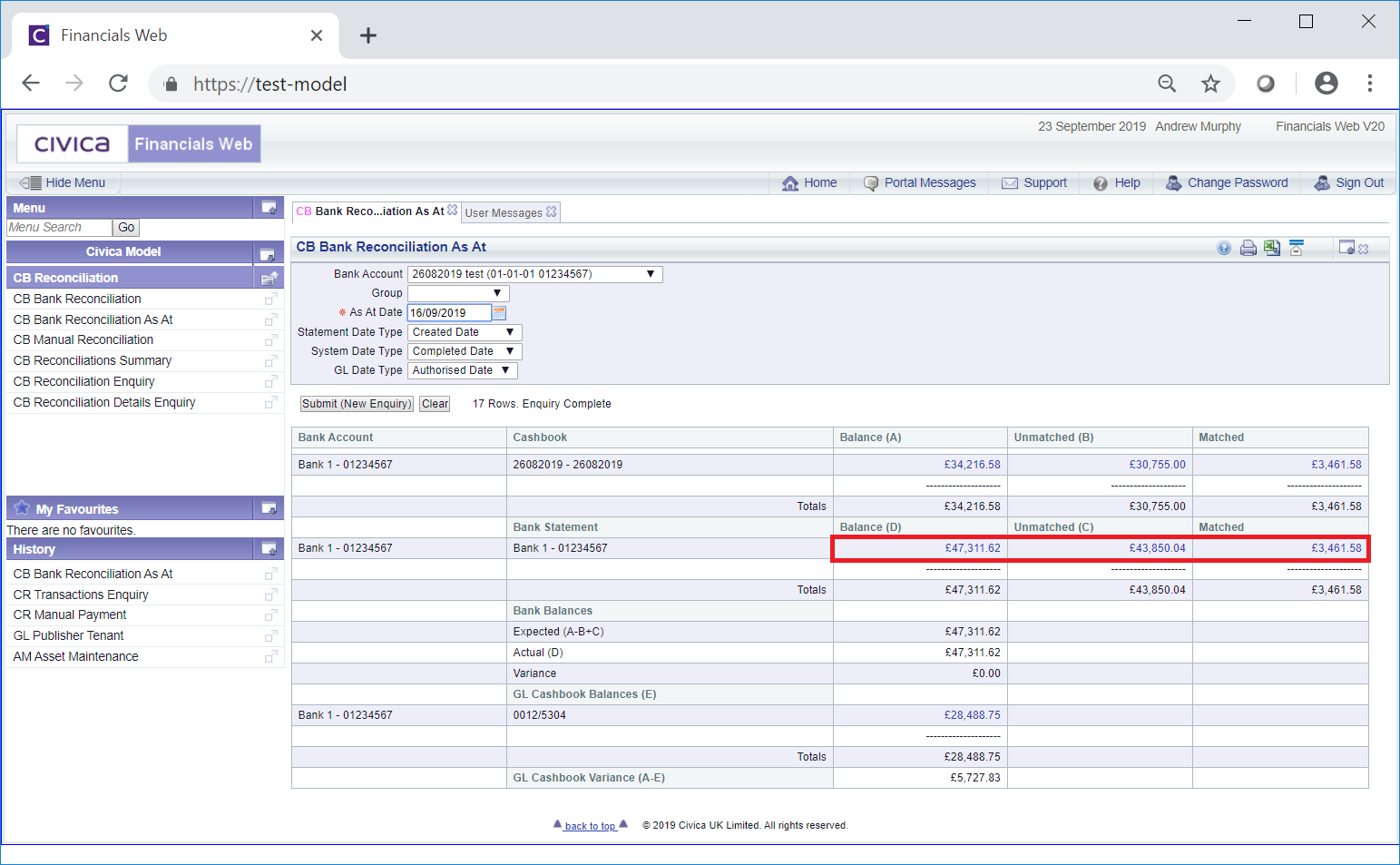
Clicking on the link in the Balance (A) column will open the CB Bank Reconciliation As At [Date] - Statement form with the transaction details included in the Grid at the bottom of the form. This form is further detailed in the Statement Transactions As At Enquiry section.
Clicking on the link in the Unmatched (B) column will open the CB Bank Reconciliation As At [date] - Statement Unmatched form with the transaction details included in the Grid at the bottom of the form. This form is further detailed in the Statement Unmatched Transactions As At Enquiry section.
Clicking on the link in the Matched column will open the CB Bank Reconciliation As At [date] - Statement Matched form with the transaction details included in the Grid at the bottom of the form. This form is further detailed in the Statement Matched Transactions As At Enquiry section.
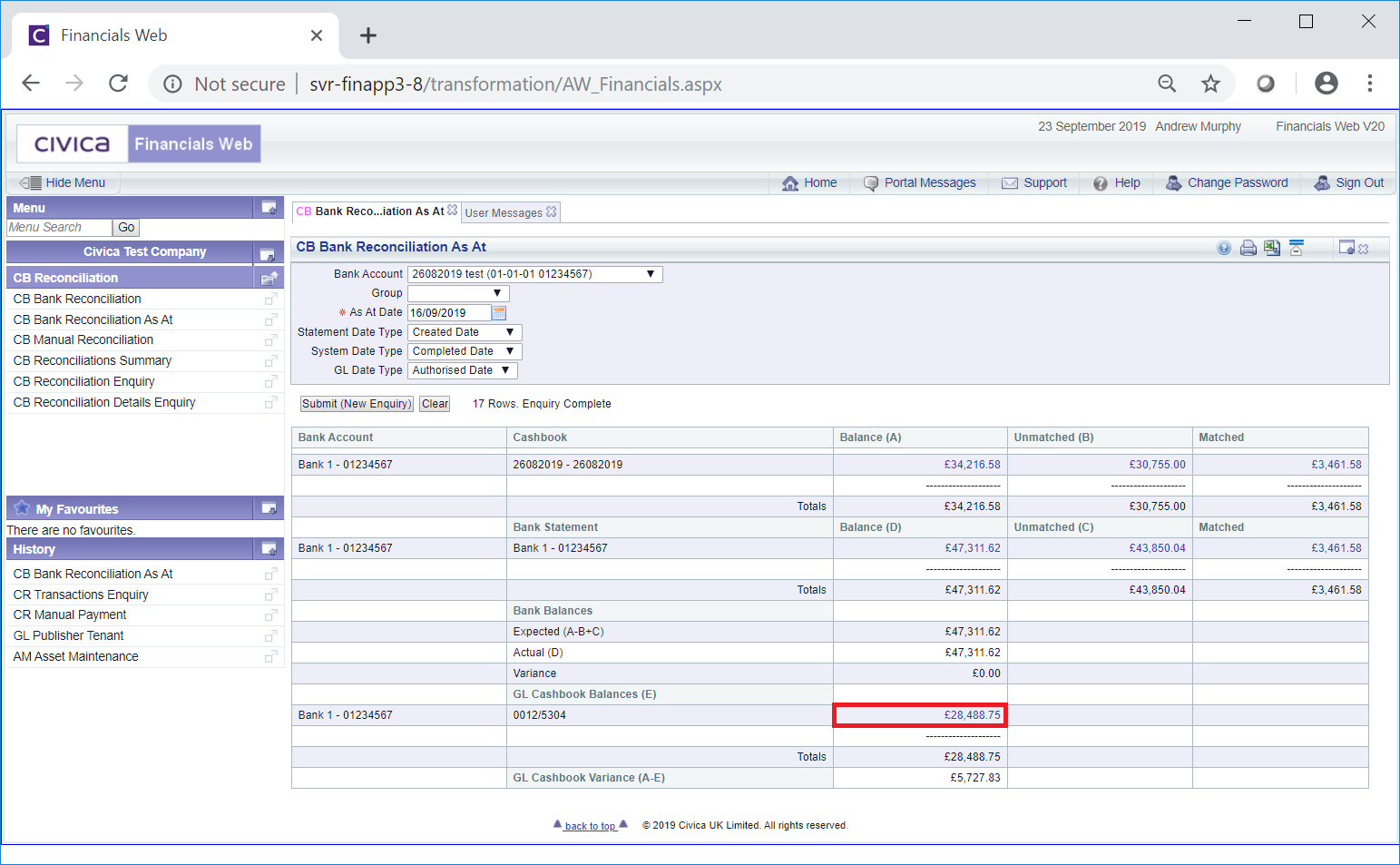
Clicking on this link will open the CB Reconciliation As At [date] - GL Years form, which will details the GL years affected by this amount. This form is further detailed in the GL Years As At Enquiry section.