Trust and Finance Users will need access to Bank Accounts. The CB Users and Bank Accounts form provides a list of Bank Accounts these Users have access to and also allows you to add Bank Accounts to these Users individually. It can also be used to remove the User's access.
This form can be accessed by selecting the Cashbook Management option on the Financials menu:

Then the CB Maintenance menu option:
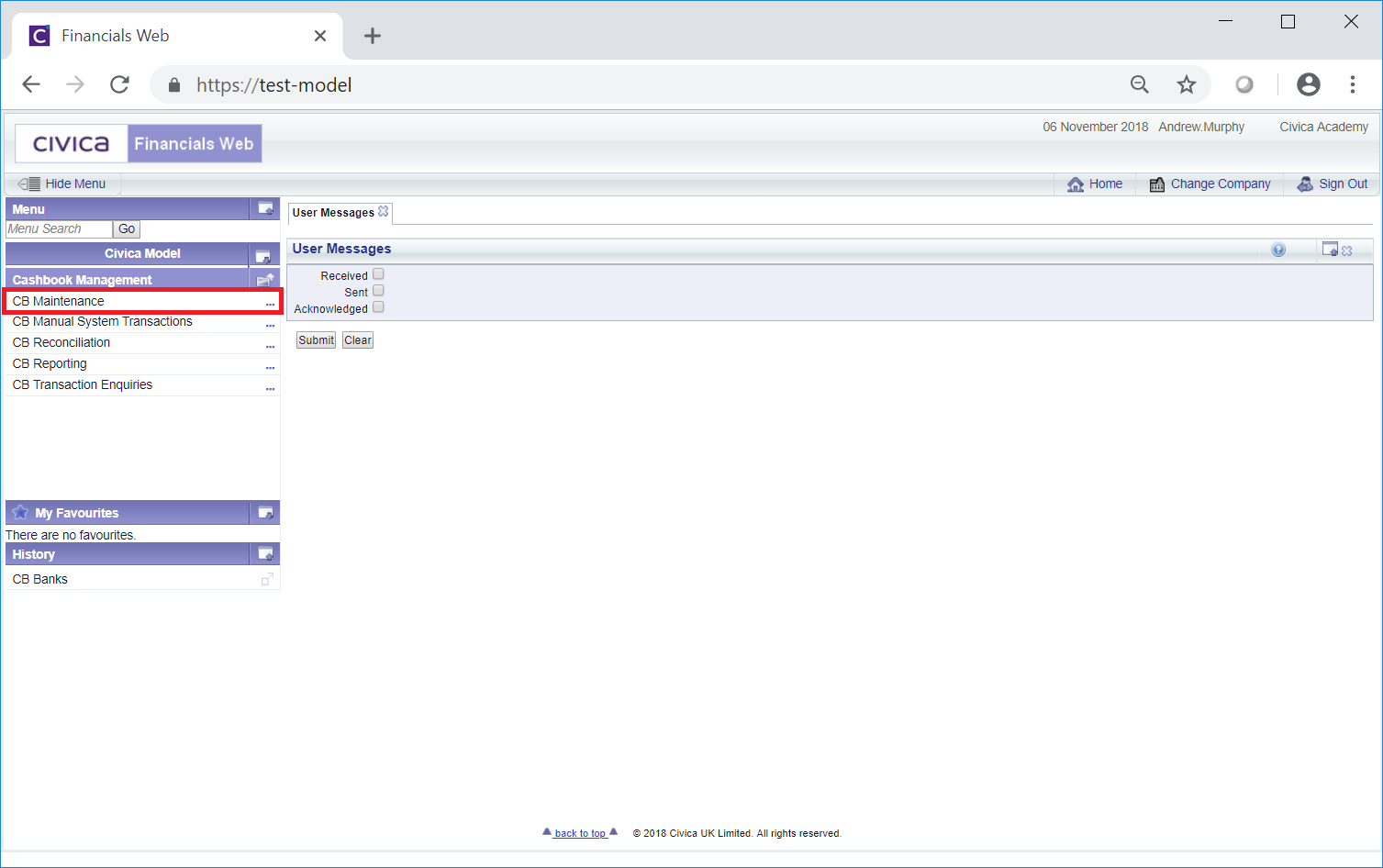
Then the CB Bank Maintenance menu option:
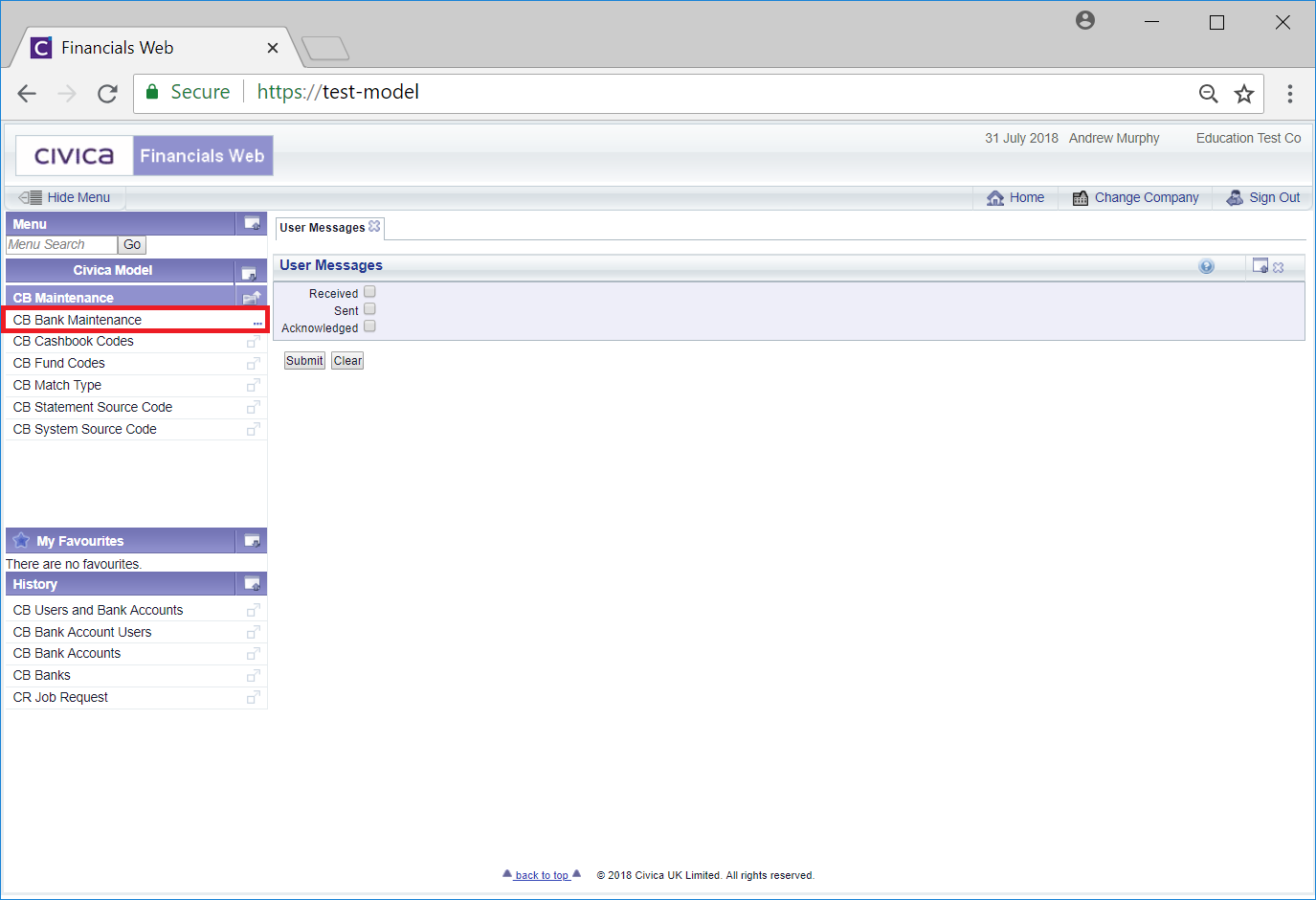
Then the CB Users and Bank Accounts menu option:
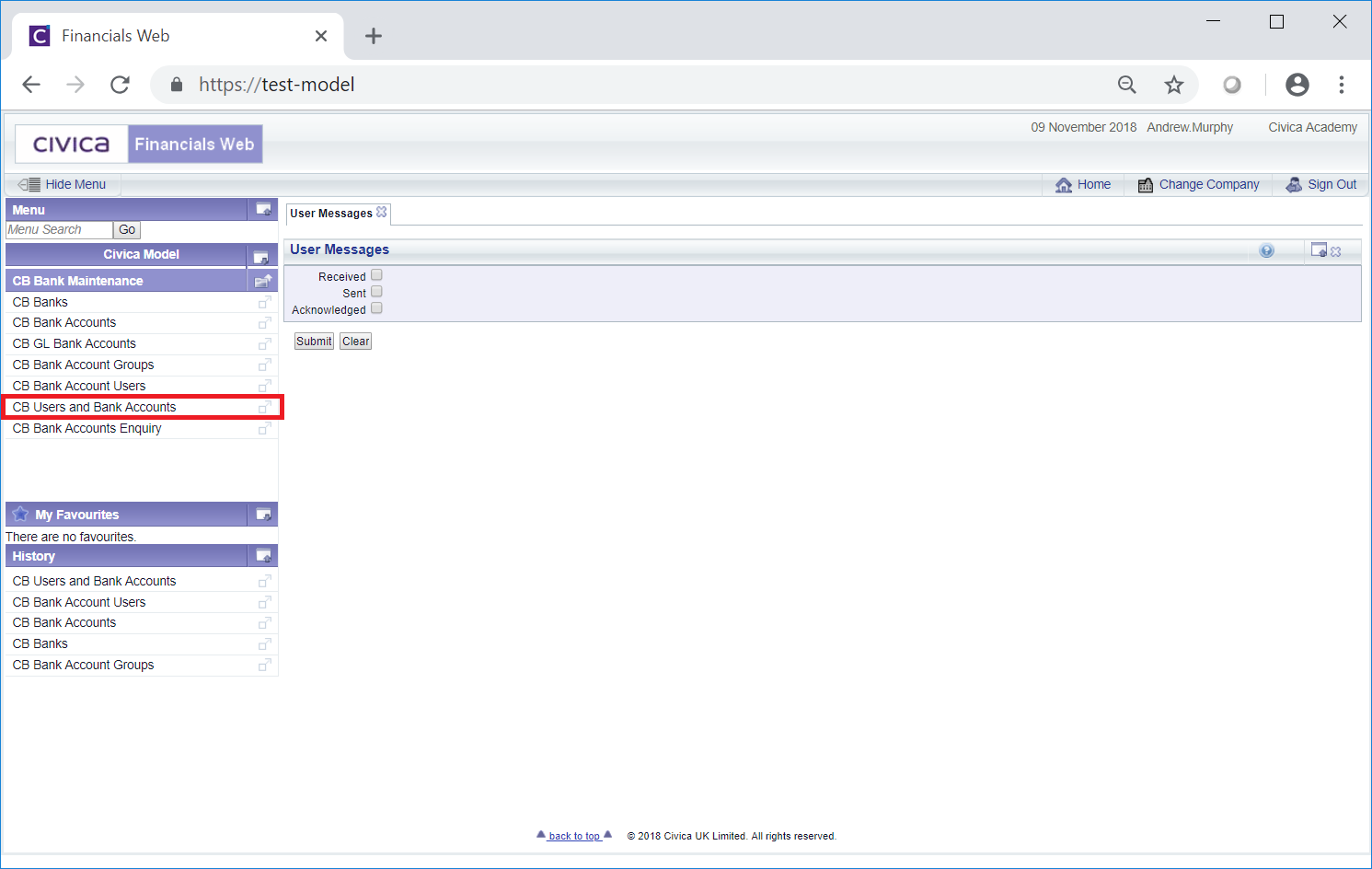
The CB Users and Bank Account form will open:
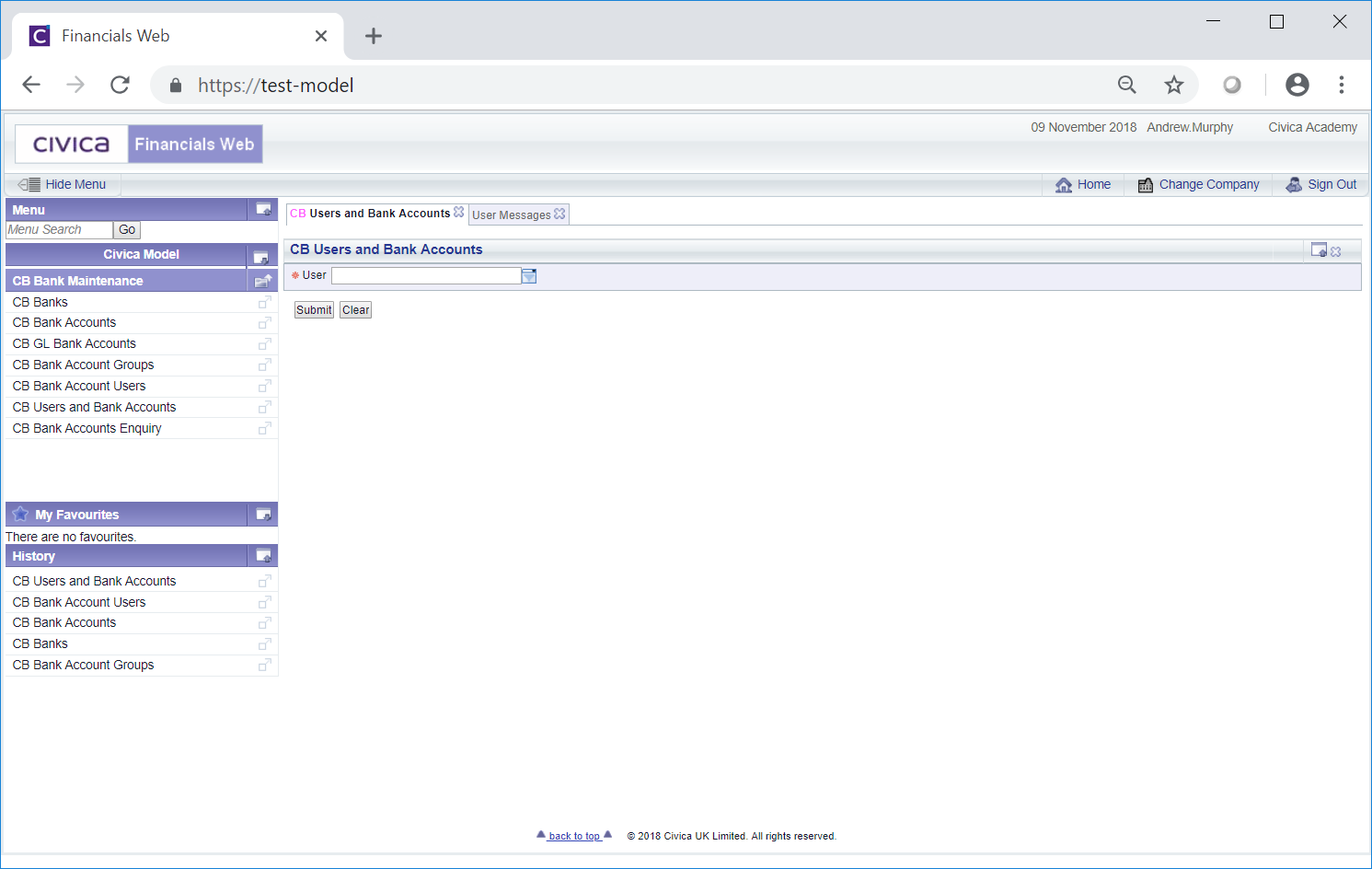
Type the name of the required Trust and Finance User to the User field or alternatively select the required User by clicking on the drop-down button located immediately to the right of this field.
Please note: when typing the name a dynamic search will be performed providing you with a list of User options that meet the characters typed into the field - selecting one of these options will add the name of the User to the field.
Click on the  button and a Grid will be displayed at the bottom of the form containing the Bank Accounts that the selected User has access to. In additional further button will be displayed:
button and a Grid will be displayed at the bottom of the form containing the Bank Accounts that the selected User has access to. In additional further button will be displayed:
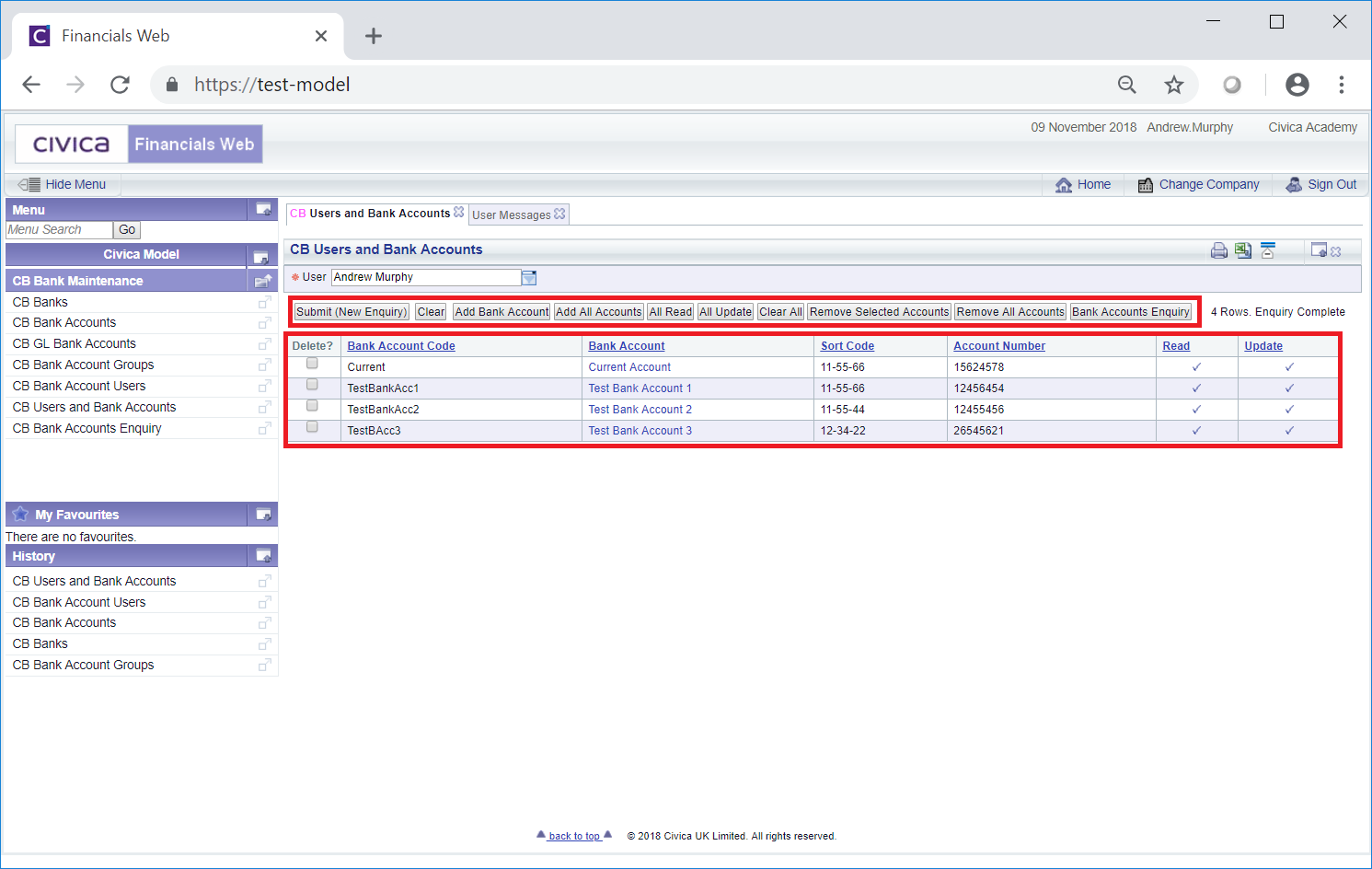
Where no Grid is displayed the User has not yet been given access to any Bank Accounts.
The additional buttons are:
 : If you wish to view a different User, change the name in the User field by either typing the name into this field or selecting the required User via the drop-down field located immediately to the right of the field.
: If you wish to view a different User, change the name in the User field by either typing the name into this field or selecting the required User via the drop-down field located immediately to the right of the field.Please note: when typing the name a dynamic search will be performed. This will provide you with a list of User options that meet the characters typed into the field - selecting one of these options will add the name of the User to the field.
Once the name of the User has been added clicking on the  button will refresh the Grid with the Bank Accounts that this User has access to.
button will refresh the Grid with the Bank Accounts that this User has access to.
 : Clicking on this button will clear the User field as well as remove any Grid at the bottom of the form. The initial version of the form will be displayed allowing you to search for other Users.
: Clicking on this button will clear the User field as well as remove any Grid at the bottom of the form. The initial version of the form will be displayed allowing you to search for other Users.The CB Add a Bank to A User form will open allowing you to select the required Bank Account as well as Read or Update options. This form is further detailed in the Adding Bank Accounts section.
Once a Bank Account has been added, it will be displayed in the Grid at the bottom of the CB Users and Bank Accounts form:
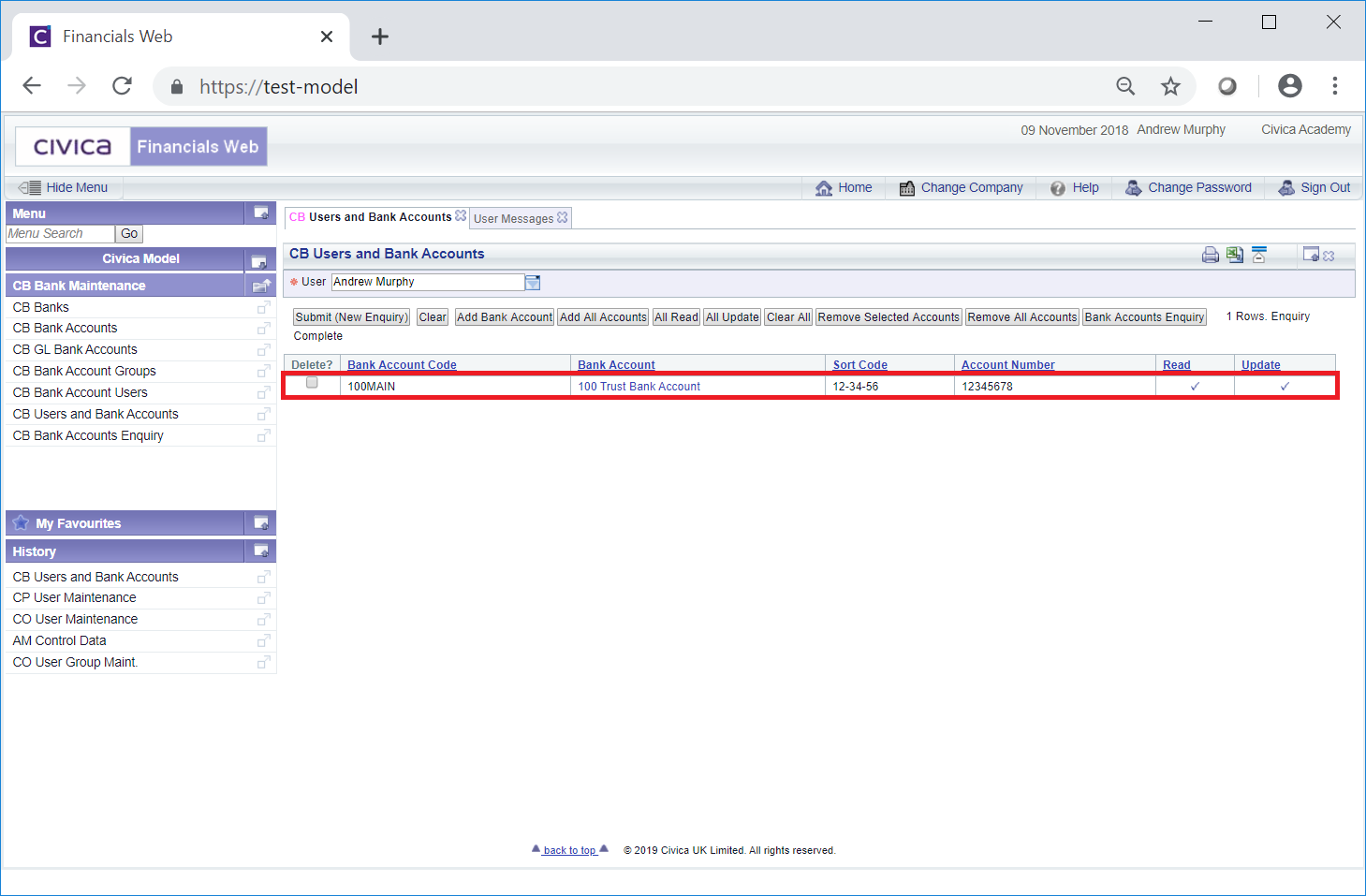
Further Bank Accounts can be added to the Grid individually by re-clicking on the ![]() .
.
 : Clicking on this button will add all Bank Accounts to the Grid at the bottom of the form. A message will be displayed asking for confirmation that all Bank Accounts are to be added to this User.
: Clicking on this button will add all Bank Accounts to the Grid at the bottom of the form. A message will be displayed asking for confirmation that all Bank Accounts are to be added to this User.Where the User is to have access to the majority of the organisation's Bank Accounts it may be quicker to use this option to add all Bank Accounts, rather than individually via the ![]() , as detailed above, and then use the
, as detailed above, and then use the ![]() button, as detailed below, to remove those not required.
button, as detailed below, to remove those not required.
 : The Grid includes a Read column. When this is ticked the User will have view only access to the Bank Account details, i.e. they will only be able to view these details but not amend them.
: The Grid includes a Read column. When this is ticked the User will have view only access to the Bank Account details, i.e. they will only be able to view these details but not amend them.Please note: Trust and Finance Users will need both the Read and Update columns ticked so this button can be ignored as this can be done by selecting the ![]() button detailed immediately below.
button detailed immediately below.
Clicking on this button will add a tick to this column for all the Lines in the Grid where it has not already been ticked.
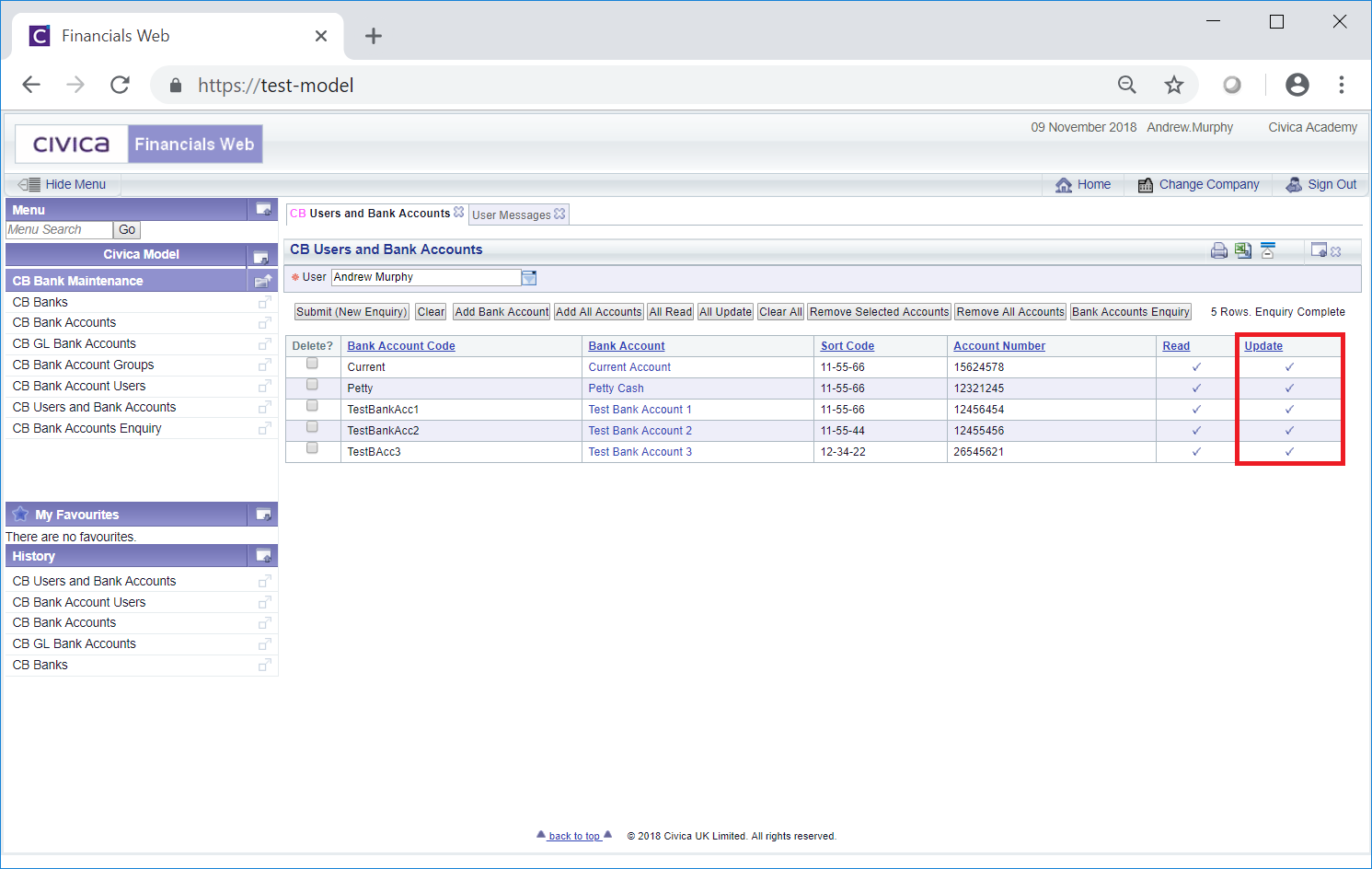
A message will be displayed asking for confirmation that this is to be added to all these Bank Accounts.
Please note: Clicking on the ![]() button will also add a tick to the Read column in the Grid. This ensures that the User will have access to the Bank Account as well as being able to amend it. Trust and Finance Users should have both the Read column and Update column ticked.
button will also add a tick to the Read column in the Grid. This ensures that the User will have access to the Bank Account as well as being able to amend it. Trust and Finance Users should have both the Read column and Update column ticked.
Please also note: The Read column and the Update column can be ticked or unticked individually for each Line by clicking on the link in the Bank Account column in the Grid:
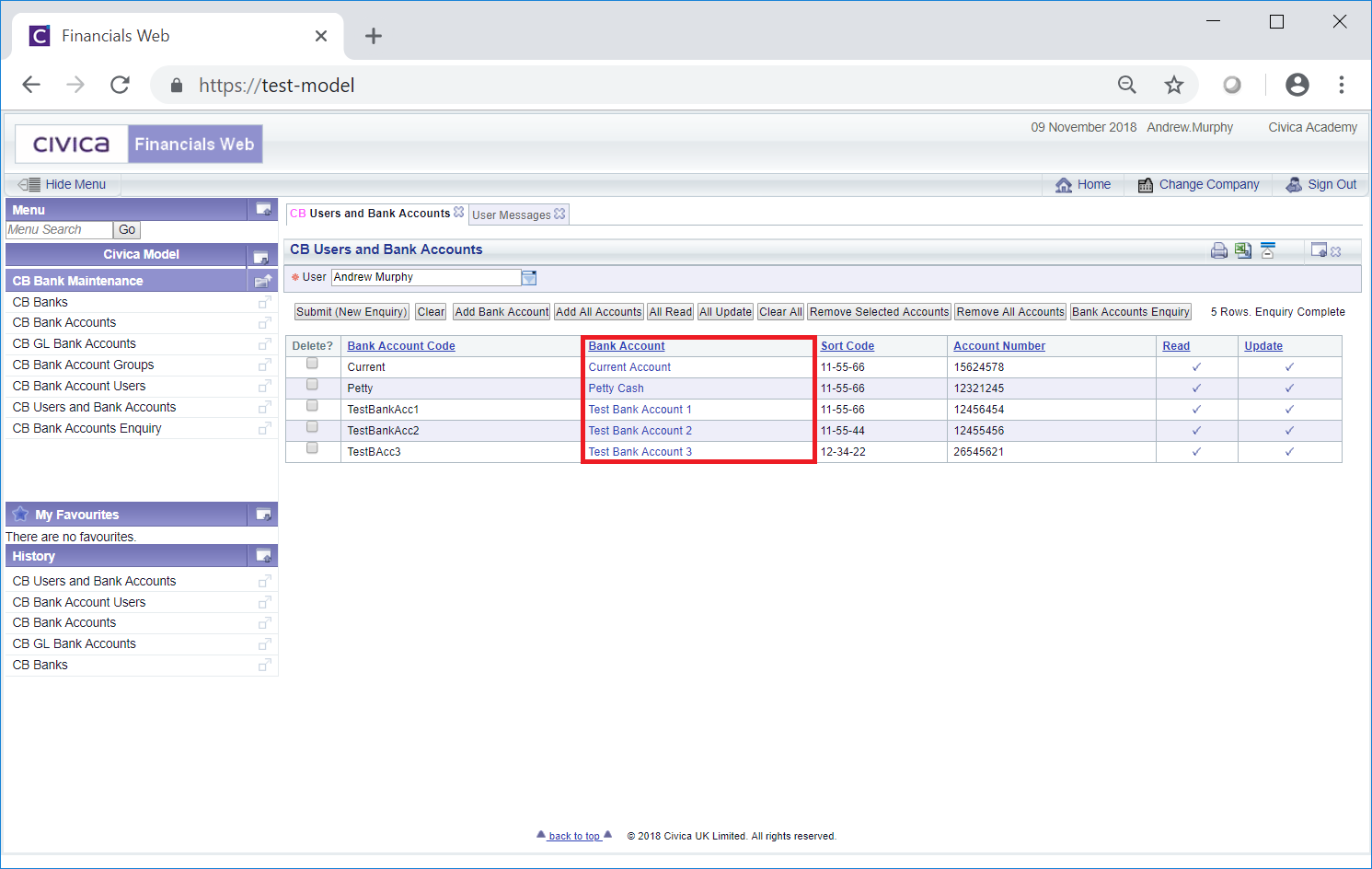
This will open the CB User And Bank Accounts Permissions form:

Select the Update option and click on the  button to save the change - the form will close and you will be returned to the CB Users and Bank Accounts form.
button to save the change - the form will close and you will be returned to the CB Users and Bank Accounts form.
Selecting the Update option will tick both the Read column and the Update column in the Grid on the CB Users and Bank Accounts form, ensuring the User can access as well as amend the Bank Account.
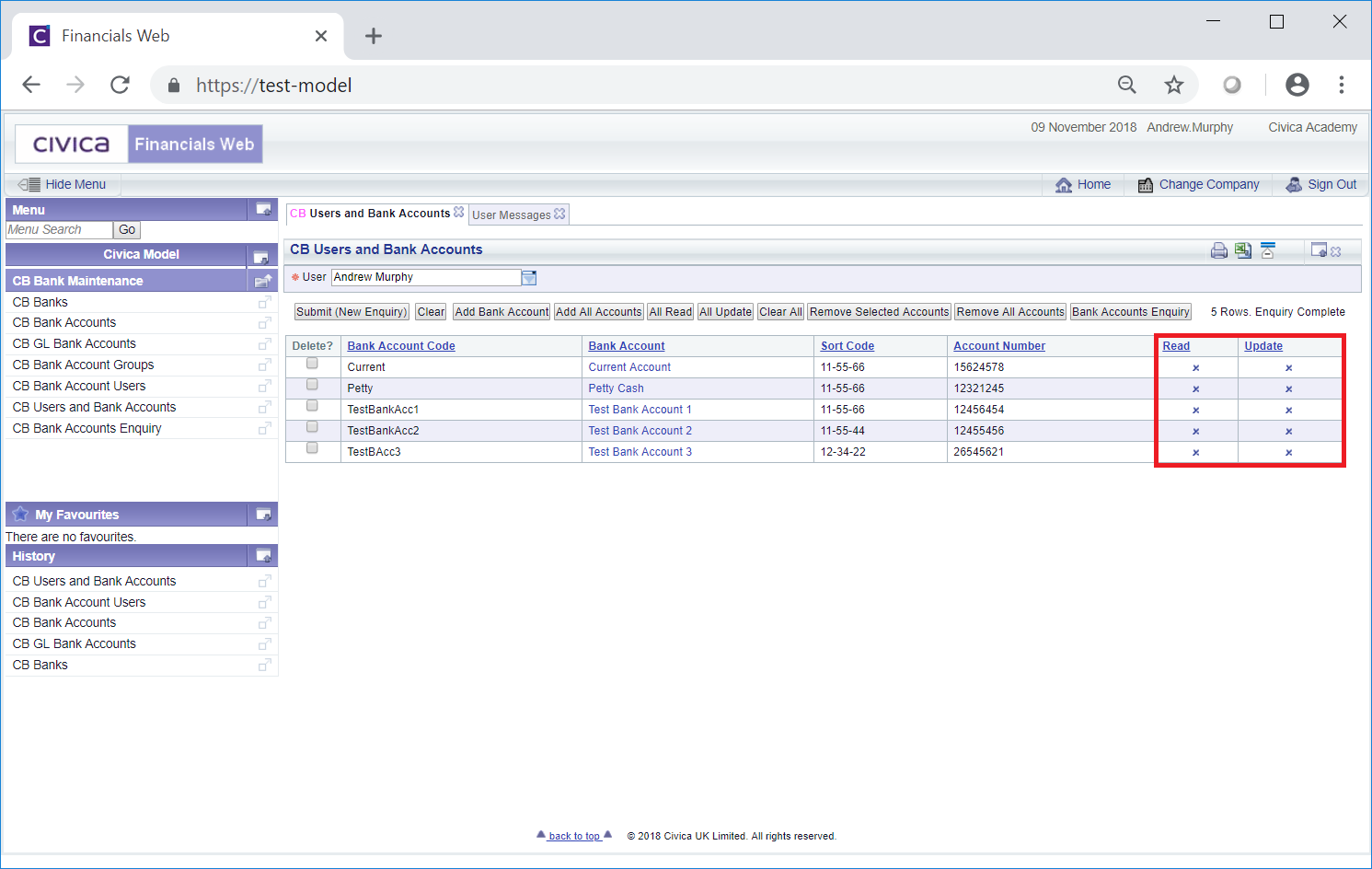
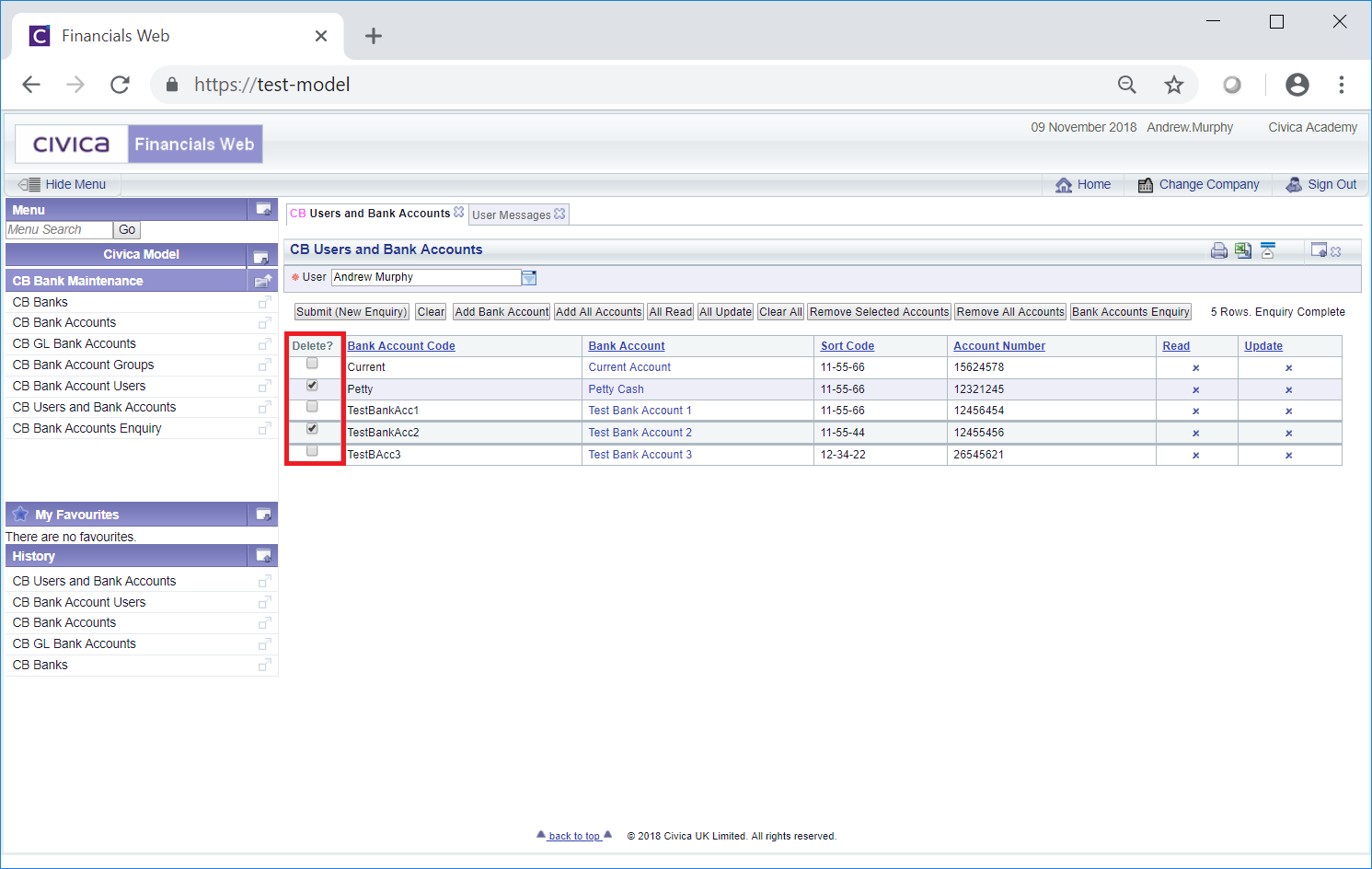
Then click on the ![]() button.
button.
The selected Bank Accounts will then be removed from the Grid but a message will be displayed asking for confirmation that these Bank Accounts are to be removed.
 : Clicking on this button will remove the Grid from the form, in effect removing all the Bank Accounts. A message will be displayed asking for confirmation that all the Bank Accounts are to be removed. This will allow you to start afresh when giving the User access to Bank Accounts.
: Clicking on this button will remove the Grid from the form, in effect removing all the Bank Accounts. A message will be displayed asking for confirmation that all the Bank Accounts are to be removed. This will allow you to start afresh when giving the User access to Bank Accounts. : Clicking on this button will open the CB Bank Accounts Enquiry form, allowing you to search for and view Bank Accounts that you have access too. This form is further detailed in the Bank Accounts Enquiry section.
: Clicking on this button will open the CB Bank Accounts Enquiry form, allowing you to search for and view Bank Accounts that you have access too. This form is further detailed in the Bank Accounts Enquiry section.