Manual system transaction can be viewed and/or amended on the CB Manual System Transaction form, which can be accessed by selecting the Cashbook Management option on the Financials menu:

Then the CB Manual System Transactions menu option:
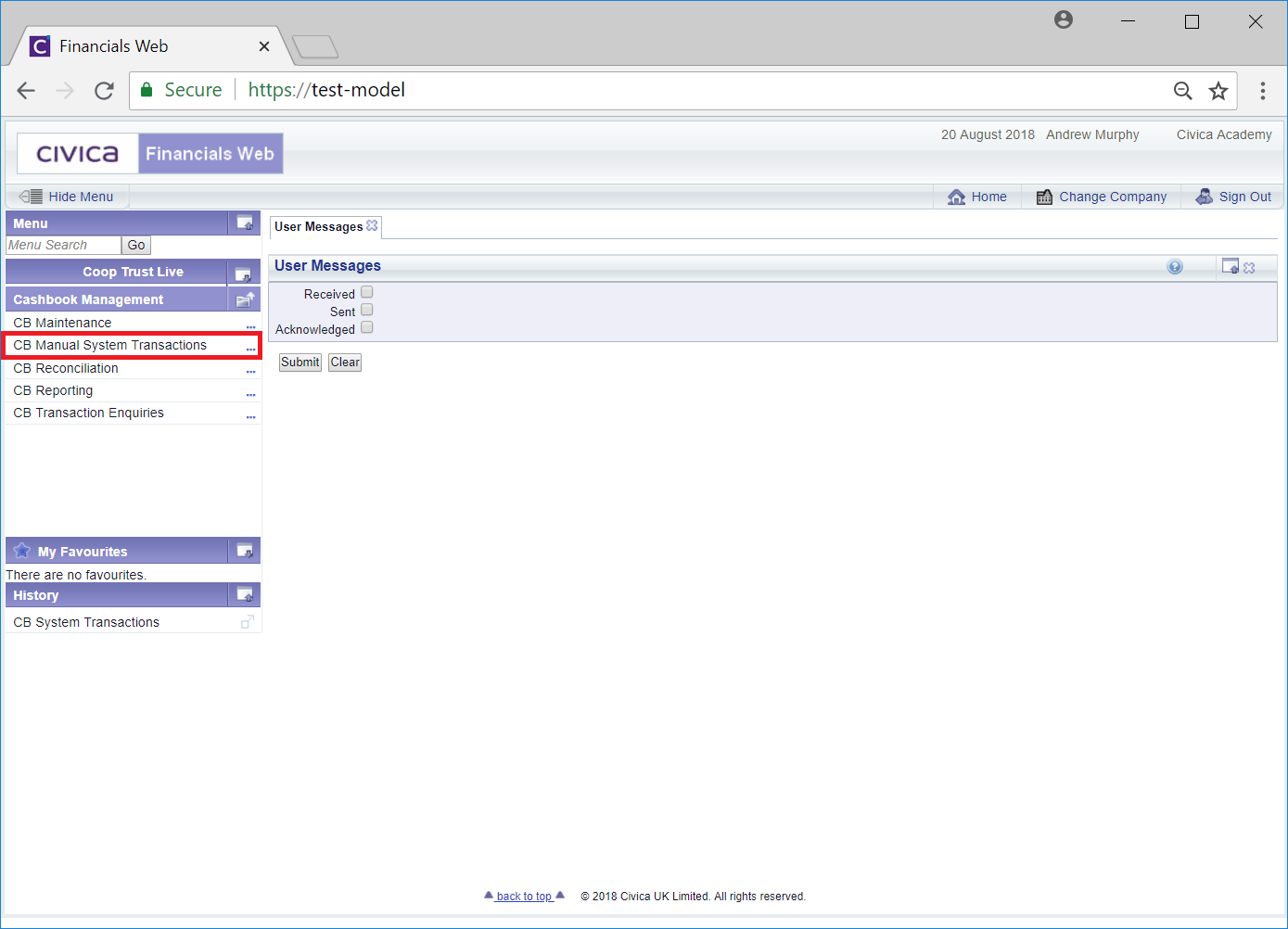
Then the CB System Transactions menu option:
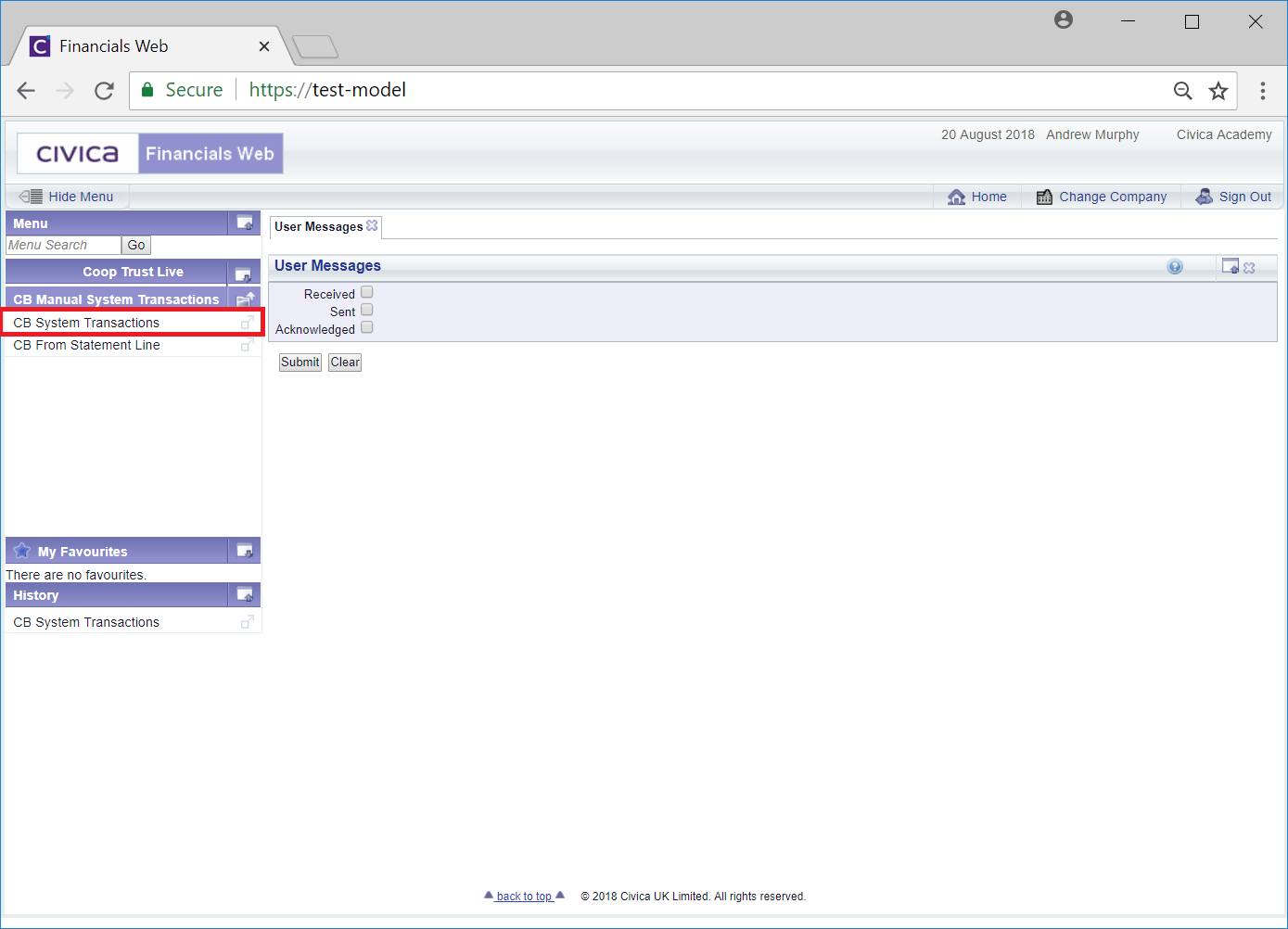
The CB Manual System Transactions form will open:
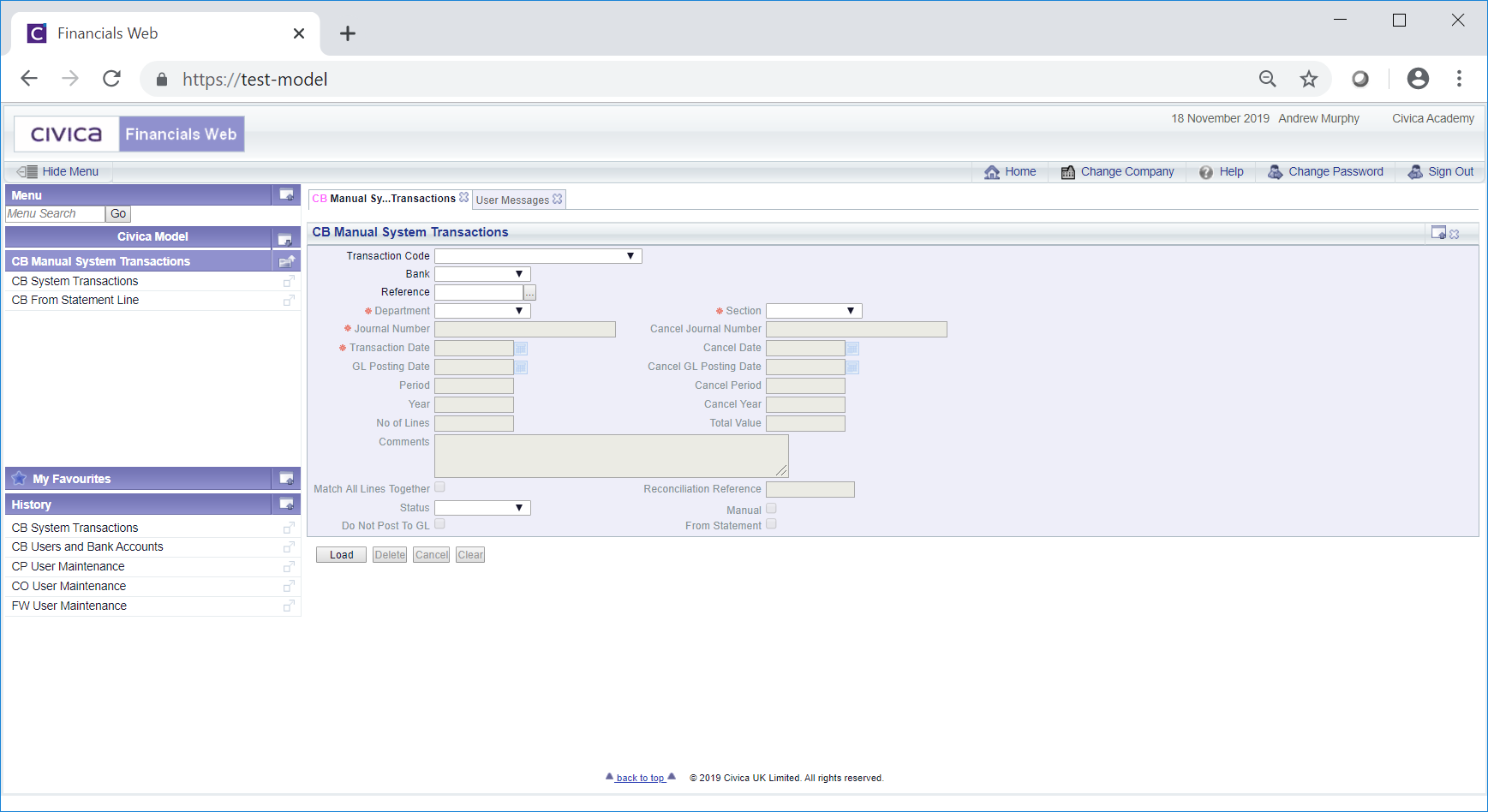
Add the Reference number of the required transaction to the Reference field.
Alternatively click on the Find System Transaction Header button located to the right of this field,  , and the CB Find System Transaction Header form will open allowing you to search for and select the relevant transaction header. This form is further detailed in the Find System Transaction Header section. Once selected the transaction reference will be added to the Reference field.
, and the CB Find System Transaction Header form will open allowing you to search for and select the relevant transaction header. This form is further detailed in the Find System Transaction Header section. Once selected the transaction reference will be added to the Reference field.
Once the Reference has been added, click on the  button.
button.
The details in the Transaction Code field will show the type of manual system transaction that is being displayed.
The form will be different depending on the status of the transaction, as follows:
 : This status will be displayed where the transaction has not yet been completed.
: This status will be displayed where the transaction has not yet been completed.Where required the following fields on the form can be changed:
The following buttons will be available:
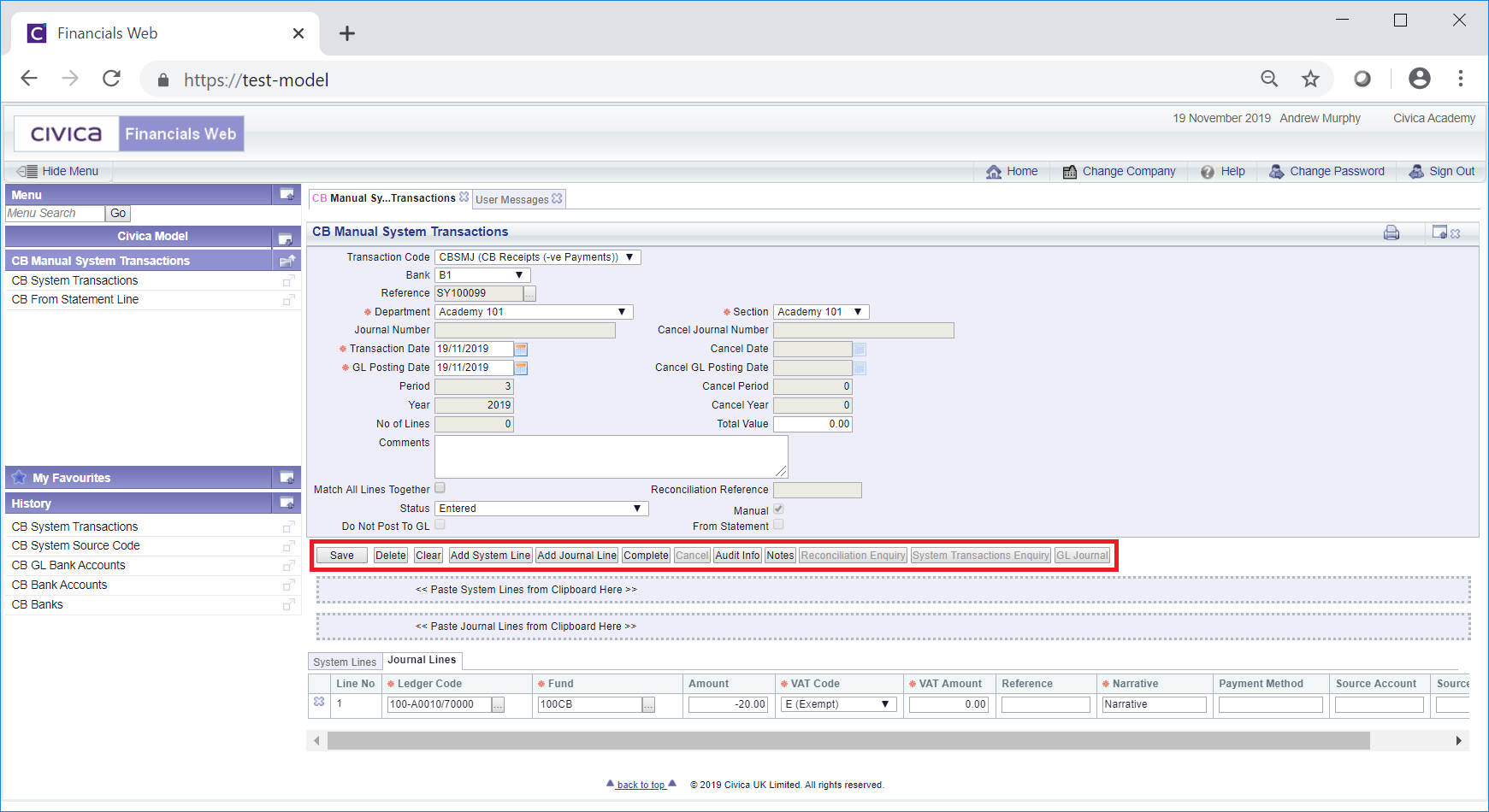
Where a System Line tab is displayed in the Grid at the bottom of the form it will contain information that can be amended and is further detailed in the Amending System Lines section.
No Journal Lines should be displayed in the Journal Lines tab on the Grid.
The Line on the System Lines tab can be removed from the Grid by clicking on the  button to the left of the Line.
button to the left of the Line.
The following buttons are available:
 : Click on the button to save any changes made to the details on the fields on the form or within the Grid at the bottom of the screen. Please note: this button must be selected before the
: Click on the button to save any changes made to the details on the fields on the form or within the Grid at the bottom of the screen. Please note: this button must be selected before the  button is selected even where no changes have been made to the form or Grid - otherwise you will not be able to complete the transaction.
button is selected even where no changes have been made to the form or Grid - otherwise you will not be able to complete the transaction. : Clicking on this button will allow you to delete the transaction. A message will be displayed asking for confirmation that the transaction is to be deleted.
: Clicking on this button will allow you to delete the transaction. A message will be displayed asking for confirmation that the transaction is to be deleted. : Clicking on this button will allow you to add a new Line to the System Lines tab on the Grid if required. Adding new System Lines is further detailed in the Adding a System Line section.
: Clicking on this button will allow you to add a new Line to the System Lines tab on the Grid if required. Adding new System Lines is further detailed in the Adding a System Line section.It is recommended that only one Line should be added to this tab.
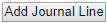 : Please ignore this button as no Journal Lines should be added.
: Please ignore this button as no Journal Lines should be added. : Clicking on this button will open the Audit Info screen, which provides audit information on the transaction. This screen is further detailed in the Audit Info section.
: Clicking on this button will open the Audit Info screen, which provides audit information on the transaction. This screen is further detailed in the Audit Info section. where a note has already been added to the transaction.
where a note has already been added to the transaction. : Click on this button to complete the transaction (please ensure that the
: Click on this button to complete the transaction (please ensure that the  button has been selected prior to selecting this button or you will not be able to complete the transaction).
button has been selected prior to selecting this button or you will not be able to complete the transaction).The form will change to a Read Only version and no further changes can be made to the fields on the form or to the Grid at the bottom of the form. The status will change from  to
to  , which indicates that the transaction has now been loaded into the module.
, which indicates that the transaction has now been loaded into the module.
 , a Read Only version of the form will be displayed:
, a Read Only version of the form will be displayed: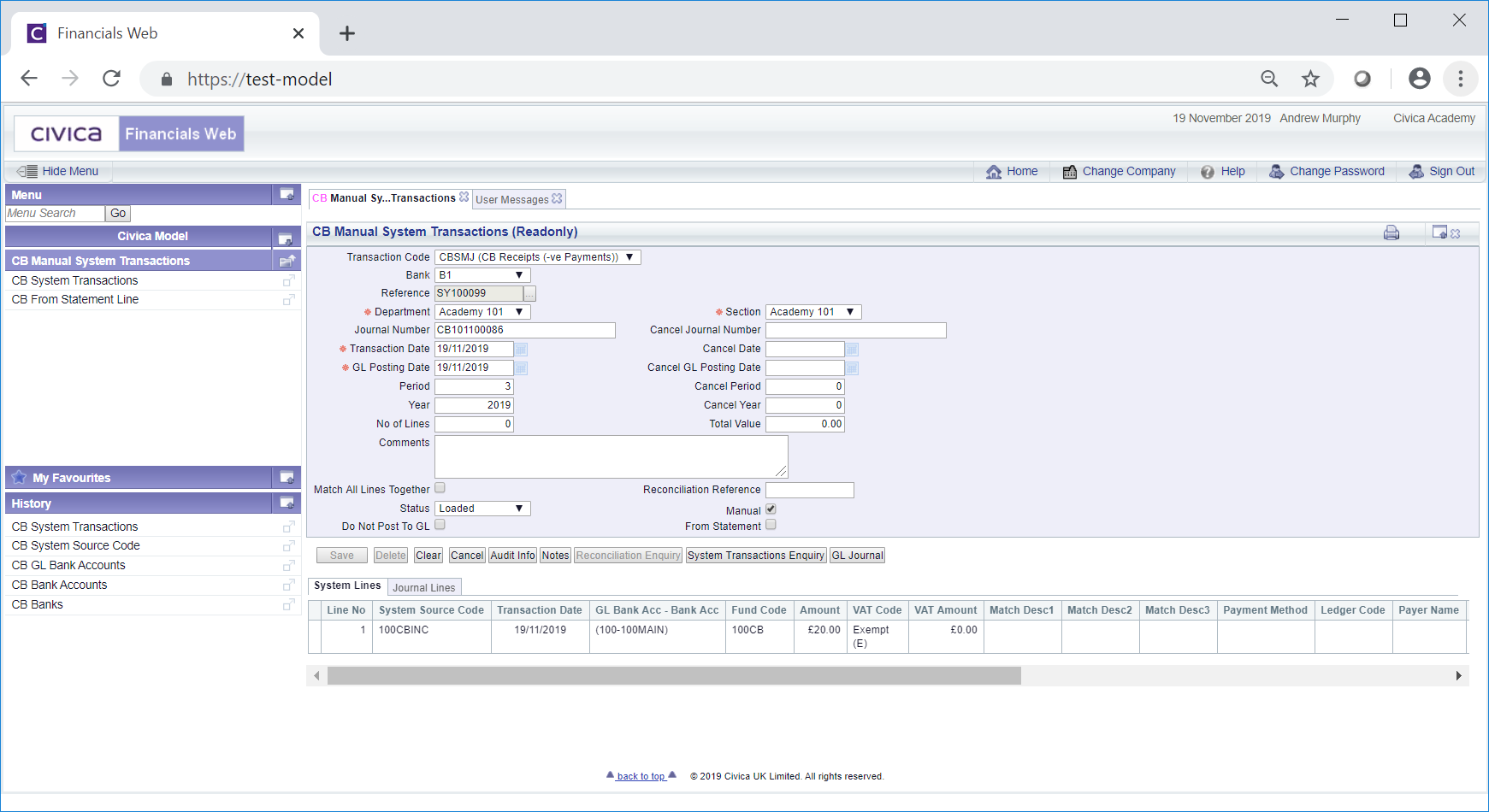
No changes will be possible on the fields on the form or within the tabs on the Grid, as this form is a read only form.