Clicking on the  button on the CB Manual Transaction form will add a Line to the System Lines tab on the Grid at the bottom of the form:
button on the CB Manual Transaction form will add a Line to the System Lines tab on the Grid at the bottom of the form:
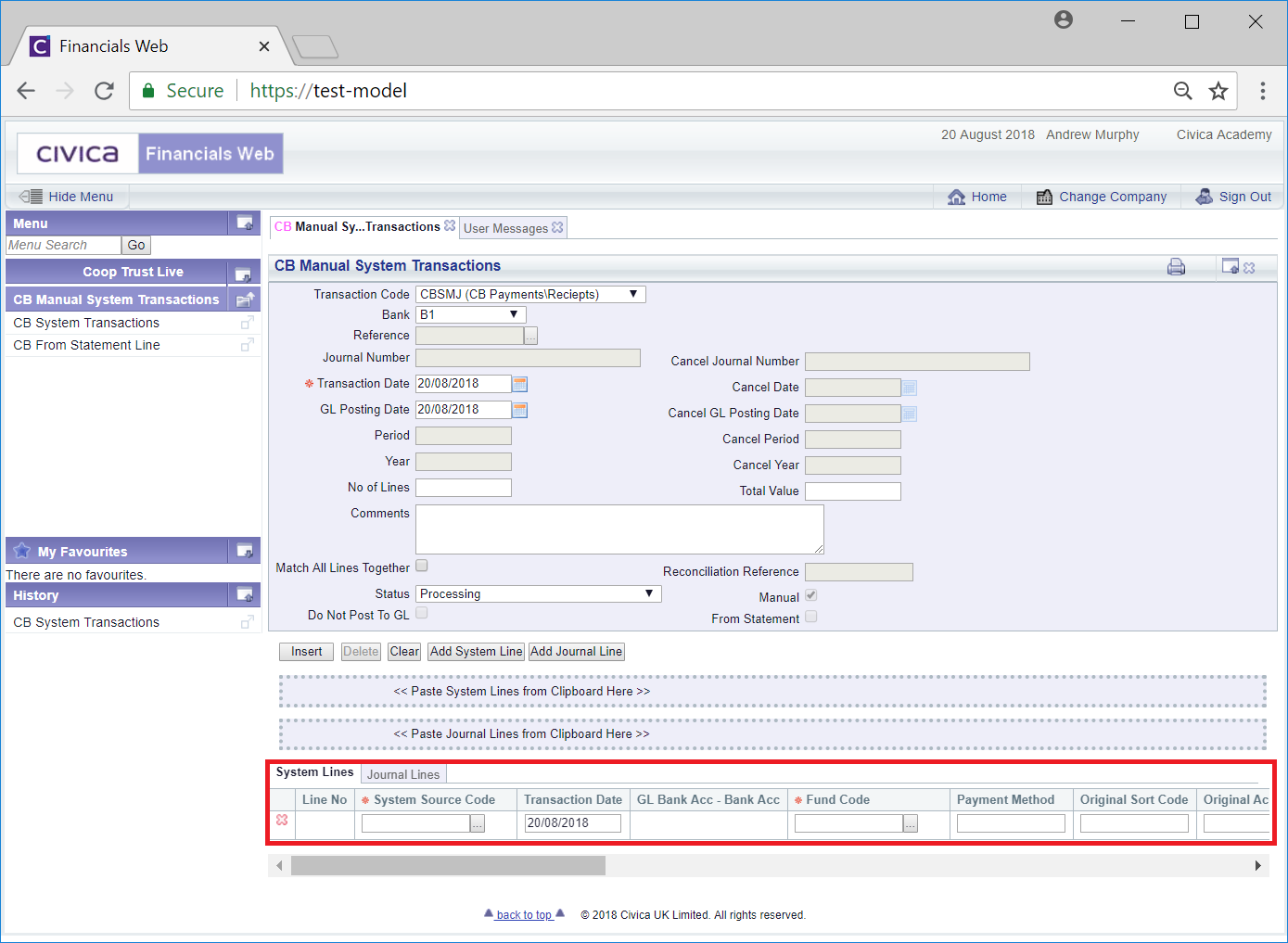
Add details to the following fields on the System Lines tab on the Grid (mandatory items are notated with a red asterisk *):
Alternatively click on the Find System Source Code button located to the right of this field, 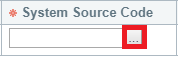 , and the CB Find System Source Code form will open allowing you to search for and select the relevant System Source Code. This form is further detailed in the Find System Source Code section. Once selected the System Source Code will be added to this field.
, and the CB Find System Source Code form will open allowing you to search for and select the relevant System Source Code. This form is further detailed in the Find System Source Code section. Once selected the System Source Code will be added to this field.
Alternatively clicking on the Find Fund Code button located to the right of this field, 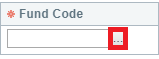 , will open the CB Find Fund Code form allowing you to search for and select the relevant Fund Code. This form is further detailed in the Find Fund Code section. Once selected the Fund Code will be added to this field.
, will open the CB Find Fund Code form allowing you to search for and select the relevant Fund Code. This form is further detailed in the Find Fund Code section. Once selected the Fund Code will be added to this field.
For Receipts and VAT Reimbursements this figure must be a positive figure and for Payments this must be a negative figure.
Where the transaction is a VAT Reimbursement the full VAT amount must be added.
The VAT Code can be changed by selecting a different option from the drop-down list, or where the field is blank a VAT Code can be added by selecting an option from the drop-down list.
Where the transaction is a VAT Reimbursement, the O (Outside Scope) option must be added to this field.
Where the transaction is a VAT Reimbursement add the full VAT amount, i.e. the same amount as that added to the Amount field, detailed above. Where 100% of the amount is posted as a VAT amount then it will post the whole amount to the VAT control account which is specified as the default VAT GL Code the fund code settings for the Bank Account used in the transaction.
Add details to the other fields on the Grid as required.
Clicking on the  button to the left of the Line on the Grid will delete the Line in the System Lines tab - a message will be displayed asking you to confirm that the Line is to be deleted.
button to the left of the Line on the Grid will delete the Line in the System Lines tab - a message will be displayed asking you to confirm that the Line is to be deleted.
Further System Lines can be added to the Grid by re-clicking on the  button but it is recommended that only one Line is added to this tab.
button but it is recommended that only one Line is added to this tab.