This section details how to specify which Report Masters are included in a Report Master Group - the examples included are for a Report Master Group for the Creditors module, but the functionality is the same for all Report Master Groups for all modules within Financials.
These are specified on the Report Master Group Security Maintenance form, which can be accessed by selecting the Financials Admin option on the Financials menu:
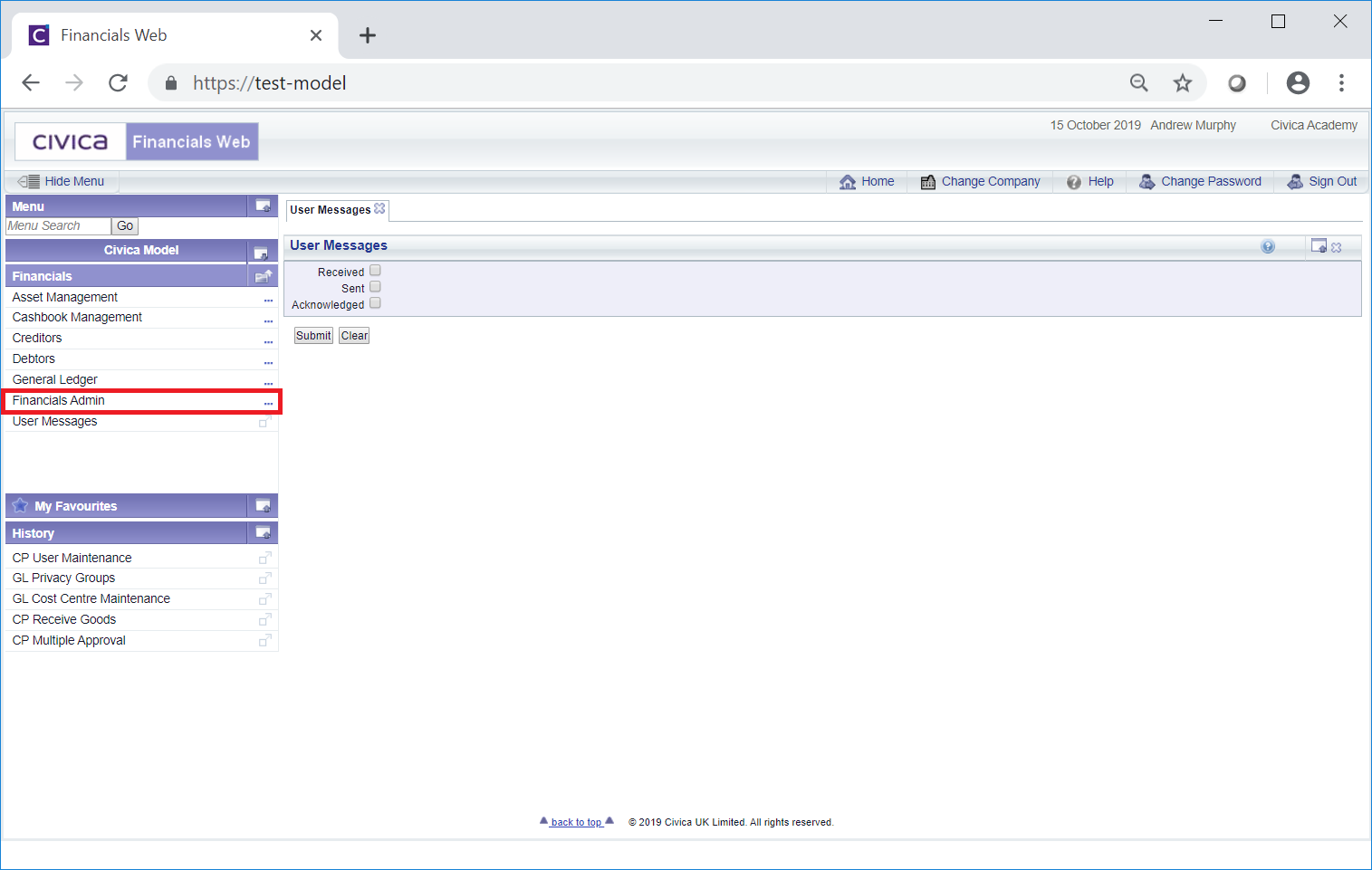
Then the Company Security menu option:
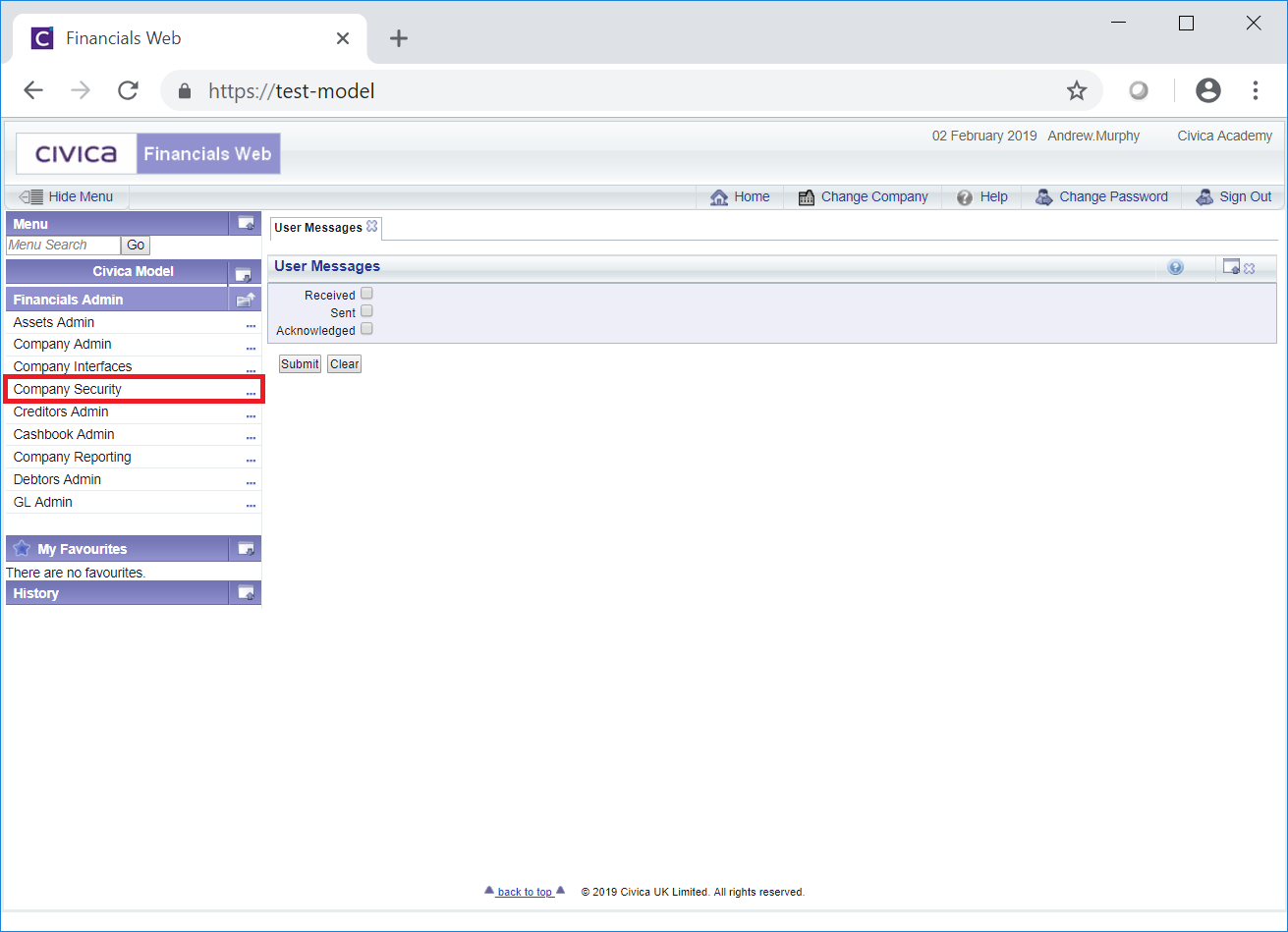
Then the CO Reports menu option:

Then the CO Report Master Group Security menu option:
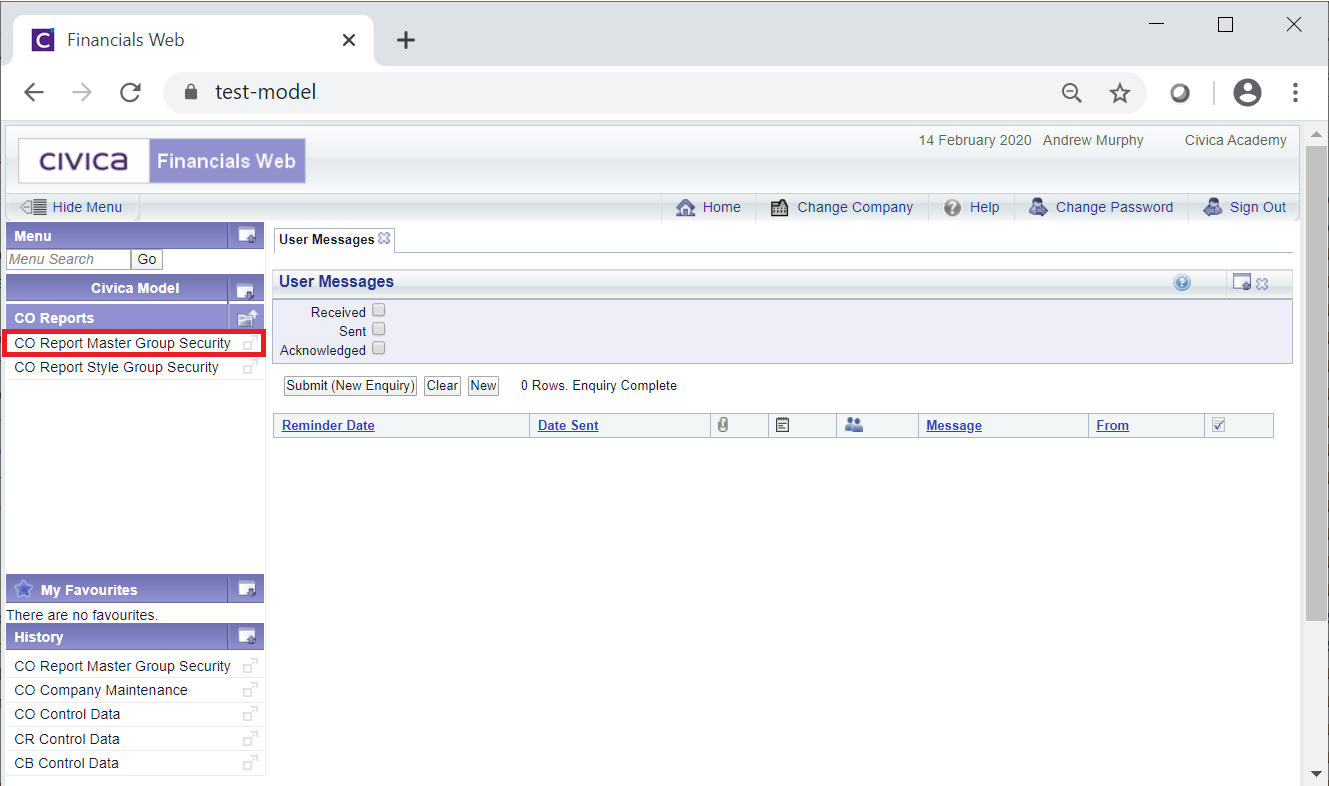
The Report Master Group Security Maintenance form will open:
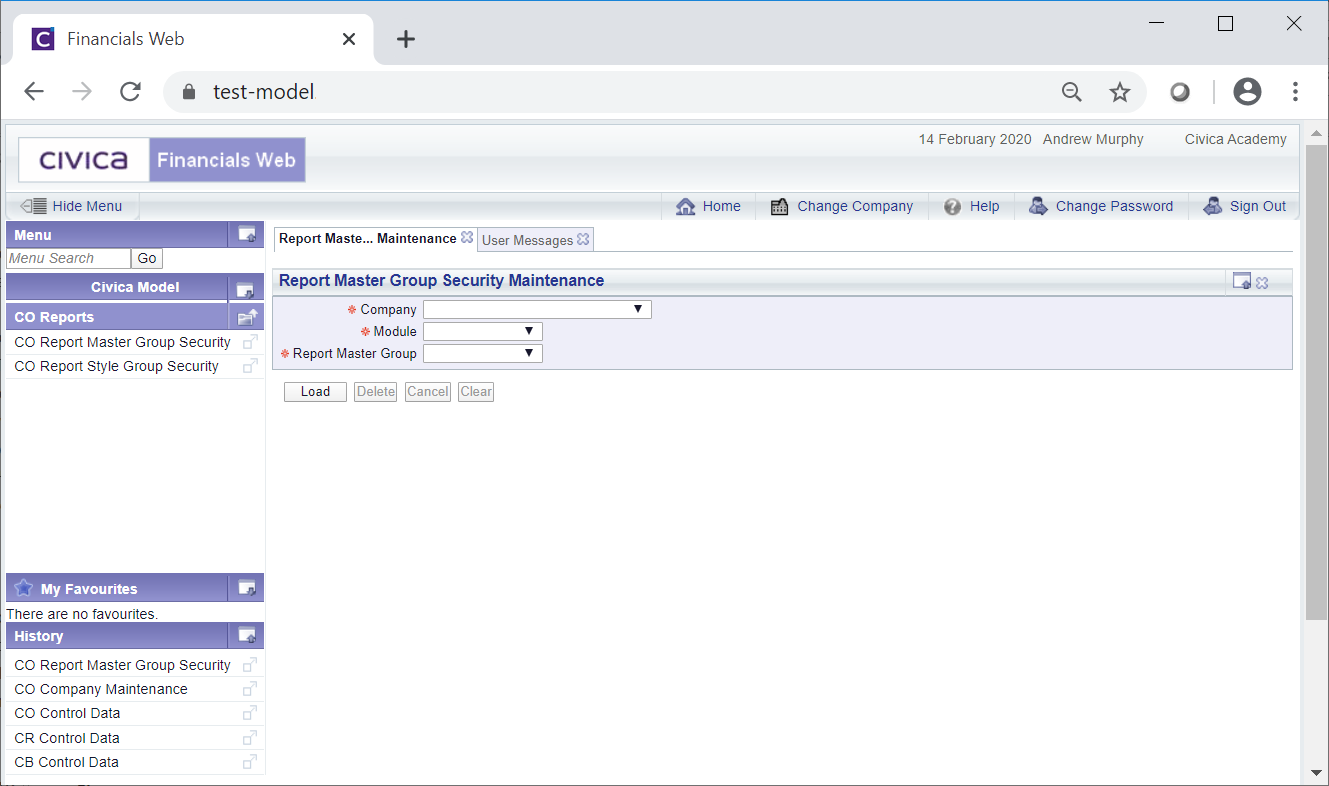
Add to the following fields:
Click on the ![]() button.
button.
A Report Master Grid will be displayed at the bottom of the form:

This Grid will display all the Report Masters for the module selected in the Module field. The above example displays all the Report Masters for the Creditors module.
The following options are available on the Grid:
Alternatively where a substantial number is required, clicking on the ![]() button will select all the tick boxes in the Run Permissions column for all the Report Masters in the Grid. The tick boxes that are not required can then be deselected, where required.
button will select all the tick boxes in the Run Permissions column for all the Report Masters in the Grid. The tick boxes that are not required can then be deselected, where required.
Alternatively where a substantial number is required clicking on the ![]() button will select all the tick boxes in the Modify Permissions column for all the Report Master in the Grid. The tick boxes that are not required can then be deselected, where required.
button will select all the tick boxes in the Modify Permissions column for all the Report Master in the Grid. The tick boxes that are not required can then be deselected, where required.
Once the required options have been selected click on the ![]() button to save the changes.
button to save the changes.
To add this Report Master Group to Users, click on the ![]() button. This is further detailed in the Adding a Report Master Group to Users section.
button. This is further detailed in the Adding a Report Master Group to Users section.
Alternatively adding a Report Master Group to an individual User can be done via the CO User Company Module Maintenance form. This form is further detailed in the Adding a Report Master Group to a User section.