This section details how to add a Report Master Group to an individual User on the CO User Company Module Maintenance form.
Please note: this section details how to add a Report Master Group for the Creditors module to a user but the functionality for creating adding Groups for other modules is the same.
The CO User Company Module Maintenance form can be accessed by selecting the Financials Admin menu option on the Financial menu:
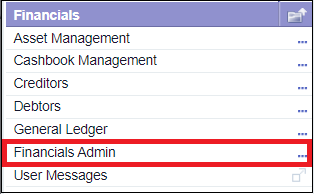
Then the Company Security menu option:
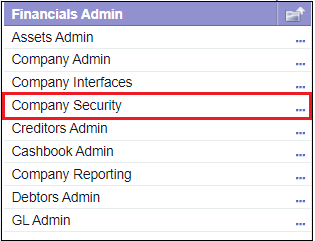
Then the CO User Maintenance menu option:
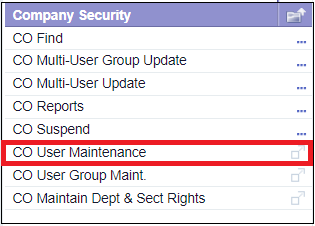
The CO User Maintenance form will be displayed:
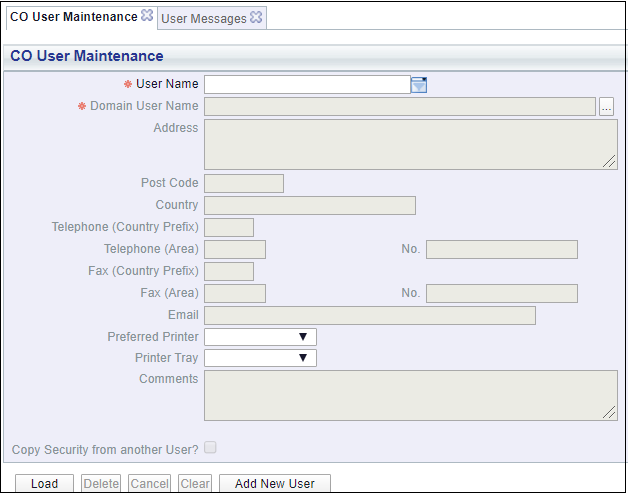
Add the name of the User to the User Name field.
Please note: this is a dynamic field so the field may be populated with the name of the User as you are typing. You can also add a few characters and select the drop-down located to the right of this field - select the required User from the options displayed.
Click on the ![]() button - two tabs will now be displayed at the top of the form. Select the Company Selection tab:
button - two tabs will now be displayed at the top of the form. Select the Company Selection tab:
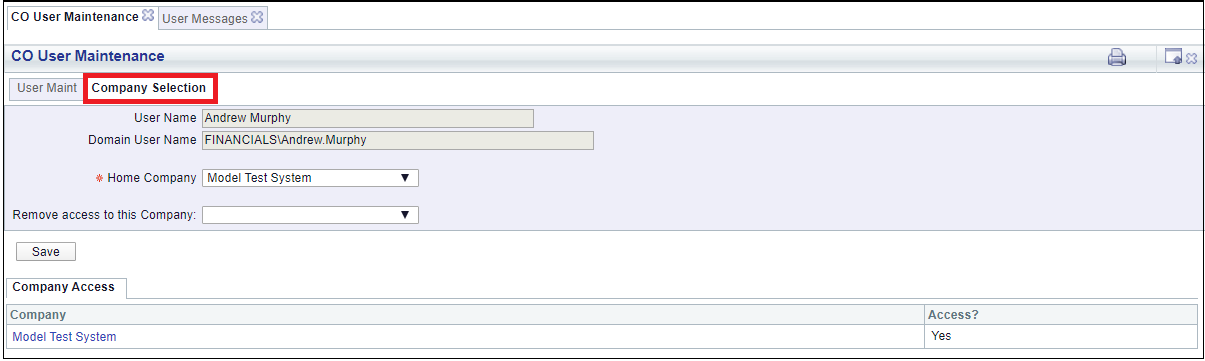
In the Company Access tab on the Grid at the bottom of the form, click on the link in the Company column:
![]()
The CO User Company Module Maintenance form will be displayed:

In the Module drop-down field select the required module, e.g. Creditors, and click on the ![]() button:
button:
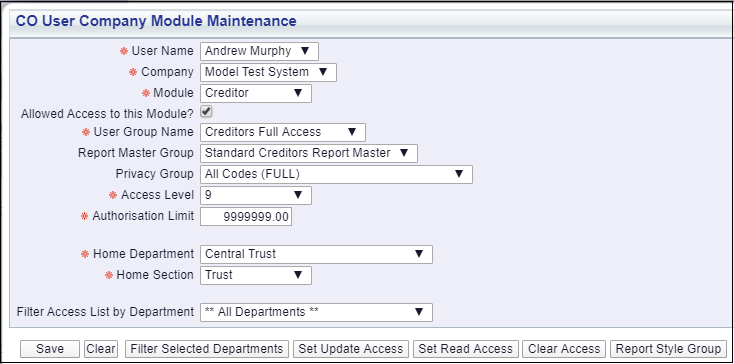
In the Report Master Group drop-down field, select the required Report Master Group.
Please note: only one Report Master Group can be added to this field, i.e. the User can only have one Report Master Group (per module) in use any any one time
Click on the ![]() button to save the change.
button to save the change.