This section details how to add a Report Master Group to one or more Users - the example used in this section is a Report Master Group for the Creditors module, but the functionality is the same for all Report Master Groups in all modules within FinancialsLIVE.
To add a Report Master Group to one or more Users, click on the ![]() button on the Report Master Group Security Maintenance form, as detailed in the Specifying Report Masters in Report Master Groups section.
button on the Report Master Group Security Maintenance form, as detailed in the Specifying Report Masters in Report Master Groups section.
The CO Find Users for Multiple Report Group Update form will open:
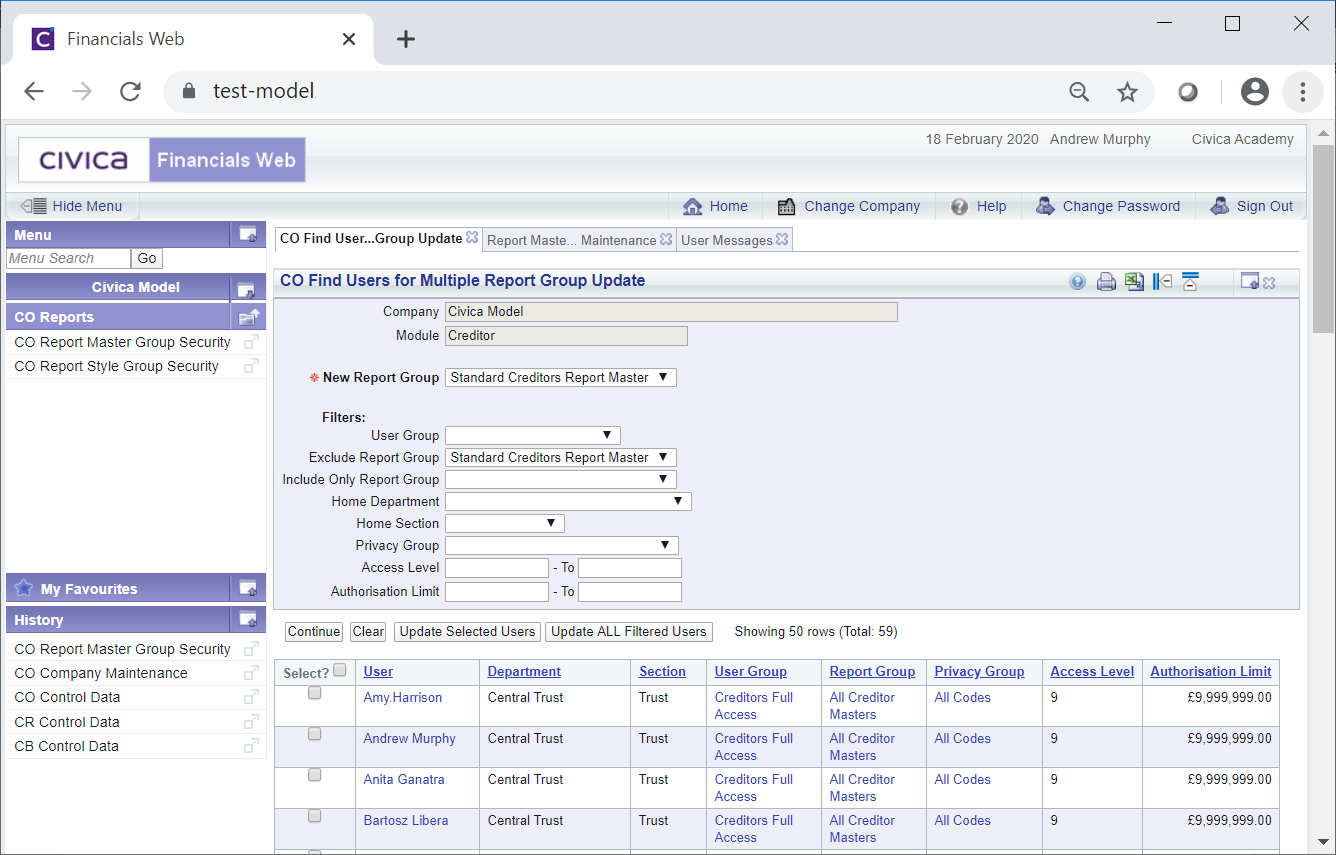
All Users will be displayed in the Grid at the bottom of the form.
These can be filtered by clicking on the ![]() button, adding details to the fields in the Filters section on the form:
button, adding details to the fields in the Filters section on the form:

and clicking on the ![]() button. The Grid will be updated to only include Users that meet the details added to these fields.
button. The Grid will be updated to only include Users that meet the details added to these fields.
There are various ways to allocate the Report Master Group to Users displayed in the Grid, as detailed below:
A message will be displayed asking for confirmation that the Users are to be updated. Select OK to this message and the Report Master Group will be added to the User via the Report Master Group field on the CO User Company Module Maintenance form:
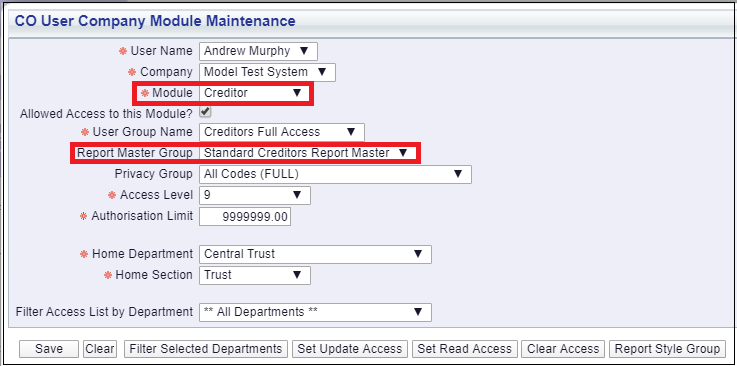
Please note: this will replace any previous option that was added to this field.