Report Master Groups are module specific, i.e. they have to be created for the individual modules within Financials. For example if you want to restrict access to Creditor's Reports, one or more Report Master Groups will need to be created for the Creditor's module - if you want to restrict access to Debtor's Reports, one or more Report Master Groups will need to be created for the Debtor's module, etc.
This section details how to create a Report Master Group for the Creditors module but the functionality for creating these Groups for the other modules in Financials is the same.
Report Master Groups are created on the CR Control Data form, which can be accessed by selecting the Financials Admin option on the Financials menu:
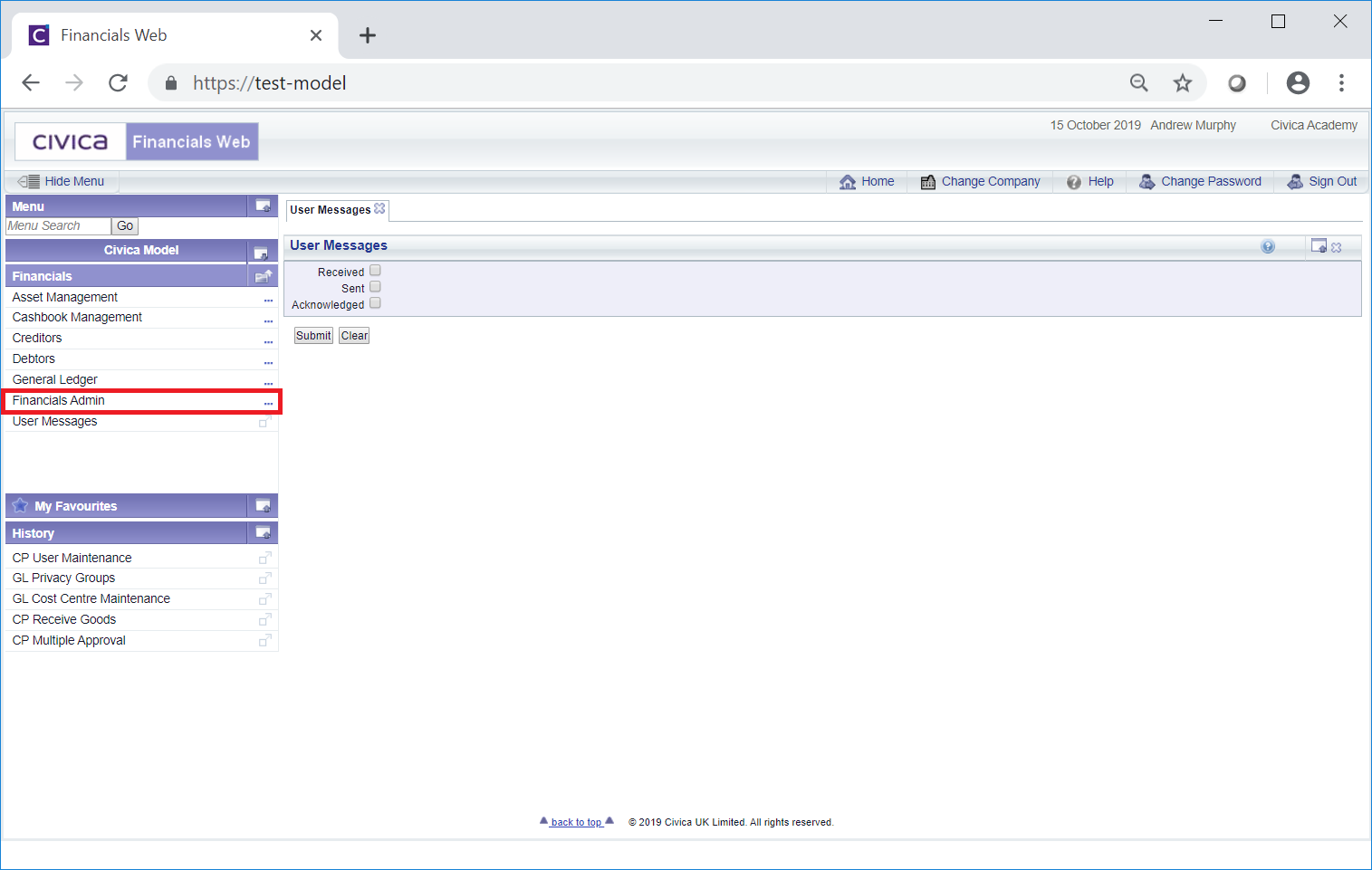
Then the Creditors Admin menu option:
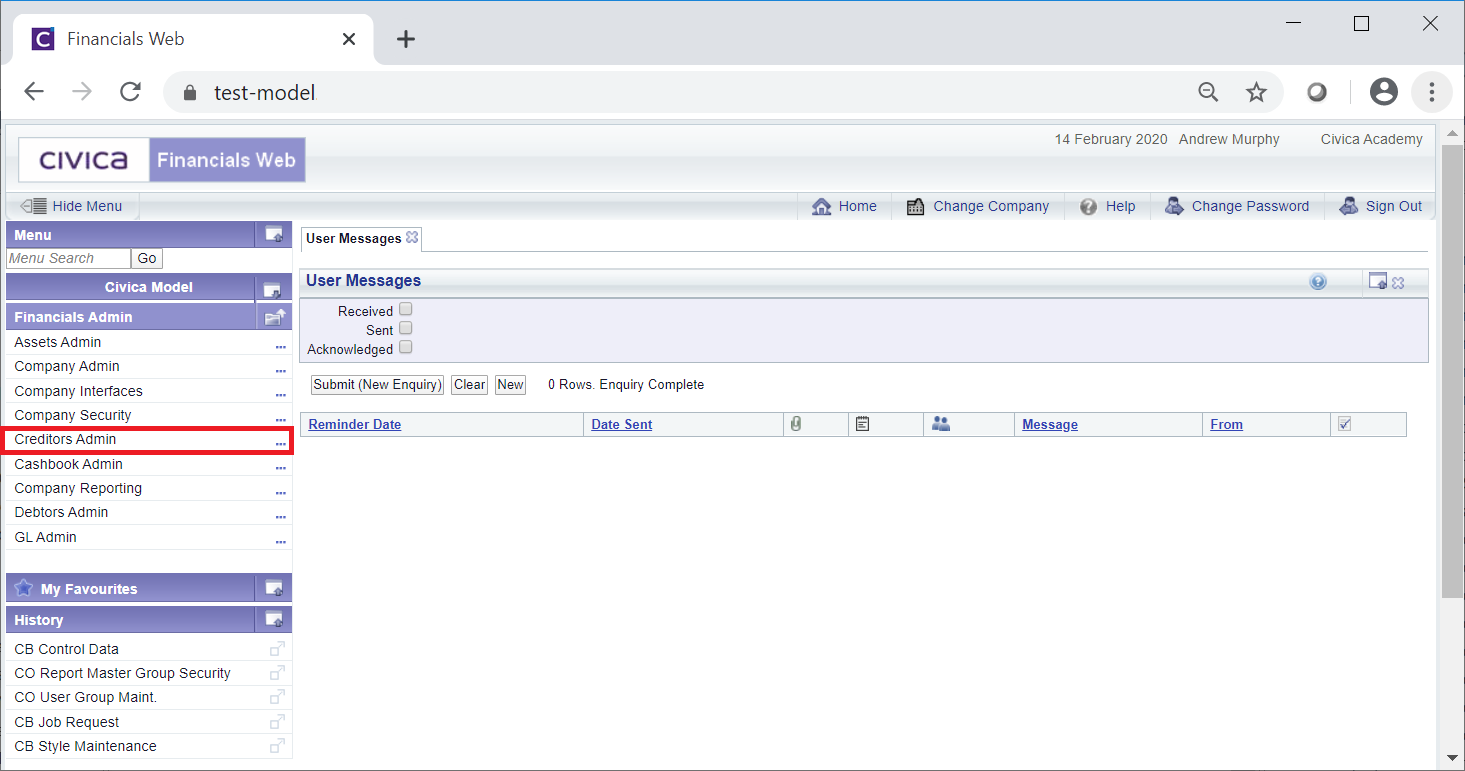
Please note: select the Asset Admin, the Cashbook Admin, the Debtors Admin or the GL Admin menu option where you wish to create Report Master Groups for these modules.
Then the CR Control Data menu option:
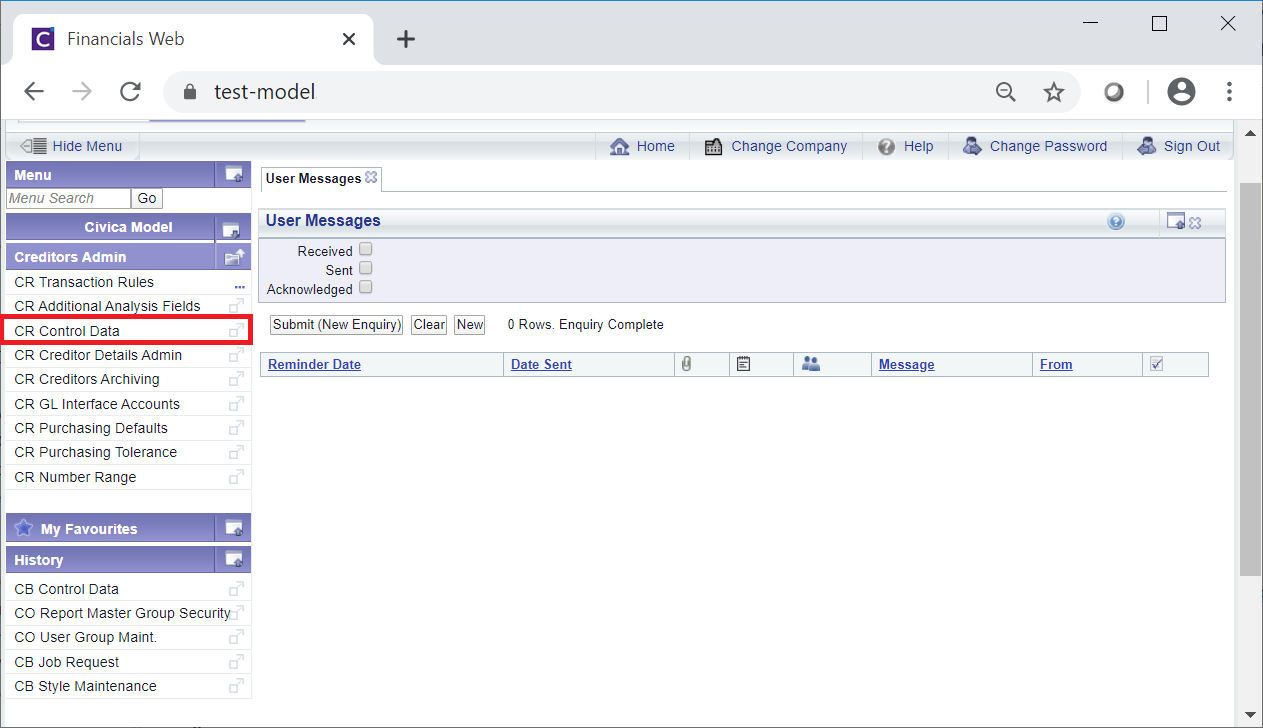
The CR Control Data form will open:
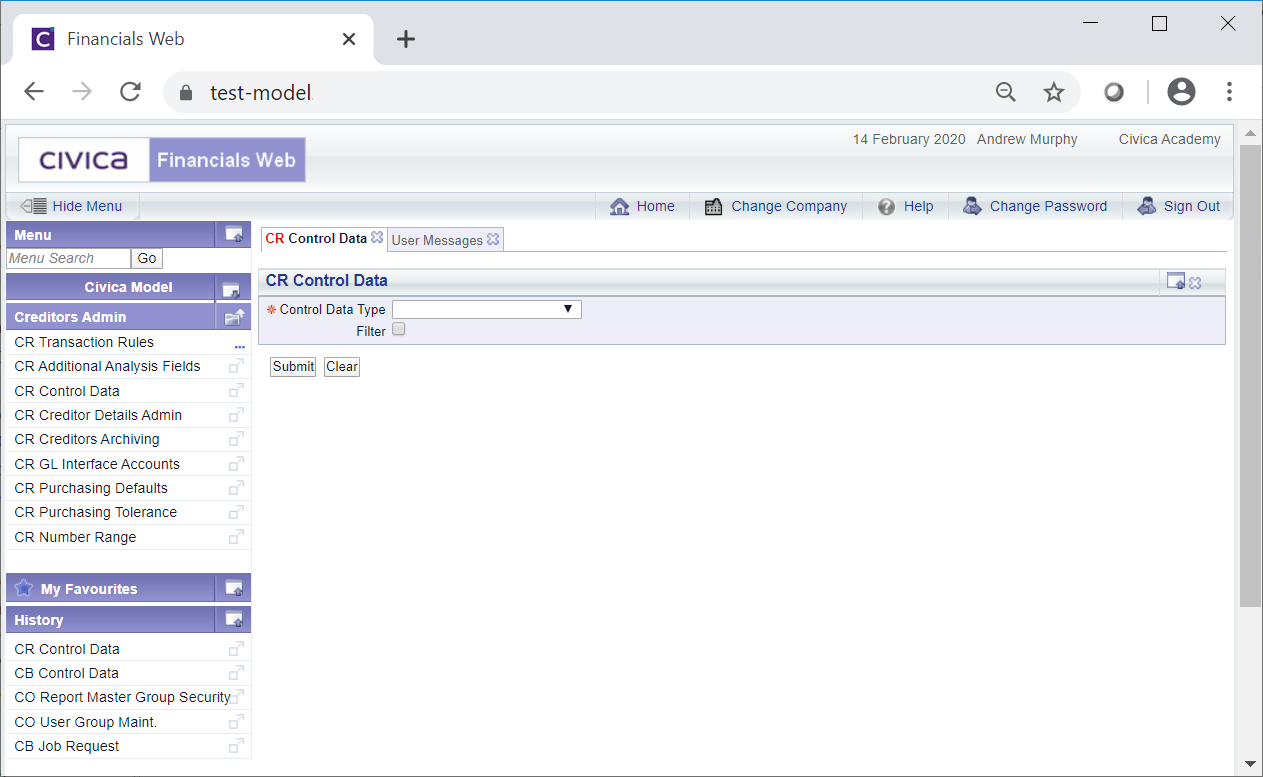
In the Control Data Type drop-down field, select the Report Master Group option.
A Grid will be displayed at the bottom of the form displaying the Report Master Groups that have been created for the Creditors module:
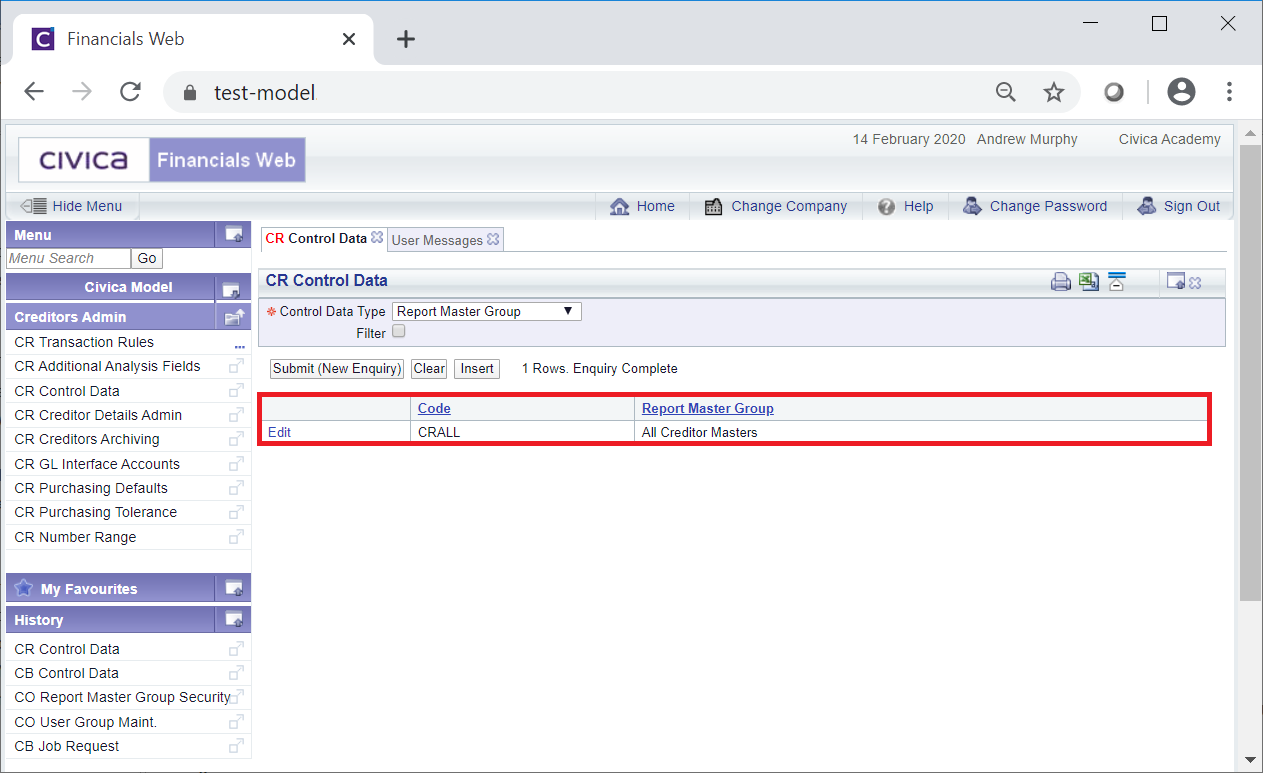
To create a Report Master Group click on the ![]() button.
button.
The CR Control Data Maint form will open:
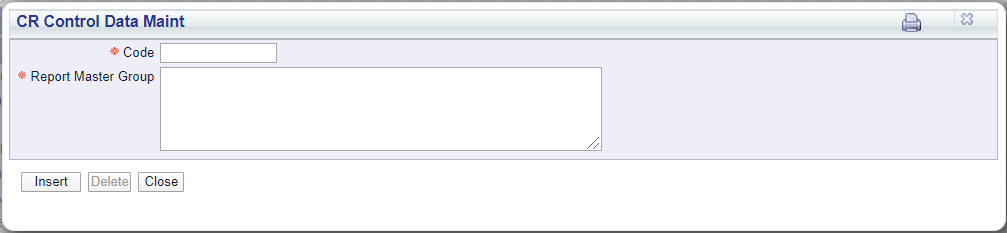
Add to the following fields:
Click on the ![]() button to create the Report Master Group. You will be returned to the CR Control Data form and the new Report Master Group will be added to the Grid at the bottom of the form:
button to create the Report Master Group. You will be returned to the CR Control Data form and the new Report Master Group will be added to the Grid at the bottom of the form:
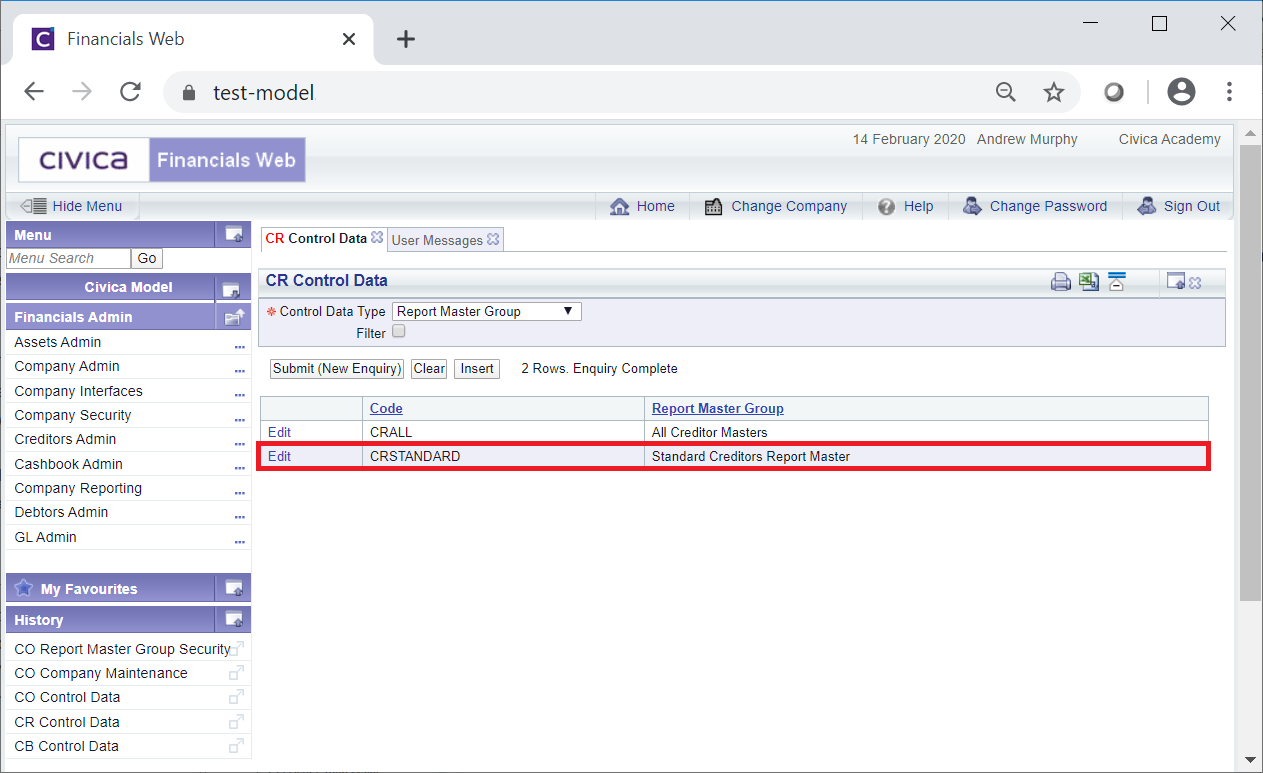
The next step is to specify which Report Masters are to be included in the new Report Master Group, including whether their associated Report Styles can be modified. This is further detailed in the Specifying Report Masters for Groups section.