The CB Manual Reconciliation form is used to select and manually reconcile unmatched Statement and System transactions for a specified Bank Account and can be accessed by clicking on the Cashbook Management option from the Financials main menu:

Then the CB Reconciliation menu option:
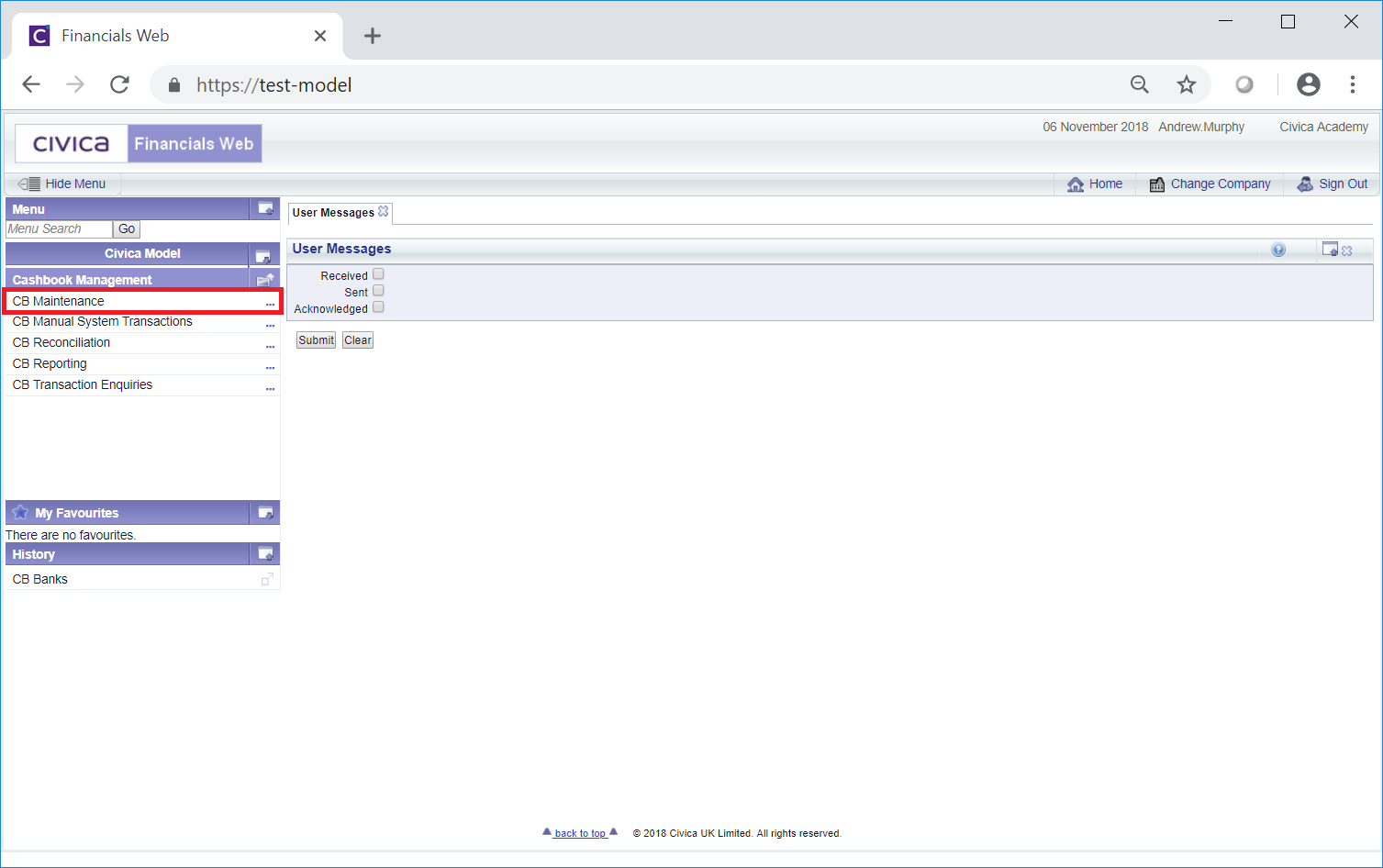
Then the CB Manual Reconciliation menu option:
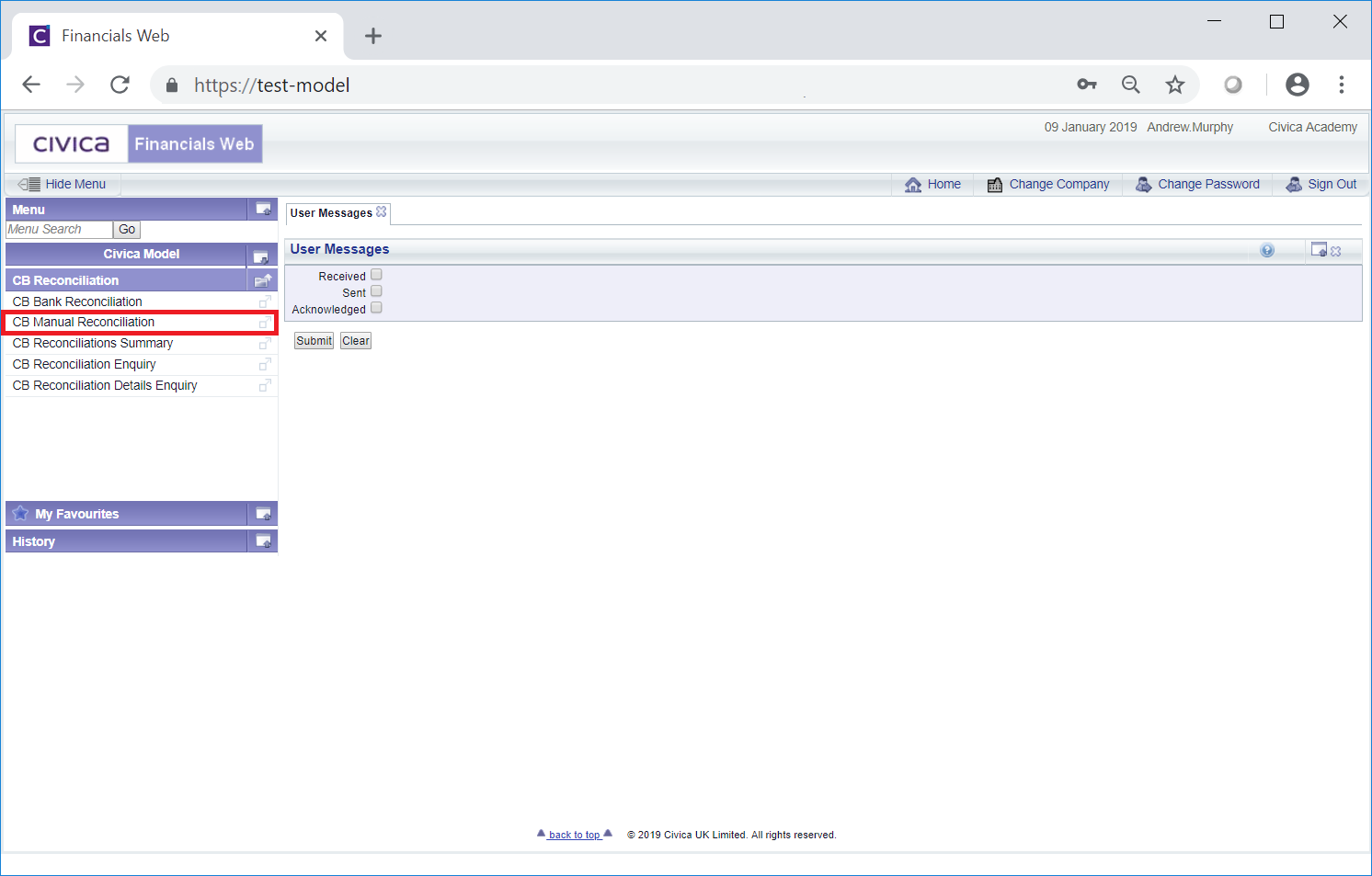
The CB Manual Reconciliation form will open:
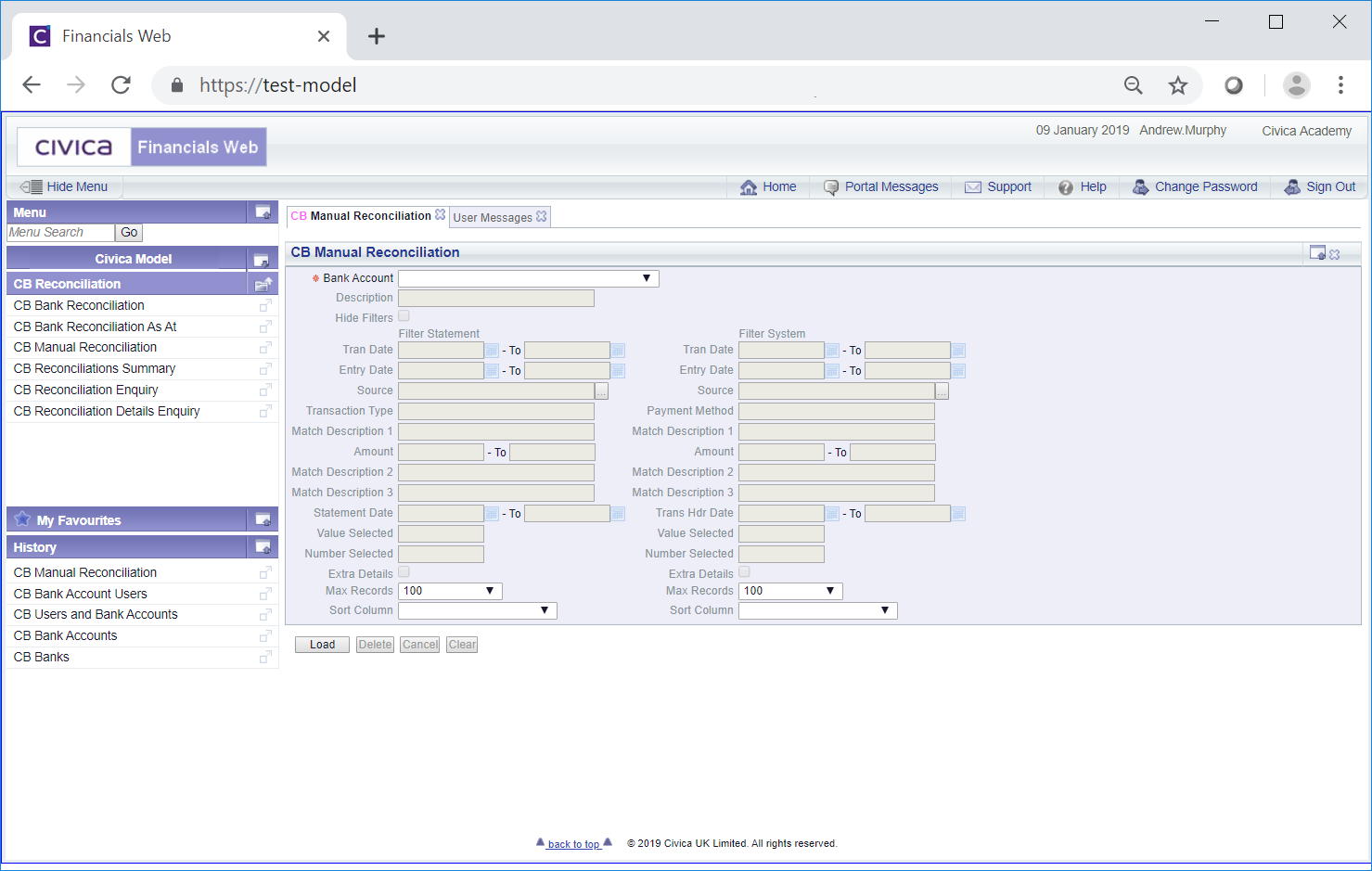
Select the required Bank Account in the Bank Account field and click on the  button:
button:
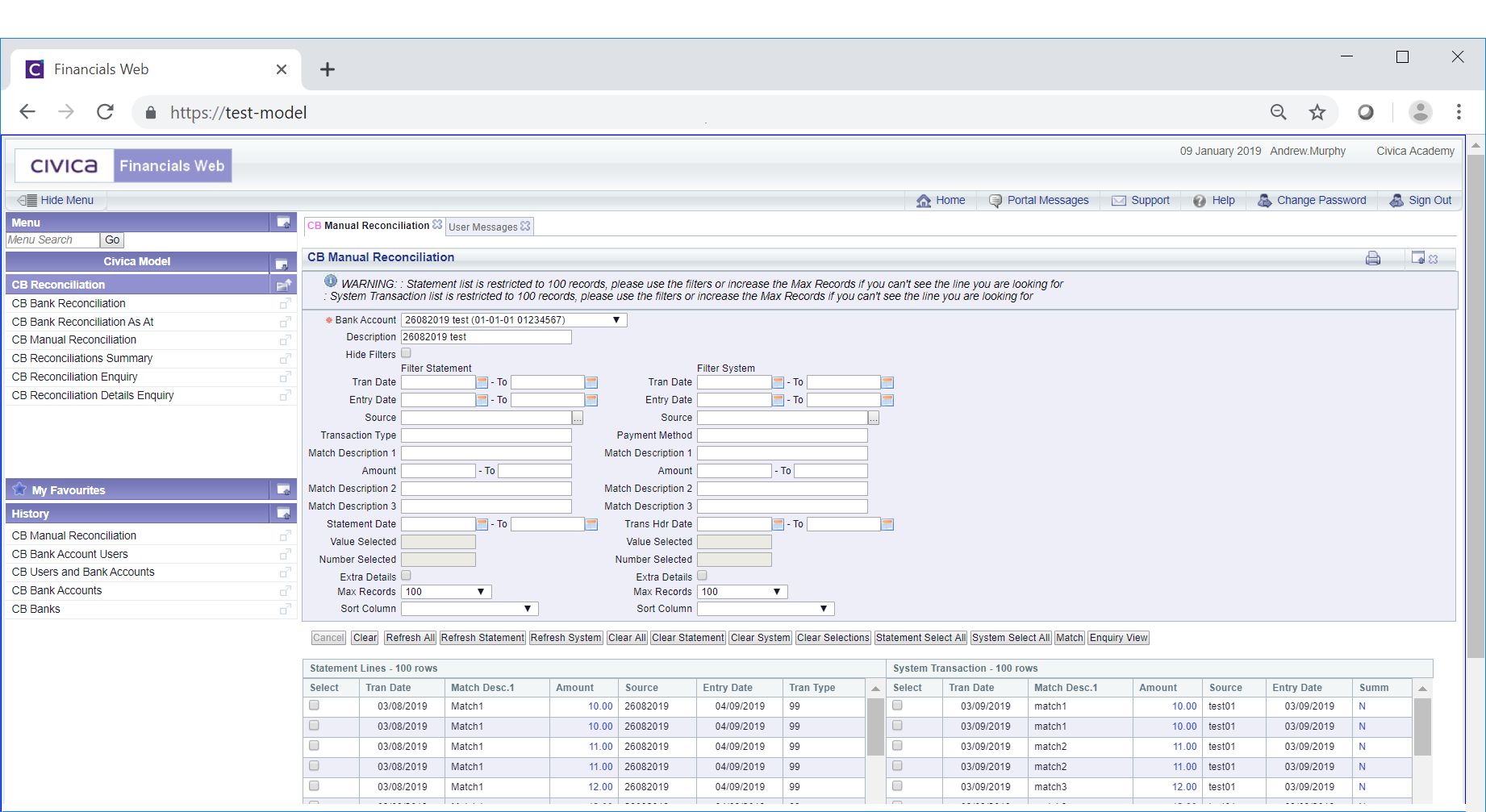
All unmatched Statement Lines for the selected Bank Account will be displayed on the left section of the Grid at the bottom of the form:
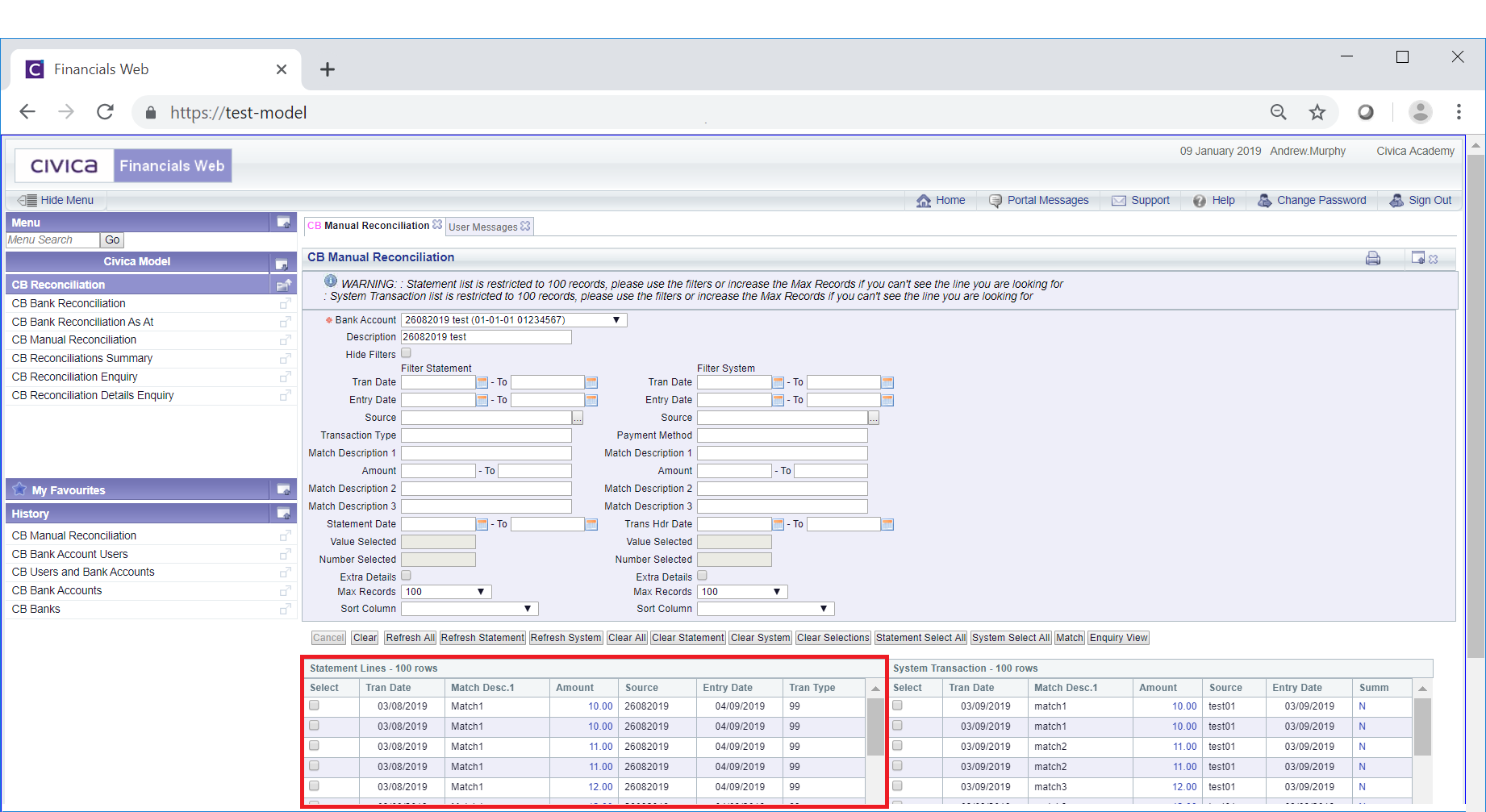
Clicking on the  button will clear any details added to the fields on the form as well as remove the Grid. The original version of the form will be displayed allowing you to select a different Bank Account.
button will clear any details added to the fields on the form as well as remove the Grid. The original version of the form will be displayed allowing you to select a different Bank Account.
Clicking on the link in the Amount column in the Statement Lines section of the Grid:
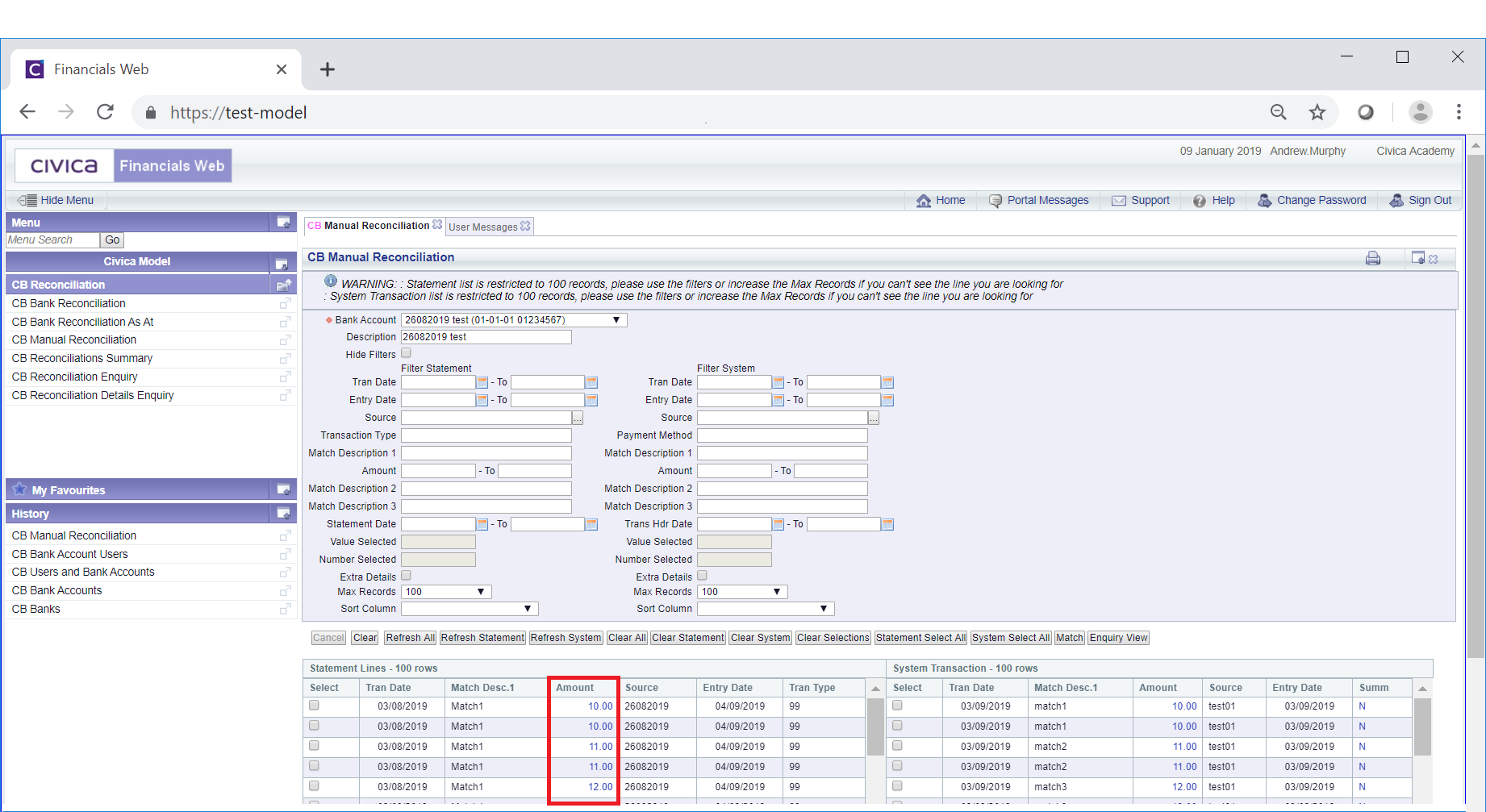
Will open the CB Statement Line Enquiry (Readonly) form that will provide further details of the Statement Line. This form is further detailed in the Statement Line Enquiry (Readonly) section.
All unmatched System Lines for the selected Bank Account will be displayed on the right section of the Grid at the bottom of the form:
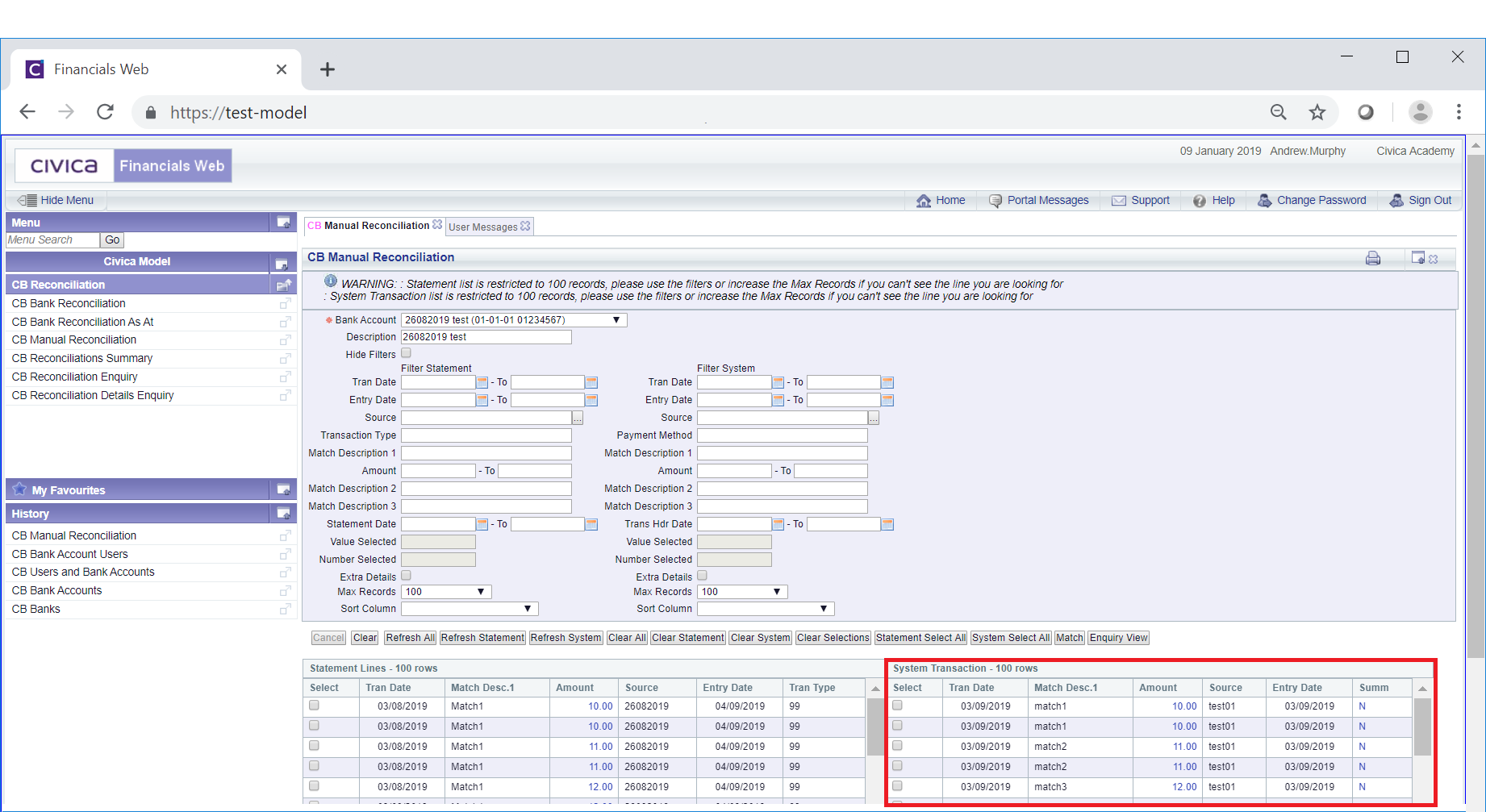
Clicking on the link in the Amount column in the System Lines section of the Grid:
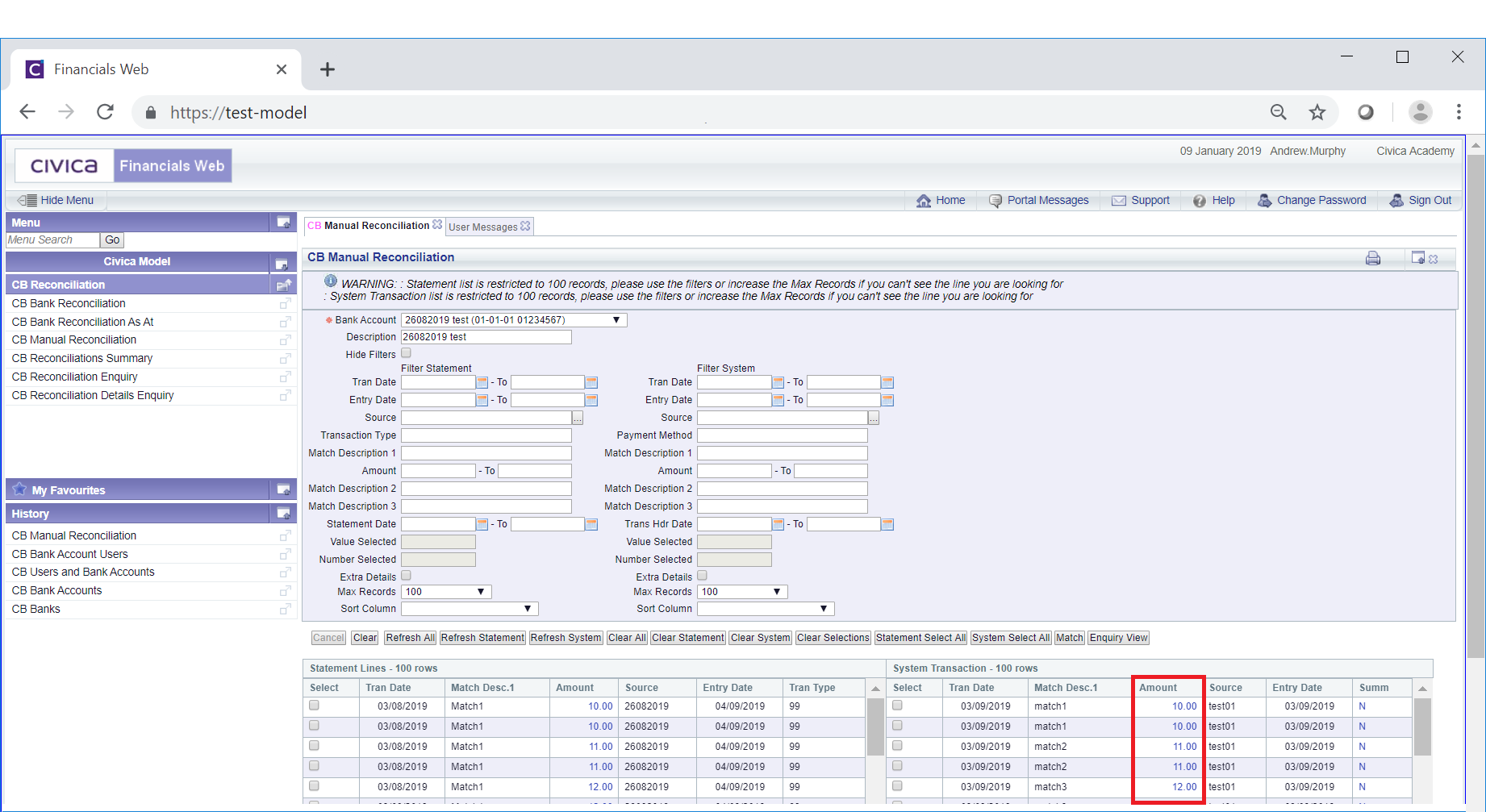
Will open the CB System Transaction Enquiry (Readonly) form that will provide further details of the System Line transaction. This form is further detailed in the System Transaction Enquiry (Readonly) section.
The following options are available:
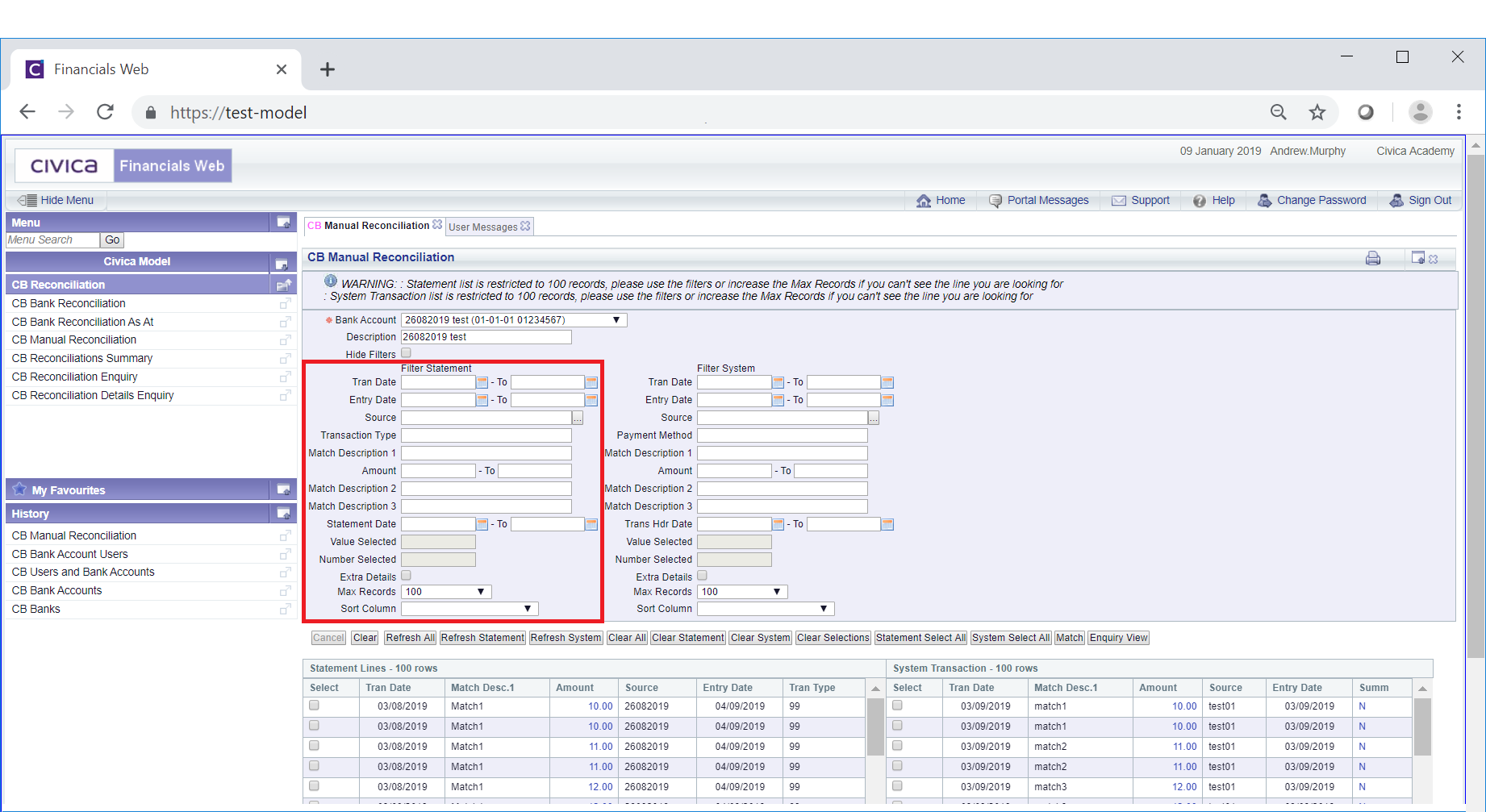
This is further detailed in the Filter Statement Lines section,
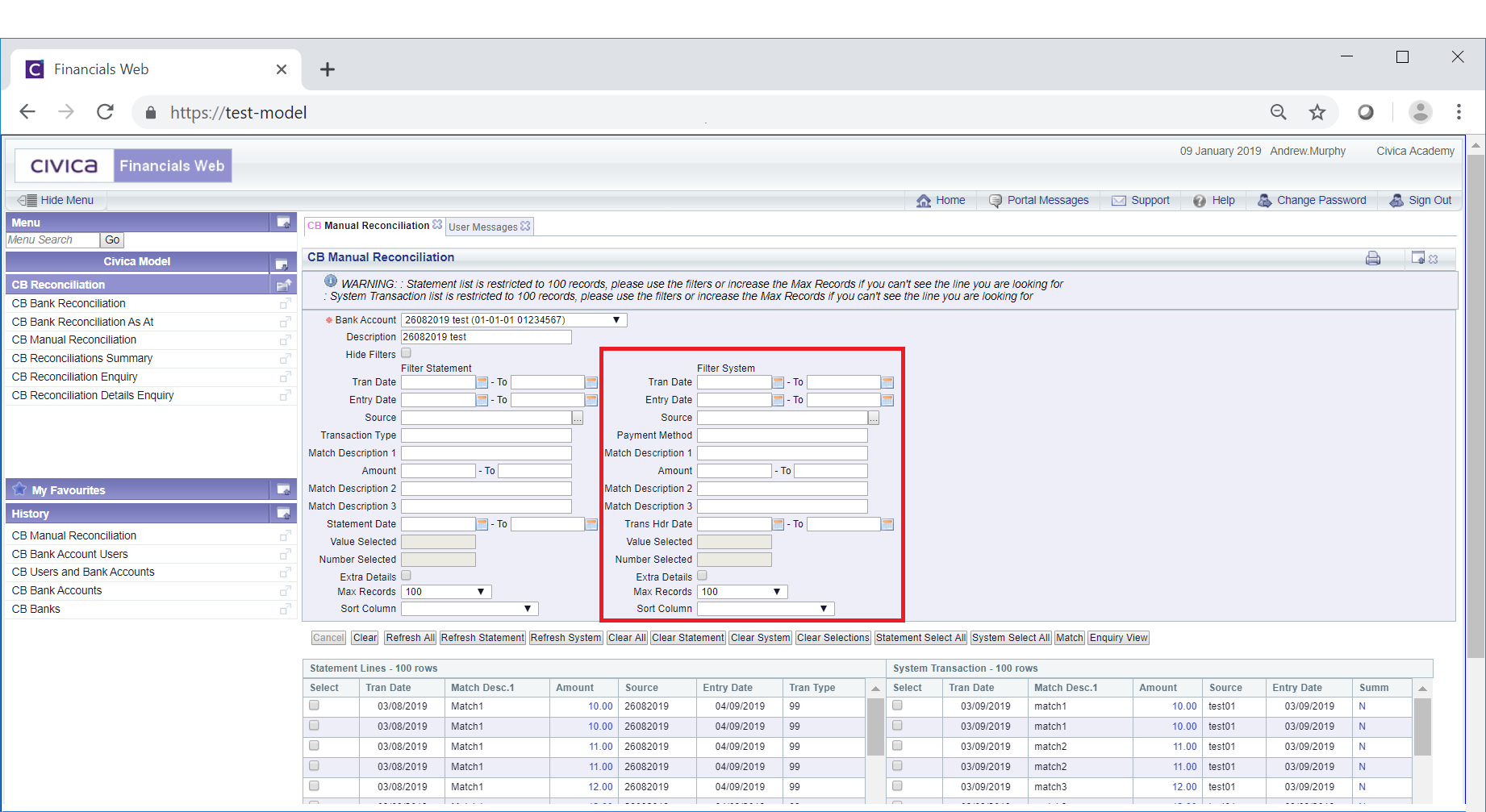
This is further detailed in the Filter System Transactions section.
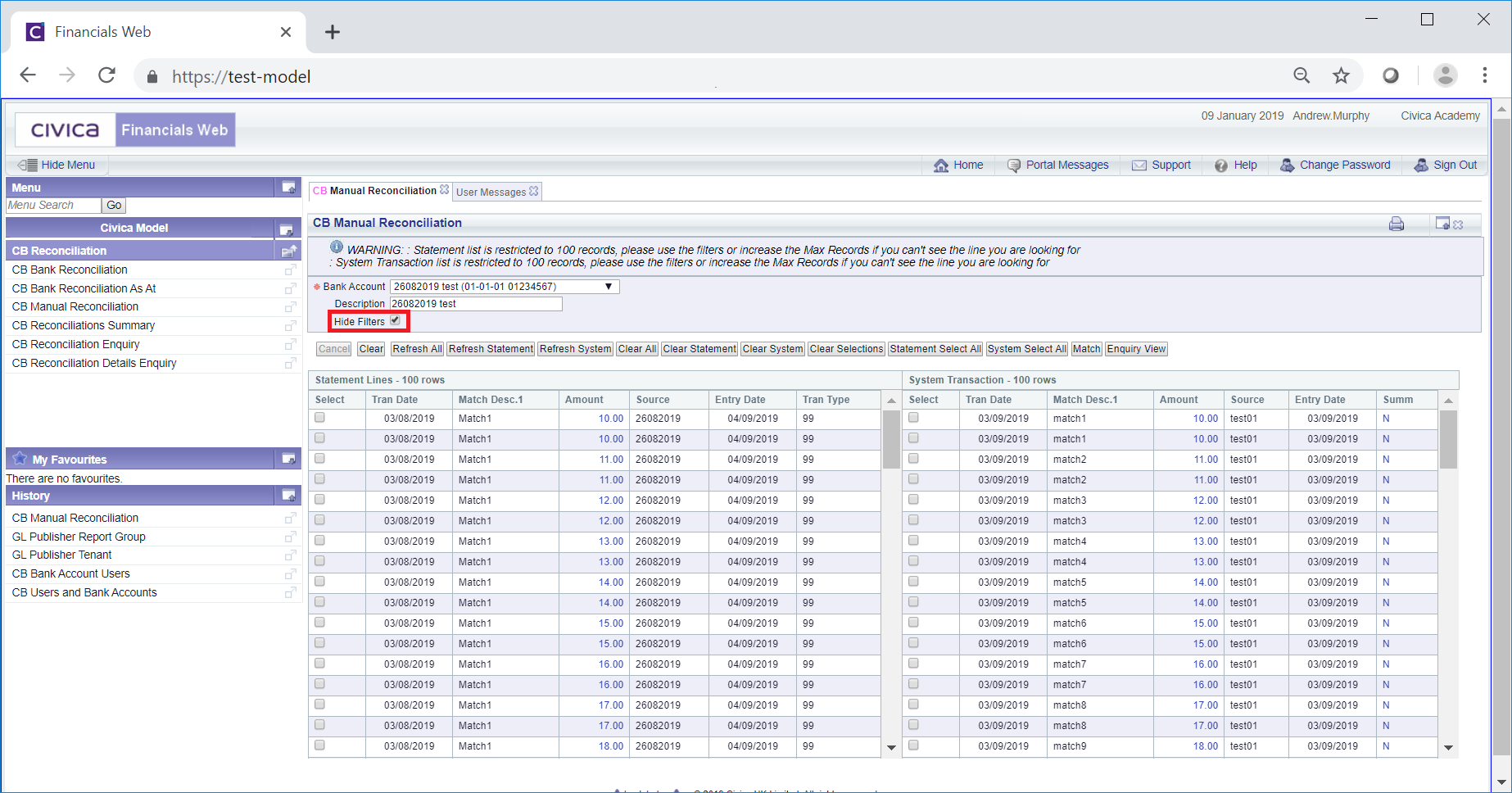
Please note: any filters that have already been applied will still apply to the details in the Grid - the filters have only been hidden.
The buttons at the bottom of the form are as follows:
 : Clicking on this button will clear all the fields on the form and remove the Grid at the bottom of the form. You will be returned to the initial Manual Reconciliation form allowing you view a different Bank Account.
: Clicking on this button will clear all the fields on the form and remove the Grid at the bottom of the form. You will be returned to the initial Manual Reconciliation form allowing you view a different Bank Account.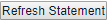 : This will refresh the Statement Lines section on the Grid - only Statement Lines that meet the criteria in search criteria on the Filter Statement fields on the form will be included in the Grid.
: This will refresh the Statement Lines section on the Grid - only Statement Lines that meet the criteria in search criteria on the Filter Statement fields on the form will be included in the Grid. : This will clear any search criteria added to the form, i.e. both the Filter Statement and Filter System fields, allowing you to add fresh search criteria to these fields. The
: This will clear any search criteria added to the form, i.e. both the Filter Statement and Filter System fields, allowing you to add fresh search criteria to these fields. The 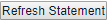 button should then be selected to refresh the Statement Line details in the Grid. Clicking on the
button should then be selected to refresh the Statement Line details in the Grid. Clicking on the  : This will clear any search criteria added to the Filter System fields on the form, allowing you to add fresh search criteria to these fields. The
: This will clear any search criteria added to the Filter System fields on the form, allowing you to add fresh search criteria to these fields. The  : This button is used to clear any items selected in the Grid for matching, which is further detailed in the Matching Items section.
: This button is used to clear any items selected in the Grid for matching, which is further detailed in the Matching Items section. : This button is used to select all items in the Statement Lines part of the Grid for matching, which is further detailed in the Matching Items section.
: This button is used to select all items in the Statement Lines part of the Grid for matching, which is further detailed in the Matching Items section. : This button is used to select all items in the System Transaction Lines part of the Grid for matching, which is further detailed in the Matching Items section.
: This button is used to select all items in the System Transaction Lines part of the Grid for matching, which is further detailed in the Matching Items section. : Click on this button to match the selected Statement Lines and System Transaction Lines. Matching is further detailed in the Matching Items section.
: Click on this button to match the selected Statement Lines and System Transaction Lines. Matching is further detailed in the Matching Items section. : Clicking on this button will open the CB Manual Reconciliation Lines screen, which will include all the Statement Lines and System Transactions displayed in the Grid at the bottom of the CB Manual Reconciliation form:
: Clicking on this button will open the CB Manual Reconciliation Lines screen, which will include all the Statement Lines and System Transactions displayed in the Grid at the bottom of the CB Manual Reconciliation form: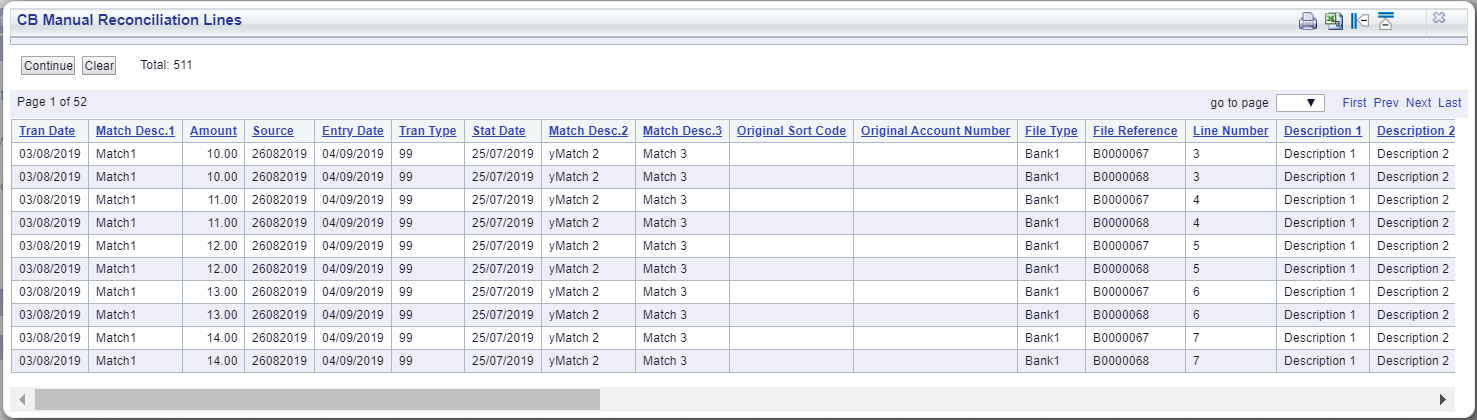
Clicking on the Excel button located at the top right of the screen:
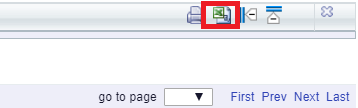
Will download the items on the screen to an Excel spreadsheet.