Selecting the Filter(2) tab will open the CR Payment Run - Filter(2) form:
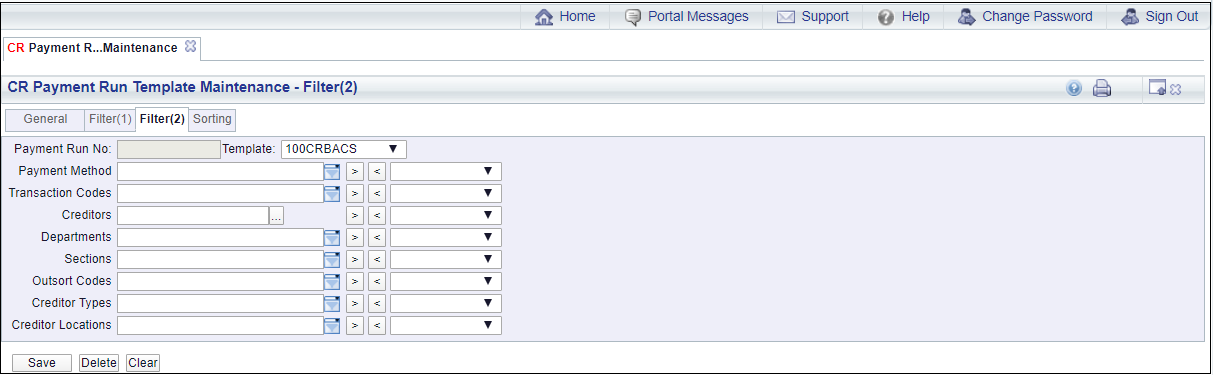
The fields to the right of the form contain items that are to be included in the Payment Run. Where any fields are blank all options for that field will be included in the Payment Run, e.g. where the Creditors field on the right of the form is blank, all Creditors will be included, subject to the details on the other fields.
The following fields are displayed on the form:
Please note: this field cannot be changed on the CR Payment Run form - it can only be changed on the Template.
It is recommended that separate Templates are used for BACS payments, i.e. only BACS Payment Methods are included, and separate Templates used for Cheque payments, i.e. only Cheque Payment Methods are included. Templates should not include a mixture of BACS and Cheque Payment Methods.
Alternatively leave this field blank, in which case all Transaction Codes will be included in the Payment Run.
Please note: this field cannot be changed on the CR Payment Run form - it can only be changed on the Template.
The Creditor number can be manually added to this field or you can search for the Creditor by clicking on the Find Creditor button located to the right of this field: ![]() . This will open the CR Find Creditor form, allowing you to search for and select the required Creditor. This form is further detailed in the Creditor Enquiry section.
. This will open the CR Find Creditor form, allowing you to search for and select the required Creditor. This form is further detailed in the Creditor Enquiry section.
Alternatively this field can be left blank.
Please note: this field can also be changed on the CR Payment Run form so the User creating the Payment Run can decide to add or remove items from this field, including whether to leave the field blank.
Alternatively leave this field blank, in which case all Departments will be included in the Payment Run.
Please note: this field cannot be changed on the CR Payment Run form - it can only be changed on the Template
Please note: this field cannot be changed on the CR Payment Run form - it can only be changed on the Template
Add the required Creditor Type to this field or alternatively it can be left blank.
Please note: this field can also be changed on the CR Payment Run form so the User creating the Payment Run can decide to add or remove items from this field, including whether to leave the field blank.
Add the required Creditor Location to this field or alternatively it can be left blank.
Please note: this field can also be changed on the CR Payment Run form so the User creating the Payment Run can decide to add or remove items from this field, including whether to leave the field blank.
Once the relevant option has been selected from the relevant drop-down field, it can be added to the Template by clicking on the ![]() button to the right of the field. This will move it to the field to the right of the form. In this way one or more options can be added to the field.
button to the right of the field. This will move it to the field to the right of the form. In this way one or more options can be added to the field.
Where more than one option has been added, these can be viewed in a list by clicking on the  button to the right of this field:
button to the right of this field:
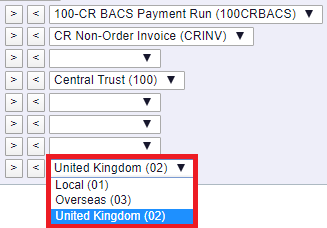
Items can be removed from the Template by clicking on the items so it appears in the field to the right of the form and then clicking on the  button located to the left of this field.
button located to the left of this field.
The following buttons are also available: