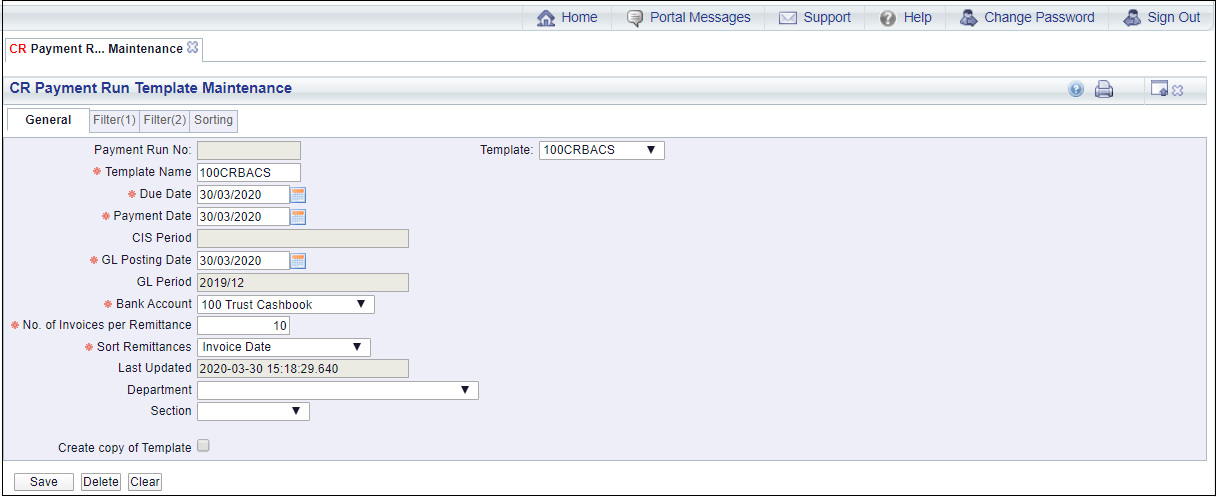Templates are created on the CR Payment Run Template Maintenance form, which can be accessed by selecting the Creditors option from the Financials menu:
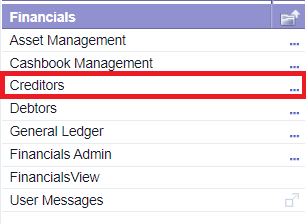
Then the CR Payments option:
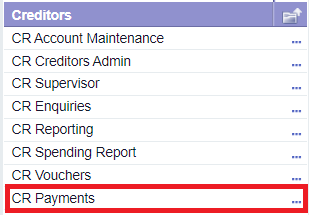
Then the CR Payment Run option:
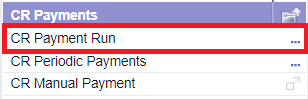
Then the CR Payment Run Template Maintenance option:
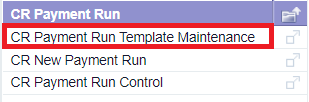
The CR Payment Run Template Maintenance form will open:
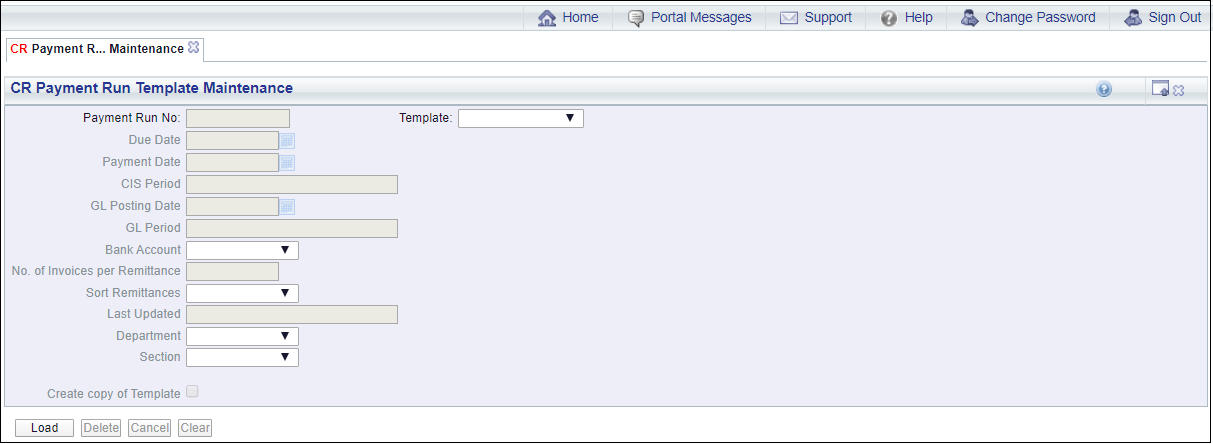
Leave the Template field blank and click on the  button:
button:
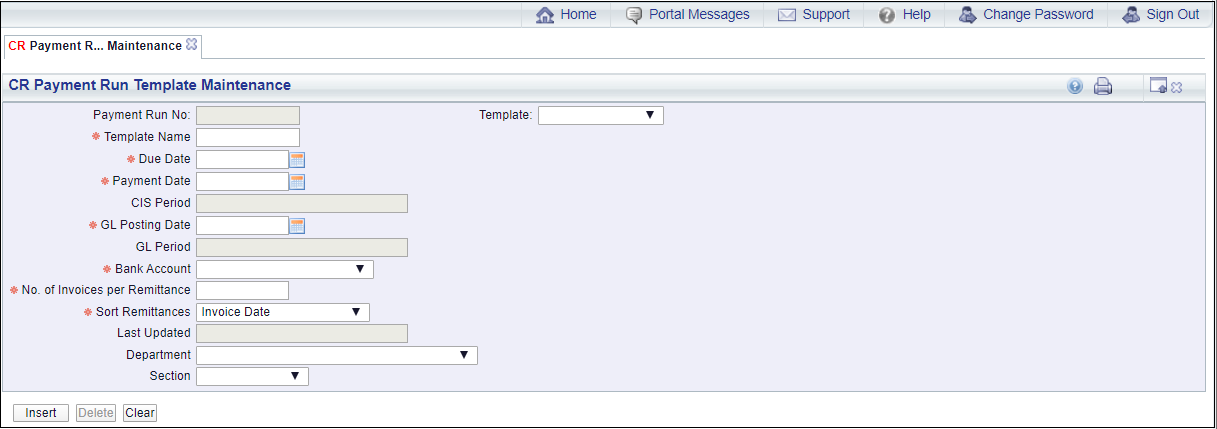
Add details to the following fields: (mandatory fields are notated with a red asterisk *).
- Template Name: Add the name of the new Template to this field. Where the Template is to include BACS payments include BACS in the Template name, e.g. 100CRBACS. If the Template is to include Cheque payments include CHQ in the Template name.e.g. 100CRCHQ.
It is recommended that separate Templates are used for BACS payments and separate Templates used for Cheque payments. Templates should not include a mixture of BACS and Cheque payments.
- Due Date: The date added to this field will be the date that the payment is due. Payment Runs will include any amounts that is due on or before this date.
- Payment Date: The date added to this field will be the date on the Cheque or the date the BACS payment will be paid from the bank account.
- GL Posting Date: The date added to this field will be the date that the payment will be posted to the General Ledger.
- Bank Account: This field should include the name of the bank that the BACS payment or Cheque is to be paid from. Select the required Bank Account from the drop-down list.
- No of Invoices per Remittance: This field should detail the number of invoices to be included on each Remittance page.
- Sort Remittances: This is the order in which the invoices are printed on the Remittance. The options in this drop-down field are Creditor Invoice Number, Invoice Date and Voucher Number.
- Department: This field can be used to restrict the Template to Users that have access to the Department added to this field. Only Users that have access to this Department will be able to view and select this Template for a Payment Run.
Where this field is left blank, all Users will be able to view and select this Template for a Payment Run.
- Section: Where the Department field, detailed immediately above, includes a Department, a Section may also be included in this field. Where a Section is included, only Users with access to this Section in the Department will be able to view and select this Template for a Payment Run.
Click on the  button and the fields will return to their default values, allowing you to add fresh details.
button and the fields will return to their default values, allowing you to add fresh details.
Click on the  button and the new Template will be created:
button and the new Template will be created:
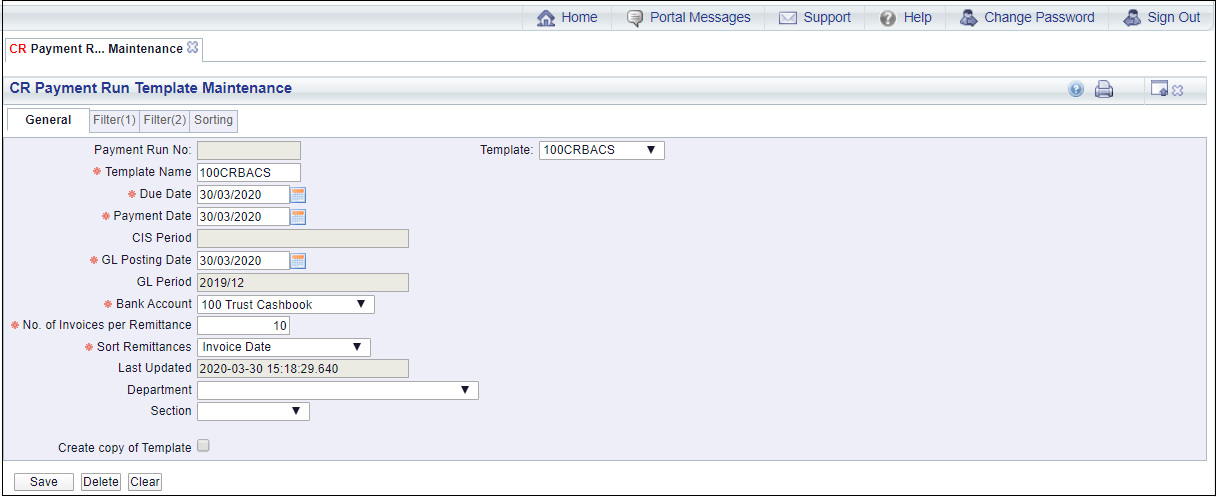
You will note that following new tabs have now been created:
- General tab. The fields in this tab will be the same fields that have been detailed above. You will note that the Template field has now been populated with the name of the Template.
- Filter(1) tab: This tab is further detailed in the Filter(1) tab section.
- Filter(2) tab: This tab is further detailed in the Filter(2) tab section.
- Sorting tab: This tab is further detailed in the Sorting tab section.
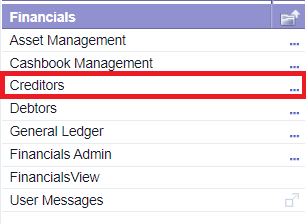
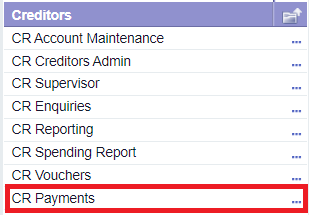
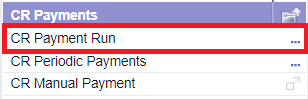
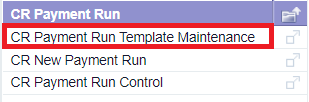
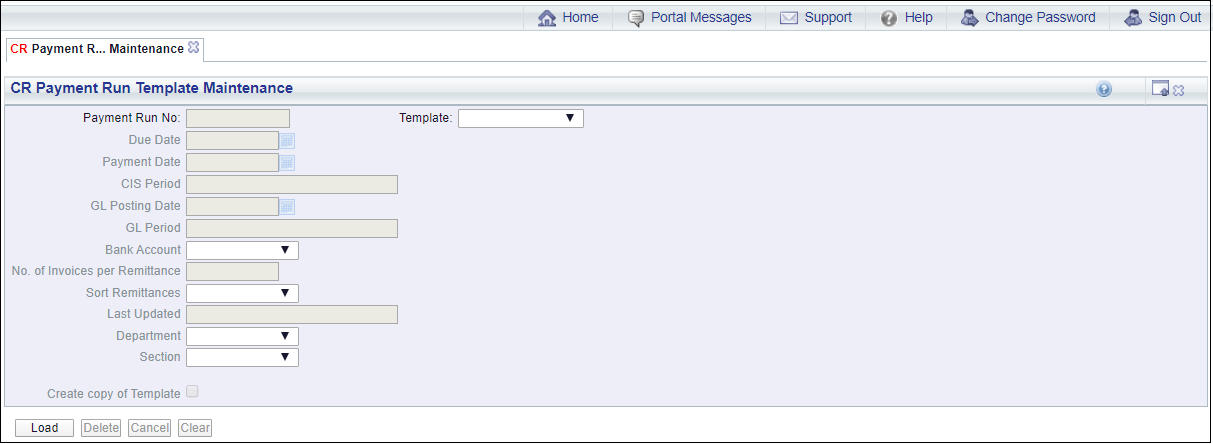
![]() button:
button: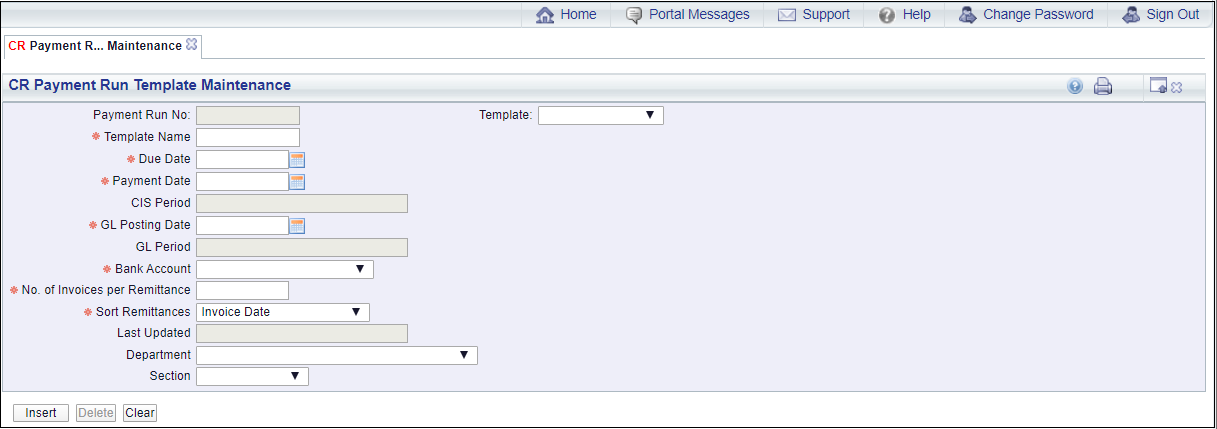
![]() button and the fields will return to their default values, allowing you to add fresh details.
button and the fields will return to their default values, allowing you to add fresh details.![]() button and the new Template will be created:
button and the new Template will be created: