Each Asset must include an Asset Type so these will need to be defined before Assets can be created.
Asset Types will define certain defaults for the Asset as well as the General Ledger Detail Codes to be used for postings that are generated for the Asset.
Please note: Certain Asset Types will already be created for you when FinancialsLIVE is initially installed and where you have responsibility for more than one school or other establishment, one of the same Asset Type will be needed for each individual school/establishment. For example you will have an Asset Type for Dwellings but each school/establishment will have their own Dwelling Asset Type, e.g. DWELL01, DWELL02, DWELL03 etc.
Where you are creating your own Asset Types, you may need to create a separate one for each school/establishment that you are responsible for.
These are created on the AM Asset Type form, which can be accessed by selecting the Financials option on the Financials Web Main Menu:
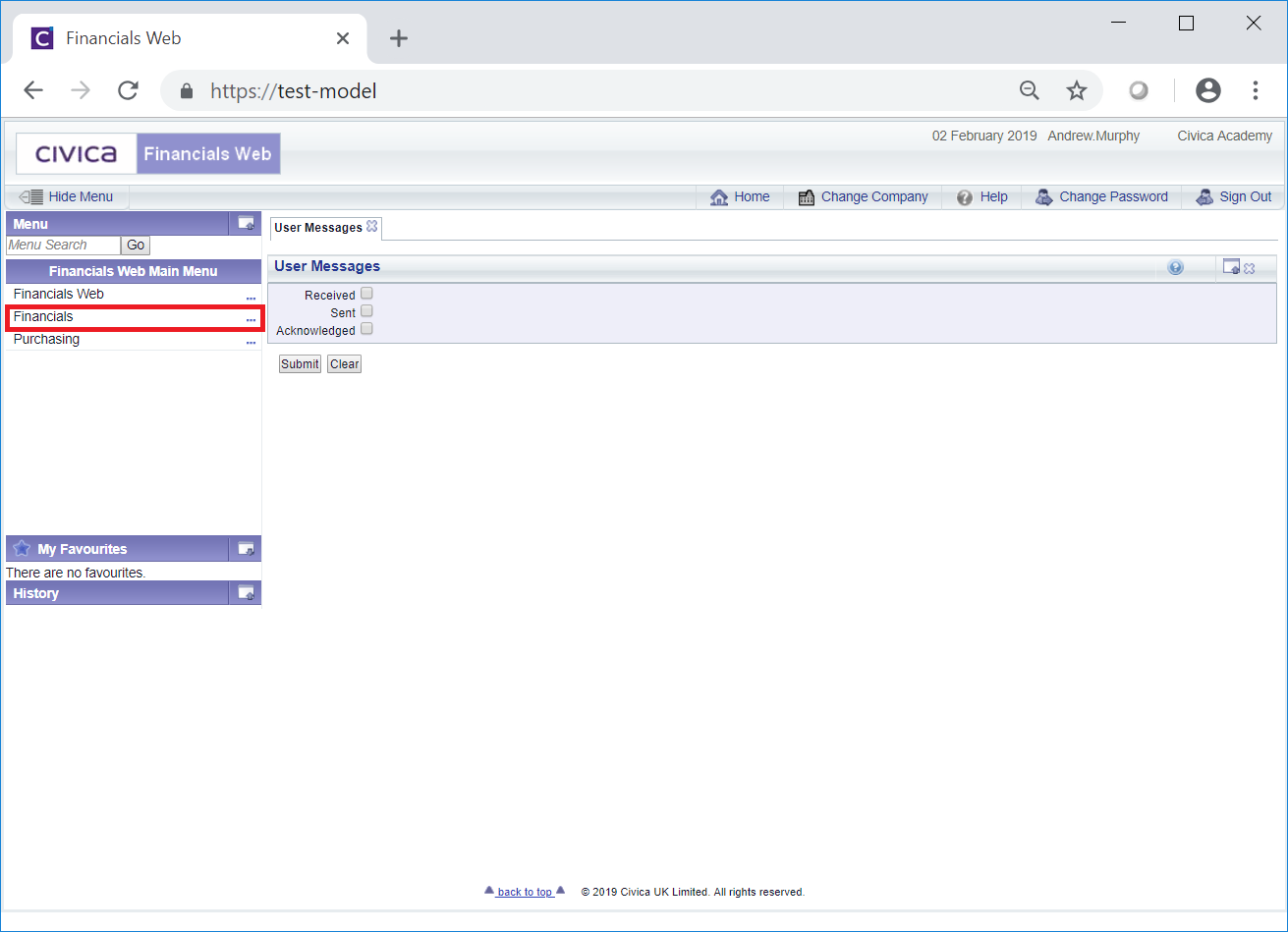
Then the Asset Management menu option:

Then the AM Asset Module Setup menu option:

Then the AM Asset Type menu option:
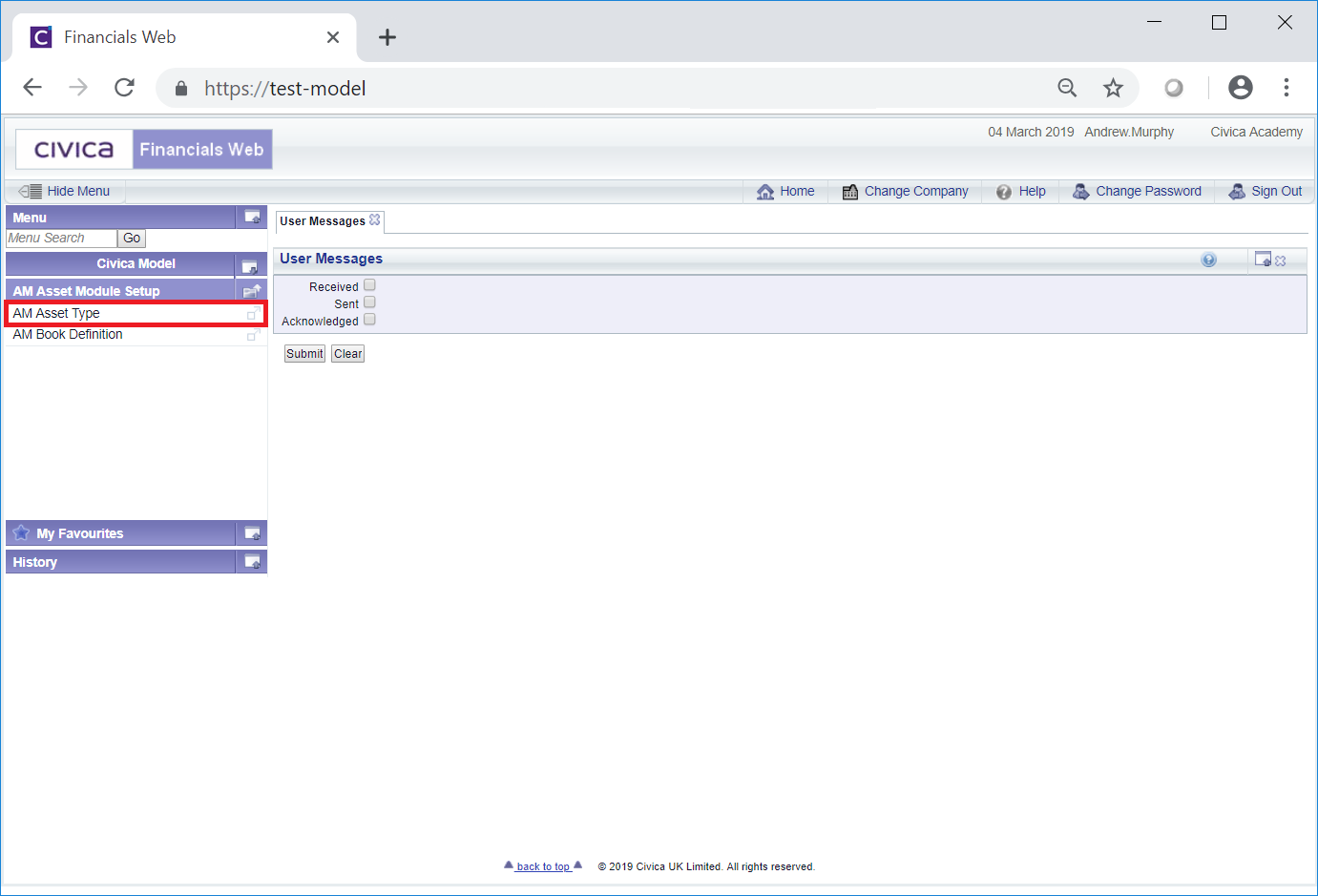
The AM Asset Type form will then open:
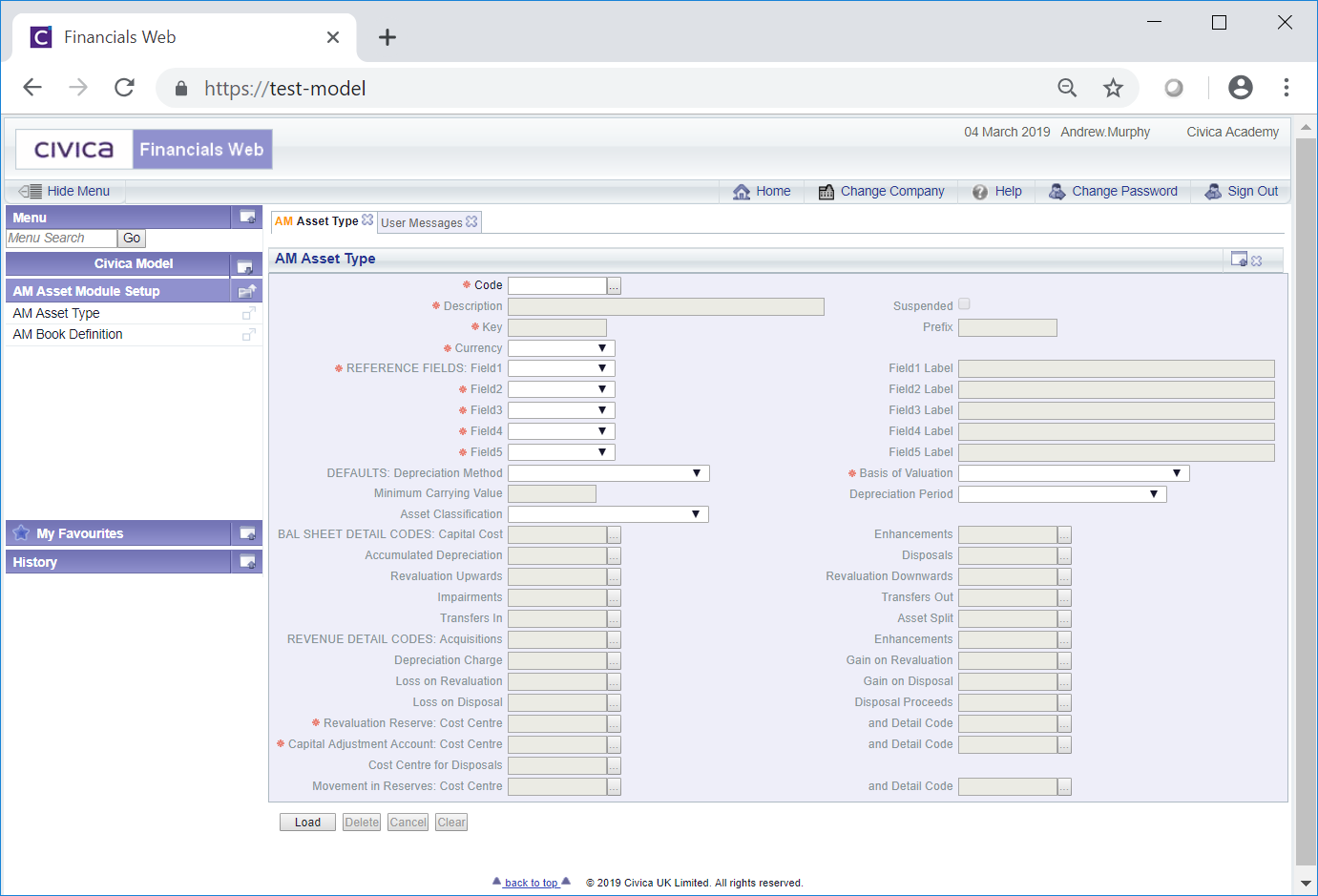
To create a new Asset, add a code to the Asset Code field and click on the  button:
button:
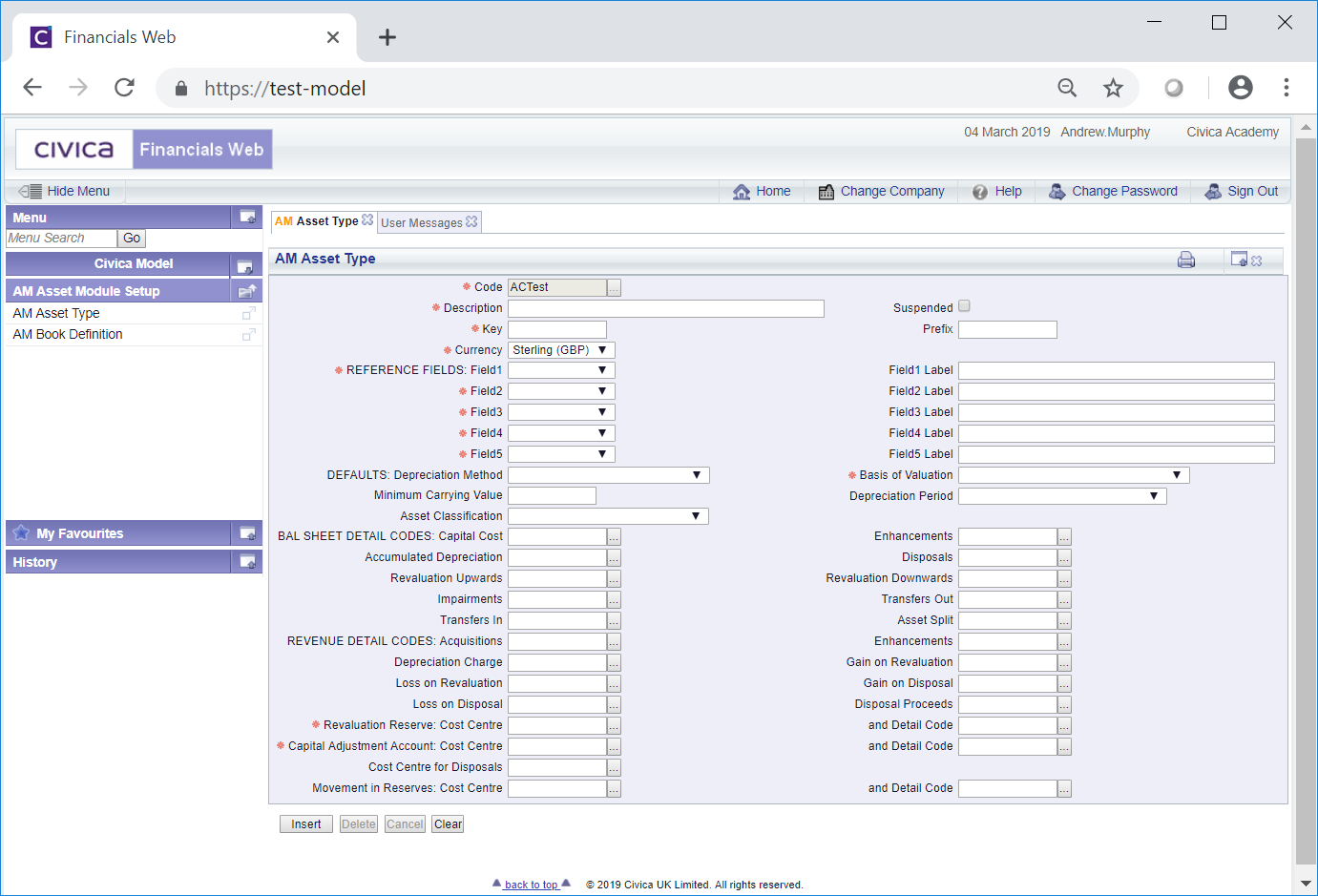
The fields on the form are divided into the following sections:
This section contains the following fields and options:

These are further detailed in the Top Fields Section.
This section has the following fields:

These are further detailed in the Reference Fields Section.
This section has the following fields:
![]()
These are further detailed in the Defaults Fields Section.
This section has the following fields:

These are further detailed in the Balance Sheet Detail Codes Fields Section.
This section has the following fields:

These are further detailed in the Revenue Detail Codes Fields Section.
This section has the following fields:

These are further detailed in the Bottom Fields Section.
Please note: the same Detail Codes can be used for multiple Detail Code fields.
The following buttons are also available at the bottom of the form:
 : Clicking on this button will create the Asset Type and new buttons will be available at the bottom of the form:
: Clicking on this button will create the Asset Type and new buttons will be available at the bottom of the form: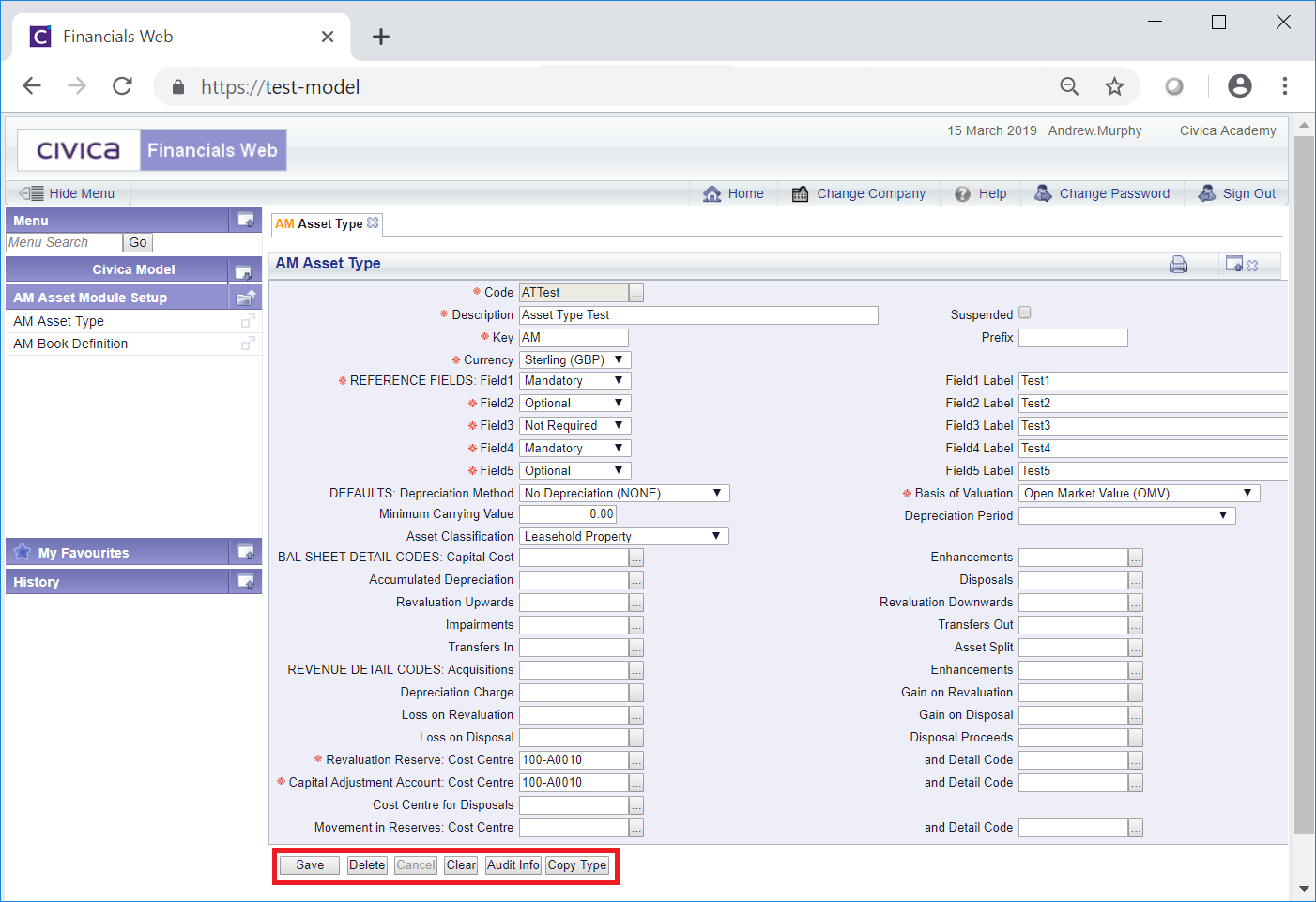
These are:
 : Click on this button to save any further changes made to the fields and options on the form.
: Click on this button to save any further changes made to the fields and options on the form. : Click on this button to delete the Asset Type. A message will be displayed asking for confirmation that the Asset Type is to be deleted: Please note: an Asset Type cannot be deleted where it has been added to an Asset with a status of at least
: Click on this button to delete the Asset Type. A message will be displayed asking for confirmation that the Asset Type is to be deleted: Please note: an Asset Type cannot be deleted where it has been added to an Asset with a status of at least  .
. : Clicking on this button will open the Audit Info screen, providing audit details of the Asset Type. This is further detailed in the Audit Info section.
: Clicking on this button will open the Audit Info screen, providing audit details of the Asset Type. This is further detailed in the Audit Info section.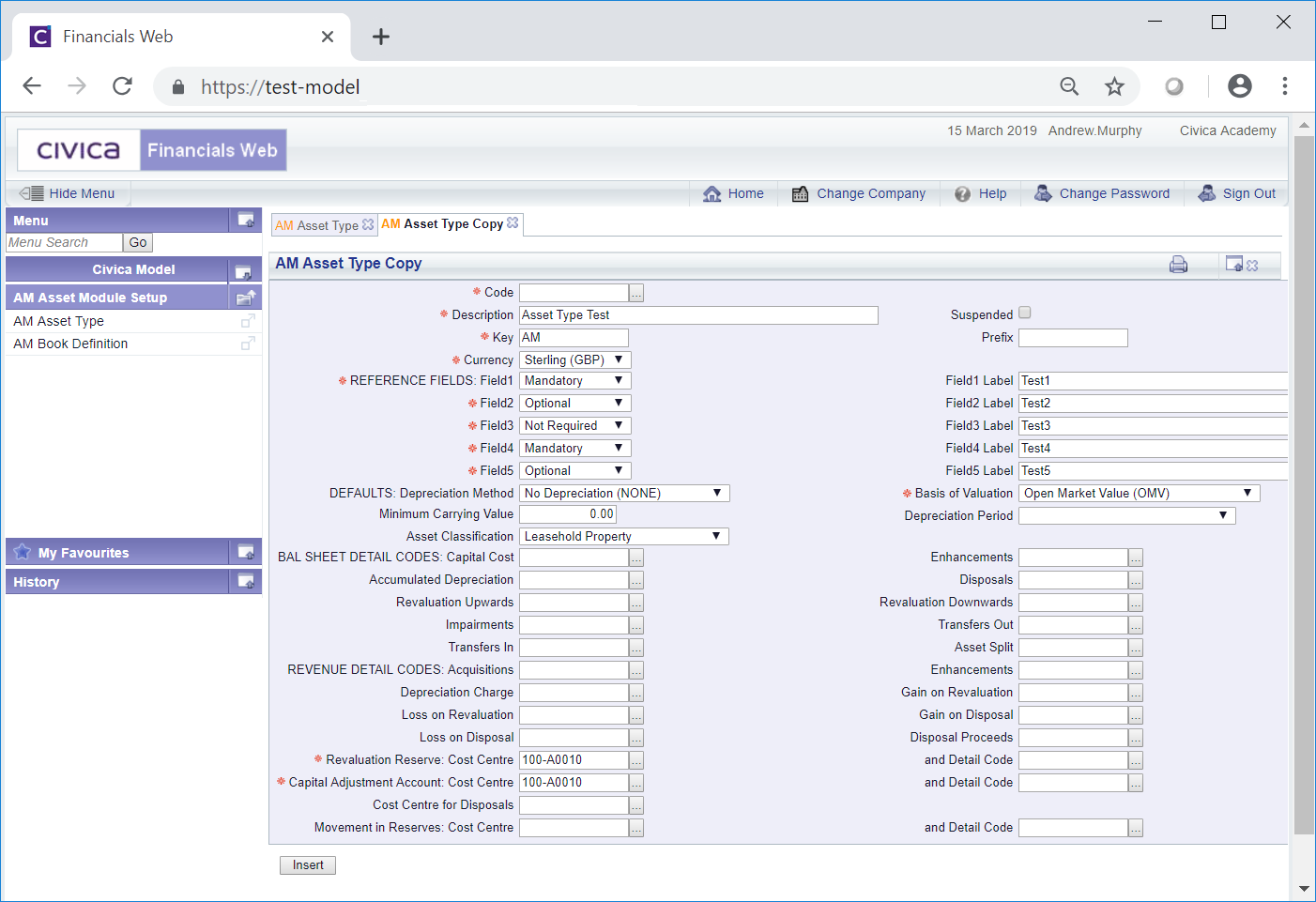
Add a code to the Code field, amend any other fields as required and click on the  button to create the Asset Type.
button to create the Asset Type.