To add a Value Only Service Item to a Requisition from the Requisition menu select the CP Requisitions option on the Purchasing menu:
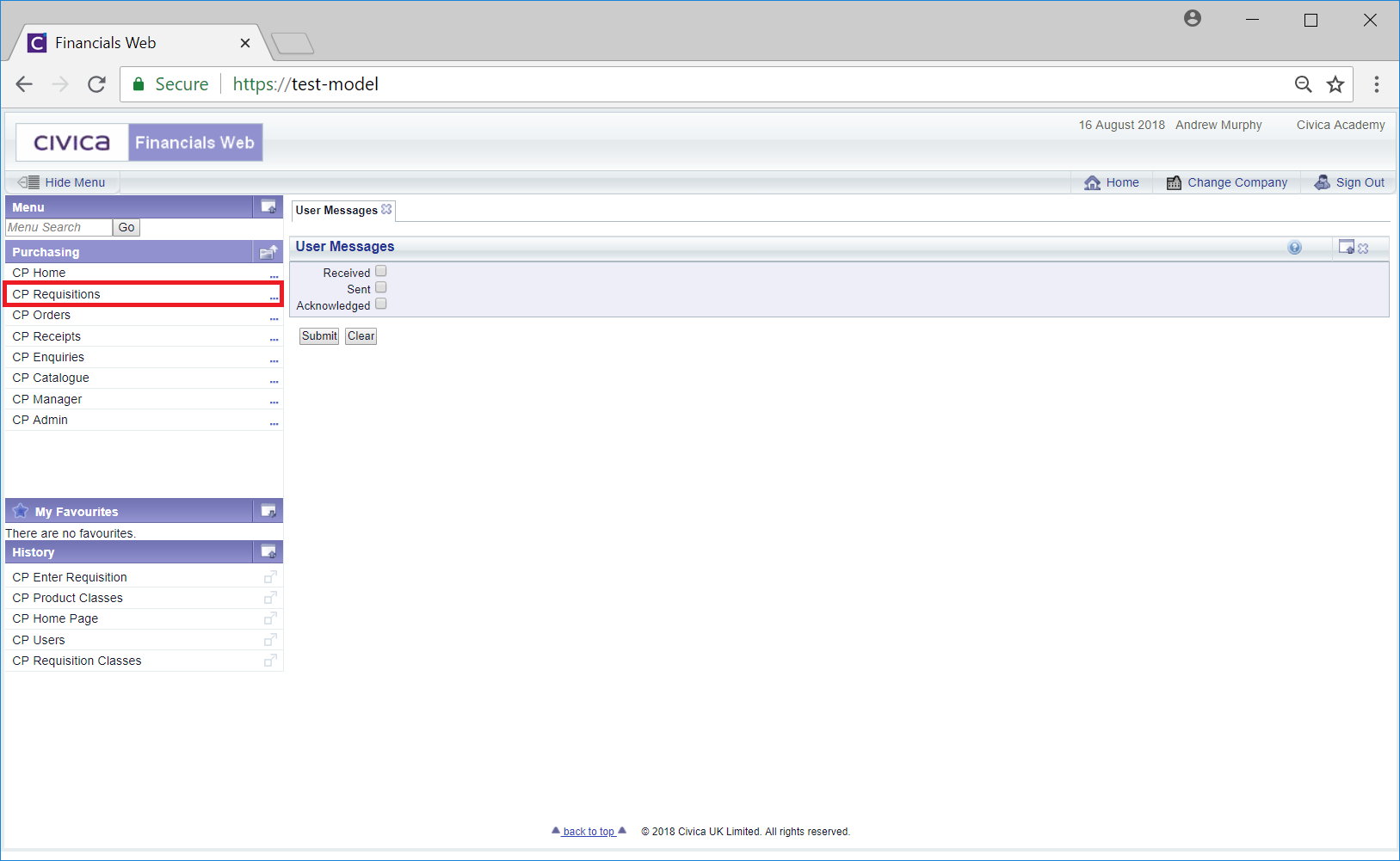
Then select the CP Enter Requisitions option:
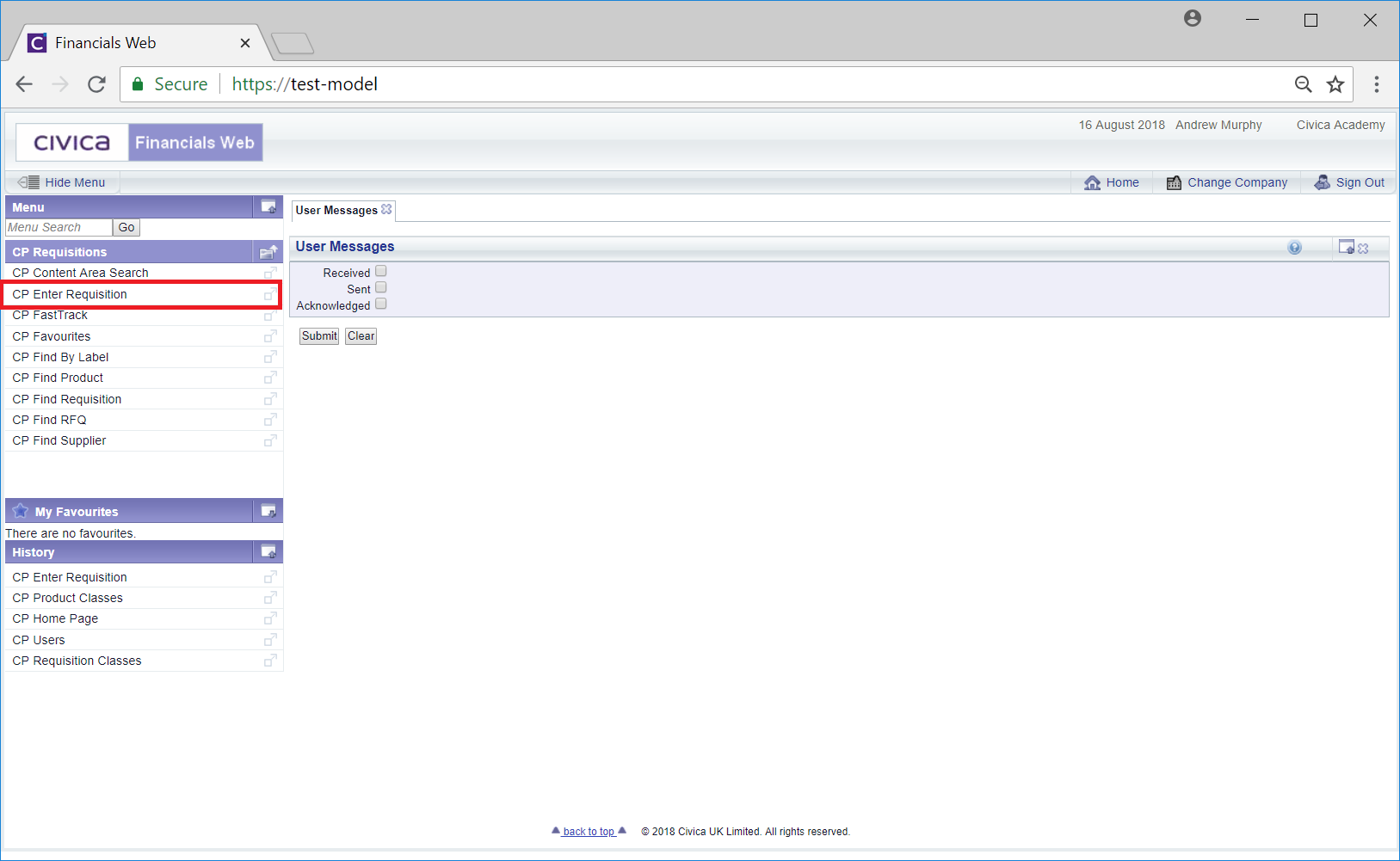
This will open the Add Requisition screen:
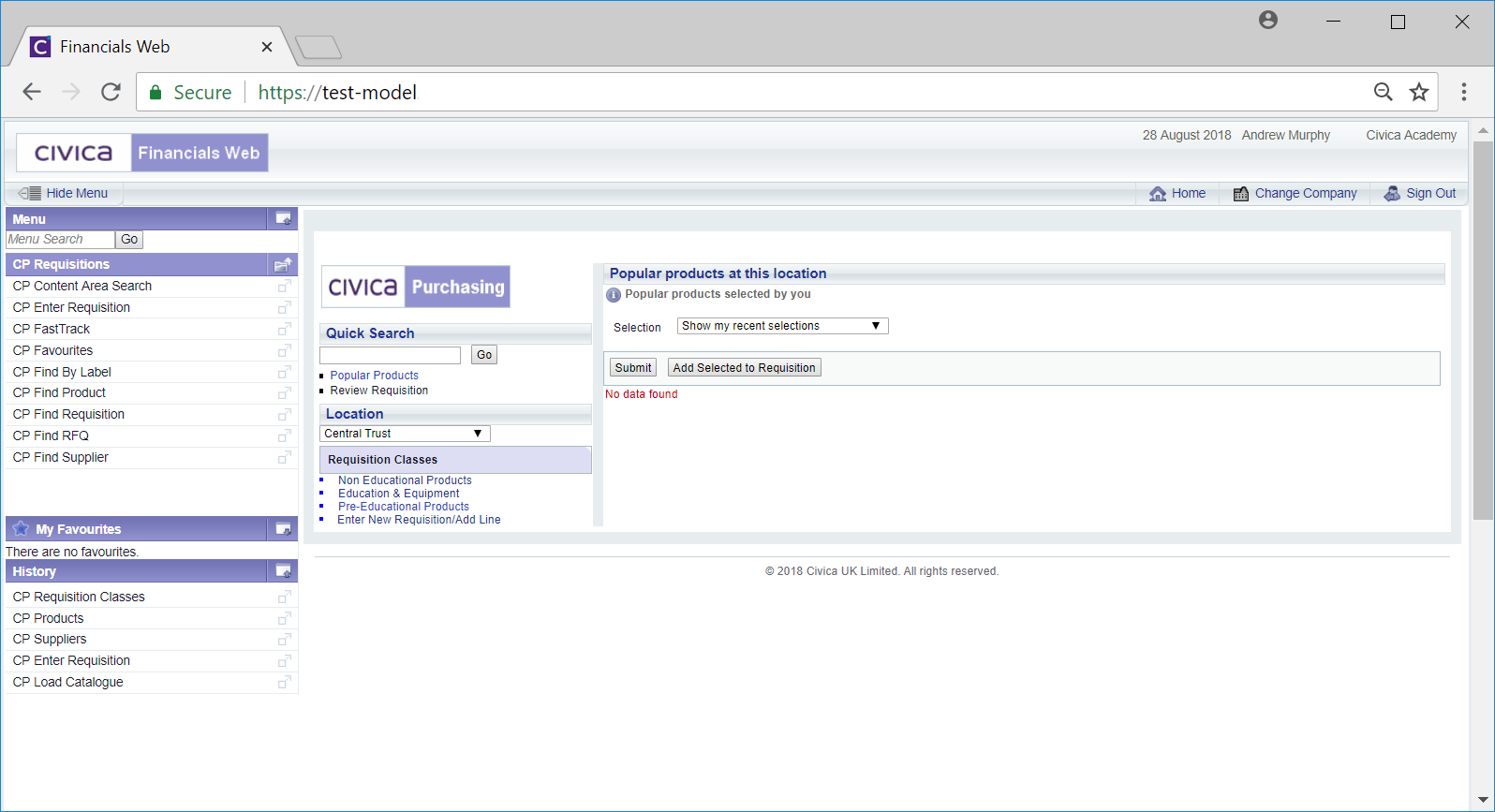
Selection the relevant item in the Requisition Classes section:
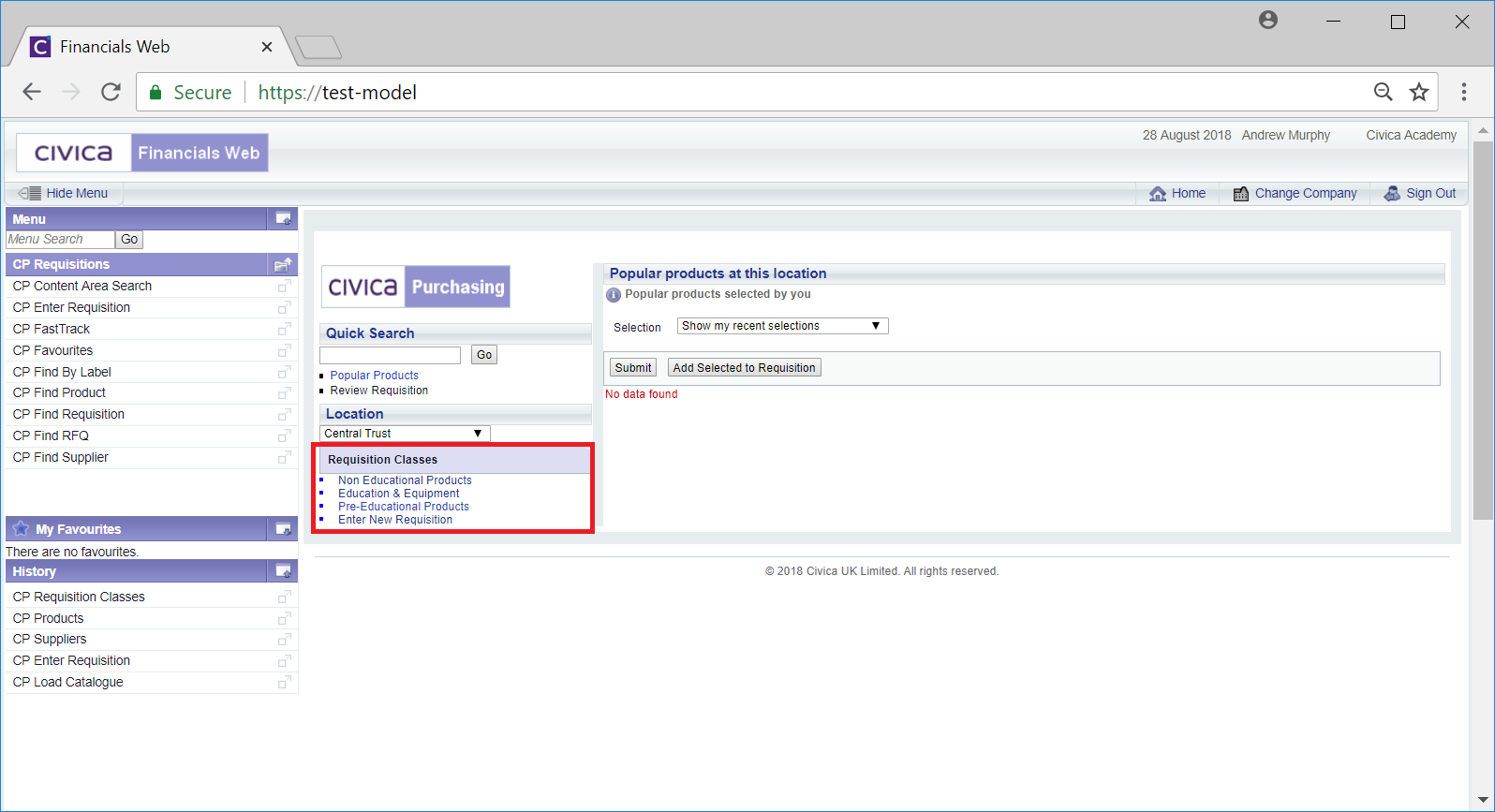
Under Product Classes select the Value Only Service Item option:
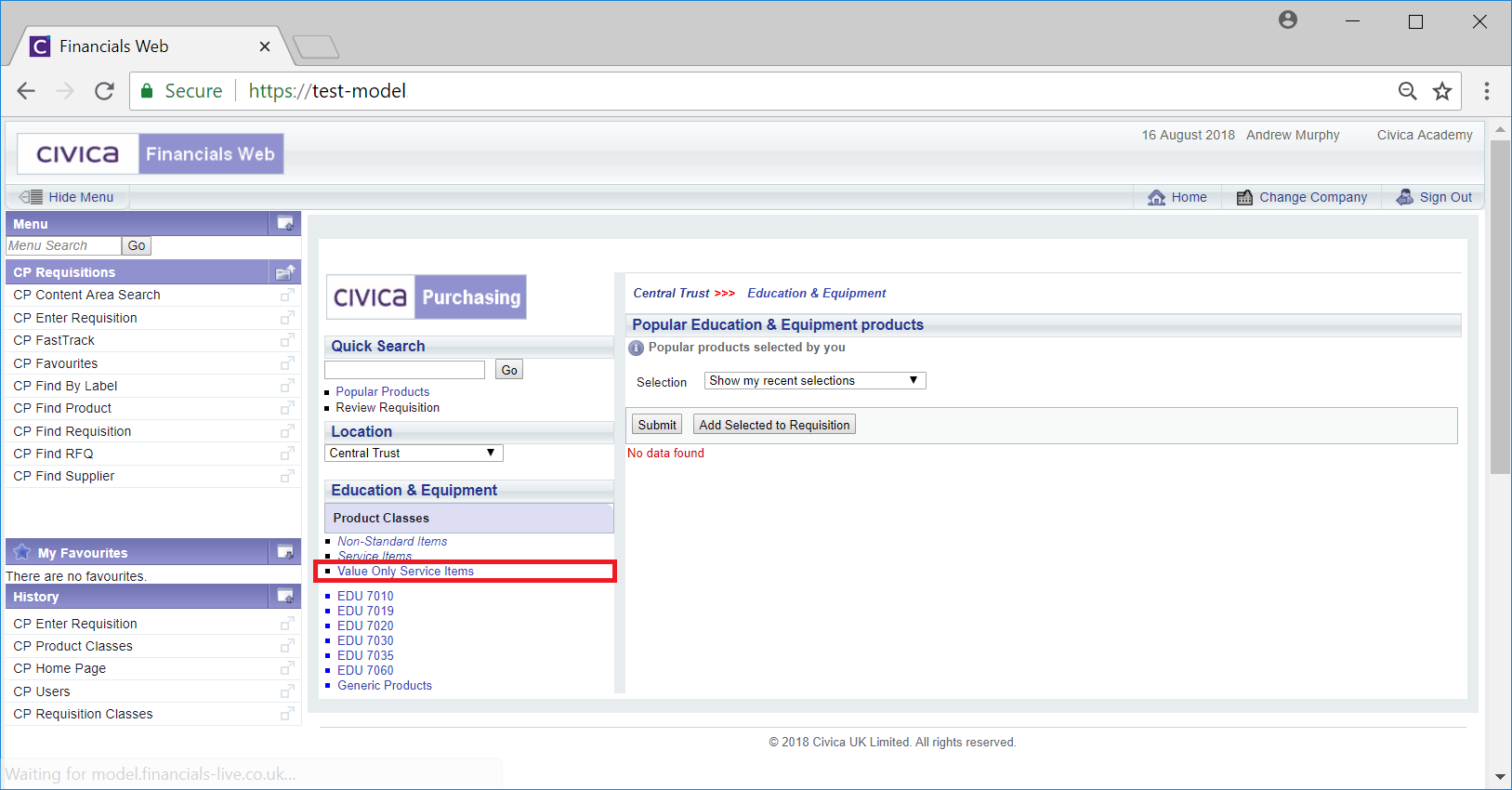
Please Note: The Value Only Service item may be named differently and will be displayed in normal font. It can be identified as a Value Only Service item by hovering the mouse over the items displayed.
The Value Only Service Item Line Entry form will then be displayed:
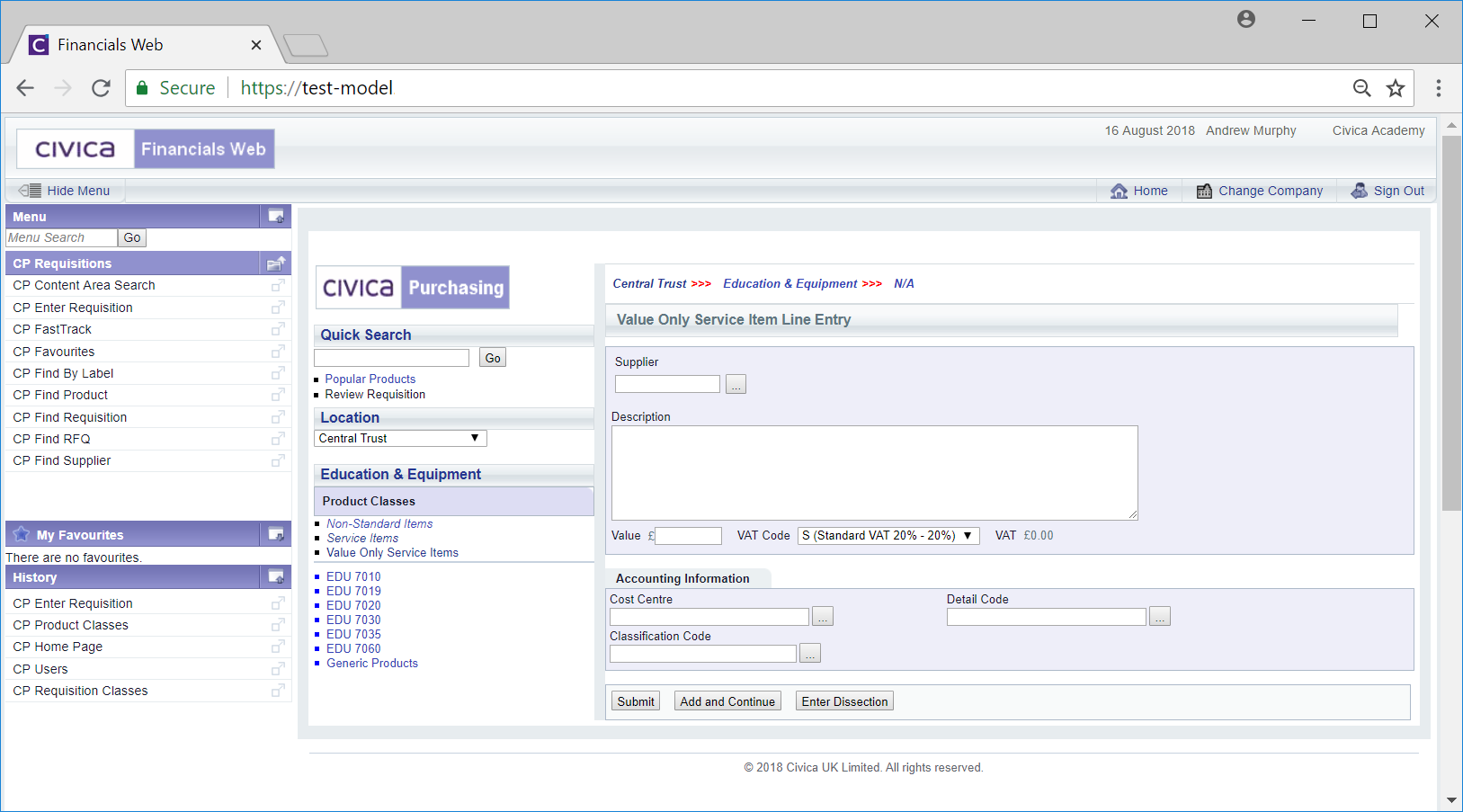
Add the Supplier reference to the 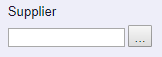 field. Alternatively to search for a Supplier click on the Find Suppler button located to the right of this field:
field. Alternatively to search for a Supplier click on the Find Suppler button located to the right of this field: 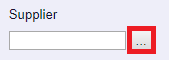 . This will open the Supplier Search form that will allow you to search for the required Supplier. This form is further detailed in the Supplier Search section. Once the Supplier is selected the
. This will open the Supplier Search form that will allow you to search for the required Supplier. This form is further detailed in the Supplier Search section. Once the Supplier is selected the 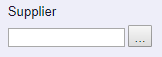 field will be populated with the Supplier Code.
field will be populated with the Supplier Code.
Add further details to the following fields:
- Description: Add a description of the product - this will be included on the Requisition and the Purchase Order.
- Value: Add a value amount for the product.
- VAT Code: This field will display the default VAT option for Value Only Service Items and can be changed, if required, by clicking on the drop-down and selecting a different option. The total VAT will be displayed in the VAT field, next to the VAT Code field.
Add further details to the fields in the Accounting Information section:
- Cost Centre: Add a Cost Centre to the field. Alternatively you can search for the required Cost Centre by clicking on the Find Cost Centre button located to the right of this field,
 . This will open the Find Cost Centre form allowing you to search for and select the required Cost Centre. This screen is further detailed in the Find Cost Centre section. Once a Cost Centre has been selected it will appear in this field.
. This will open the Find Cost Centre form allowing you to search for and select the required Cost Centre. This screen is further detailed in the Find Cost Centre section. Once a Cost Centre has been selected it will appear in this field.
- Detail Code: Add a Detail Code to the field. Alternatively you can search for the required Detail Code by clicking on the Find Detail Code button located to the right of this field,
 . This will open the Find Details Code form allowing you to search for and select the required Detail Code. This screen is further detailed in the Find Detail Code section. Once a Detail Code has been selected it will appear in this field. Please note: The Cost Centre field must contain a Cost Centre, otherwise you will not be able to use the Find Detail Code facility.
. This will open the Find Details Code form allowing you to search for and select the required Detail Code. This screen is further detailed in the Find Detail Code section. Once a Detail Code has been selected it will appear in this field. Please note: The Cost Centre field must contain a Cost Centre, otherwise you will not be able to use the Find Detail Code facility.
- Classification Code: This field can be ignored as the functionality is not currently being used.
Details on these fields can be amended, as required and the following buttons are available:
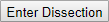 : Clicking on this button will open the Dissection Entry screen allowing you to add difference details per Cost Centre and have each line approved separately. This functionality is not currently available but if it is required please contact your Account Manager.
: Clicking on this button will open the Dissection Entry screen allowing you to add difference details per Cost Centre and have each line approved separately. This functionality is not currently available but if it is required please contact your Account Manager.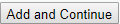 : Clicking on this button will add the item to the Requisition and allow you to create and add a further item.
: Clicking on this button will add the item to the Requisition and allow you to create and add a further item. : This will add the item to the Requisition and the Requisition Review screen will be displayed, which is further detailed in the Requisition Review section.
: This will add the item to the Requisition and the Requisition Review screen will be displayed, which is further detailed in the Requisition Review section.
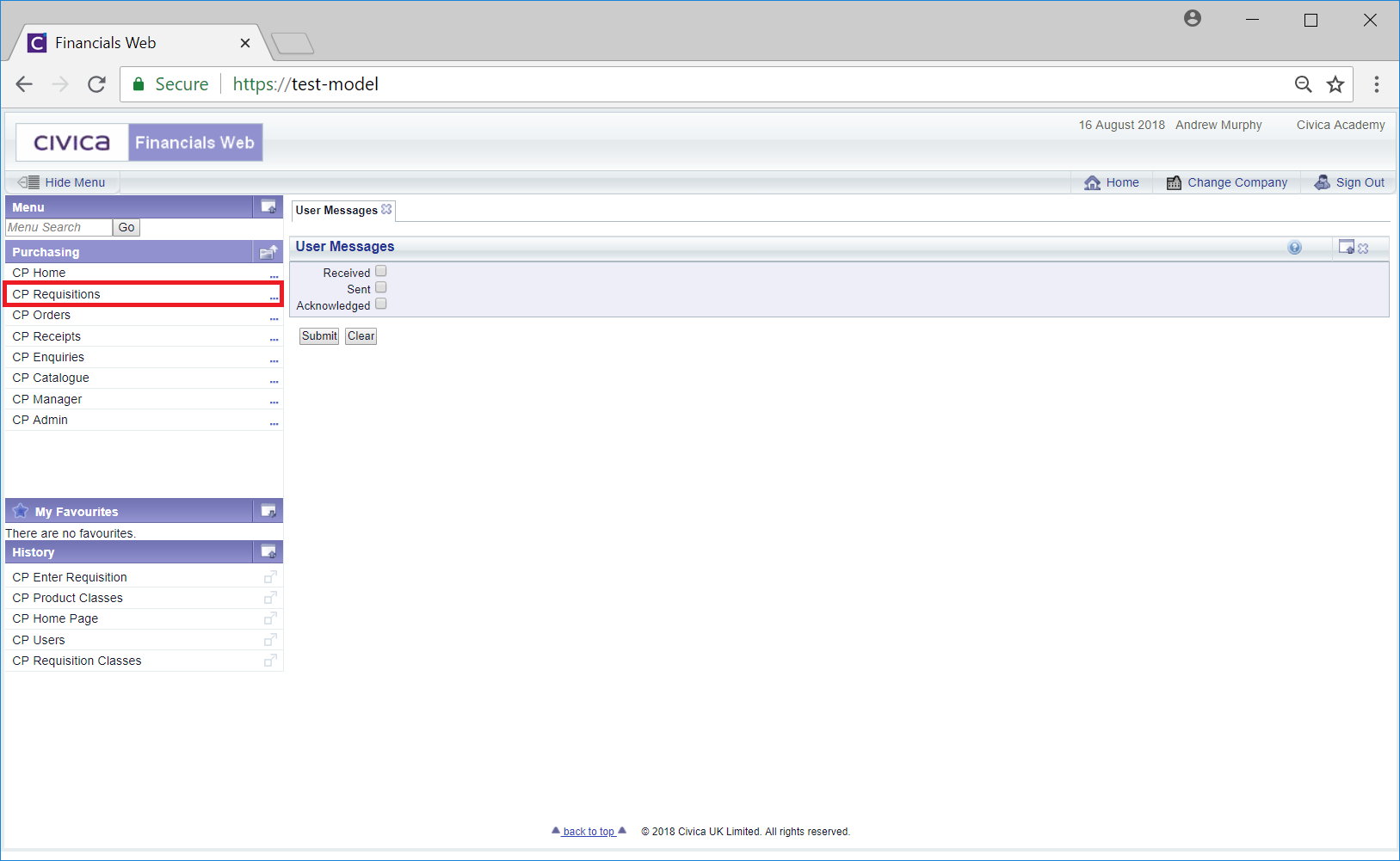
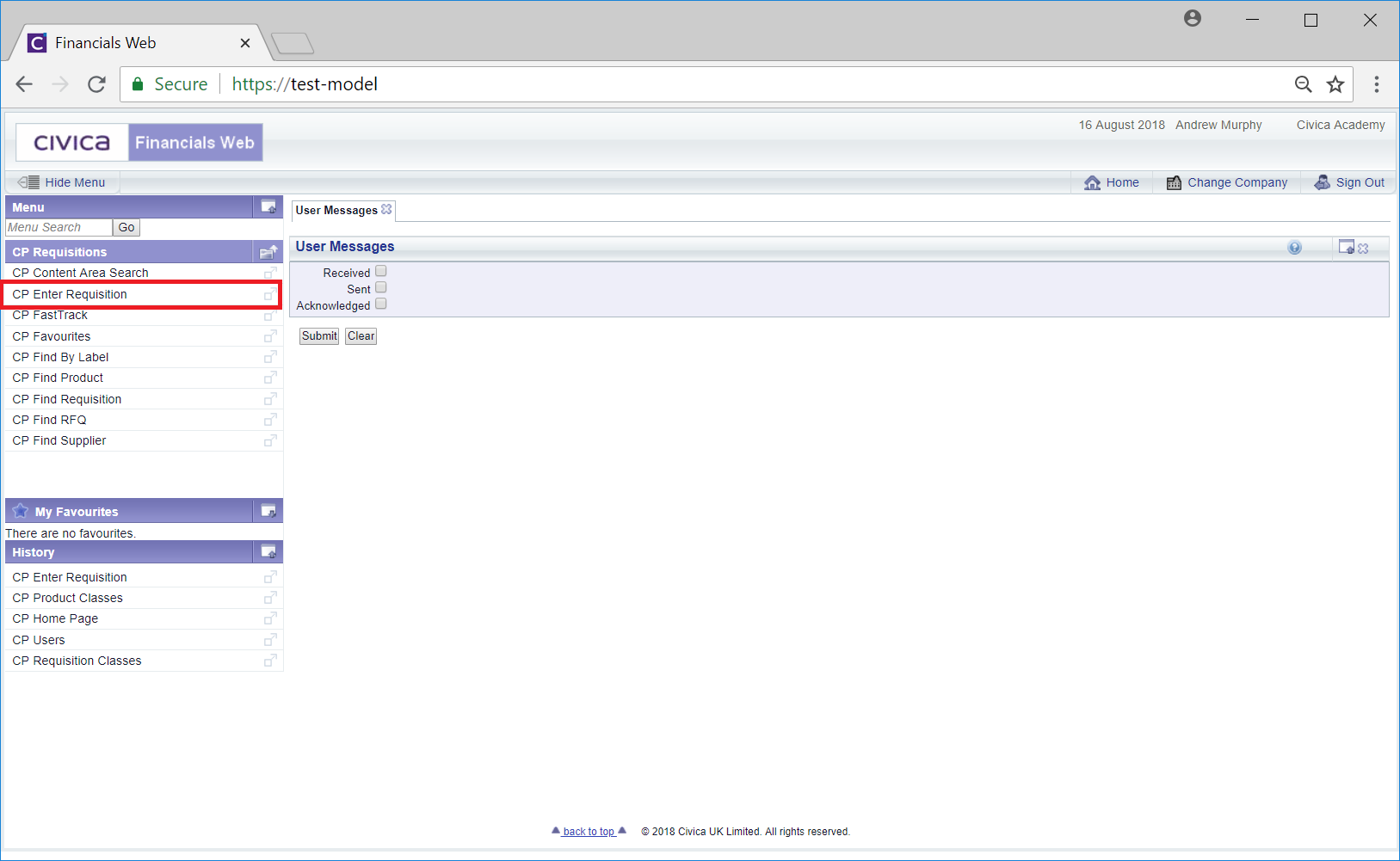
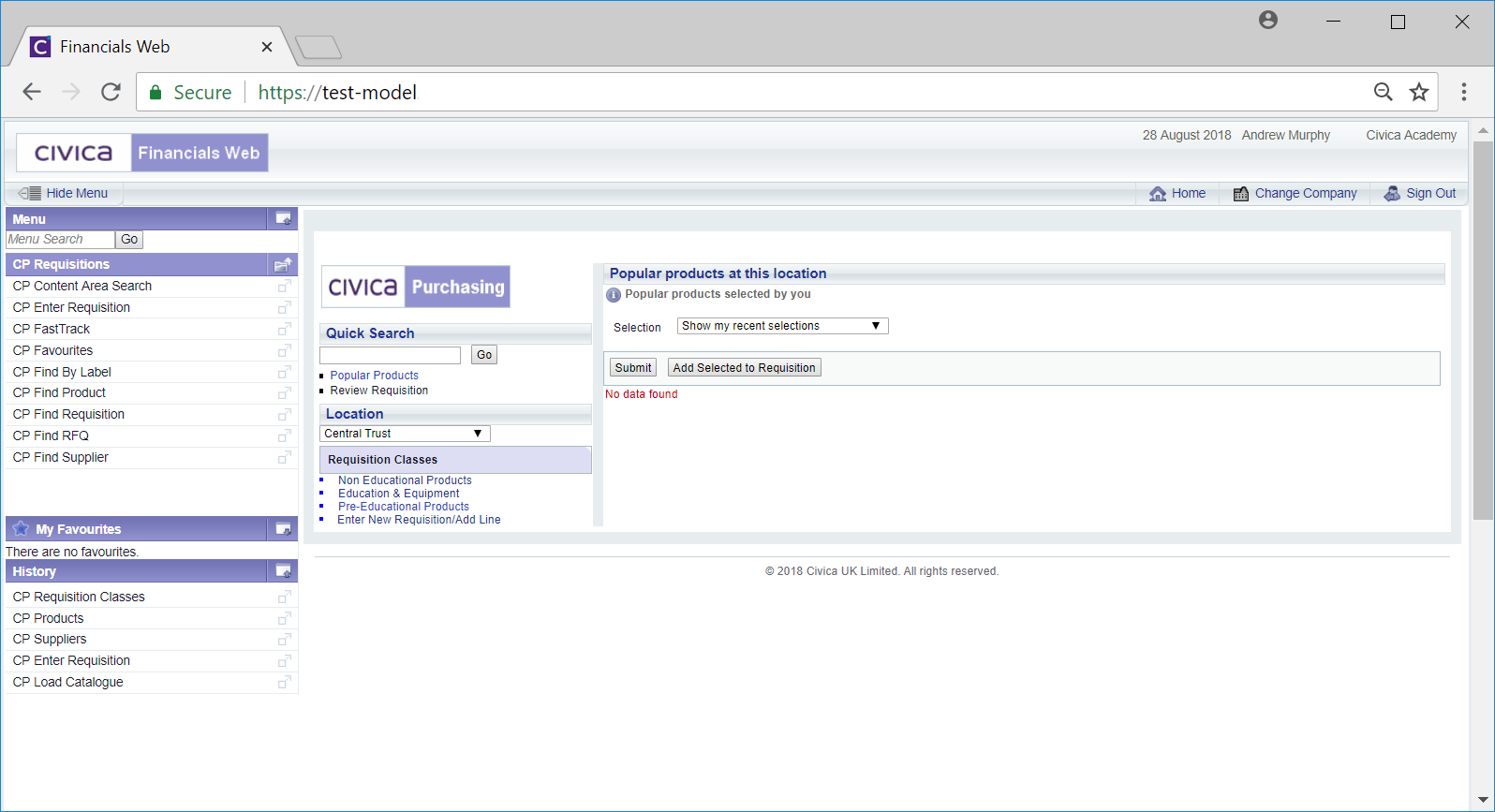
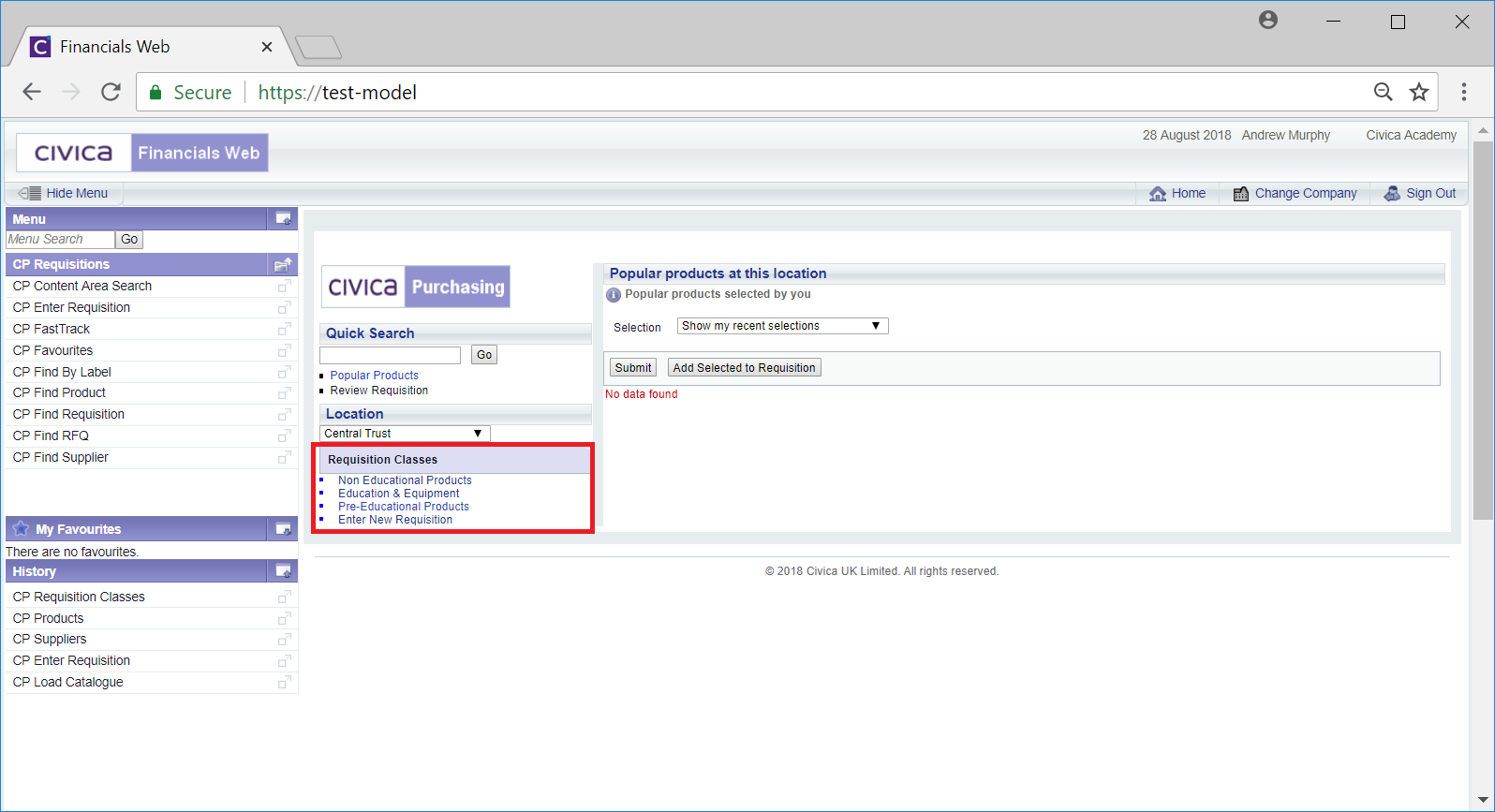
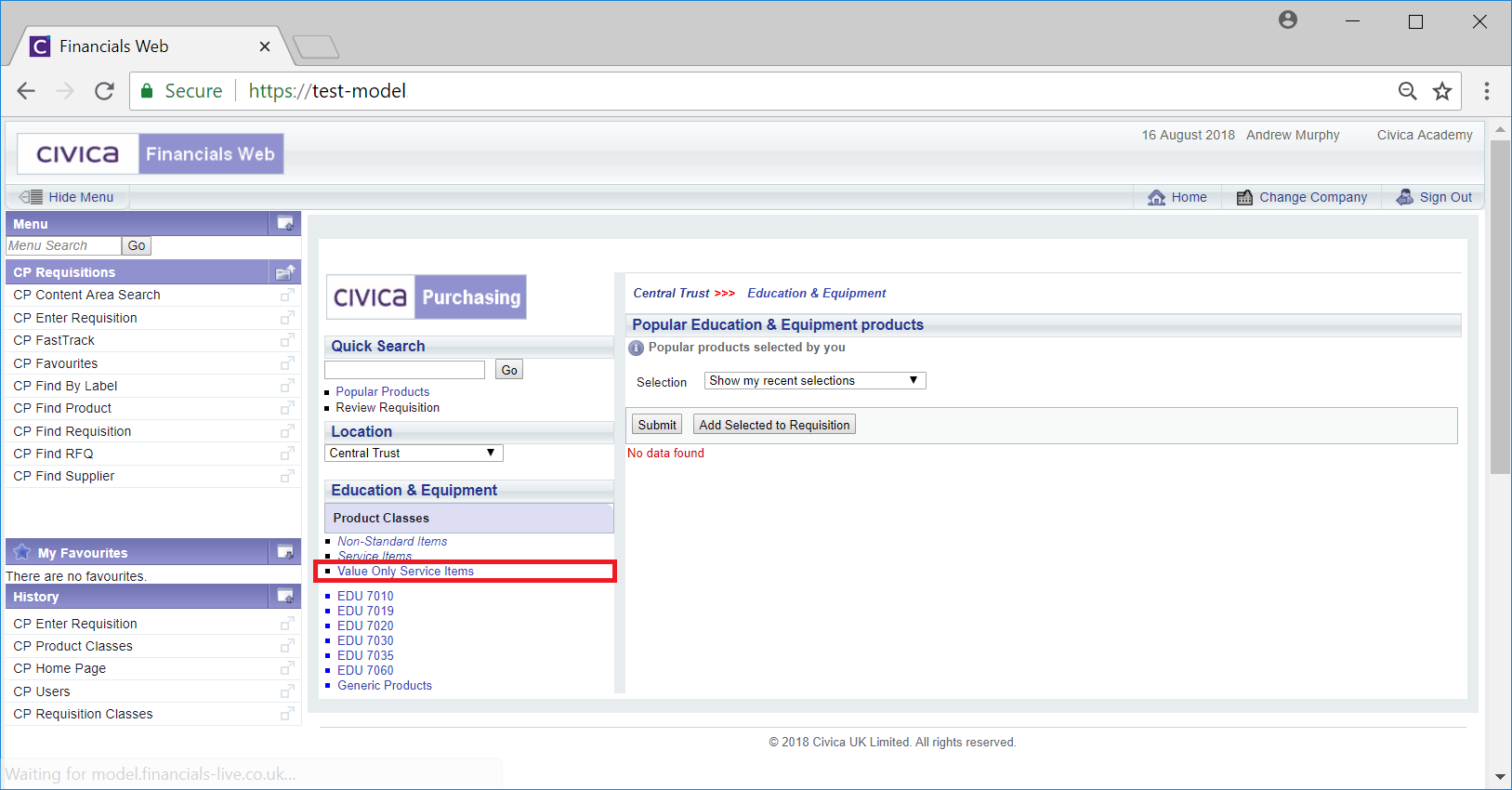
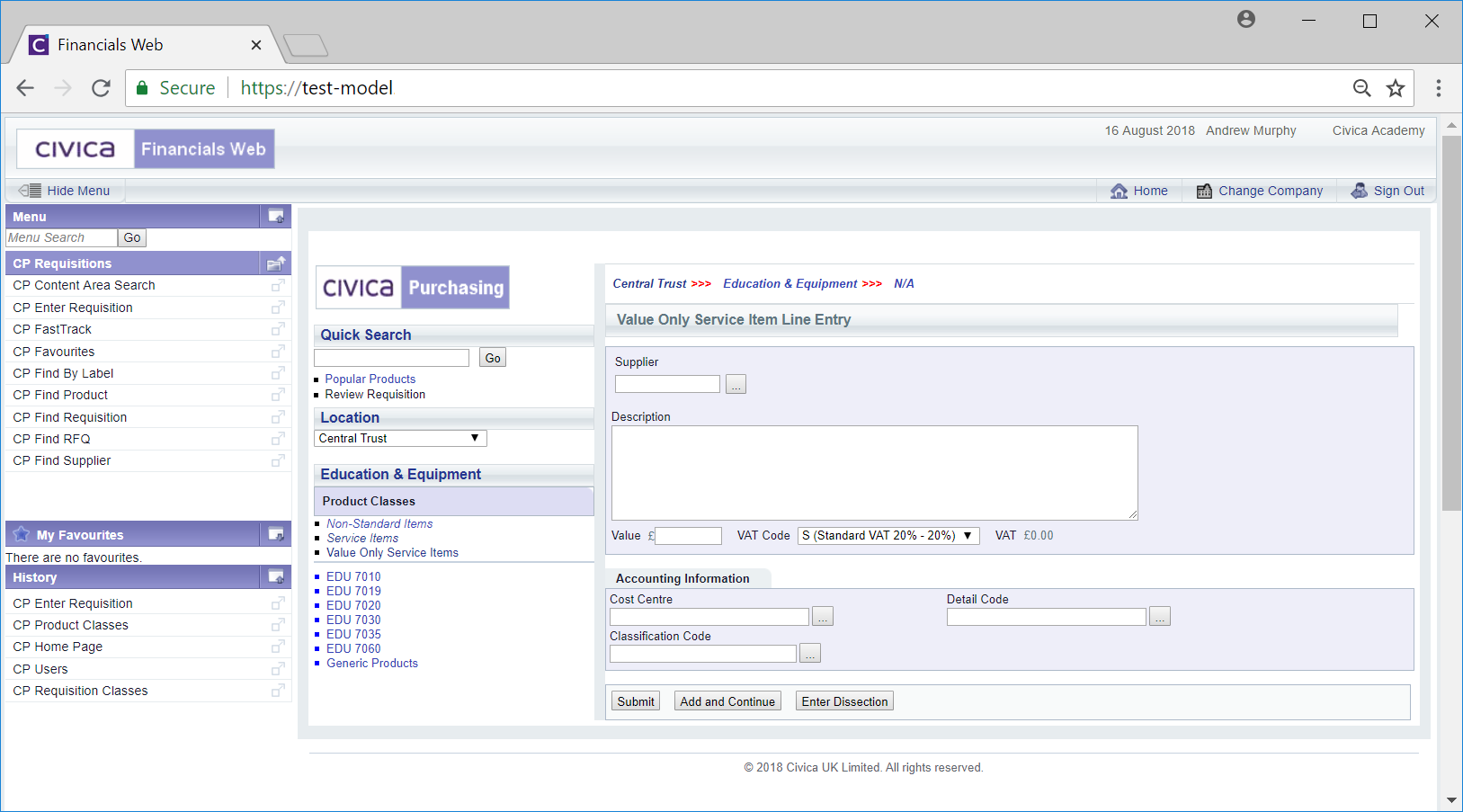
![]() field. Alternatively to search for a Supplier click on the Find Suppler button located to the right of this field:
field. Alternatively to search for a Supplier click on the Find Suppler button located to the right of this field: ![]() . This will open the Supplier Search form that will allow you to search for the required Supplier. This form is further detailed in the Supplier Search section. Once the Supplier is selected the
. This will open the Supplier Search form that will allow you to search for the required Supplier. This form is further detailed in the Supplier Search section. Once the Supplier is selected the ![]() field will be populated with the Supplier Code.
field will be populated with the Supplier Code.