The Find Cost Centre form can be accessed from various forms throughout the Purchasing module by selecting the Find Cost Centre button or the Cost Centre Lookup button, located to the right of the Cost Centre field:  . This form allows you to search for and select the required Cost Centre.
. This form allows you to search for and select the required Cost Centre.
The Find Cost Centre form will open:
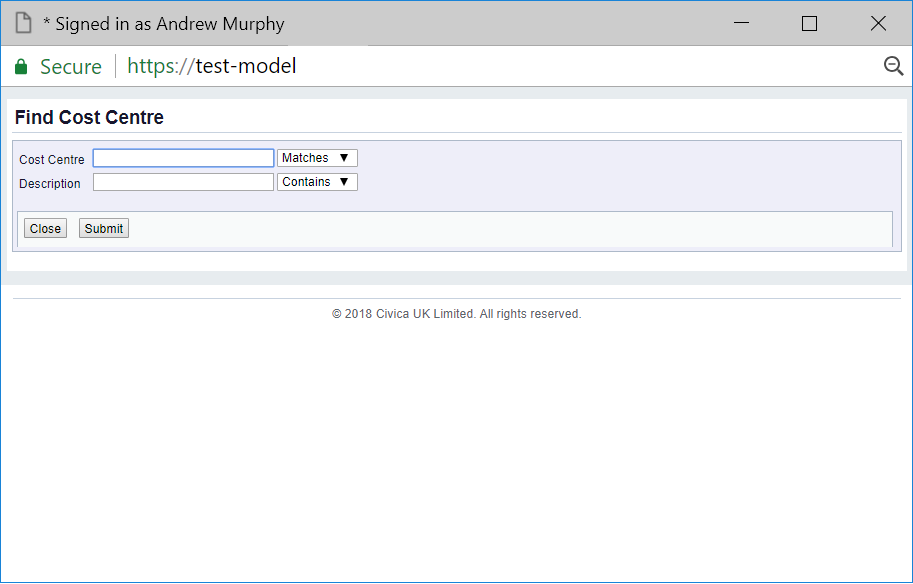
Search criteria can be added to the Cost Centre and Description fields as required.
The drop-down options to the right of these fields provide you with further options for the search. These are:
Leaving these fields blank will result in a search on all Cost Centres.
Click on the  button will close the form and return you to the previous form and no Cost Centre will be selected.
button will close the form and return you to the previous form and no Cost Centre will be selected.
Click on the  button to perform the search and a Grid will be displayed at the bottom of the form containing the items that meet the search criteria - if no search criteria is added all available Cost Centres will be displayed in the Grid:
button to perform the search and a Grid will be displayed at the bottom of the form containing the items that meet the search criteria - if no search criteria is added all available Cost Centres will be displayed in the Grid:
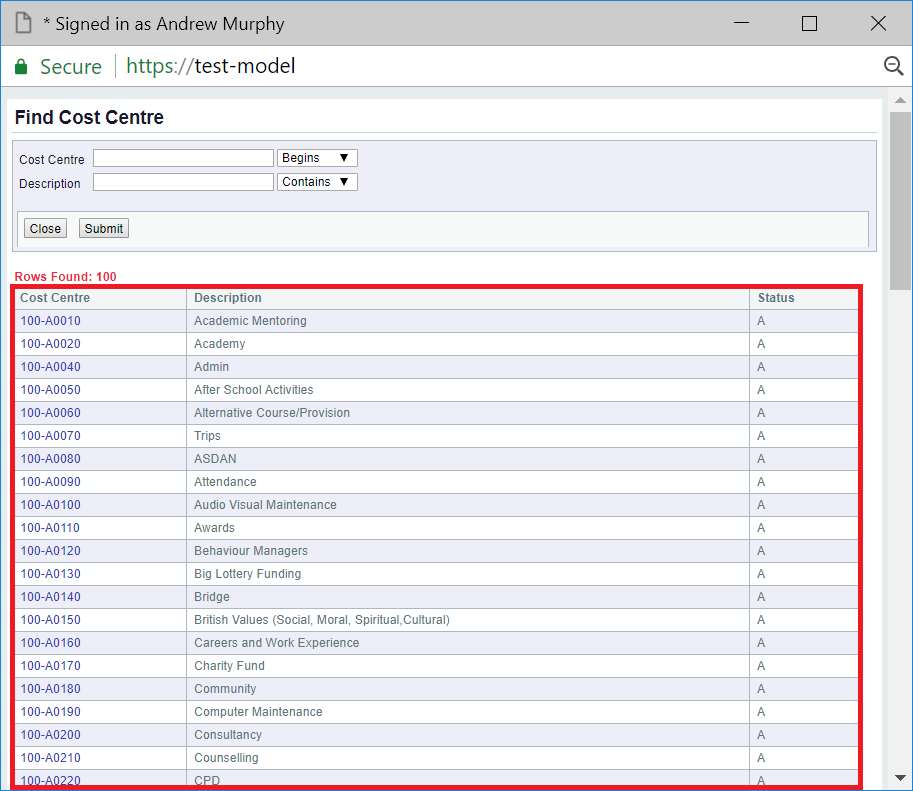
New search criteria can be added and re-clicking on the  will refresh the lines in the Grid with Cost Centres that meet the new search criteria.
will refresh the lines in the Grid with Cost Centres that meet the new search criteria.
Clicking on the  button will clear the fields on the form and also now remove the Grid.
button will clear the fields on the form and also now remove the Grid.
Select the required Cost Centre by clicking on the link in the Cost Centre column:
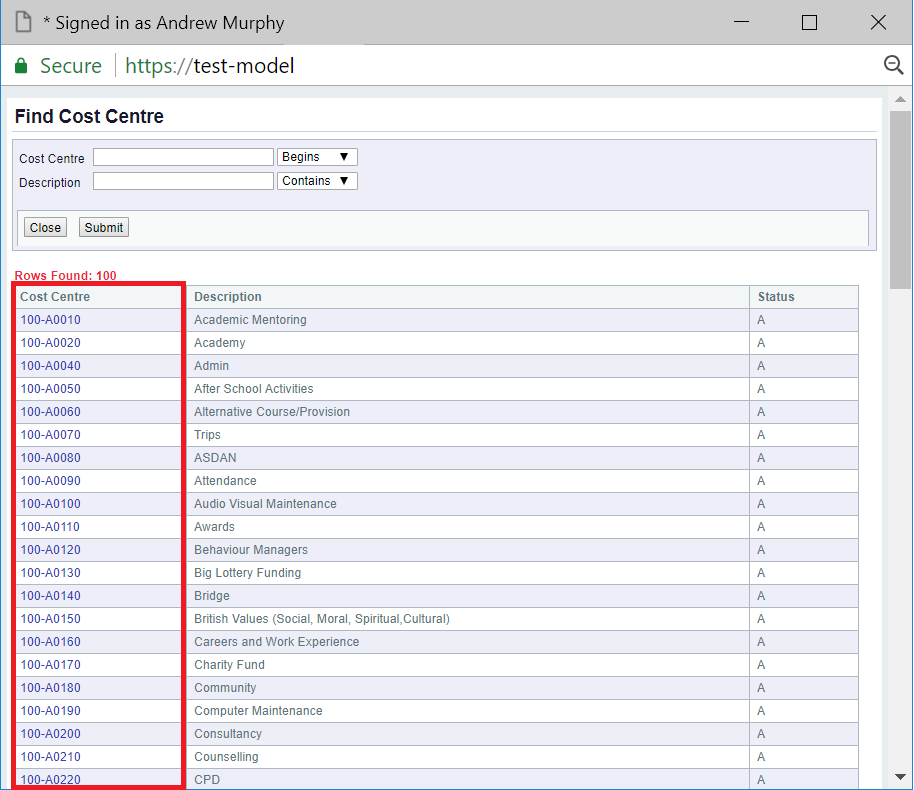
This will close the form and you will be returned to the previous form with the Cost Centre field populated with the details of the selected Cost Centre.
If the Cost Centre is being added to a User record and the User is a Budget Holder, the selected Cost Centre should be one that Budget Holder has responsibility for.